Windows 10 provides such a unique and smooth user interface that anyone using it is sure to turn into a fan. Everything is available when you have an internet connection on a Windows 10 PC. However, life cannot be so easy. So, there are certain issues and errors present even on Windows 10 computers. These issues will turn your experience sour, so it is essential that you know How to Fix it. In this post, we will discuss one Network related issue. The Windows sockets registry entries required for network connectivity are missing issue on Windows 10 computer. I will provide all the required information, along with the Solutions.
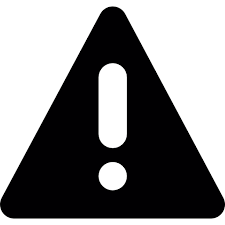
Introduction: Windows sockets registry entries required for network connectivity are missing in Windows 10
All the errors and issues are annoying, but from what I have experienced, the Network related issues are the most frustrating ones. These issues prevent us from accessing the internet. The Windows sockets registry entries required for network connectivity are missing issue is one such Network related issue. This problem can be a lot crucial at times as it will stop you from connecting to the internet.

The issue may appear with the following error message:
Windows sockets registry entries required for network connectivity are missing. Though it may sometimes appear with a different error message also. Here are some of them:
- One or more network protocols are missing on this computer windows 10
- Winsock missing from registry
- Could not add the requested feature blocked by group policy
Whenever you get these error messages, you should realize that the problem is similar. Hence, you can use the same solutions to fix it.
How to Fix: Windows sockets registry entries required for network activity are missing in Windows 10
It is really necessary that you learn how to fix the Windows sockets registry entries required for network connectivity are missing issue. I will provide the Top 4 Solutions to solve the problem. All the solutions are tested, tried, and reported to be the most accurate ones. You don’t need any special skill set to use them either. Just follow the simple steps that I have written and you’ll get through. Let’s begin.
1. Reset Winsock using Command Prompt
You can use Command Prompt to reset Winsock to fix the Windows sockets registry entries required for network connectivity are missing issue. Follow these steps in order to resolve the issue:
Step-1: Press the Windows Key + X to access Power user menu. Select Command Prompt (Admin) from the menu.
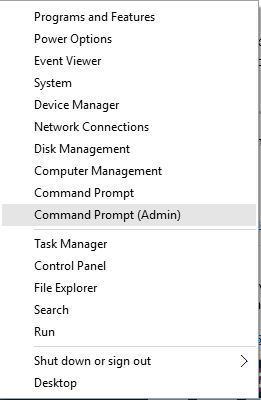
Step-2: In the Command Prompt window, copy and paste netsh winsock reset and hit Enter.
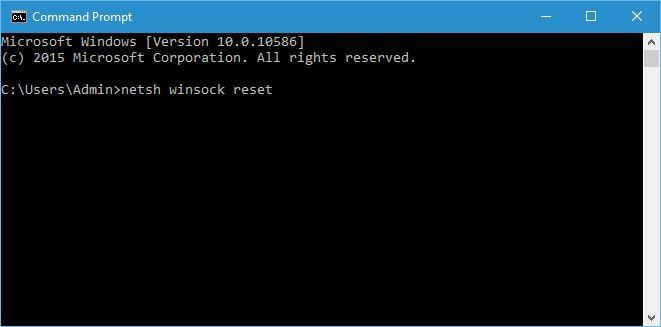
Step-3: Wait till the process is completed. Restart your computer. Check if the issue has vanished.
If you are still in trouble, use the next method.
2. Reset TCP/IP using Command Prompt
You can also use Command Prompt to reset TCP/IP to solve the Windows sockets registry entries required for network connectivity are missing issue. Follow these steps in order to solve the problem:
Step-1: Press the Windows Key + X to access Power user menu. Select Command Prompt (Admin) from the menu.
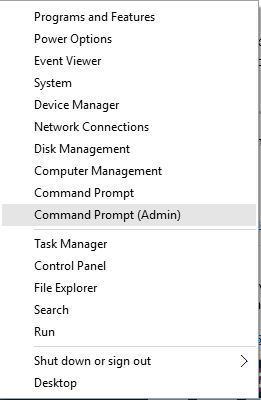
Step-2: In the Command Prompt window, copy and paste netsh int ip reset and hit Enter.
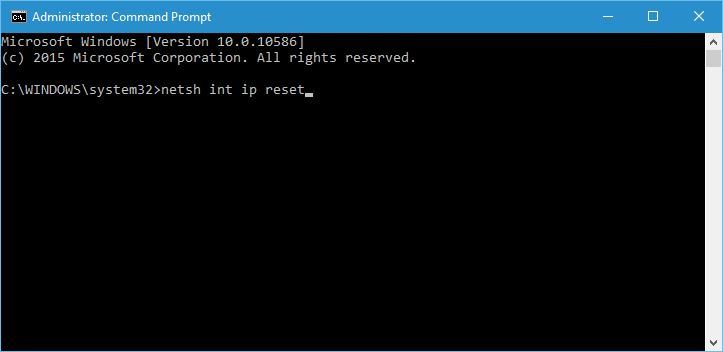
Step-3: Wait till the process is completed. Restart your computer. Check if the issue is fixed.
Note: You might sometimes get an error message in the Command Prompt saying “Resetting failed. Access is denied.” In that case, follow these steps:
- Press Windows Key + R to access Run dialog box. Type regedit and hit Enter.
- Now navigate to the HKEY_LOCAL_MACHINE\SYSTEM\CurrentControlSet\Control\Nsi\{eb004a00-9b1a-11d4-9123-0050047759bc}\26 key in the left side pane.
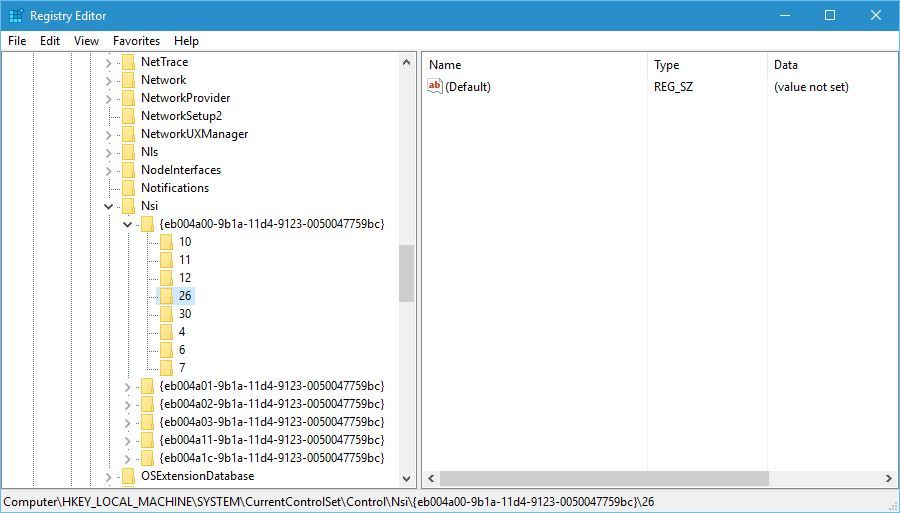
- Right-click on 26 and select Permissions.
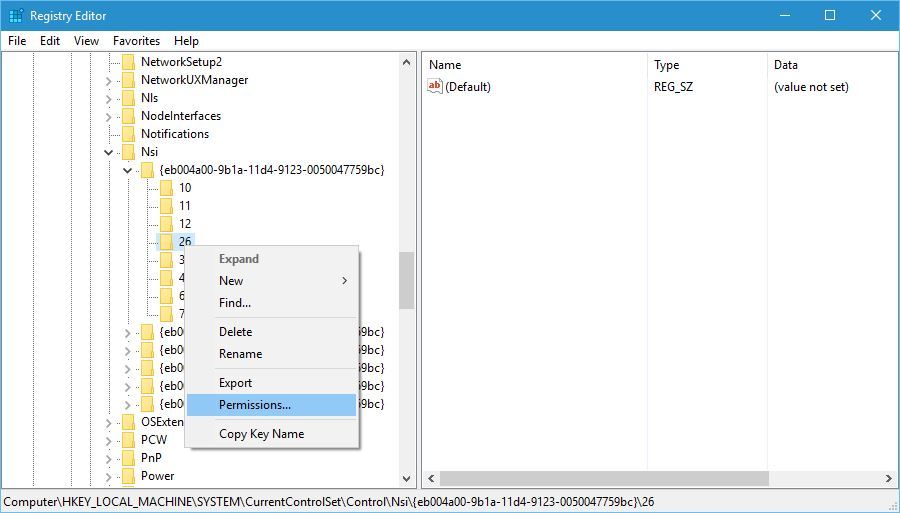
- Next, check the Full Control permissions box and click Apply and OK.
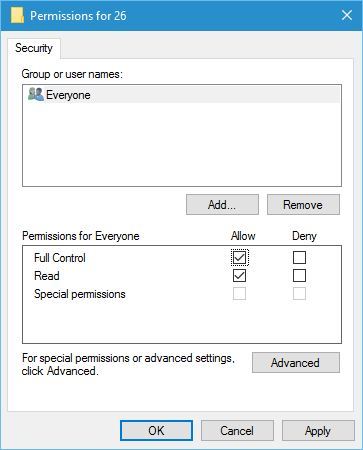
- Close the Registry Editor.
- Finally try the Solution-2 again.
If the problem is still there, use the next method.
3. Delete Winsock keys & Re-install TCP/IP
This is the most accurate method to solve the Windows sockets registry entries required for network connectivity are missing issue. This wasn’t on the first spot only because we started with the simplest methods. Follow these steps in order to resolve the issue:
Step-1: Press the Windows Key + R to access Run dialog box. Type regedit and hit Enter.
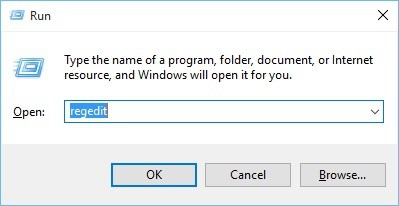
Step-2: In the Registry Editor, navigate to the HKEY_LOCAL_MACHINE\System\CurrentControlSet\Services key present on the left side pane.
Step-3: Now find the Winsock and WinSock 2 keys, right-click each of them and click on Export.
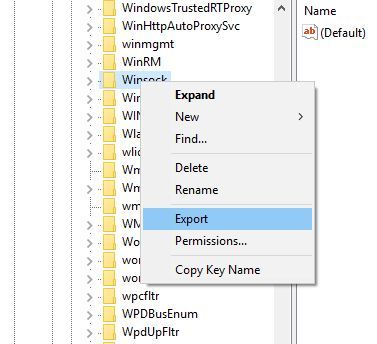
Step-4: Enter a file name and save them. These files are for backup and will save us if anything goes wrong.
Step-5: After creating the backup for these keys, delete them from Registry Editor. Right-click on each key and select Delete from the menu.
Step-6: Now close the Registry Editor.
Step-7: Login to your computer with the Administrator account. Press the Windows Key + S and enter Network and Sharing Center. Choose Network and Sharing Center from the list of results.
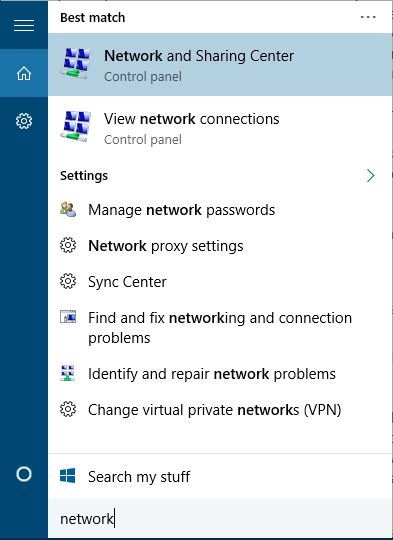
Step-8: Your current network connection will be listed on the right side. Click on it.
Step-9: Now click on the Properties button.
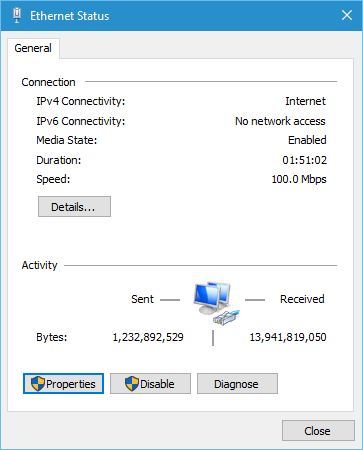
Step-10: Next, click on the Install button.
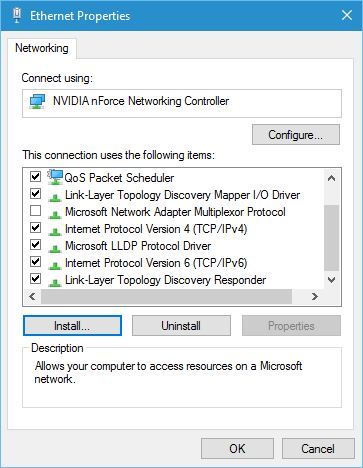
Step-11: Choose Protocol and click on Add.
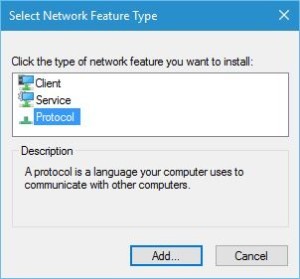
Step-12: Now click on Have disk button.
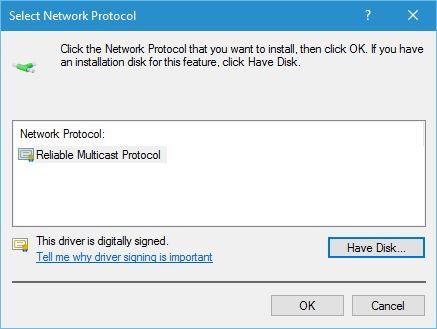
Step-13: In the Copy manufacturer’s files from section enter C:\windows\inf and click on OK.
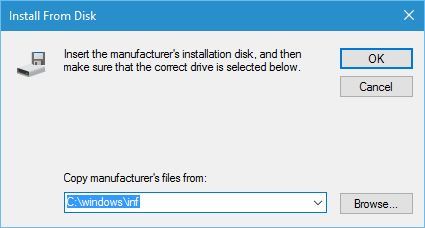
Step-14: Choose Internet Protocol (TCP/IP) and click on OK.
Step-15: Restart your computer. Check if the problem is solved.
If it is a rare case and you are still in trouble, use the next method.
4. Re-install Network Drivers
Sometimes corrupted or outdated Network Drivers are the main cause of Windows sockets registry entries required for network connectivity are missing issue. Follow these steps in order to solve the problem:
Step-1: Press the Windows Key + X to access Power user menu. Select Device Manager from the list.
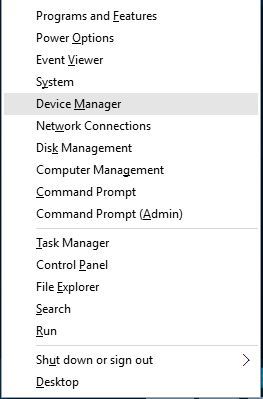
Step-2: In the Device Manager, find your network drivers, right-click on them and select Uninstall.
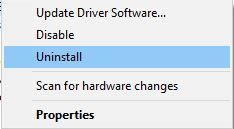
Step-3: Restart your computer. Windows will automatically detect and install the latest network drivers for your system.
Note: You can also use a third-party driver update software like TweakBit’s Driver Updater. You can also visit our list of 8 Best Driver Updater to choose your favorite one.
That’s all.
Conclusion
Windows sockets registry entries required for network connectivity are missing issue is a very nagging network issue. These were the Top 4 Solutions to solve the problem. There are some other solutions available too apart from these like Disable IPv6, Disable proxy, Set DNS to 8.8.8.8, etc. I didn’t mention these above because they don’t work for everyone. You can either Google about them or just ask me in the Comments section. I’ll be glad to help you. Hope I helped you out of the trouble. Have a nice day, Folks!
