Windows 10 has proved to be a blessing for the users in terms of features and services. However, there are some errors that serve a bit of curse with the blessing. This makes the overall user experience bitter-sweet. In this post, I will discuss one such error that millennial users faced after upgrading to Windows 10. This error is generally known as Windows 10 Store error which comes with the error code 0X80072EE7. Users rushed to all the tech-related forums after encountering this error to find the solution. Here, I will provide 5 methods to fix Windows 10 Store Error Code 0X80072EE7 effectively.
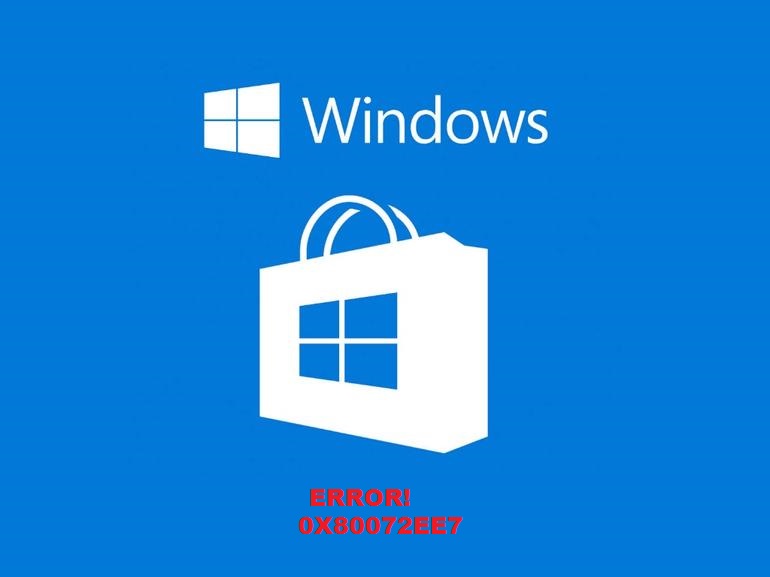
What is Error Code 0X80072EE7 in Windows 10
When this dreaded error occurs, Microsoft Windows 10 Store may stop working and prompt with the error code 0X80072EE7 and the error messages “The server has stumble” or “We couldn’t connect to the server” appear when you want to use Microsoft Windows Store to download a Windows 10 App.
What’s even more frustrating is that the Windows store may tell you that there is no Internet available even though your computer is 100% connected to the working internet network. This is the quick intro to what happens in this error.
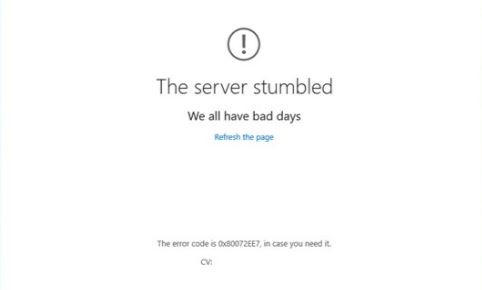
Cause of Windows 10 Store Error Code 0X80072EE7
The Windows 10 Store error code 0X80072EE7 can be caused by several different reasons. Also, there may be more than one factor creating the conflict on your computer. Here are the possible causes for this annoying error:
- Corrupt Windows system files.
- Network configuration errors.
- Corrupt Windows Registry.
- Virus or Malware infection.
- Faulty Windows 10 drivers.
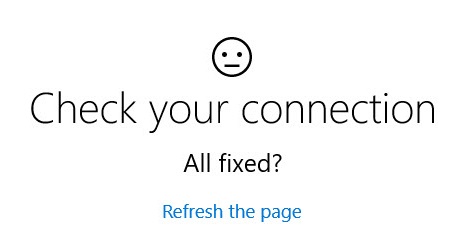
However, I will provide you the 5 best methods that will work out for you regardless of what is causing the issue on your PC.
5 Ways to Fix Windows 10 Store error code 0X80072EE7
Here are the tested and best 5 methods to fix the Windows 10 Store error 0X80072EE7 within a short amount of time. The methods are coupled with their step-wise guides to ease out the process. Just follow the steps properly and you will learn what plenty others don’t even know.
1. Re-register Windows Store
Registering Windows Store package is an effective way to fix the Windows 10 Store error code 0X80072EE7 error in an easy manner. Follow these steps in order to do so:
Step-1: Go to search bar from the Start menu and type cmd in it. From the list of results, choose Command Prompt and Run as an administrator.
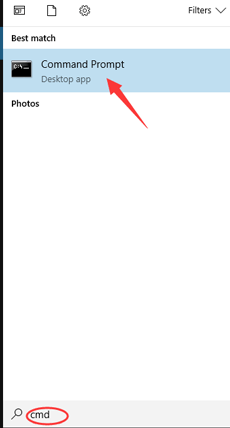
Step-2: In the Command Prompt window, run the following Powershell command:
PowerShell -ExecutionPolicy Unrestricted -Command “& {$manifest = (Get-AppxPackage Microsoft.WindowsStore).InstallLocation + ‘\AppxManifest.xml’ ; Add-AppxPackage -DisableDevelopmentMode -Register $manifest}”
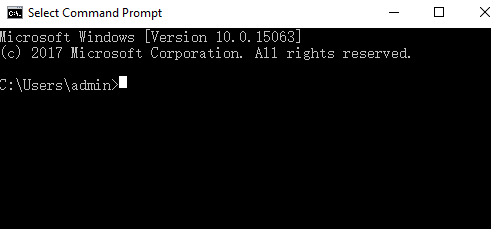
Step-3: Wait patiently. When the process is complete, close the Command Prompt and then restart your computer.
This might have fixed the issue on your PC. If the problem still persists, try the next method.
2. Run SFC
Running SFC command is the simplest way to troubleshoot the corrupted system files. This will eventually fix the Windows 10 Store error. Follow these steps in order to do so:
Step-1: Open the Power user menu by pressing the Win + X keys and select Command Prompt(Admin).
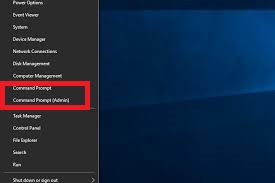
Step-2: In the Command Prompt window, type the following command and hit Enter:
SFC /scannow
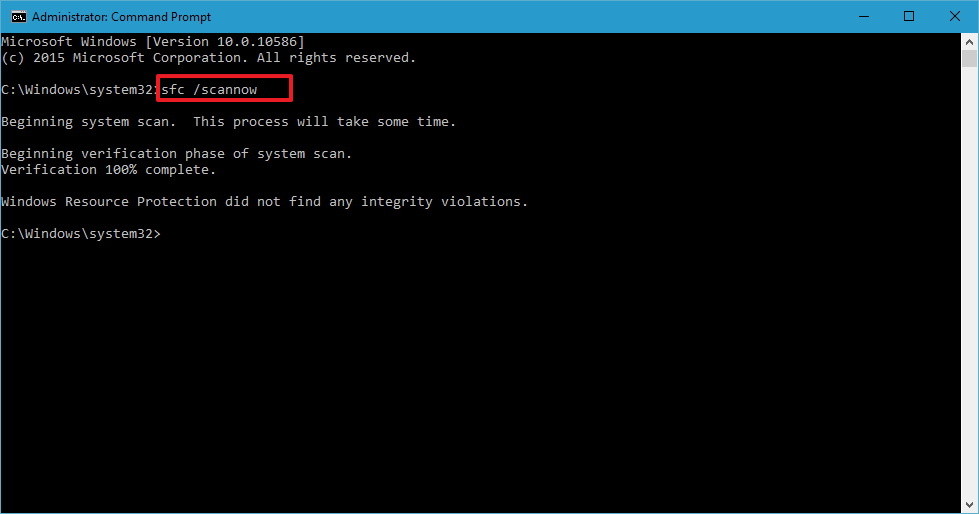
Step-3: Wait patiently until the tool checks and fixes all the corrupt files. Afterwards, restart your computer.
This might have fixed the issue on your PC. If the problem still persists, try the next method.
3. Check your Network
The error code 0X80072EE7 can sometimes be caused by the unstable network connection or the incorrect configuration of DNS servers settings. Make sure your network is free from weak WiFi signal or other network connection issues and then define the DNS server setting. Follow these steps to do this:
Step-1: Firstly, right-click on the network icon in the notification area and select “Open Network and Sharing Center.”
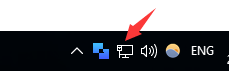
Step-2: Now select the network you are currently using and then choose Properties.
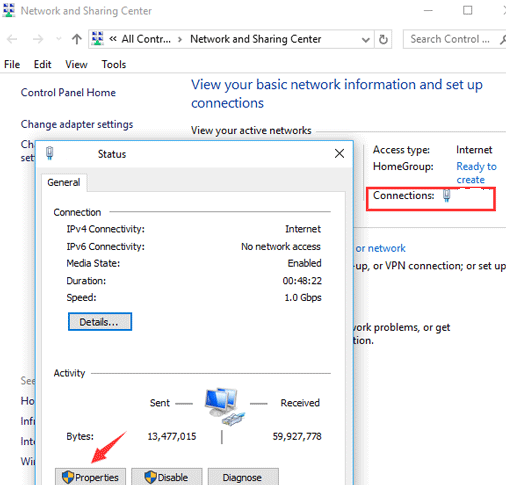
Step-3: Then scroll down to find the “internet protocol version 4 (TCP/IPv4)” and double-click on it.
Step-4: Under the General tab, select Use the following DNS Server addresses: .
Step-5: Now set the Preferred DNS Server to 8.8.8.8 and Alternate DNS Server to 8.8.4.4. (These are free-to-use that Google’s DNS Servers offers). Afterwards, click on Ok to save the changes.
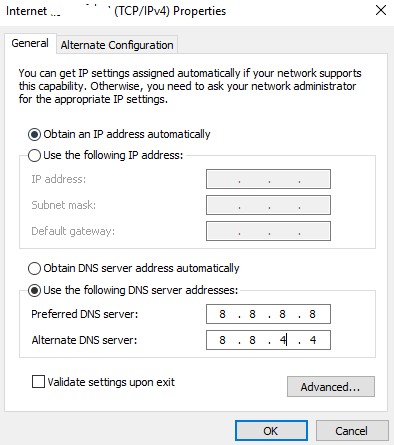
This might have fixed the issue on your PC. If the problem still persists, try the next method.
4. Update Graphics Drivers
Outdated or corrupted Graphics drivers sometimes lead to Error Code 0X80072EE7. Updating them might resolve the issue. Follow these steps in order to do so:
Step-1: Go to the search bar from Start and type Device Manager, and select it from the list of results.
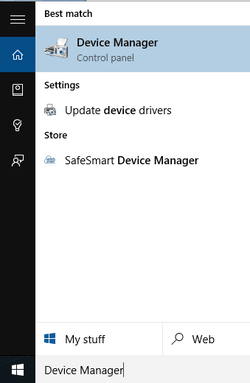
Step-2: Now in the Device Manager, expand the Display adapters category, right-click your graphics card and click on Update Driver.
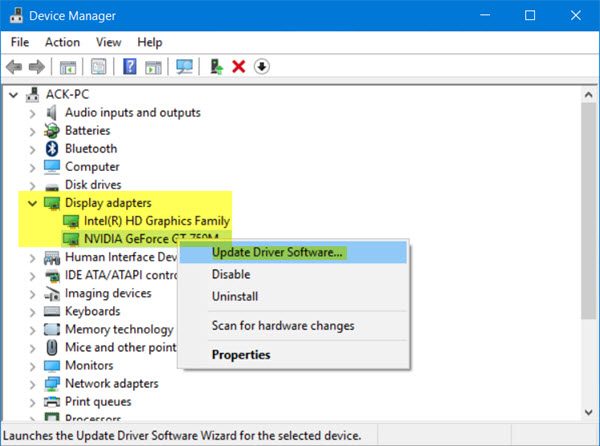
Step-3: Afterwards, select Search automatically for updated driver software. Windows will then look for the suitable drivers and install them.
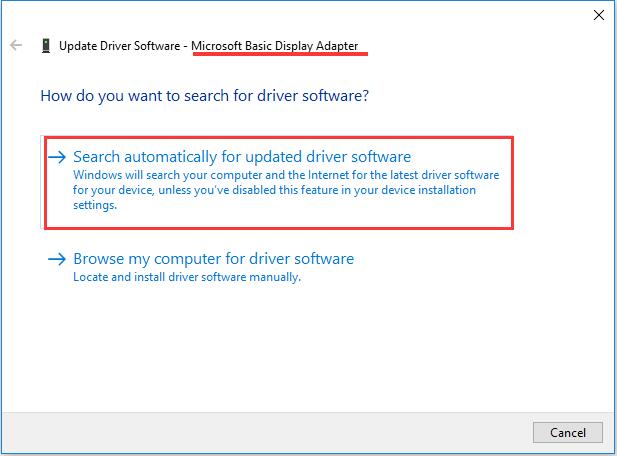
Or, You can use third-party programs like Driver Talent or Driver Easy to update the drivers in an easier manner.
This might have fixed the issue on your PC. If the problem still persists, try the next method.
5. Use Anti-virus Program
If the Windows 10 Store Error Code 0X80072EE7 is caused by a malware or virus on your PC, you can use the antivirus program installed on your computer to detect and kill the threat. This will ultimately solve the problem. Follow these steps in order to do so:
Step-1: Download and install a good antivirus program (if it is not installed already) on your PC.
Step-2: Launch the antivirus and do a Full Scan of your computer. Once the scanning is complete, kill the threats and repair the issues.
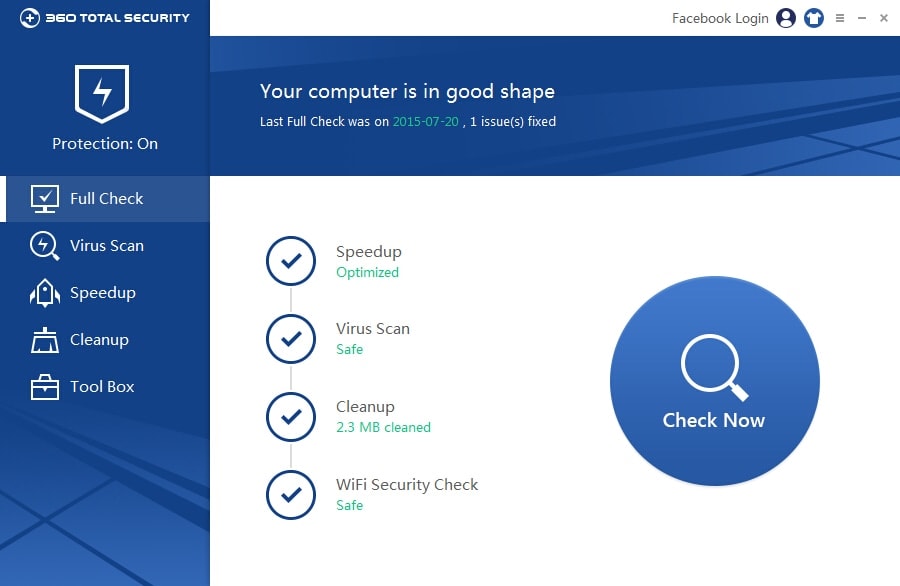
Step-3: Restart your computer.
You must have learned to resolve the issue by now.
Summary
Windows 10 Store error code 0X80072EE7 is a very frustrating problem that a lot of Windows users faced when they upgraded to Windows 10. This issue can be caused due to several reasons. Simple restart won’t fix this issue.
Hence, I provided you the 5 tested and best methods to fix this error. In case you are still in trouble, you can visit the official Microsoft thread related to this topic. For any queries, doubts or suggestions, feel free to comment in the Comments section below. Have a nice day, Folks!
