The error Event ID 41 mainly occurs due to improper shutdown of Windows. Whenever the window shutdowns an in the background it faces some issue then this error can be prompted during the time of shutdown or next startup stating Event ID 41 Kernel error has occurred in Windows.
The error is also known as Kernel-Power Critical error in Windows. The name itself says that the error is caused due to some power failure issue. The reason behind the error can be due to any corrupt file in the system or some hardware issue or some other reasons which I will be discussing with you in this article and also help you solve it.
How to Fix Event id 41 Kernel-Power Critical error
The issue can be either software or hardware and I will guide you with the solutions for both one by one.
Software Solutions
Starting first with the software issues & solving them:
1. Windows 10 – Clean Boot
For those who are facing the Event ID 41 error while startup then this fix helps you identify if the third-party applications are causing the error. So, to not allow the third party apps to open while we perform the clean boot of Windows 10, just follow these simple steps with me:
- Using your keyboard press the Windows + R key, to open the Run command.
- Type msconfig in the search box & press OK.
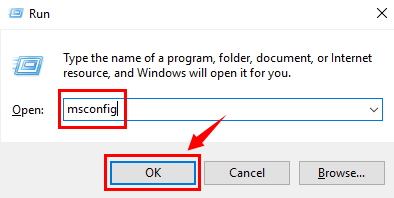
- Now, a System Configuration window would open. Click on General tab & in the Selective Startup option make sure you uncheck the Load Startup Items option.
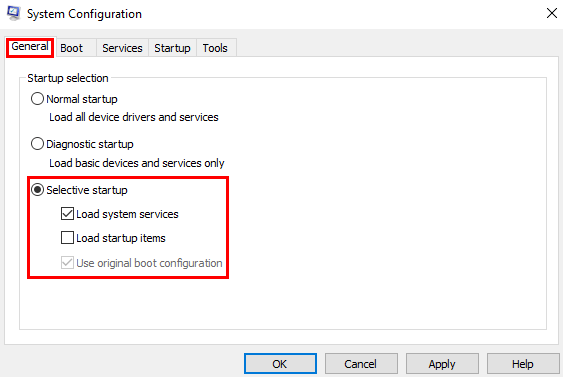
- Wait don’t press Apply or OK now, there is one more step to go.
- On the top in the same row where you found the General tab, select the System tab. In there first, click on the “Hide all Microsoft Services” and then press the Disable all button.
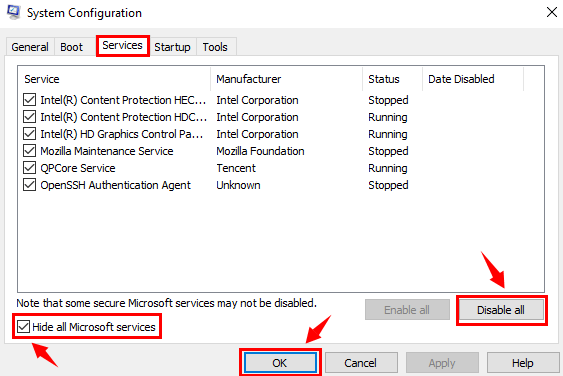
- Now, you are free to press the Apply & OK buttons.
- Click on Restart, when a new dialog box pops up.
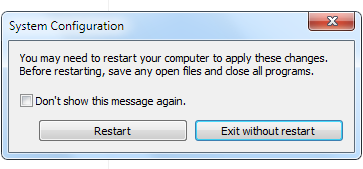
After you restart your PC, check if the error occurs again or not. If in case the Event ID 41 error occurs then you can move to the next step.
2. Get the System Files Checker(SFC) help
Windows have its own utility software which can scan all the system files, detect for any missing file & also restore the corrupt windows file. The System File Checker is sfc.exe in Windows. So, let’s jump directly to resolving the error using the System File Checker.
- Using your keyboard, press the Windows key then search & select Command Prompt(Admin) or Windows PowerShell(Admin).

- In the command prompt dialog box, type the command – sfc /scannow & press Enter.
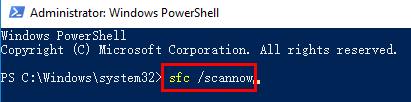
- The scan will take a long time & after which all the source of error will be fixed. Do follow the provided on-screen instructions, if any.
The system file checker would remove the corrupt files in your system and you can restart your system now to make the changes effective. The Event ID 41 Kernel error would be solved & if not solved then switch to the next step.
3. Suspicious Malware
The corrupt file can even be a suspicious virus or malware which could affect the system and won’t let the system work properly and causing the error Event ID 41 Kernel-Power error. So, install a good software like Malwarebytes AntiMalware and perform a full scan.
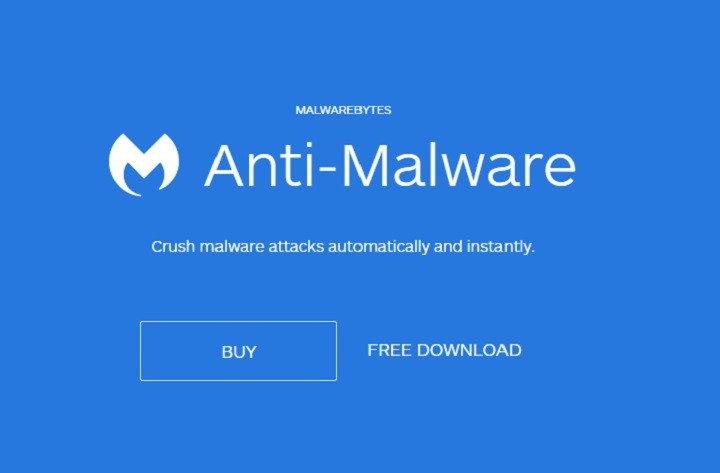
After the scan is completed, perform a system reboot and you can use Windows without having being affected again by the error. If in case you face the error again, then switch to the next step.
4. Hard Drive – Check Disk Error
Hard drives are important for system functioning & any damage to it, be it hardware or software may cause some issue in the system running. Since we are having a software issue, what will we do is a Hard Disk Drive Scan. Yes, using the Check Disk Error method we can detect whether the Hard Disk is corrupted & is a reason we are facing the Event ID 41 Kernel-Power error. Let me guide you through the simple process of doing a Check Disk Error.
- Using your keyboard, press the Windows key then search & select Command Prompt(Admin) or Windows PowerShell(Admin).

- In the command prompt dialog box, type the command – chkdsk /f /r and then press Enter.
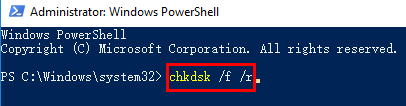
- The system will do the Disk Check automatically & also fix the error in the Hard Drive (if any).
- After the scan is completed, do restart your PC to make the scan changes in effect.
After performing the step your harddisk is clean & safe from all the corrupt files & so is your system. You can use your computer now and continue your work but in case that you face the error Event ID 41 Windows then we have more steps below.
5. Driver Updating
Since the possibility maybe that, many system drivers which are old or incompatible can be an issue because any program or feature in the Windows has it own drivers & they are supposed to be updated with Windows Update very often. Considering outdated driver as a problem, many problems can be solved in Windows & so could this problem be. You can download many Driver Updater Software available on the internet & using that software update the outdated drivers on your PC.
After the update is done, do a restart to make the changes effective.
6. Change URL from the registry
Many users have reported that following this method had helped them solve the error and is an easy to follow method too. Just follow the below steps and your Event ID 41 error will solve.
- Open the Run command using the Windows + R key.

- Then in the search box, enter Regedit and press Enter.
- After that go to the location directory as mentioned:
Computer\HKEY_LOCAL_MACHINE\SOFTWARE\Microsoft\Windows\CurrentVersion\Device Metadata
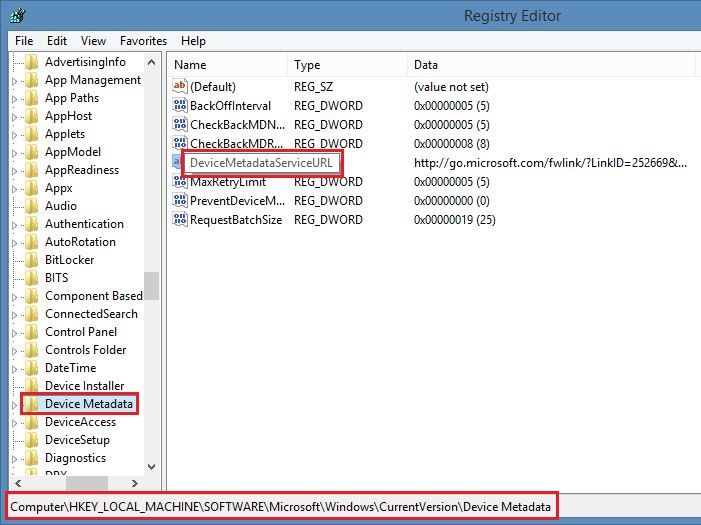
- Then open the DeviceMetadataServiceURL by double-tapping on it.
- In the new data, enter the mentioned URL in the Value data column.
http://dmd.metaservices.microsoft.com/dms/metadata.svc
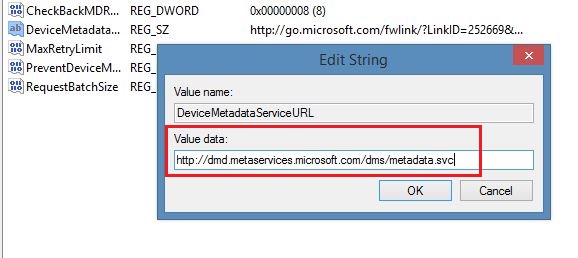
- After entering the URL, click the OK button.
This step would resolve the error. You can make the changes in effect after restarting the device.
7. Check Power Settings
So, if you don’t know what are your current power settings and have a corrupt unknown file installed then which might have changed the settings, then follow the steps and correct them.
- Press the Windows key and search power settings.
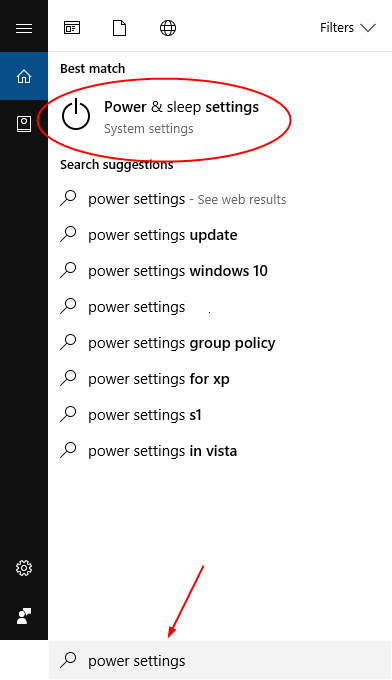
- Click & open the Power & Sleep Settings, from the list of results.
- In the new window, click on Change when the computer sleeps on the left column.
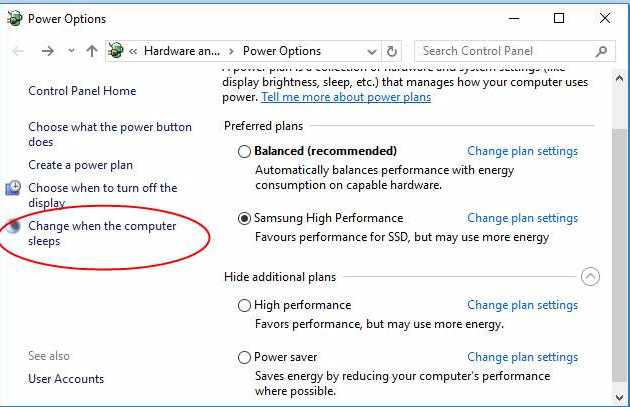
- Again in the new window, click on the Change advanced power settings.
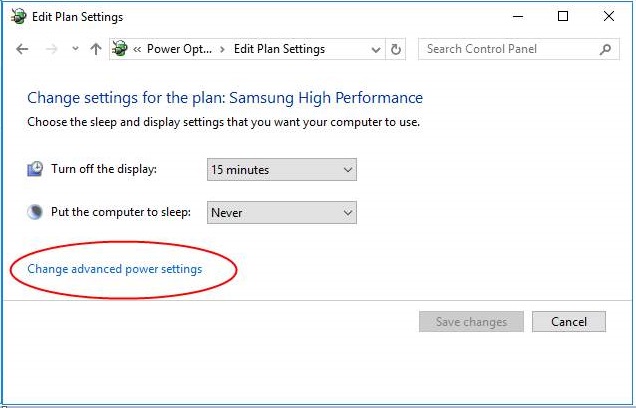
- Now, make changes as shown in the below picture & click OK.
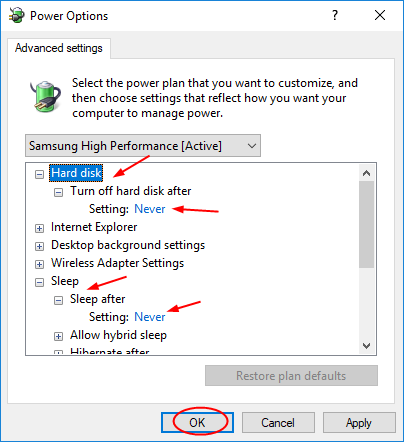
After that restart your device and check if critical error event id 41 kernel power is solved or not.
So these were the software solutions to solve the event id 41 error but if you couldn’t get rid of it then you can try the below-mentioned hardware solutions and solve the error.
Hardware Solutions
Now comes the Hardware Solutions where we will discuss some methods to solve the Kernel-Power Event ID 41 critical error.
1. Check the Wires
Remove all the hardware wires and reconnect them all, one by one because the issue can be due to improper connections which won’t provide proper power to the system. Also, remember to turn off your device before you remove the wires and do not do anything if you have wet hands.
2. Remove new Hardware
If you have recently connected any new hardware be it a USB device, or hard drive or mouse or printer or anything external connected, then you can try removing it and starting the system.
3. Check Power Supply
Check the power cable are properly connected to the PC and the socket. Also, try removing the power cable from the socket and re-plugin after few seconds.
Referring these steps might help you solve the error and allow you to use your PC the same way you were using before the error occurred.
Did it Work?
So in the article, I have explained the software as well as hardware solutions for solving the kernel error event id 41. This Windows 10 error is also known as Kernel-Power error and can occur due to power or startup issues. Even sometimes, some virus or corrupt files can cause error and disturb your activities.
So, if you have followed the steps correctly then you would have resolved the error by now. Though, if you are facing any problem using the steps or have any queries, please feel free to comment below and we would reply to you ASAP.
