You just recently upgraded your system to Windows 10 and everything was fine until today when you found that the Windows key or the start button isn’t working anymore. The problem has been quite a common for Windows 10 user recently and has a solution too. It is not just the case with the new Windows 10 user but also the old Windows 10 user might face the issue.
The problem may be due to a new update or some issue with the system memory or some other reason that I would be mentioning very soon. So, if you are facing Windows 10 start button not working issue then do read the complete article and see what can be the best solution for your case.

Fix Windows 10 Start Button Not Working Issue
The are various reasons that can cause the error start button not working or opening in Windows 10 and each of them has a solution. So, I will share a list of solutions which would explain the cause of the problem and also, the steps to perform the solution.
1. Use Microsoft Start Menu Troubleshooter
There is a software launched by Microsoft called as Start Menu troubleshooter which is used to detect any sort of issue related to the start menu and also solve it. So, what you need to do is just download the software and follow the steps mentioned below:
- Download the software using this link.

- Now, open the software by double-clicking on its icon.
- Click the Next button and start the scan.
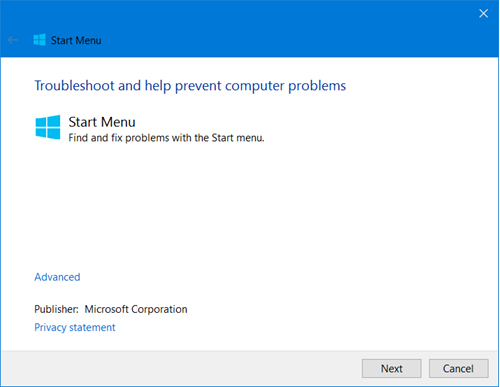
- Wait till the system scans for the issue and then you would see fix option.
- After which you would see a new window with all the issues fixed and press on Click Detailed Information button.
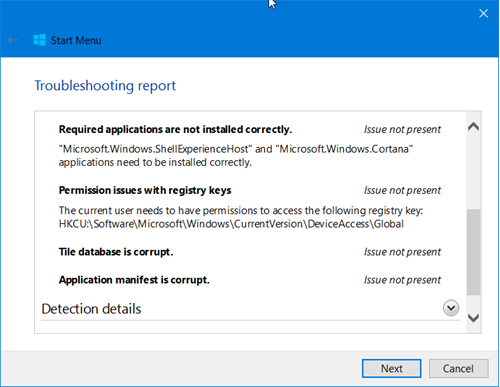
The issue mostly solves all the issue related to the Start menu and would not find any issue if there is no problem with the start button. So, for that case, you should refer to the below-mentioned steps.
2. Performing SFC Scan
The SFC stands for System File Checker and as the name suggests, an SFC scan is used to check for any corrupted file in the system. The SFC scan is a system utility scan and helps with many issues in Windows. To perform an SFC scan follow the below steps:
- Open command prompt in Admin mode.
- Enter the command
sfc /scannowand press Enter.
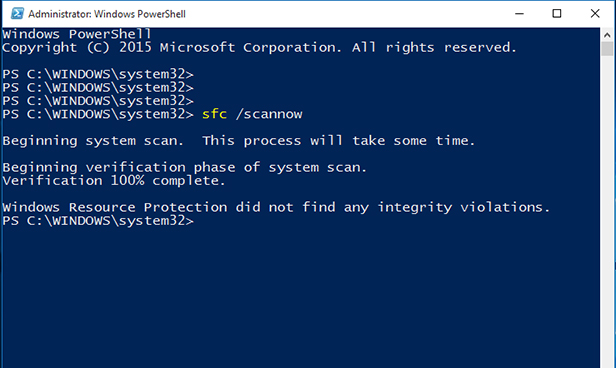
- The scan might take a few minutes to be performed.
The good thing about the scan is either it solves the issue or says the user, what needs to be done to solve the issue. After the scan is complete, just restart your pc to make changes effective.
Note: You may also perform the same command in the Windows Powershell also.
3. Running DISM command i.e. Windows Image Repair
This method can also fix the start button on your Windows 10.
You need to use the command prompt because DISM is a command that repairs the Windows image by removing any error found while scanning. To do so, follow the steps:
- Again open the command prompt in admin mode.
- Now enter the below command,
Dism /Online /Cleanup-Image /RestoreHealth.
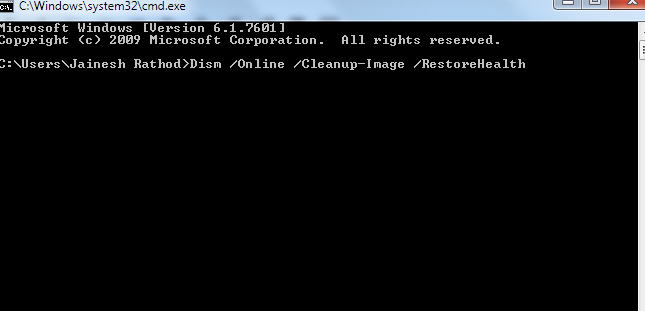
- Let the system repair the Windows Image.
After the scan is complete, restart your system and check if the Windows 10 start menu issue is solved or not. If not then you may try the next step.
4. Use Windows Powershell
This method is also known as reinstalling Windows app method. The method downloads and reinstalls all the Windows app and solves the issue. You would need to open the Powershell by right-clicking on the taskbar and using task manager. After which you have to follow the below steps:
- In the Powershell by using the task manager.
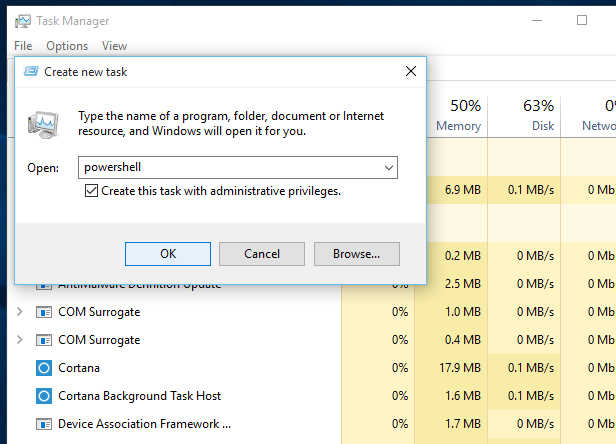
- Now, enter the below command.
Get-AppXPackage -AllUsers | Foreach {Add-AppxPackage -DisableDevelopmentMode -Register "$($_.InstallLocation)\AppXManifest.xml"}
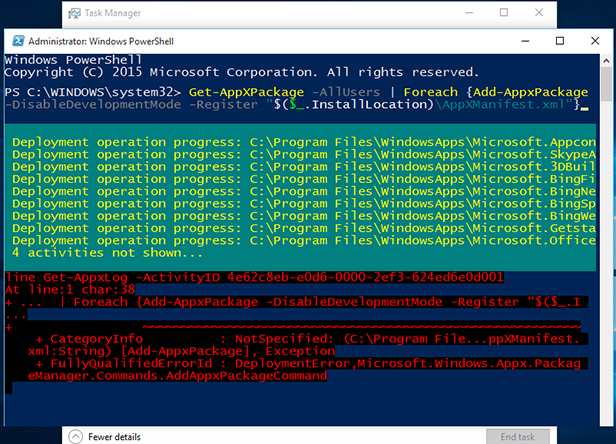
- Wait till the system performs the action.
- Restart the system after the command running is completed.
If you see any error in red color statements, just ignore them and do the system restart. Even if this doesn’t solve the error then you might wanna change the way of using the system.
5. Make a new user account
By changing the way of using the system, I meant to create a new user profile. Yes, sometimes the issue gets solved when we create a new user profile and try using it. After which we can check again in the old profile again to see whether Windows 10 start button not working issue is solved or not. You can also check by logging into another account if you already have one. So, to create a new user account just try these steps:
- Open the command prompt as you did before in the above method.
- Now enter the command,
net user username /addwhere username can be any name of your choice.
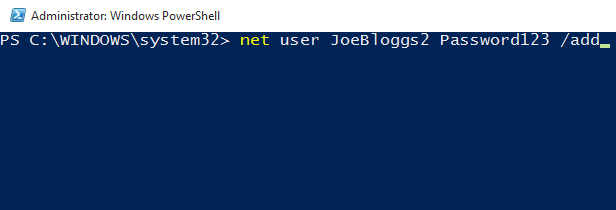
- Close the command prompt and log off the current user account.
- Login to the new user account and check by opening the start button.
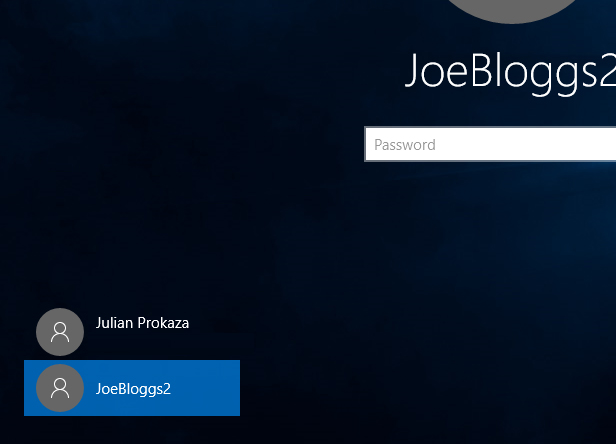
So, if the error solves you check again with the old user account for the start button error. If it doesn’t resolves then you might want to go for the next step.
6. Update Windows
Check for any Windows update by using the steps:
- Go to Settings and then choose the Update & Security option.
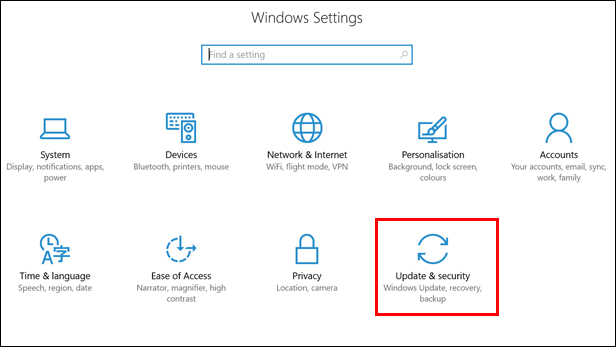
- Now, click on Windows Update in the new window
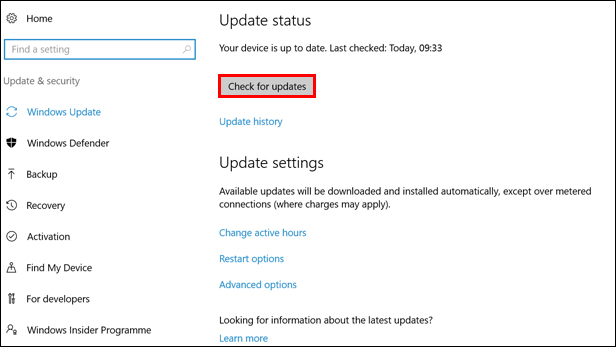
- On the right-hand side, click on the Check for Updates button.
If the system finds any update then do update the system and after restarting your PC check for the error.
Did it work?
The start button is an important asset for Windows and with start button not working the users might face many issues in using the pc. So, I have provided a list of solutions above that could be helpful for solving the error and also mentioned the reason for their cause. I hope you find this article useful and got rid of the issue by now. In case you any issue or suggestions then do comment below and let me know about your query or thoughts.
