When you are trying to boot your PC are you getting the error-“0xc000000f”?
This error is one of the blue screens of death errors that you can come across. Restarting the PC after this error message doesn’t do the job and this proves to be annoying. This error is associated with the Windows Boot Manager. Whenever Windows tries to read Boot Configuration Data, it displays this error message insisting the users to repair their PCs through Windows Installation Media.
What is 0xc000000f error?
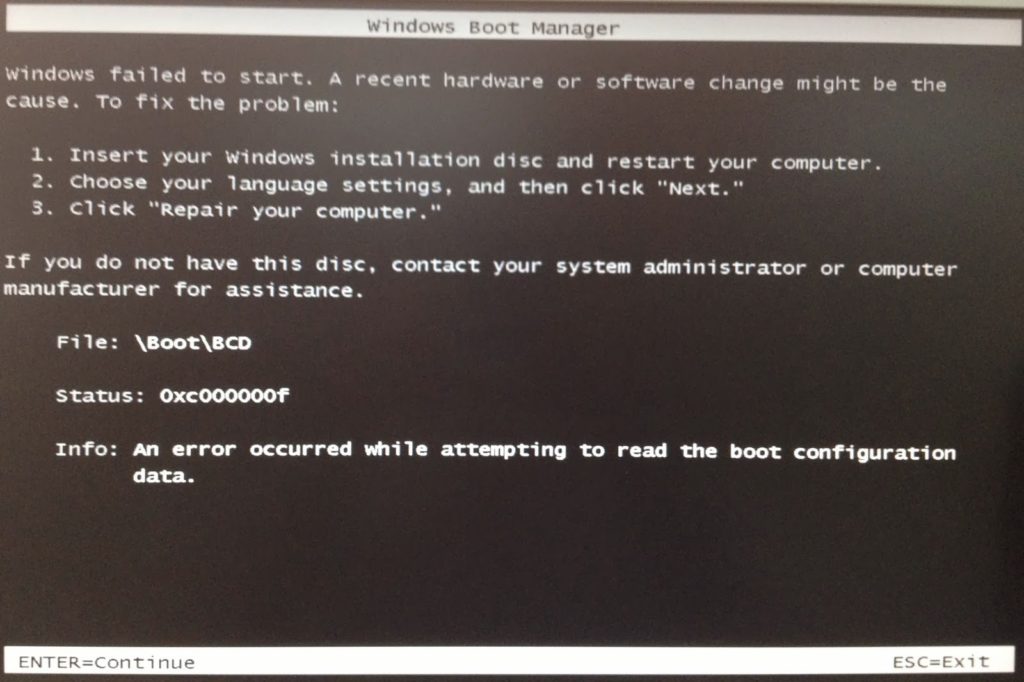
This error occurs when you try booting the PC. It occurs as the Boot Configuration Database file is being corrupted or has gone missing with some essential files and windows has failed to start.
Causes of the error
This error could occur because the Boot Configuration Database(BCD) is missing or corrupted due to virus invasion or power outages. Another reason for this error could be damage to the system files or to the Hard Disk Drive (HDD) data cable.It could also occur because of hard disk failure. If the hard disk has a bad sector or malware, then it would also do the same by preventing Windows from loading.
How to fix the 0xc000000f error?
This error is probably one of the most exasperating errors. However,it does have some fairly easy fixes. The following four methods could prove to be useful in rectifying this error.
Method 1: Disable all peripheral hardware
- Disconnect all the external devices connected to the computer except the mouse and the keyboard
- Remove any CD’s or USB’s that are still attached to the computer
- Restart the computer
If the computer restarts smoothly,it will indicate that there was something wrong with the external hardware. Else something is wrong internally. If that is the case then try following the other methods given below.
Method 2: Repair your computer
These are certain internal tips that Microsoft and Windows provide to fix the 0xc000000f error. To accomplish this however, you need a genuine Windows bootable DVD/USB. The Startup Repair in Windows Installation tool can help you to scan for corrupted or missing system files on your computer, and then replace them if needed. It’s a good way to repair the BCD data file in case it’s damaged or missing.
- Open the BIOS utility by pressing the appropriate key(F2,F10,F8,Del,Esc),depending upon the manufacturer’s manual.
- Now select Boot order and bring the bootable DVD/USB to the top of the list.Set it as the first boot device.
- Save the changes,exit the BIOS setup and restart your computer.
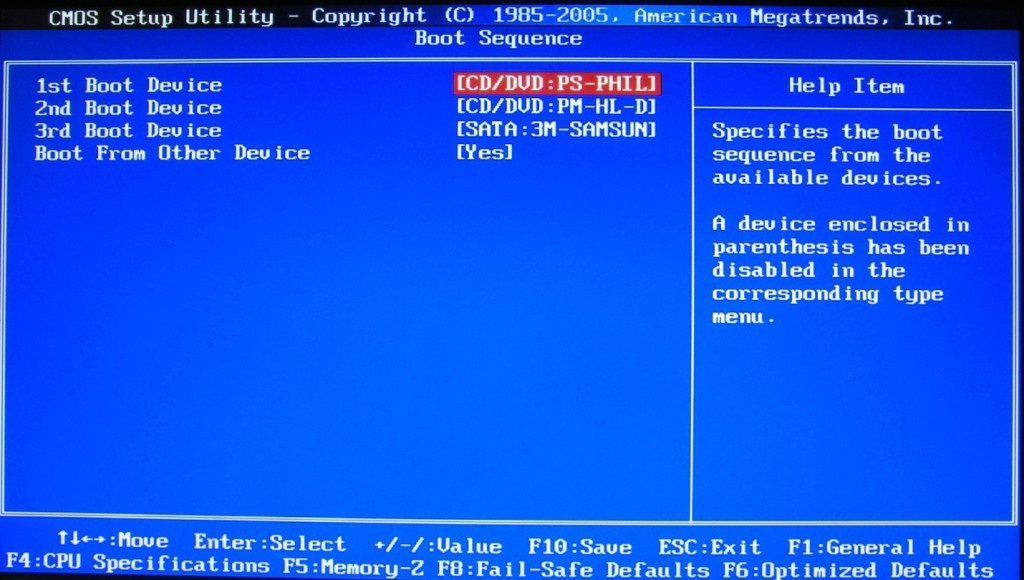
NOTE: If you do not have a bootable media and need to create one,follow these steps:(This shows how to create a bootable USB drive with the Windows utility program DiskPart
- Plug the USB drive into your computer’s USB port.
- Press the windows key and R at the same time to open the run dialogue box , type cmd and press enter.
- Select “Run as administrator” from the context menu. This opens a small window with white text on a black background.
- On the black screen that appears type diskpart and press enter. This starts the storage device manager
- Enter the command “list disk” to display all available storage devices.
- You can recognize your USB by its storage capacity, and it’s usually listed as “disk 1”. In the system partition, “disk 0” is usually your PC, so a hard drive or solid state drive in your computer.
- Based on the assumption ,type the words sel disk and the corresponding number after a space(e.g. sel disk 1) and press enter
- Enter the command “clean” to delete all files from the USB.
- Type “create partition primary” to create a main partition.
- Now type “list par” and select the newly created main partition with “sel par 1”.
- Activate the partition with the command “active”.(Press enter after each command)
- Format the USB with the command “format fs=FAT32 label=“WINDOWSUSB” quick override” .It will start formatting and this might take a while.
- As soon as the process is finished, enter the command “assign” to automatically assign a drive to your USB.
- Enter “exit” to close DiskPart, and then “exit” again to close the command prompt.
- To finish the process, you just have to copy the Windows ISO file to a bootable USB stick.
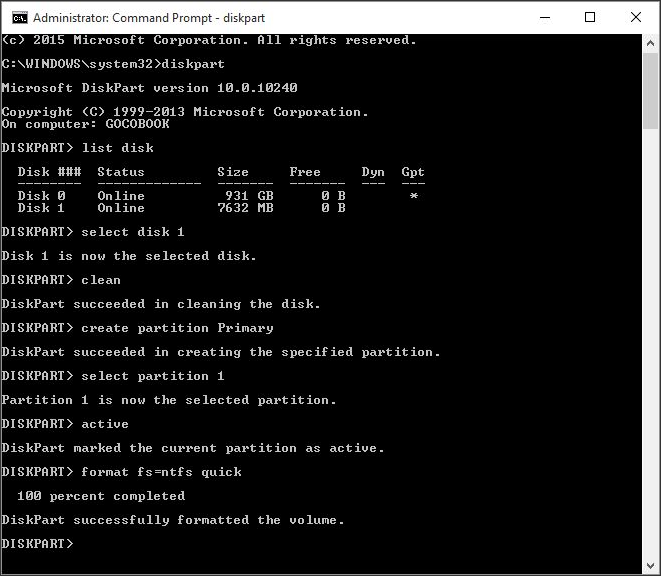
This will try and clear up all the internal errors in your system that are causing this error. If the error still persists,we have a few other solutions listed below.
Method 3: Using bootrec.exe Tool
The bootrec.exe tool is a built-in tool in Windows. This step also required a genuine Windows bootable DVD/USB. Follow the steps mentioned above if you want to create such a device. The major purpose of using this tool is to rebuild the Boot Configuration Data (BCD)that controls how the Windows is started. When this is faulty it creates the 0xc000000f error.
- Restart your computer
- Insert the bootable media into the appropriate device
- Reboot the computer and press any key if prompted to do so.
- Select the correct language, time, currency ,keyboard and click on Next.
- Choose the operating system that needs repair and click on Next.
- Now, inside System Recovery Options, select the Command Prompt.
- On the black screen that appears,type bootrec.exe and press enter. This will start rebuilding the BCD and your system will be back to its normal state.
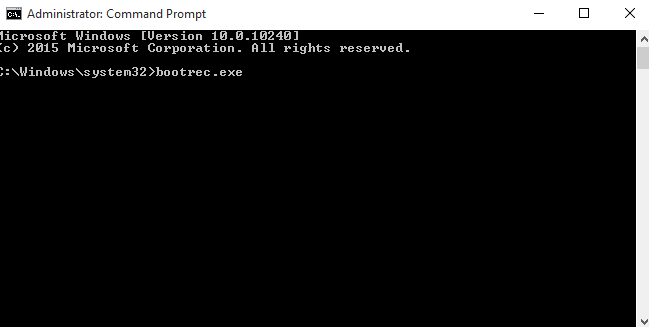
The utility will automatically begin to run. If this however does not work try rebuilding it with a different set of commands as shown below. Before we begin,delete the previous BCD.
Alternative method:
- Restart your computer and insert the bootable media into appropriate ports
- Reboot the computer again and press R. Click Troubleshoot and the click on Command Prompt.
- Type the following commands and press enter after each
- bootrec/FixMbr
- bootrec/FixBoot
- bootrec/ScanOs
- bootrec/RebuildBcd
Once again, the utility will automatically begin to run. If this also does not work we have yet another method that could potentially fix this problem.
Method 4: Check and Replace the Data cable
As mentioned before,one of the reasons(very rare) the 0xc000000f error is a faulty data cable. Therefore, you need to check and verify it to make sure it’s still in good condition. If you have used it for years, it is advisable to purchase a new data cable to replace the faulty one that is currently in use.
Conclusion
Fixing an error such as error 0xc000000f that occurs when you start your computer can be a serious challenge. But as you can see the solutions provided above are easy to follow. Hopefully these helped rectify your error.
