The bad side of any OS is when the random errors appear without any prior notification. In that case, the user could not find time to understand what to do. The problem increases when we face the same condition during the booting of our computer. It is one of the error which appears while booting the computer would be in progress. The user feels very disappointed as it is very difficult to fix the error while you can not proceed further when the error “total identified windows installations 0” appears. Many users complain that they do not even understand what how to fix this ever even if the error appears during booting the computer.
It is very true that we can’t even use our presence of mind until the windows open properly. But it is actually very easy to handle such situations. You just need to follow any of the given methods to fix the error and your windows will work properly. Before going through the methods, we should learn about the possible causes. Once you know how and why this error appears, it might be easy to choose the method and fix the error. Also, after knowing the root cause, a user must be prepared with the methods so that user can not feel helpless.
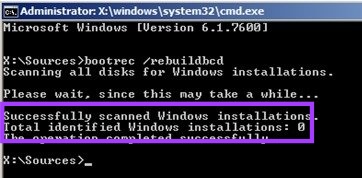
Causes of this Error
Cause 1: BCD is missing or corrupt
This the most common cause for the error “total identified windows installations 0”. It is because of disk write errors, power outages, boot sector viruses, or errors made while configuring the BCD manually.
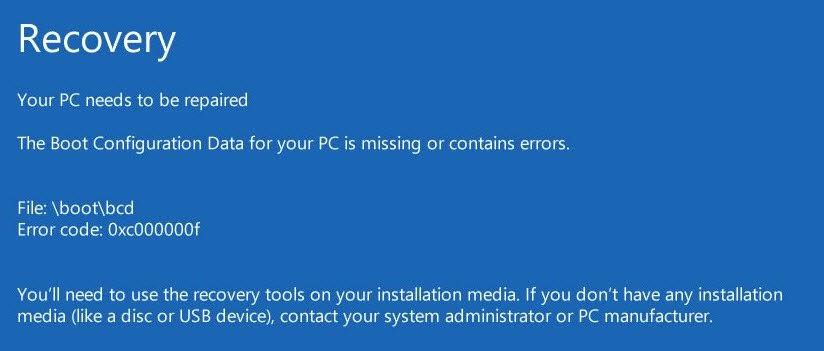
Cause 2: File system integrity compromised
This could happen when the user turns off the computer while writing some crucial data to the boot sector. This causes the system file damage or corrupts itself and hence showed up with an error “total identified windows installations 0”.
How to Fix Total Identified Windows Installations 0 Error
There are 2 ways to fix this issue. (Even I faced this error and the method work perfectly everytime).
Boot recovery (Works 100%)
The boot file often gets corrupted and hence it shows 0 identified Windows Installations. Using this method you can recover the boot file.
This feature is built in with windows. Hence, it is very quick and simple for the users to perform. Follow some basic steps to work with this method.
Step 1: Navigate to the command prompt mentioned in the previous method.
Type “bootrec /rebuildbcd” in command prompt and press enter.
Step 2: The message appears such as:
“Scanning all disks for Windows installations.
Please wait, since this may take a while…
Successfully scanned Windows installations.
Total identified Windows installations: 0
The operation completed successfully.”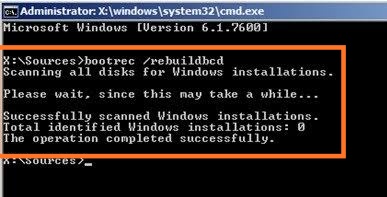
Since you already have windows installed. Hence, you just need to remove Bcd and then rebuilt it again with help of some commands such as:
bcdedit /export c:\bcdbackup
attrib c:\boot\bcd -h -r -s
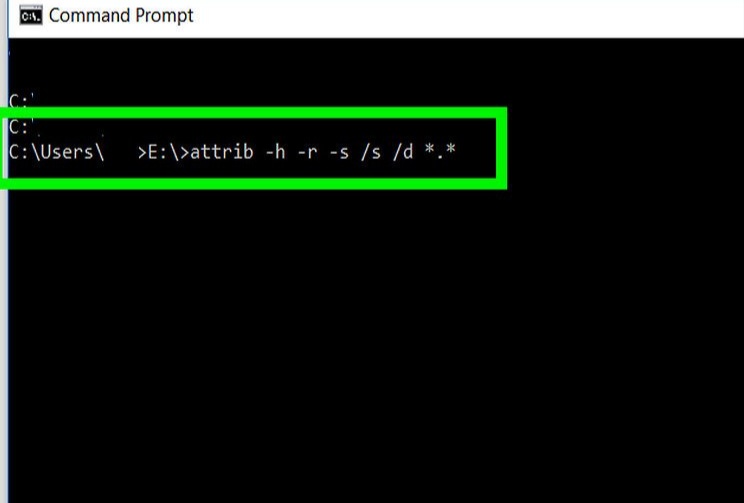
The first command will create the backup of previous stored BCD. The second command will remove some attribute which restricts the actions you could undertake.
Now rename the old BCD file by using the command “ren c:\boot\bcd bcd.old”.
Step 3: Create a new BCD File by typing this command. “bootrec /rebuildbcd”.
Step 4: The message will appear such as:
“Please wait, since this may take a while…
Successfully scanned Windows installations.
Total identified Windows installations: 1
[1] D:\Windows
Add installation to boot list? Yes<Y>/No<N>/All<A>:”
Press Y (yes) and further the message will appear such as: “The operation completed successfully”. Reboot your computer after exiting the command prompt.
The error “total identified windows installations 0” will hopefully removed.
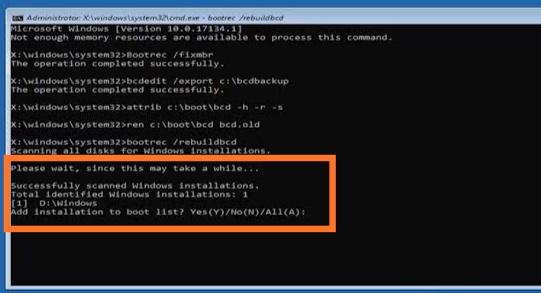
Registry recovery
The registry of the windows contains various information, settings, options and other values of the program installed in the windows. Hence, it is one of the possibility that your registry corrupted.
Therefore, you need to recover it with the help of registry recovery which fixes the error “total identified windows installations 0”. Follow these easy steps and hopefully, your computer will run properly.
Step 1: You need to create the recovery USB drive or DVD or ISO so that you can use it when such error arises. It is to be clearly noted that, this recovery drive should be created while your Windows work normally and should be used during any such error comes in front.
You can also insert a fresh Windows ISO disk.
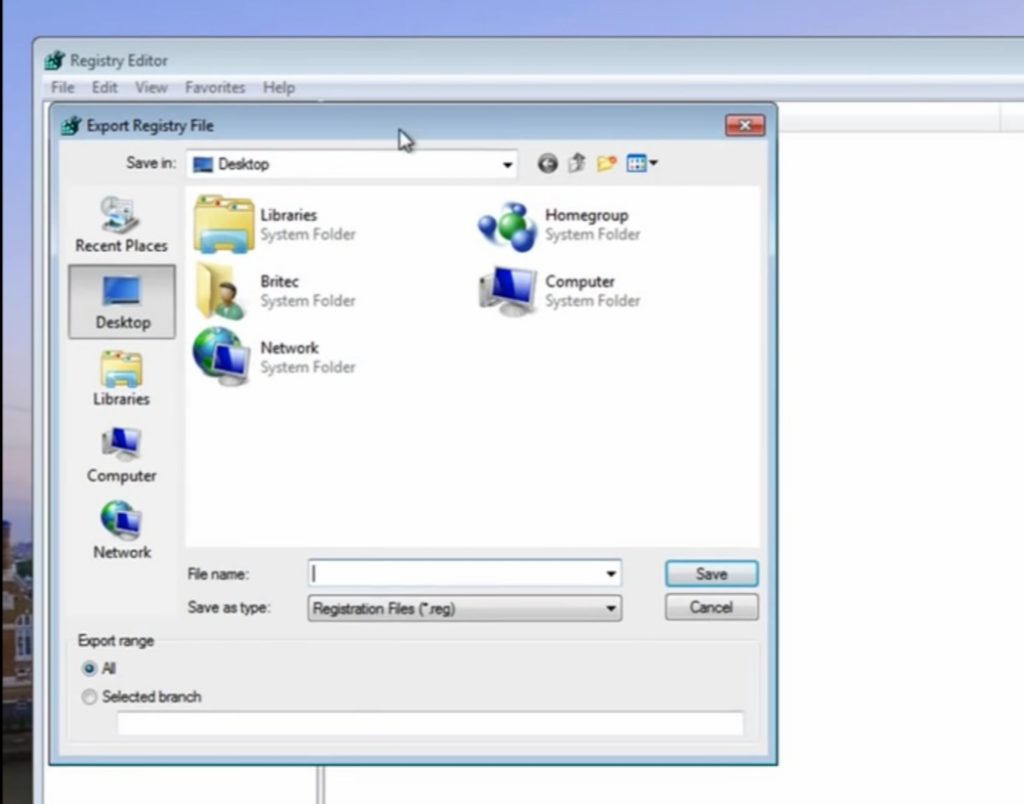
Step 2: Insert the recovery drive which you created and then start your computer from CD/DVD. (You can also boot your PC by inserting a flash drive containing Windows Installation in a bootable format) Some of the further steps are different for different versions of OS. Hence, choose accordingly as the steps are explained in parts.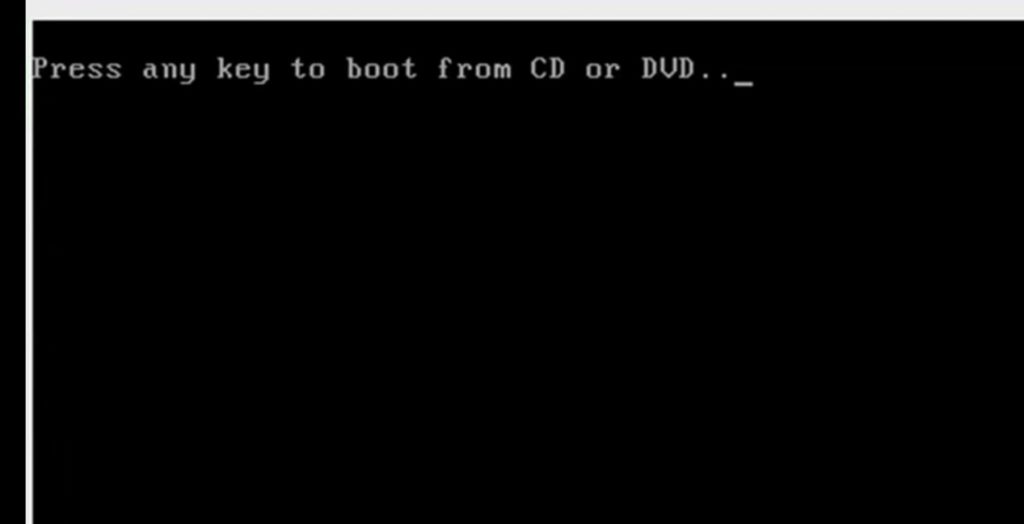
- Windows XP, Vista: Windows setup will start and the first window asking for language and date & time appears. Fill the details accordingly and then choose to repair your system option. Click on next button, the window appears with system recovery options. Choose command prompt from the list.
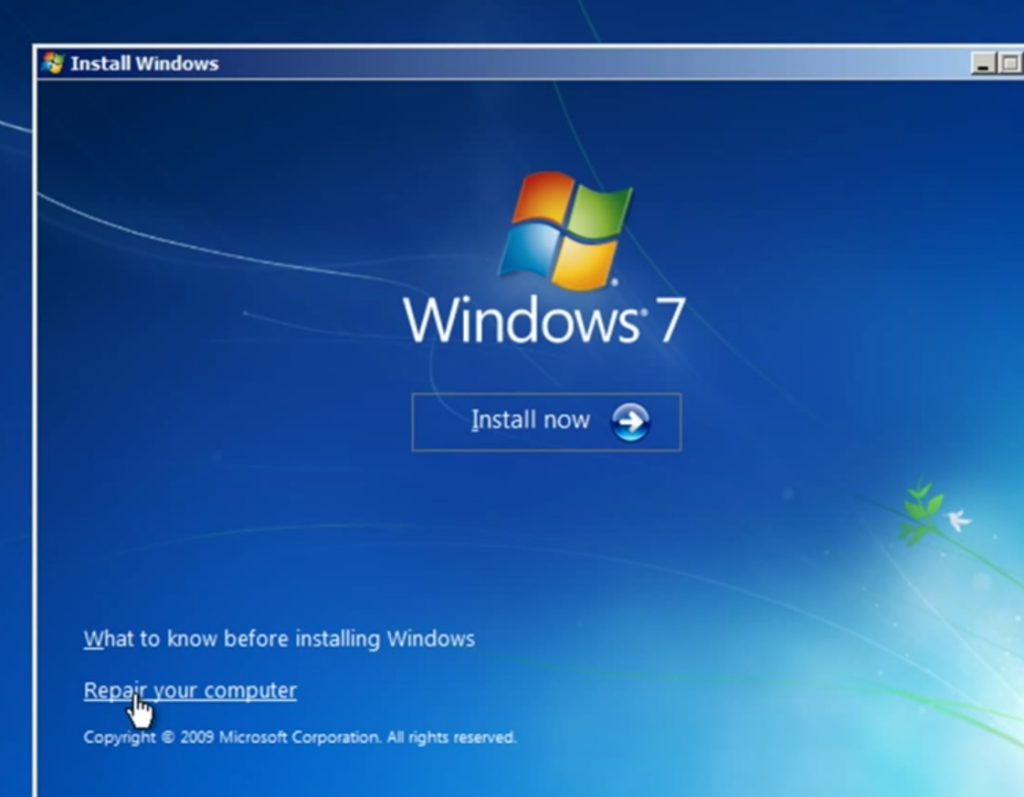
- Windows 8, 8.1, 10: The window with choose your keyboard option appears. Choose the options accordingly and further navigate to the Troubleshoot. Select Advanced Option from Troubleshoot windows. Scroll and select command prompt.
Step 3: Navigate to the folder by following the path: “C:\Windows\System32\config” using the command prompt.
Step 3: Once you have done with the folder address, run the following commands:
del c:\windows\system32\config\sam
del c:\windows\system32\config\security
del c:\windows\system32\config\software
del c:\windows\system32\config\default
del c:\windows\system32\config\system
copy c:\windows\tmp\software c:\windows\system32\config\software
copy c:\windows\tmp\system c:\windows\system32\config\system
copy c:\windows\tmp\sam c:\windows\system32\config\sam
copy c:\windows\tmp\security c:\windows\system32\config\security
copy c:\windows\tmp\default c:\windows\system32\config\default
Step 4: Reboot your computer without using registry recovery drive. Hopefully your computer would boot properly this time and the error “total identified windows installations 0” will disappear.
Re-Installation of the Windows
If nothing going to work with you, then there will be the only option left to reinstall the windows OS. It is very obvious if the large percentage of files get corrupted, then none but reinstallation works.
Hence, try to reinstall the desired OS because once your windows been infected largely, the possible errors such as “total identified windows installations 0” arise.
Conclusion
The error “total identified windows installations 0” could be proven a big headache if the user doesn’t actually knows what is it and how to solve this problem.
Hence, we explained the root cause of the problem. And also presented you all the possible ways to fix the error with some easy and user-friendly ways. Try to use another method if one does not work with you. Feel free to ask any query with the help of comment.
