Windows 10 is the beloved OS for millions of users. This affection is the result of its productivity combined with its great user-experiences. Both these qualities depend a lot on Networking. Whether it is internet or LAN, Networking is a key aspect for utilizing the full potential of Windows 10. However, sometimes networking is interrupted leading to some major problems. This happens due to certain issues and errors. In this post, we will discuss one such Networking issue. The One or more network protocols are missing on this computer issue.
I will inform every bit of details necessary related to this, along with the Top 5 Solutions to fix network protocols missing problem.
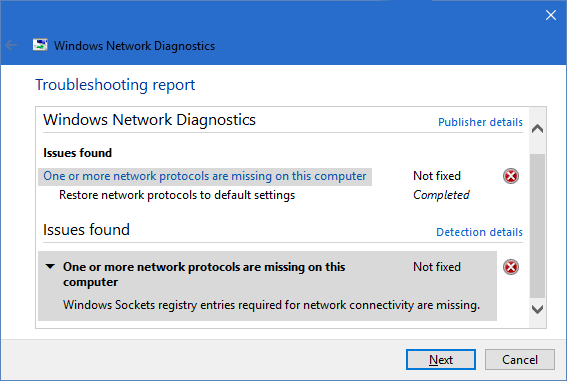
About the issue: One or more network protocols are missing on this computer
Among all the issues that exist on the Windows platform, the networking issues annoy the worst. These issues cut our connection with other users and data. One very frustrating networking issue is, one or more network protocols are missing on this computer issue. This issue appears due to Windows Sockets registry entries that are required for network connectivity. When these entries are missing, it triggers this issue which is reported by Windows Network Diagnostics. Though the issue may also originate because of your Internet provider. There are a few other causes too.
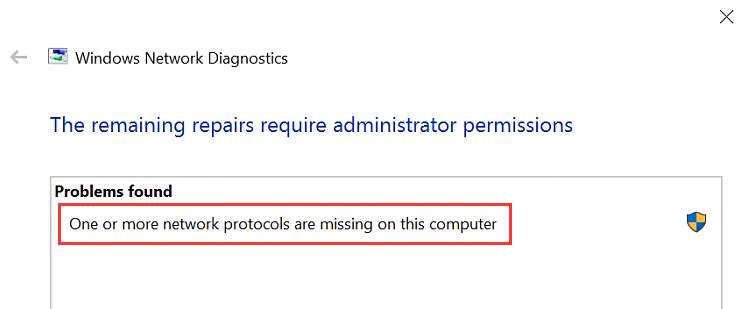
When this issue occurs, you will be unable to share files between network computers. Also, you might even be unable to access the internet. This makes the one or more network protocols are missing on this computer a serious threat. Though you don’t have to worry. I’ll help you solve it.
How to Fix “One or more network protocols are missing on this computer” Error
Fortunately, there are several ways available to resolve the One or more network protocols are missing on this computer issue. I’ll demonstrate the Top 5 Solutions to solve the problem. You don’t need any special knowledge. I’m giving a Step-wise Tutorial for each method. Just follow the steps properly and you’ll be free from the error.
1. Restore Default Network Protocols Settings
You can restore the network protocols settings to default using the command prompt. This can solve the one or more network protocols are missing on this computer issue. Follow these steps in order to solve the problem:
Step-1: Press the Windows + X key to access Power user menu. Select Command Prompt (Admin) from it.
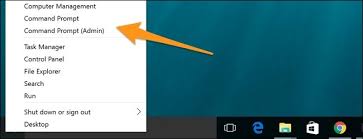
Step-2: Now Copy & Paste the following commands in the prompt and hit Enter after each one:
netsh int ip set dnsn
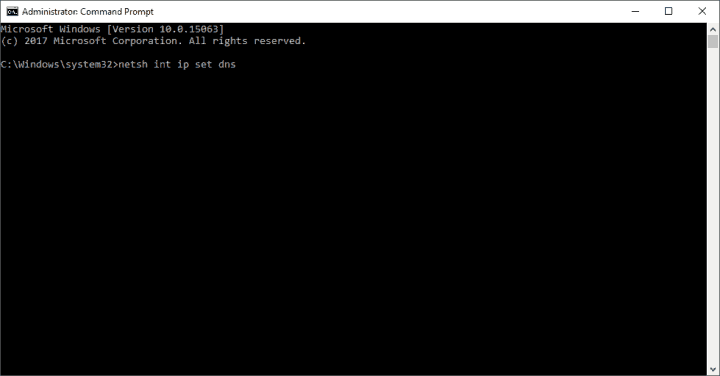
netsh winsock reset
Step-3: Restart your computer once the process is over. Check if your problem is solved.
If you are still in trouble, try the next method.
2. Using Certain Commands
You can also solve the one or more network protocols are missing on this computer issue by using certain commands in the Command Prompt. Follow these steps in order to resolve the issue:
Step-1: Press the Windows + X key to access Power user menu. Select Command Prompt (Admin) from it.
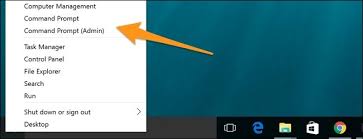
Step-2: Now type netcfg -d in the Command prompt window and hit Enter.
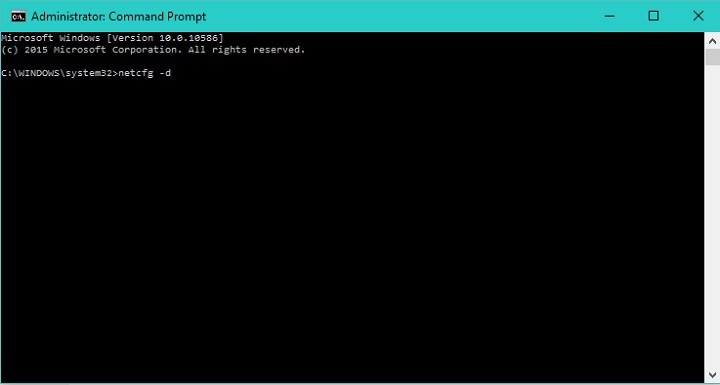
Step-3: Wait till the process is over. Then Restart your computer. Check if the issue is gone. If it is, you can quit reading and head to the Comment box. If it isn’t, perform the next Step.
Step-4: Open the Command Prompt just like Step-1, and type netsh int ipv4 install in it and hit Enter.
If you are still in trouble, try the next method.
3. Use sc.exe commands
Another option to fix the One or more network protocols are missing on this computer issue it to use sc.exe commands in the Command Prompt. Follow these steps in order to resolve the issue:
Step-1: Press the Windows + X key to access Power user menu. Select Command Prompt (Admin) from it.
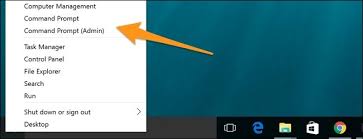
Step-2: Now Copy & Paste the following commands in the prompt and hit Enter after each one to run it:
sc.exe config lanmanworkstation depend= bowser/mrxsmb10/nsi
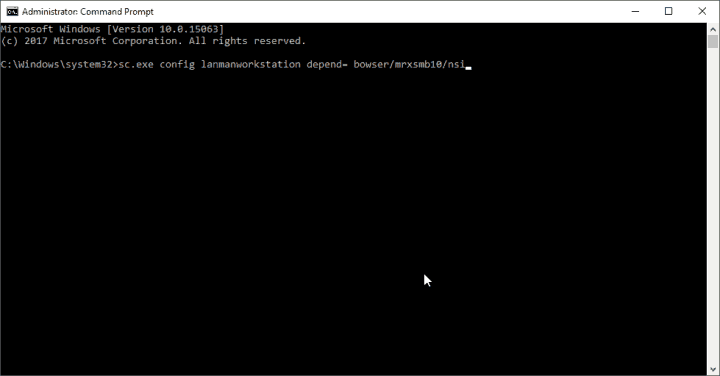
sc.exe config mrxsmb20 start= disabled
Step-3: Restart your computer. Check if the problem is solved now.
Note: This is a TEMPORARY solution. You might start having troubles after a Windows 10 update due to this. In that case, you should know how to revert the changes. Following are the steps to restore the settings to default:
Step-1: Press the Windows + X key to access Power user menu. Select Command Prompt (Admin) from it.
Step-2: Now Copy & Paste the following commands in the prompt and hit Enter after each one to run it:
sc.exe config lanmanworkstation depend= bowser/mrxsmb10/mrxsmb20/nsi
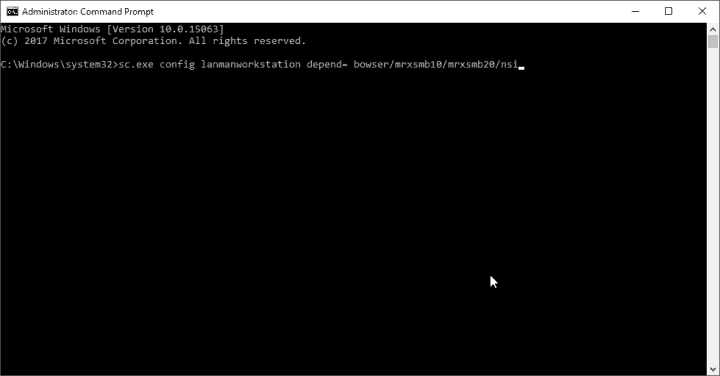
sc.exe config mrxsmb20 start= auto
That’s it.
4. Re-install Network Adapter
Outdated or corrupt Network driver also can be a cause for the One or more network protocols are missing on this computer issue. Follow these steps in order to resolve the issue:
Step-1: Press the Windows + R keys to access Run dialog box. Type devmgmt.msc in it and hit Enter. Device Manager will open.
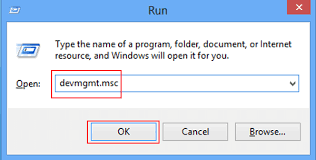
Step-2: In the Device Manager, expand the Network Adapters category, right-click on your Ethernet card, and select Uninstall device. When it asks for confirmation, choose Yes.
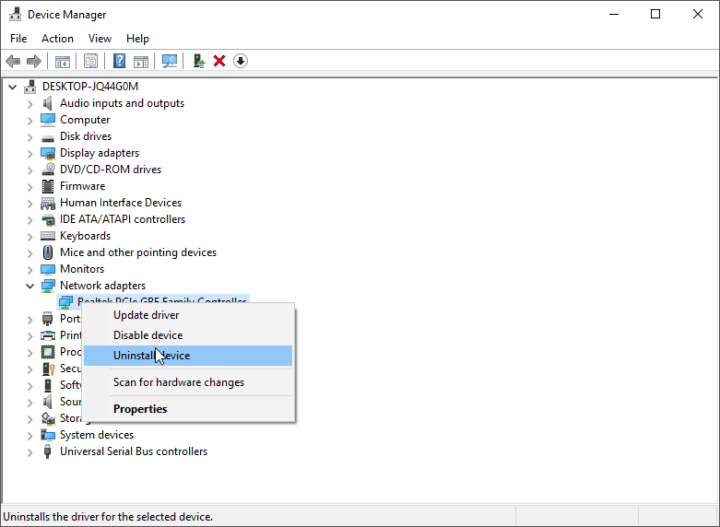
Step-3: Restart your computer. Windows will then automatically detect the drivers and install them.
Note: You can also use these 8 Best Driver Updater softwares to update your Network driver.
In case you are still in trouble, there is one more accurate solution.
5. Check Common Errors
Sometimes the simplest things work like charm. Follow these steps in order to resolve the issue:
Step-1: Reset your Router. You can first turn it Off and after an interval of about 5 minutes, turn it On.

Step-2: Check if there is a sign of physical damage anywhere on the LAN cable. If possible, try connecting with a different LAN cable.

Step-3: If the issue is not yet solved, Reset your router to the Factory Settings. There is a small button present in the router for this. Its location may vary for different routers but it is usually present at the backside.

Step-4: Turn Off your Firewall and Antivirus software TEMPORARILY. Check if it solves the problem. If you don’t know how to turn Off certain Antivirus or Firewall, quick Googling would help. Afterward, turn them On again.
Done.
Conclusion
The One or more network protocols are missing on this computer can be a very nagging issue. These were the Top 5 Solutions to fix it. Visit the Comment box and drop your views about this post. Also, feel free to have any query related to this. Hope I helped you. Have a nice day, folks!
