Sitting on your chair, looking seamlessly at your desktop, scratching your head and thinking why “The program can’t start because MSVCP100.dll is missing from your computer” this error message keeps popping and ruining the momentum. I know its like hell for gamers. Well, don’t worry because you are not alone in this and this page will let you solve the msvcp100.dll missing error in no time.
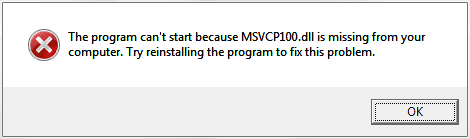
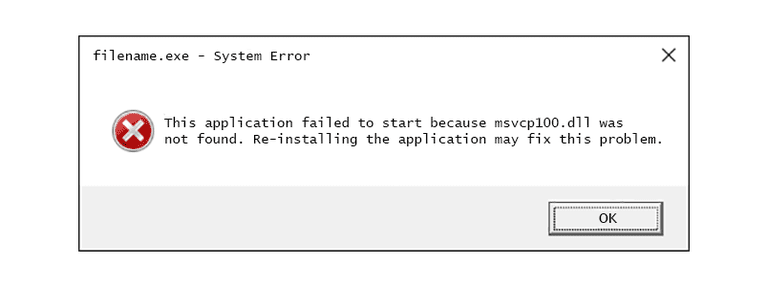
What is msvcp100.dll?
You must be thinking, what is this msvcp100.dll and why should I bother if its missing ??
Well, msvcp100.dll is one of the windows registry files or windows DLL files (Dynamic Link Library, abbreviated as DLL). More specifically, its a part of Microsoft Visual C++.
It is often required to run Visual C++ programs and needed by some programs, applications, games or web browsers as these files contain programming codes, resources or data.
What is a msvcp100.dll missing error?
The importance of this file is pretty obvious from the above description, so if this file goes missing an error is likely to appear in many possible forms of statements :
- msvcp100.dll is missing
- the procedure entry point msvcp100.dll
- msvcp100.dll error loading
- Cannot find [PATH ADDRESS]\msvcp100.dll
- msvcp100.dll crash
- Cannot register msvcp100.dll
- msvcp100.dll Access Violation
- Cannot find msvcp100.dll
- msvcp100.dll could not be located
- The program can’t start because msvcp100.dll is missing from your computer. Try reinstalling the program to fix this problem.
- This application failed to start because msvcp100.dll was not found. Re-installing the application may fix this problem.
- Cannot start [APPLICATION NAME]. A required component is missing: msvcp100.dll. Please install [APPLICATION NAME] again.
Maybe that’s a long list of errors and yours is surely one of them.
Well, it doesn’t really matter which one is the error, what really matters is how to fix this and get yourself going with your work again seamlessly. This file can go missing due to several reasons
When and Where?
Not only Windows 10, but this error seems to appear in Windows XP, 7, 8, 8.1 and other versions of this OS as well. This error seems to appear at some of the most obvious times as listed below:
- Just after Windows Startup
- Just before Windows shutting down
- While installing and running certain program or especially a game.
- After installing a fresh Windows
Knowing about the time and the context of this error is maybe a just technical cliche but can greatly help in troubleshooting this issue. Moving on how to solve msvcp100.dll missing.
Causes of “The program can’t start because MSVCP100.dll is missing from your computer” Error
This file can go missing due to several of the following reasons:
- Messing with Windows registry or that particular program’s folder and accidentally deleting mscvp100.dll.
- msvcp100.dll file corrupts.
- Virus or malware issue.
- Hardware failure.
- Due to antivirus or firewall.
How to fix msvcp100.dll missing?
There are a number of cases and a number of ways to fix msvcp100.dll missing error in Windows 10, 8, and 7. Just follow the steps and try relating the case matching to yours and say bye bye to this error.
NOTE: If Windows is unable to boot up due to this error, boot windows in safe mode and follow these steps after that.
1. Download Microsoft Visual C++
Important: This step is very crucial and that is the reason its #1 solution as completing this solution before any of the solutions below can fix this error before hands.
Since it’s in “Microsoft® C Runtime Library” and is a part of Microsoft Visual C++ package, you should download the latest supported Microsoft Visual C++ Service Pack Redistributable Package by clicking over this link and run it. Downloading and installing this package will renew the registry of Windows and flush the directory with all the new and updated required DLL files and so will replace msvcp100.dll.
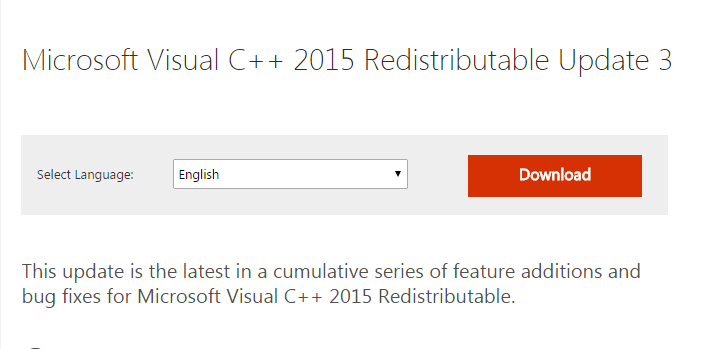
It’s important that you download the package according to your system specification and configuration as it contains packages with release dates and x64/x32 versions separately.
2. Restore msvcp100 dll file
Now there are two cases pertaining to this solution:
Case 1
When msvcp100.dll is deleted accidentally from registry folder and is in recycle bin, restore this file from recycle bin by right clicking on file and clicking restore.
Case 2
When msvcp100.dll is deleted accidentally from registry folder or the program folder and is not found in recycle bin, one can simply download msvcp100.dll from trusted sources and place them in the specific folder.
NOTE: DLL files for windows registry are generally located in following paths:
- C:\Windows\System32
- C:\Windows\SysWOW64
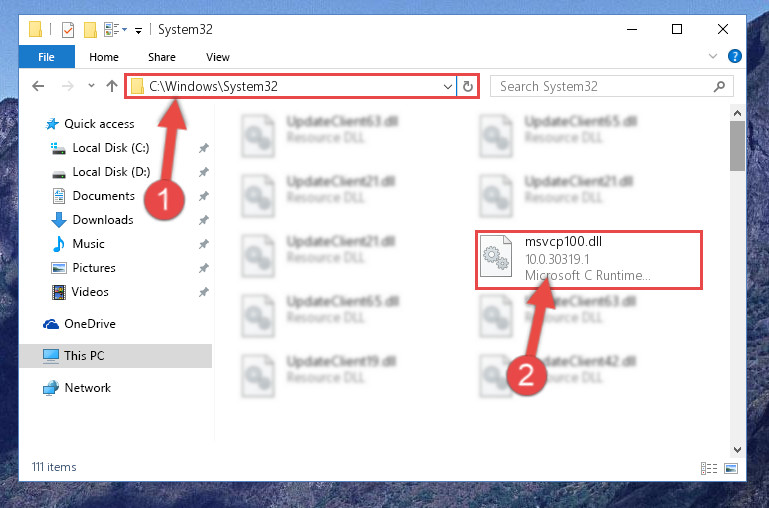
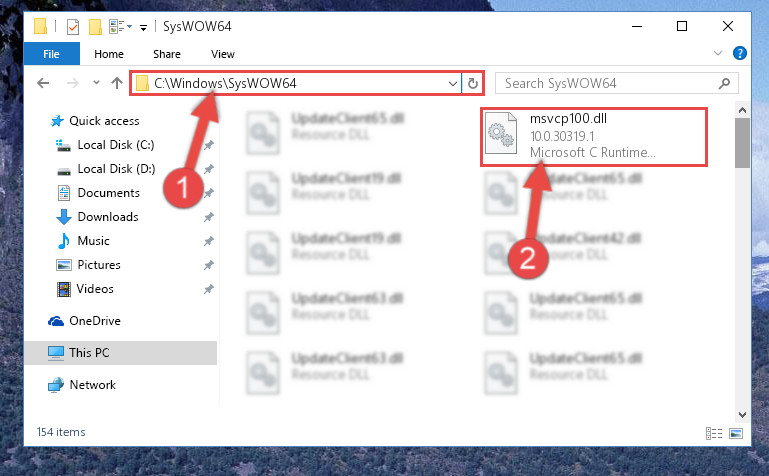
Major Tech hack: If one of your programs do not have msvcp100.dll, you can copy this file from your system drive (or probably search for the same) that is generally found in the path mentioned above and paste it in your program’s specific location/path. These programs use the same copy of that DLL file.
3. Update windows to solve msvcp100.dll not found error
Windows if not updated timely can create such issues. Check for the latest update and install it. Updating Windows can resolve these errors even if they are not caused due to not updating windows. Maybe after updating the error itself goes missing.
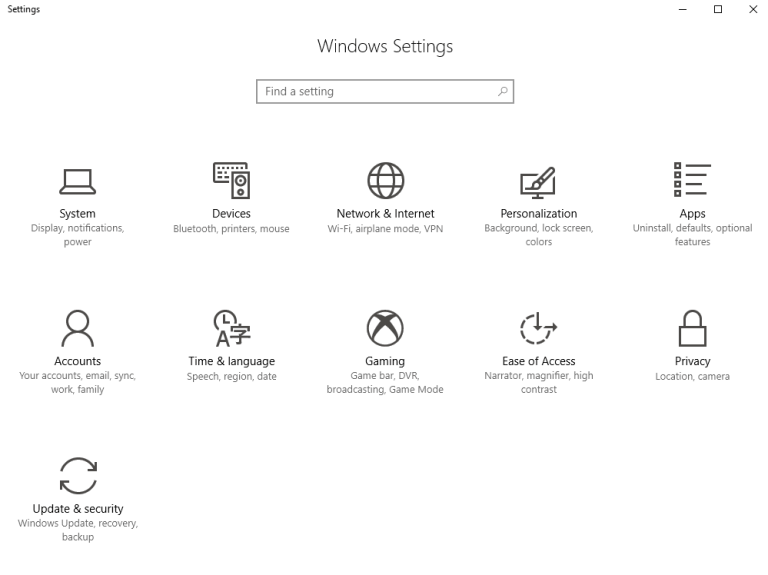
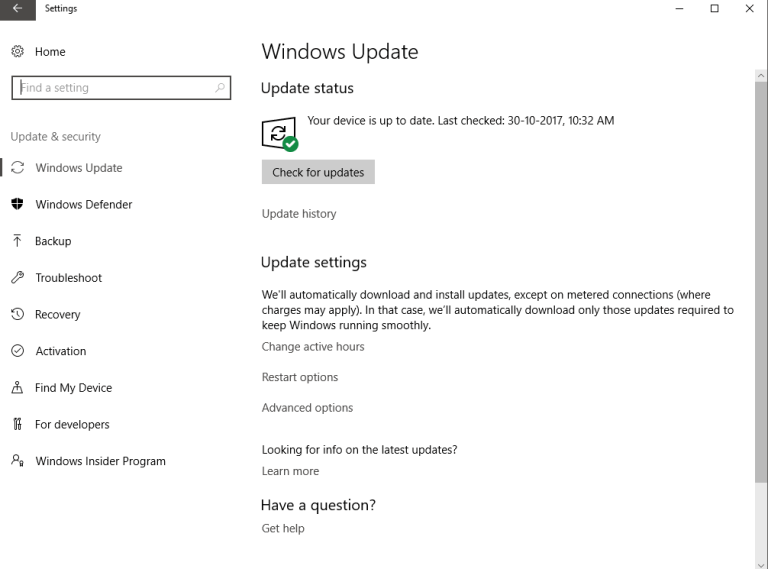
4. Use system restore
There is a roll-back option known as System Restore in Windows where it restores the PC to a checkpoint date and undoes recent changes made.
Restoring your PC to a previous time when the error was not popping can ensure to rectify the issue and restore important files that may have got corrupted, infected or deleted by reverting the effect.
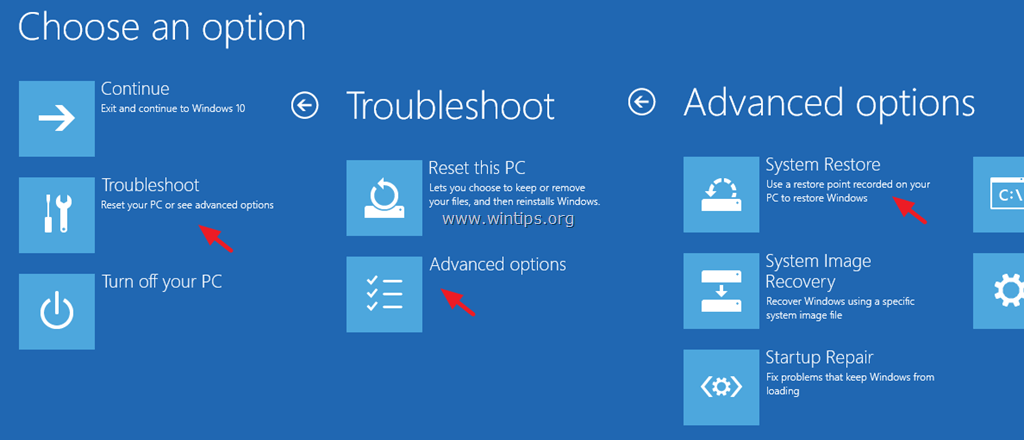
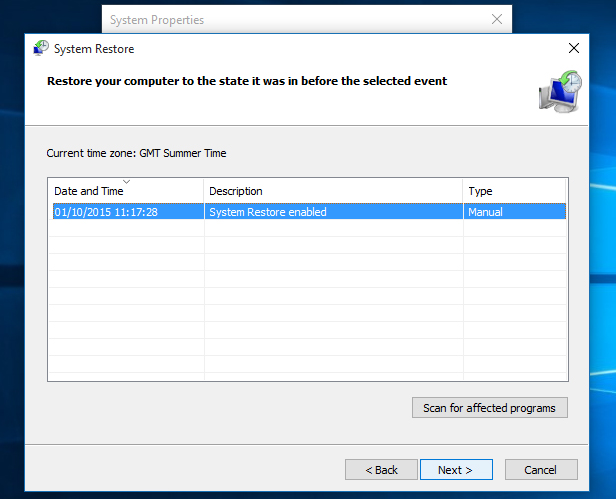
5. Reinstall the program
Sometimes the error itself says “Reinstalling the application may fix this problem”. And sometimes it’s better to follow it. Reinstalling the program makes sure that if due to some reason the file missed in the previous installation, then the next time it may not.
Note: While reinstalling try disabling your anti-virus (at your own risk). Maybe it is the one blocking/deleting the file due to its infectious nature.
6. Full System Scan for viruses and malware
There is a huge possibility that msvcp100.dll missing error is due to a virus infecting that particular file or environment. Running a Virus/malware scan of the full system may repair that file or remove other viruses creating the error.
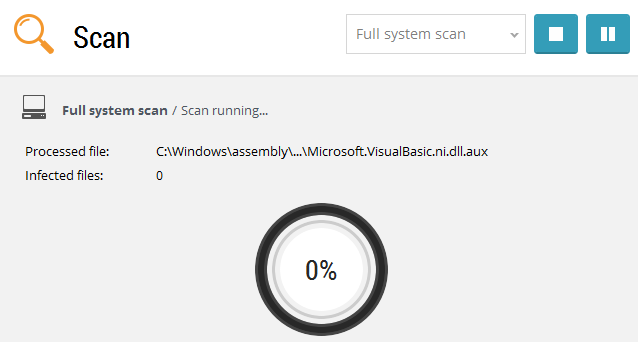
7. Clean installation of windows
Formatting your PC is kept as a last resort, as it involves deleting a whole system partition that is your system drive or C drive. Installing a fresh and error-free copy of Windows with fresh DLL files will solve error “msvcp100.dll not found”.
Final Words
If any of the software based above solutions still haven’t resolved the msvcp100.dll missing error and even after performing a fresh windows installation the problem persists then its a hardware related issue. Troubleshoot this issue by going to a certified service center and they will definitely work on it and fix it.
Probably by now you already waved away the troublesome msvcp100.dll not found/missing error. If you still have some doubts, feel free to ask them in the comments section below.
