Ever came across ETD Control Center Stopped working error? Or is ETD Control center causing high CPU Usage? This article will address all these errors related to ETD Control Center. 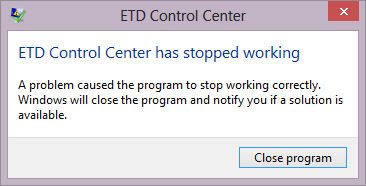
What is ETD control center?
As we see it the first time, the only question comes in our mind is: What is this ETD control center error?
ETD control center is a program used by ELAN Microelectronics corporation used for touchpad drivers.
You can find the application file having location as: “C:\Program Files\elantech\etdctrl.exe”. Hence, the program file exists with a name etdctrl.exe. This application enables the user to use a multi finger, moves on the touchpad in the same way as we move multi fingers over a smartphone.
ETD control center appears when the user tries to disable etdctrl.exe. Since it started using about 50 percent of CPU and start blinking with the message. When you tap over that message, it will show the result as “ETD control center not responding”. Hence, we worked with all possible methods and suggesting you the best and easy methods to fix high cpu usage caused by ETD.
How to Fix ETD Control Center High CPU Usage
There are many ways to fix ETD Control Center High CPU Usage error. We presented only those methods which are easy to handle and can be done within few minutes. It is advised, not to end any method in between because it will cause some dangerous results with your OS.
1. Fix by disabling ETD control center in Task Manager
This method has been proven very useful as we disable ETD control center so that to free the used up high CPU memory. This method ultimately stops the use of touchpad service. Follow these steps to disable the service.
Step 1: In the very first step, you need to open the task manager. There many ways to launch task manager such as:
- Press Ctrl + Alt + del simultaneously, the windows will open having few options. Select the task manager.
- Press Ctrl + shift + esc to launch task manager.
- Open Start menu and select Command Prompt. Type taskmgr and hit enter.
- Right click the taskbar and select task manager.
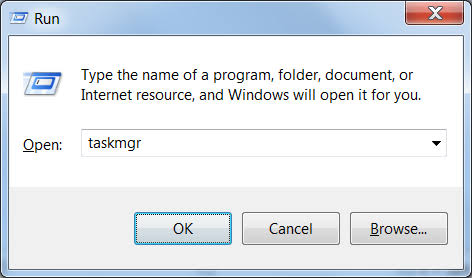
Step 2: Since, task manager would appear. Navigate & select startup tab. Scroll down and select ETD control center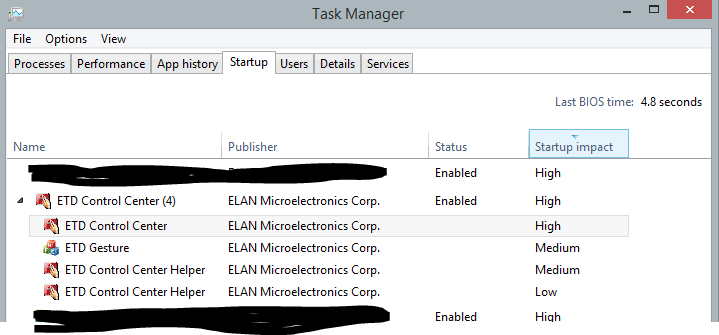
Step 3: Right click on the selected option. Select disable.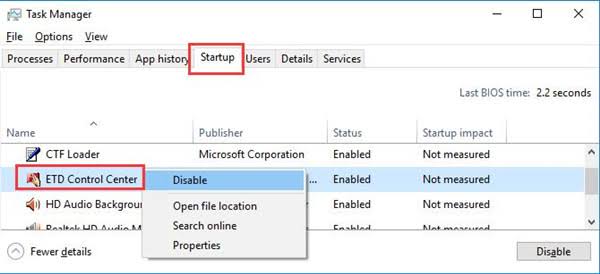
Step 4: Reboot your computer to restart all the application and you are used up CPU memory will be free.
2. Fix ETD Error by updating the Touchpad driver
If disabling the ETD control center does not work with you. You can go with updating the touchpad driver. Sometimes, disabling the program doesn’t work and the error blinks up again and again. Then move to the second method and try to fix the error by updating the driver. There are two methods to update the driver. First is to update the driver online or another method is to update the driver using pre-downloaded drivers. Therefore, follow these steps to update the driver.
Step 1: Open Device manager. It is located at different path using different window. You can navigate the device manager as:
- Windows XP or Windows 7: You can navigate to Device Manager by right clicking on My Computer icon, located on the desktop. Select properties option from the list appear. In the properties window, select device manager from the given list.
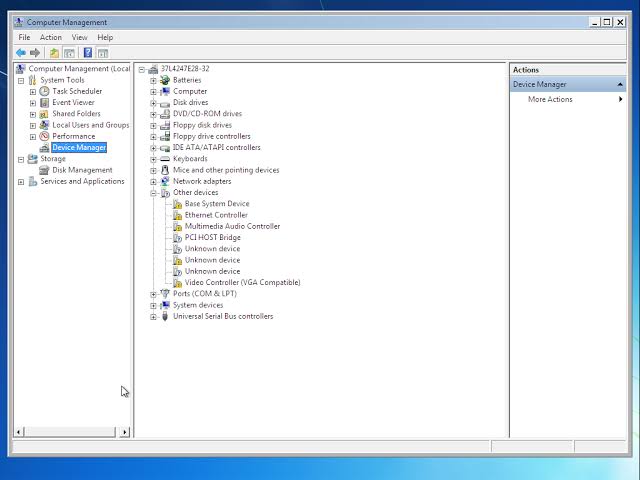
- Windows 8, 8.1, 10: Go to the search panel, search device manager. You will find the application under the Apps section of the search panel. Click on the icon to open the device manager.
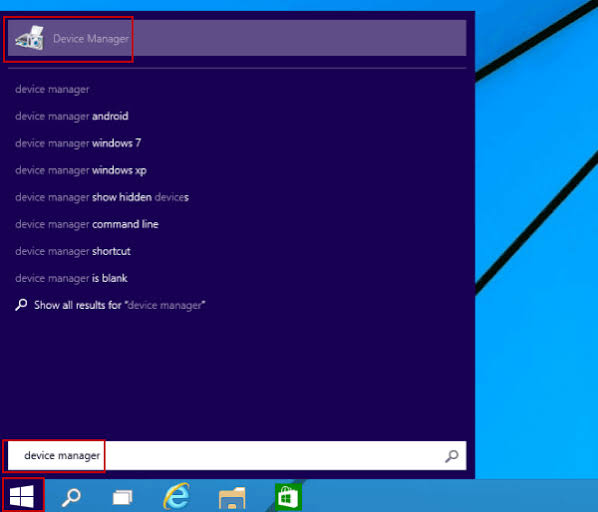
Step 2: Scroll down and select “Mice and other pointing devices” option. Since right click on “ELAN touchpad driver” and then select “update driver” option.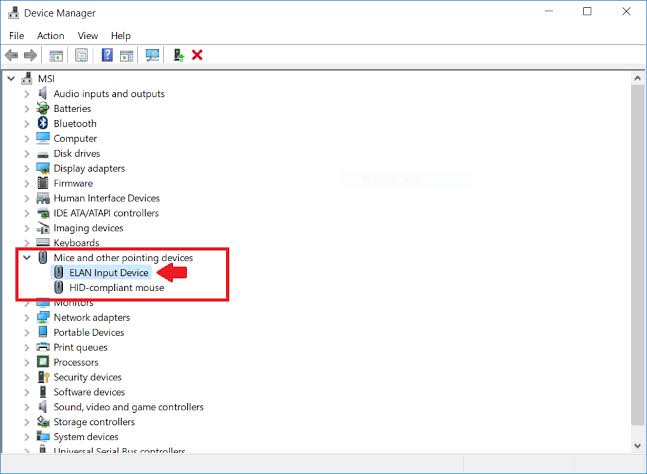
Step 3: Update driver panel will appear, asking you to select one of the options i.e. either “Search automatically for updated driver software” or “Browse my computer for driver software”. Select the option accordingly.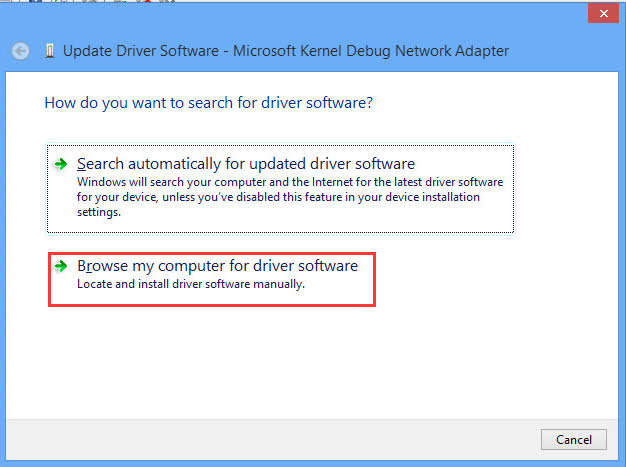
Step 4: Complete all the stages of driver setup. Click finish to end the setup.
Step 5: Reboot your computer to restart all the programs to fix the errors.
You can also use Driver Updater software to keep all your drivers updated.
3. By uninstalling smart gesture application
Many users reported that the ETD control center high CPU Usage error is found due to the smart gesture application. Since uninstalling the smart gesture helps to free up the CPU memory.
Step 1: Navigate to the control panel with the help of the search panel or you can directly find the control panel in Windows tab.
Step 2: Inside the control panel, navigate and select the Programs option. The further option will discover below programs option.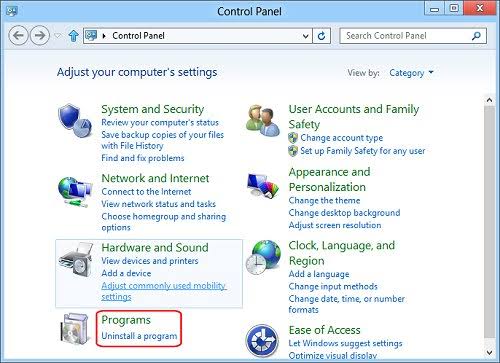
Step 3: Select “Uninstall a program” under programs. The list of all programs and features will display.
Step 4: Select Smart gesture option and right click over it. Select the uninstall option.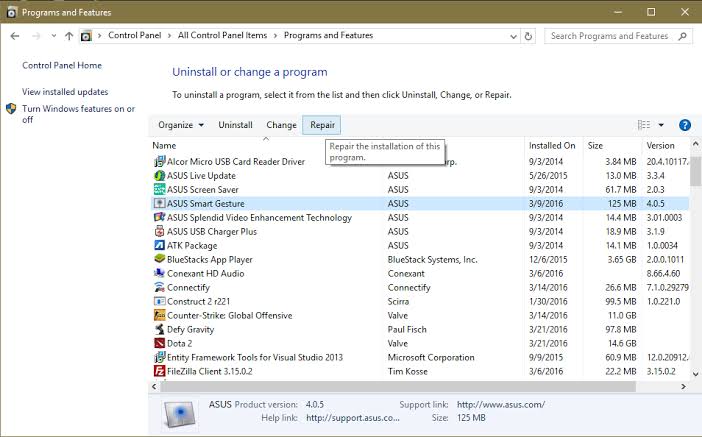
Step 5: After uninstalling the smart gesture, reboot so that the error will disappear.
Conclusion
Since we learned about the basics of the error as well as the methods to fix ETD control center error.
This error does not take much efforts to be fixed. You just need to try from the easy way i.e. to disable the application so that it can free up the huge CPU memory which is about 50 percent. If it doesn’t work then try to update your touchpad driver. And if nothing works then try to uninstall the smart gesture. Hopefully, your problem will be sorted out.
Feel free to ask any doubt using comments.
