Have you had a run in with ERR_SSL_VERSION_INTERFERENCE while using Google Chrome or Mozilla Firefox while trying to visit a website? Then do not worry. This is a common error reported by many users and can you can fix it very easily.
In this article we will tell you what this error is, what causes it and the various methods that you can use to solve it. You can also look at our article “Your connection is not private” which deals with a similar issue.
What is ERR_SSL_VERSION_INTERFERENCE Error?
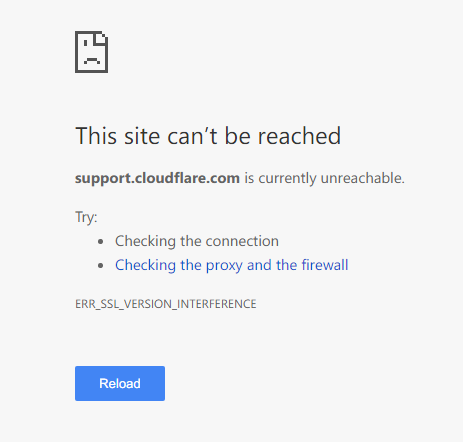
Found in Chrome or Mozilla, this error mainly occurs when the browser and webserver use different Transport Layer Security (TLS) protocol versions. If your browser is up to date, it is usually the website’s fault for not having the latest TLS 1.3 protocols enabled. Various antiviruses and even browser data can be a reason for this error. There are different methods to fix this and we will discuss them in the next section.
Fix ERR SSL VERSION INTERFERENCE on Chrome
Before we begin, make sure that your browser has all the latest updates. If not, see if updating the browser makes the error go away. Also make sure that your date and time settings are up to date. If you still can’t access the website, follow the methods given down below.
Method 1: Disable Third Party Firewalls
Your antivirus may consider some websites a threat based on their SSL certificate. There is a possibility that this is causing the error in your browser. Try disabling the firewall and see if the website loads. We will list out the steps to disable the firewall in one of the most popular antivirus software : Avast. If you are using a different software, do not worry as the steps are pretty much the same.
Avast
- Launch Avast Internet Security and select Protection.
- Under Protection, you can find Firewall. Turning it off will give you four options to choose from. Select how long you want to keep the firewall turned off and confirm.
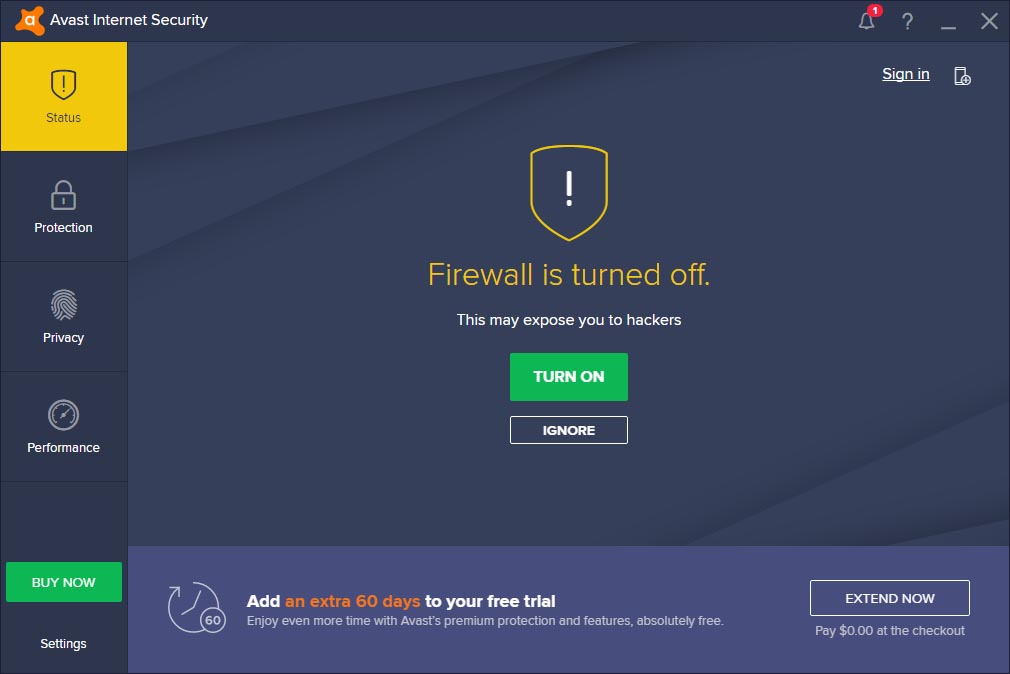
- Try reloading the website that was throwing up the ERR_SSL_VERSION_INTERFERENCE error to see if it is solved.
Method 2: Disabling TLS 1.3 on Your Browser
This method will most likely fix the ERR SSL VERSION INTERFERENCE error. But take note that TLS 1.3 provides significant performance and security updates over its previous iterations. With that in mind, if you are sure about it, follow these steps.
- Open a new tab in Chrome.
- Copy chrome://flags and paste it on the address bar. Press Enter.
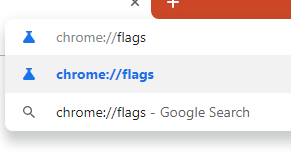
- In the search bar, type TLS1.3 and set the result to Disabled.
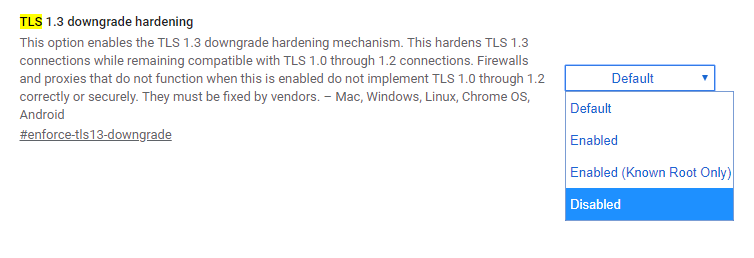
- That’s all there is to it and you can now check if the website works.
If you want to know more about the TLS 1.3 protocol, you can watch this video here.
Method 3: Clear Your Browser Data
Conflicts arising from cookies and cache data can lead to Err SSL Version Interference error. This can be easily fixed by clearing all the browsing data. To do this on Chrome, just follow these steps.
- Launch Chrome and press Ctrl and H keys together.
- This will open the History tab. Next to your browser history, you can find the option to clear browsing history. Click on it.
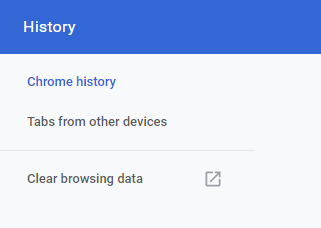
- From the next dialogue box, select the Advanced tab and check all the boxes. Set the time Range as All time and press on clear data, which will be in blue.
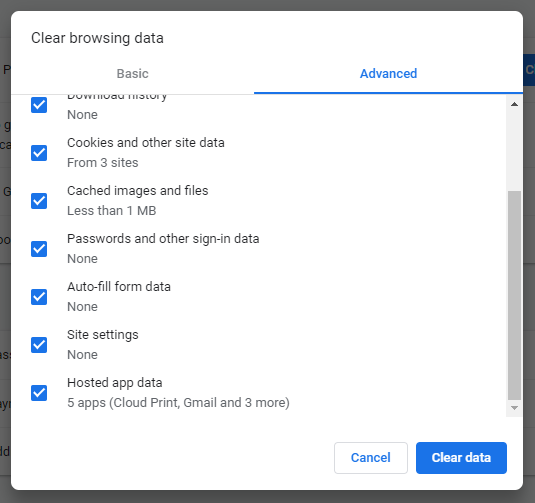
- After that is completed, check to see if the error still persists by reloading the website.
Method 4: Use Chrome Cleanup
This is a tool that comes with Google Chrome. It scans for any malicious programs that may be lurking in your system and removes them. To use this tool, just follow these steps.
- Launch Chrome and open its menu which can be found on the top right corner.
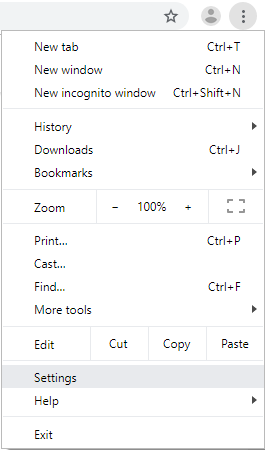
- From the menu, open settings and scroll down from the settings page.
- You will find Advanced options at the end. Click on it.
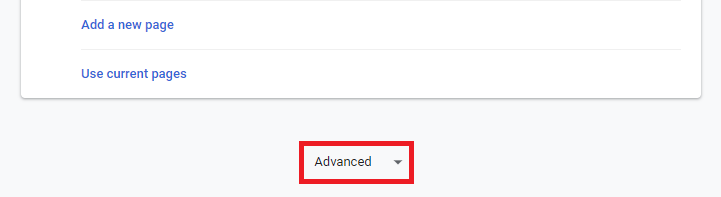
- Under Reset and Cleanup header, click on the option Cleanup computer.
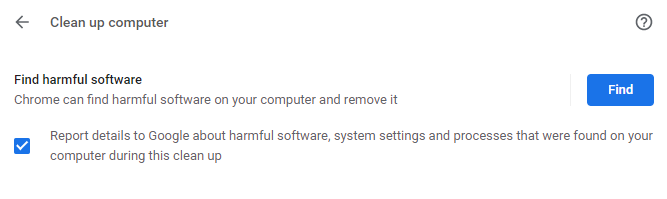
- If Chrome finds anything suspicious, it will uninstall it. Reload the website to see if it’s working.
Method 5: Disable Hardware Acceleration in Chrome
Hardware Acceleration is a feature that lets Chrome increase it’s performance and browsing speed and is a very useful feature. But sometimes, leaving it on can cause some issues, namely ERR_SSL_VERSION_INTERFERENCE error. To solve this, just follow these methods.
- Run Chrome and open the settings menu and go to Advanced Settings just like in Method 4.
- Under System header, you can find the option for hardware acceleration. Turn it off.
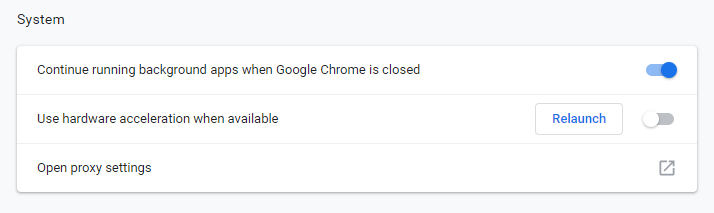
- Reload the webpage to see if the error still persists.
Method 6: Resetting Chrome
If none of the methods above have worked for you, then the only option left will be to reset Chrome to its default settings. Fortunately, Chrome lets you do it fairly easily. All you have to do is follow the steps given below.
- Open up the Chrome Advanced Settings. You can refer to step 1 and step 2 of Method 4.
- Again, just like Method 4, under Reset and Cleanup header, you can find the option to Reset settings to their original defaults. You will be asked for confirmation. Confirm and you can start using Chrome with its default settings.
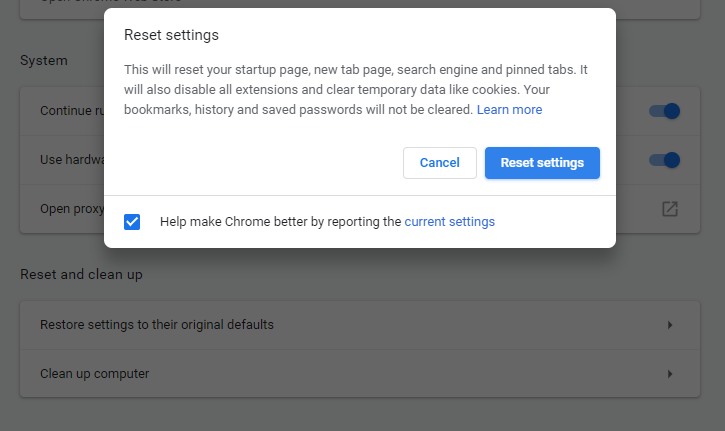
Final Take
This is all you need to know about ERR_SSL_VERSION_INTERFERENCE. If you have faced it, hopefully our guide has been helpful to you. You can now freely visit the websites you want to and enjoy browsing without any interruptions. If you have any doubts or suggestions for us, feel free to leave them down in the comment section and we will address it as soon as possible.
