Virus and malware affecting their system is the worst nightmare for any Windows user. To stay protected, they install antivirus software on their computers. But sometimes the situation gets worse as the antivirus itself starts developing certain issues that make the computer vulnerable to threats. Avast is one of the most preferred antivirus brands among the Windows enthusiasts. Sometimes Avast experiences certain failures and it results in the Avast Background Service not running. In this post, I will explain how to fix the “Avast Background Service not running” issue in Windows 8/8.1/10 computers within a few minutes.
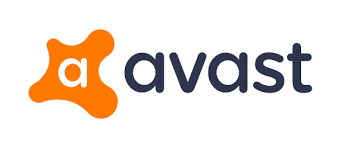
What is Avast Background Service not running issue?
Windows Defender is the default inbuilt antivirus program in Windows 10 PC. But when it comes to the overall protection of their system from malicious files and threats, not all users find it useful. Because of this reason, they install some of the best third-party antivirus programs available for Windows 10. These third-party antivirus programs available for Windows 10 offer some additional and exclusive features in comparison to the default Windows Defender.
Avast antivirus software is one of the most preferred security programs on Windows 10. It is available for free and has plenty of advanced security features. However, sometimes users may experience a mysterious error while using Avast antivirus which reads:
You are unprotected – Avast background service is not running
The error message appears along with the ‘Start now’ and ‘Resolve all’ buttons. But clicking either of them won’t resolve the issue. Usually, users face this issue after they updated Avast antivirus to the latest version available. This is a horrifying experience as due to this error, antivirus stops working properly. Hence, the computer becomes extremely vulnerable to attacks and threats. It is essential that you fix this error manually. There are several methods available to help solve this problem.
5 Methods to Fix Avast Background Service not running issue
There are 5 methods available to fix the frustrating “You are unprotected- Avast Background Service not running” issue. You don’t need any software mastery in order to use the methods. Just follow the steps that I have mentioned below each method. The step-wise guide will take you through in no time at all.
1. Run AvastEmUpdate.exe or Update Avast
Updating Avast will certainly fix this issue as Avast has launched a new bug-fixed update. Follow these steps in order to do so:
Step-1: Open the File Explorer and navigate to following directory path: C:\Program Files\AVAST Software\Avast\.
Step-2: Now locate and run AvastEmUpdate.exe file.
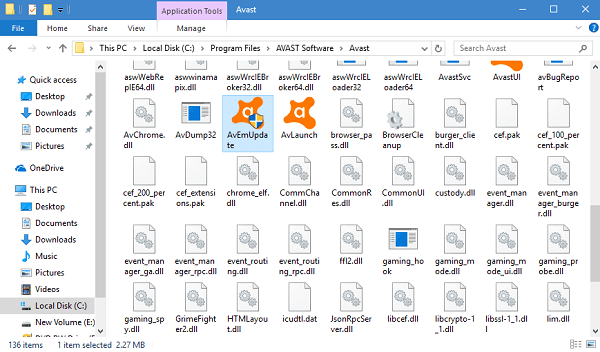
Step-3: Reboot your PC.
Or,
Step-1: Launch the Settings app and navigate to Apps – > Apps & Features.
Step-2: Look for Avast Free Antivirus on the right panel and click on it. Then click on the Modify button. When UAC dialog box appears, click Yes to continue.
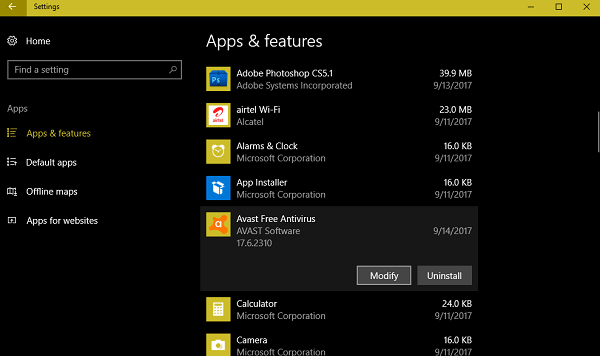
Step-3: In the Avast application window, find and click on the Update button.
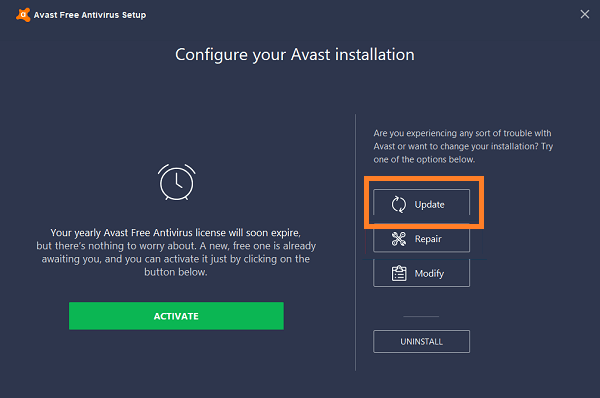
Step-4: Reboot your computer.
If this didn’t solve your problem, you can try the next method.
2. Re-install Avast
Uninstalling the current version and then re-installing the latest version of Avast is a good option to fix the issue. Follow these steps in order to do so:
Step-1: Firstly, uninstall the current version of Avast from your PC. You can do it by opening the Settings -> Apps– > Apps & Features. Then on the right side, find Avast Free Antivirus and click on Uninstall.
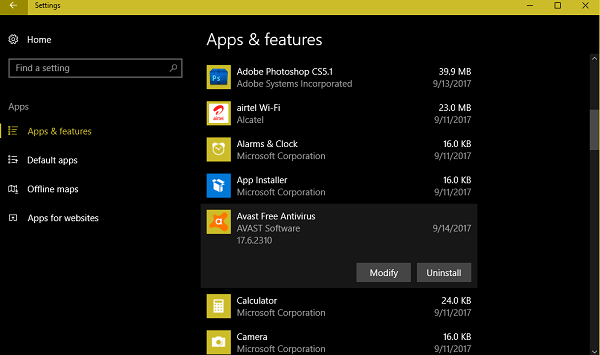
Step-2: Download the latest version of Avast from the official Avast website.
Step-3: Install the downloaded file.
3. Modify & Repair Avast
Using the Repair option in Avast can fix any existing error. Follow these steps to repair Avast:
Step-1: Launch the Settings app and navigate to Apps – > Apps & Features.
Step-2: Look for Avast Free Antivirus on the right panel and click on it. Then click on the Modify button instead of Uninstall. When UAC dialog box appears, click Yes to continue.
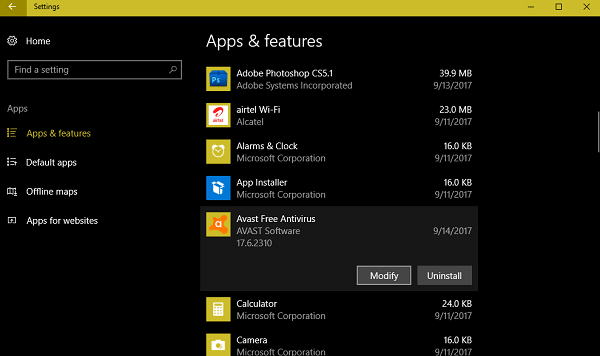
Step-3: In the Avast application window, find and click on the Repair button.
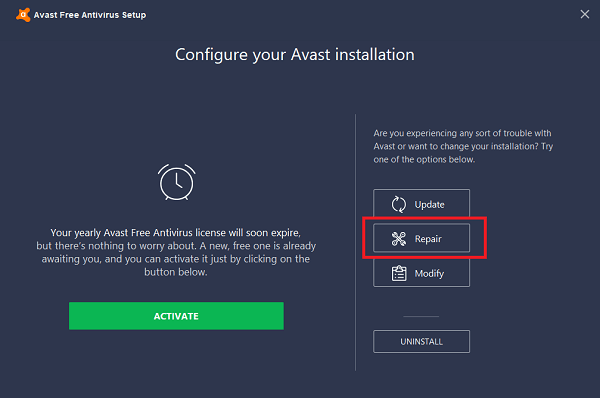
Step-4: Reboot your computer.
If this didn’t solve your problem, you can try the next method.
4. Set Startup type to Automatic
Setting the Avast startup type to automatic might help to fix this issue. Follow these steps in order to do so:
Step-1: Go to the search bar from Start menu and type services.msc . From the list of results, click on Services to open it.
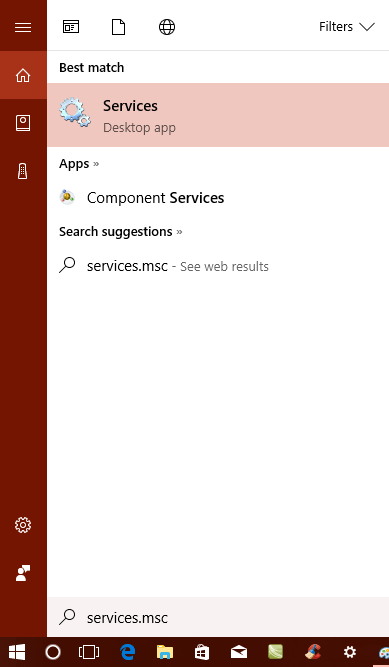
Step-2: In the Services window, locate the service named as Avast Antivirus. Double-click on it and it will open the Avast Antivirus Properties window.
Step-3: Go to the Startup type section and set it to Automatic (if is not set already) using drop-down box.
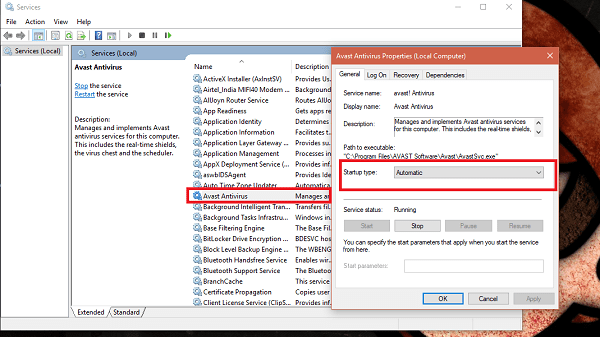
Step-4: Reboot your computer.
If this didn’t solve your problem, you can try the next method.
5. Disable Avast Shields Control
Disabling the Avast shields control until the computer is restarted can also fix this nagging issue. Follow these steps in order to do:
Step-1: Right-click on the Avast icon available in the system.
Step-2: From the context menu, select Avast Shield Control and then select Disable until Computer is restarted.

Step-3: Restart your computer and check if the error has disappeared.
That’s all. If you are still in trouble, I suggest that you find a good alternative to Avast like Norton, Kaspersky, 360 Total Security, etc.
Summary
Avast is a widely used antivirus program by the Windows 10 users. Users prefer it over the default Windows Defender because of its advanced security features. However, sometimes users experience an issue while using Avast. This issue comes with an error message reading, “You are unprotected – Avast background service is not running.”. This error makes the computer prone to attacks. That’s why it is essential that users fix this issue as soon as possible. There are 5 ways available to resolve the issue. The best one is to update Avast, as the company has launched an update fixing this error. For any queries, doubts or suggestions, feel free to comment in the Comments section below. Hope I helped you with what you needed. Have a nice day, Folks!

