Facing 0xc000014c error on your Windows system? Error code 0xc000014c is a registry error which is easy to fix, check this guide to know how to fix 0xc000014c error on windows
The error code 0xc000014c is a Windows Registry error that occurs when you’re trying to boot up your Windows. This happens if your registry files get corrupted or system files are compromised. It’s a BSOD error(Blue Screen of Death) which is not quite common but can occur though. When you encounter this error, this message will appear
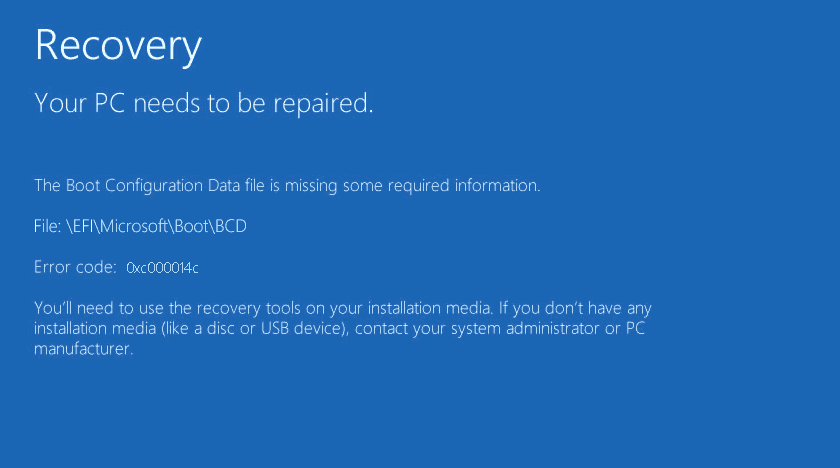
or
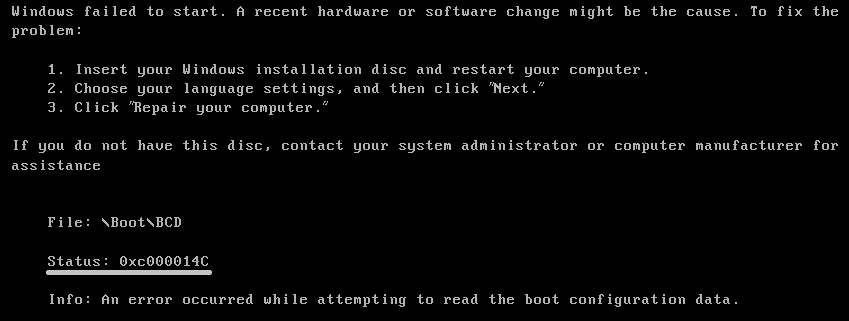
In this article, I will be showing you the methods on how to fix the 0xc000014c code error in your Windows OS.
What is error code 0xc000014c?
The 0xc000014c is a hexadecimal error code. It allows the developer to identify the error caused. It often occurs due to some registry glitches in your Windows OS. This results in the crashing of Windows and the error message appears. Though it’s not a common error to occur fortunately we have got the solution to fix the 0xc000014c error code in your Windows OS.
What causes the error code 0xc000014c?
The error can be caused by a sudden reboot of the system. This leads to some corruption in the Windows Registry files and the error message is displayed. this happens because some important booting information is missing and the OS can’t boot up as usual.
The main reasons for this error to occur are-
- Corrupted Registry files– When one or more files are corrupted in the Windows Registry, the system fails to boot and encounters an error at the booting time.
- Corrupted BCD(Boot Configuration Data)– The most common cause for the error is the corrupted BCD files. The BCD can get corrupted if the user tries to manually configure it or for some power outages and disk write errors. This can also be caused by boot sector virus attacks
- Damaged System Files– Having damaged system files in your OS can also cause the error.
- Incomplete Un-installation -incomplete un-installation of some files or deletion of some dependent software or application can also cause this error.
How to fix the error code 0xc000014c in Windows OS?
Here, I will be guiding you through the methods on how to fix the error code 0xc000014c in your Windows OS.
Follow the methods to do so.
1. Boot to last known good configuration
Sometimes applications that are recently installed or un-installed can cause configuration defects. So booting to the last know good configuration can fix the error. Follow the given steps
- Restart your PC
- Press f8 or f12 during the startup to go to the Advanced Boot Manager.
- Now select Last Known Good Configuration by navigating through arrow keys and press Enter.
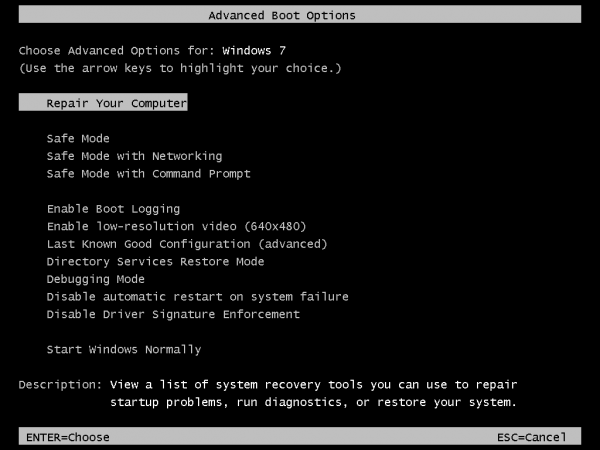
Now the PC will restart and if it boots up regularly as before then the problem is fixed by this method.
2. Run SFC to repair
- Go to Windows Boot Manager
- Navigate to Troubleshoot > Advanced Options > Command Prompt.
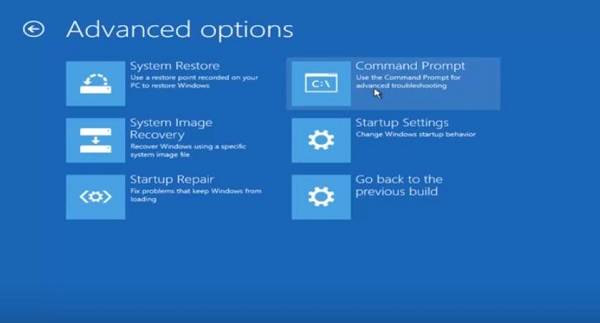
- Now the command prompt is opened.
- Type SFC/ scannow and press Enter.

- Let the SFC utility to scan and fix the corrupted files. After the scan is completed, restart your PC and the error should be fixed.
3. Creating a system restore point.
Generally, the OS itself creates a system restore point when it works correctly. If the system restore point is in place then you can restore your system and can get the error fixed. Here are the steps to do so
Note: Some PC have got a shortcut to directly go the system restore point like f10 or f11. Try pressing them at startup and you will be redirected to the repair menu.
- Go to the Windows Setup Screen and Click on next and then click on Repair your Computer
- Then go to Troubleshoot option and click on System Restore.
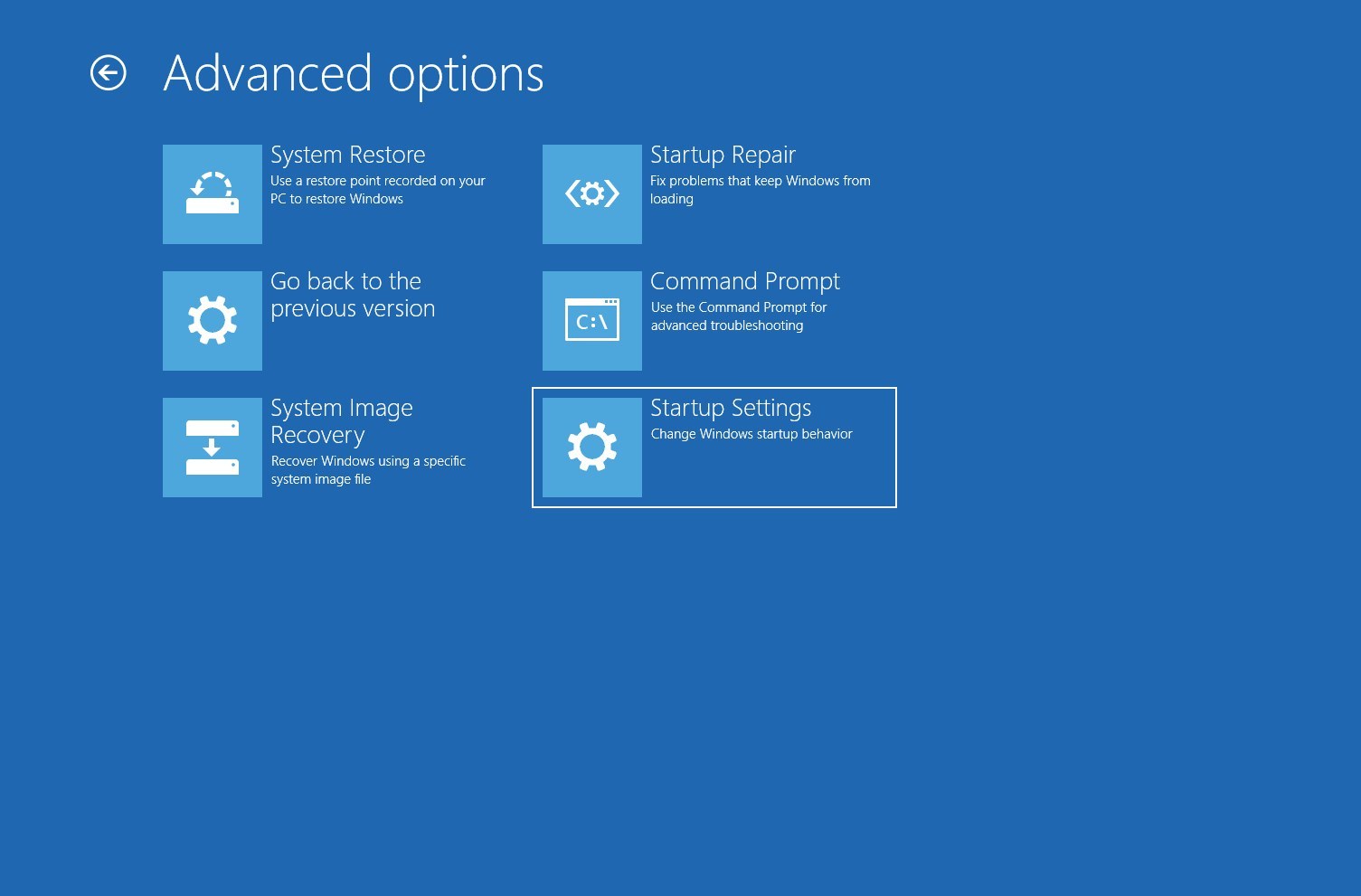
- When the System Restore window pops up, click Next. Then, select a restore point from when your system was functioning properly and hit Next once again.
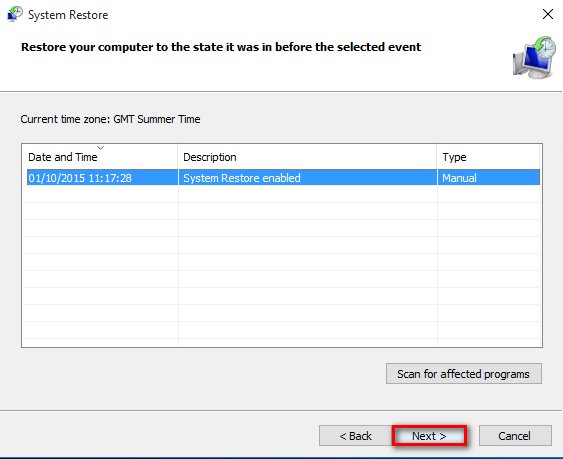
- After you click Next, Click Finish and wait for the system to go back to how it was before the error.
4. BCD fix
The most effective method to fix the 0xc000014c error code is to reconfigure the BCD files. The corruption of BCD files can be fixed by certain command prompt codes and the system will be working fine after that. Follow the given steps
- Go to the Windows Boot manager
- Go to ‘Troubleshoot > Advanced Options > Command Prompt’
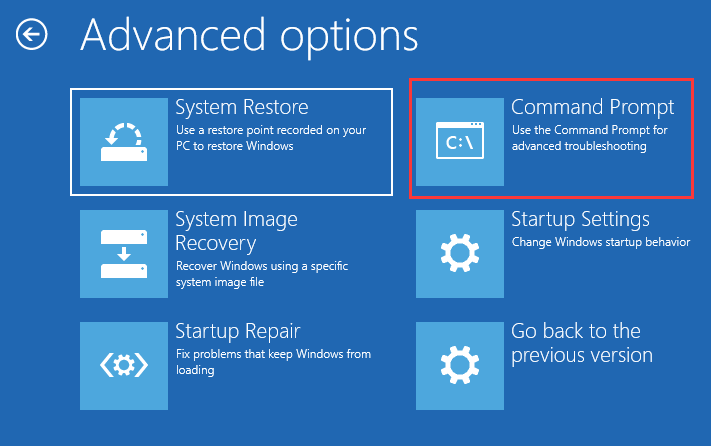
- Now type Bootrec /FixMbr and press Enter
- Again type Bootrec /FixBoot and press Enter
- Now type Bootrec /ScanOS and press Enter
- And finally, type Bootrec /RebuildBcd and press Enter
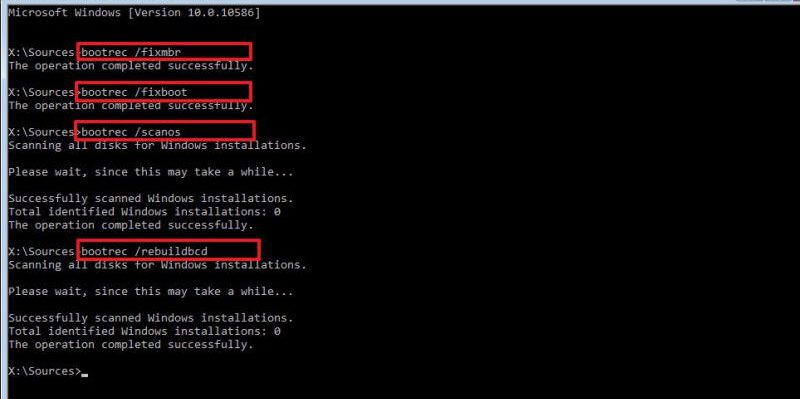
- Once you’ve successfully entered all the commands, type chkdsk /f /r and press Enter.
this will check for bad hard disk sectors and fix them. Now restart your PC and check if the error is fixed.
5. Re-configuring the registry files
Note-In this method you will have to physically remove the HDD from your PC and connect it as a secondary HDD to a working PC.
now re-configuring the corrupted registry files can fix the error for good. Follow the steps to do so.
- First, remove the hard drive from the PC where the corrupted Windows is installed.
- Connect it to a working PC by the HDD case and connector.
- Now access the secondary HDD and go to the /Windows / system32 / config / RegBack address.
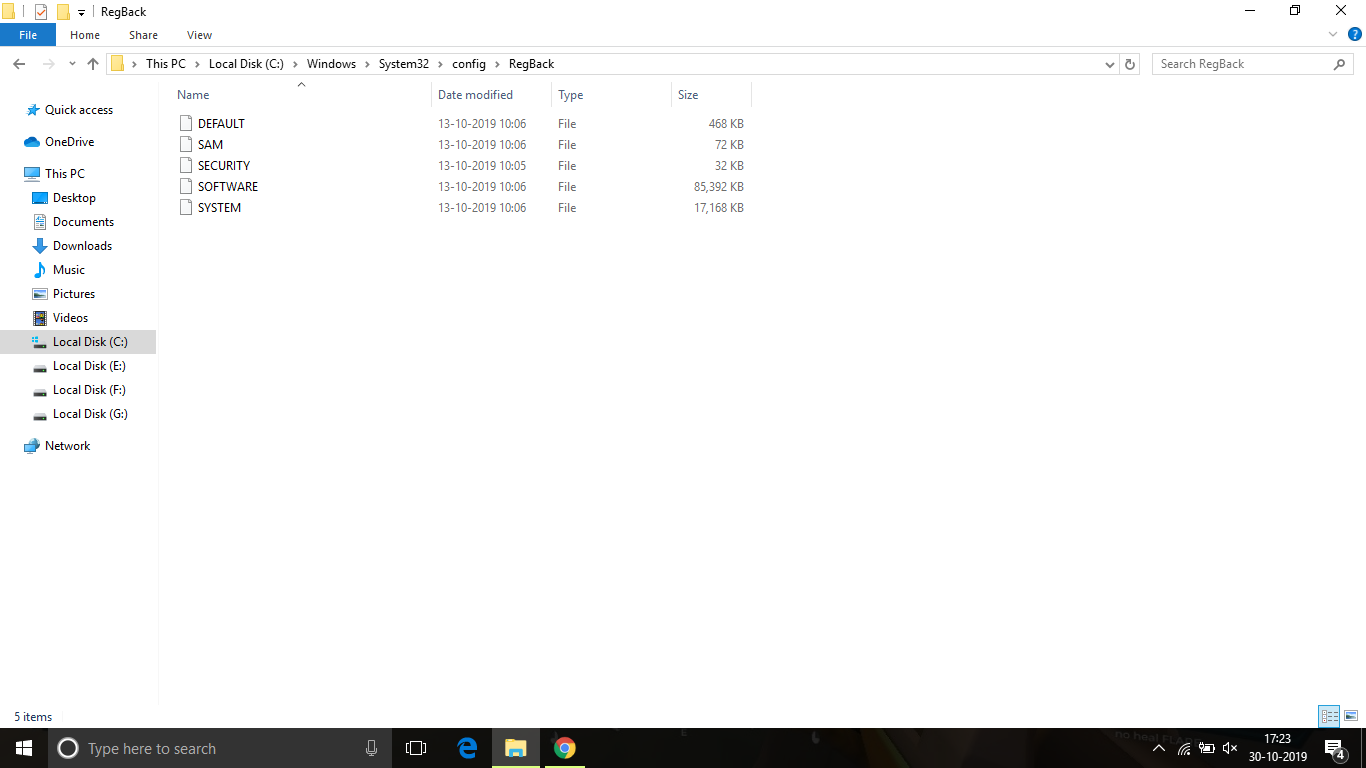
- Now copy all the files present in the folder and paste it in the /Windows / system32 / config address and click on Yes to all to overwrite the files present in the config folder.
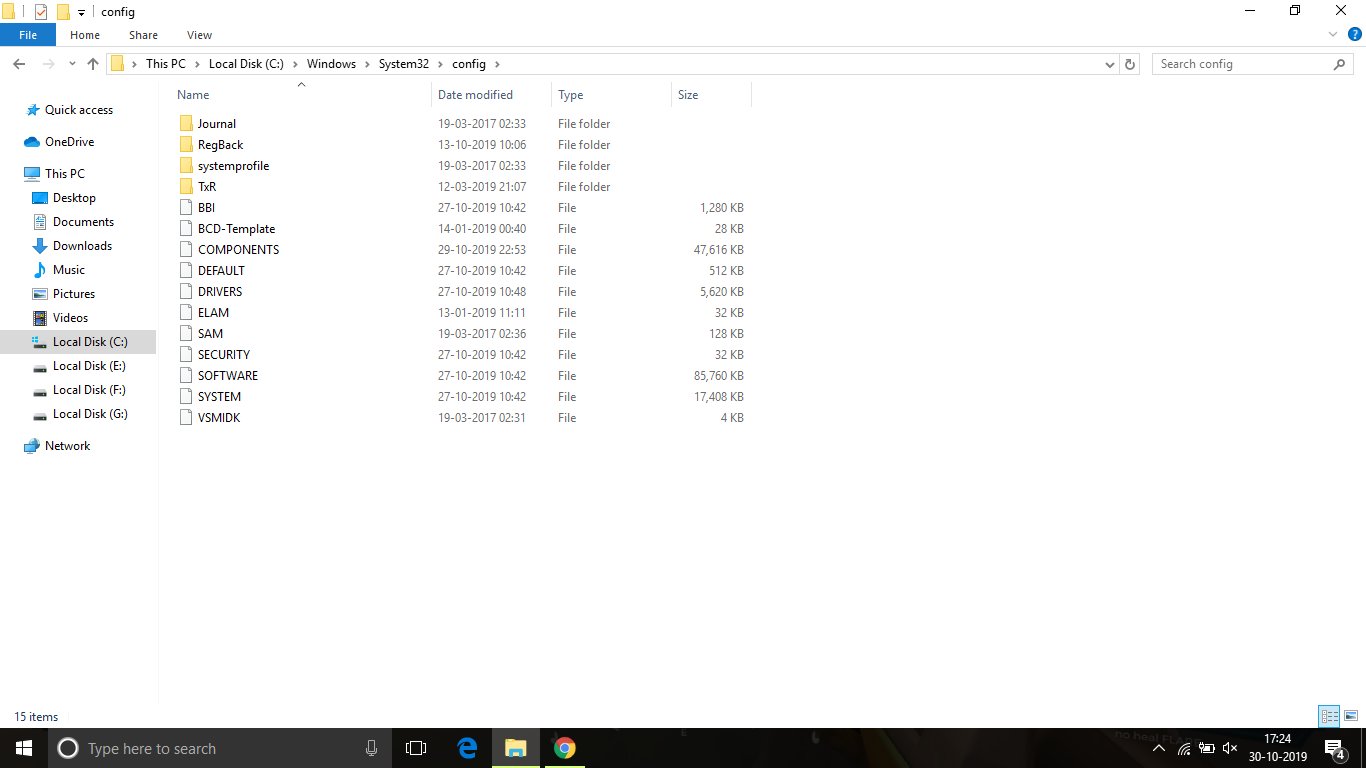
- After that shut down the PC and disconnect the HDD and place it back to the PC where it belonged to.
- Start your PC and allow it to boot normally
This method should fix the error and you should be able to access your PC like before without any problems.
Conclusion
These are the best possible ways in which you can fix the 0xc000014c code error in your Windows OS. I hope you were able to clearly understand and perform the steps to fix the error.
If the problem isn’t resolved or you are facing difficulty in understanding or performing any of the steps, feel free to comment down below.
Also read: How To Install FFmpeg On Windows 10? [Full Guide]
