Are you seeing VCRuntime140.dll is missing error on your Windows 10, 8 or 7 PC? The Error VCRUNTIME140.dll might arise on Windows PCs after a user installs a Windows update or after a failed installation of any application. You should know about this error to understand the methods to fix it.
VCRUNTIME140.dll is a Dynamic Link Library file which works likewise to executable one, however, is only used when any software requires it. Consequently, if such a file is damaged or not present, the user will see the error VCRUNTIME140.dll, occurring in the startup failure of an application.
A pop-up will turn about which will inform the user about the missing file. This pop up usually assists the users to start to look online for the error VCRUNTIME140.dll download link but it is better if you do not download this file from crooked websites. The user must have in mind the version which is suitable for their operating system. Additionally, third-party websites may often to be employed to the host-virus in the download links, so it is always better to stay away from such web portals.
How this affects your PC?
It is a common error. Windows users have been stating the error vcruntime140.dll is missing for a while now. This type of error only affects certain programs or apps. It does not affect the overall damage to the PC but simply halts launching the applications that get affected.
How to Fix vcruntime140.dll is missing Issue
So, here are the methods that you can follow in order to fix the problem.
Method 1: Try Re-Registering the Vcruntime140 dll
Open Command Prompt in your PC. Make sure to run it as an administrator. First un-register the dll by typing
regsvr32 /u VCRUNTIME140.dll
You can now register the dll again by typing;
regsvr32 VCRUNTIME140.dll
If the DLL file is already present in your PC, this method will fix the problem. If the Dll is corrupted, then you may need to follow the next 2 methods.
Method 2: Repairing the Microsoft Visual C++ Redistributable 2015
The best way to fix this error is by repairing Visual C++. This will also fix other problems that may be associated with this dll.
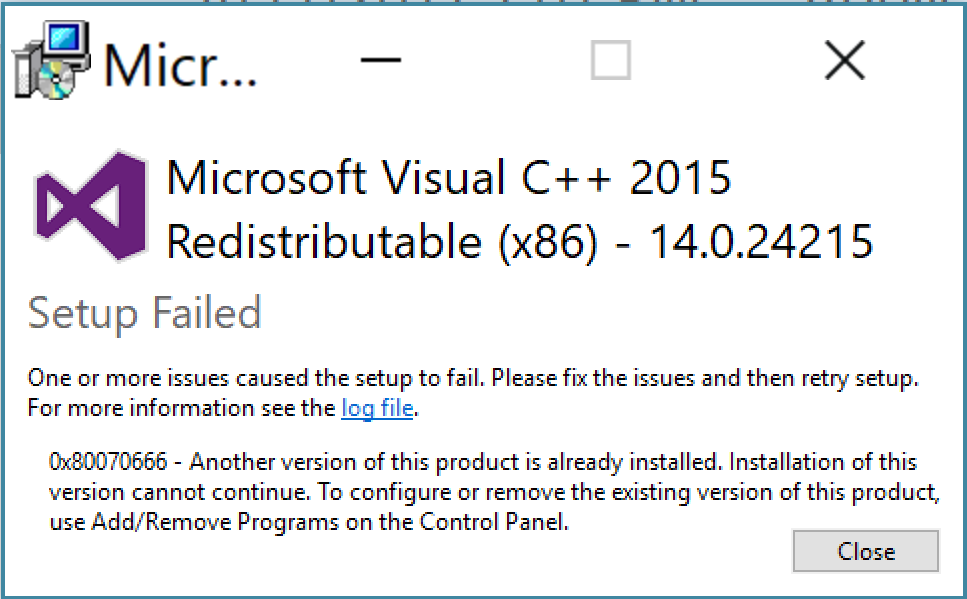
- Search for Control Panel from the Windows search menu and open it
- Once you open it, go to the Programs and Features section and select it
- You will see a list of all the programs which are currently installed on your PC. From the list, find Microsoft Visual C++ 2015 Redistributable (x64)
- You need to right-click on this program and then click on Change
- Now, you will see an uninstalling window. Once it opens, click on Repair
- You have to wait for the completion of the process. Let it finish and then hit on Finish to exit
- Once it gets successfully done, you are required to restart the computer
Once done with restarting your PC you need to check your PC to see if the problem still exists or not. In utmost cases, this repairing of the program must have solved the issue that you are dealing with. But if this method didn’t work out well for you and you wish to look for an alternate solution, then continue with the next method.
Method 2: Reinstalling the Microsoft Visual C++ 2015 Redistributable
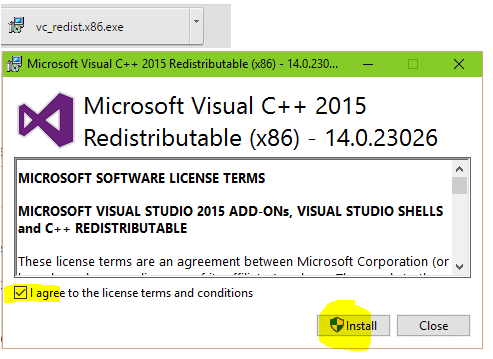
- At first, you are required to go to the website link mentioned below and use the download link for the program. Download link – Visual C++ Redistributable for Visual Studio 2015 Download
- You will see that a new page gets opened displaying two PC version choices for you to download. It is advisable to keep in mind the bit version of your PC. If your PC is a 32-bit operating system, look for the x86 version of the download file, and if it is a 64-bit operating system, look for the x64 version of the download file.
- Once you select the correct version for the file, hit on the Next button to start the downloading
- Now, wait for the download to complete and then launch the .exe file
- A setup window will be launched. Next, agree to the license terms and conditions by ticking on the box and then move on to tap on Install
- Now, wait for the installation process to end, then hit on the Finish button to fully complete the installation process.
Final Verdict
Vcruntime140.dll is a part of the Microsoft Visual C++ Redistributable 2015 Windows program and can be resolved by correctly repairing or reinstalling it. This solution is confirmed by a lot of users and should work out for you as well. If you have any questions, Let us know in the comments.
