Windows has countless services and processes that run in the background as well as foreground without your knowledge. These add up to provide you the best user experience that Windows is popular for. However, sometimes a process or service start taking up abnormally high disk usage. This leads up to us thinking what it is, and if it is safe or not. We will bring light on one such case in this post. We will discuss CompatTelRunner. After going through this, you’ll find the answer to all your questions related to CompatTelRunner like What is CompatTelRunner.exe? Is it safe or is it a virus? What is CompatTelRunner.exe high disk usage? How to fix it?
Let’s begin our quest to find solutions to all these questions.
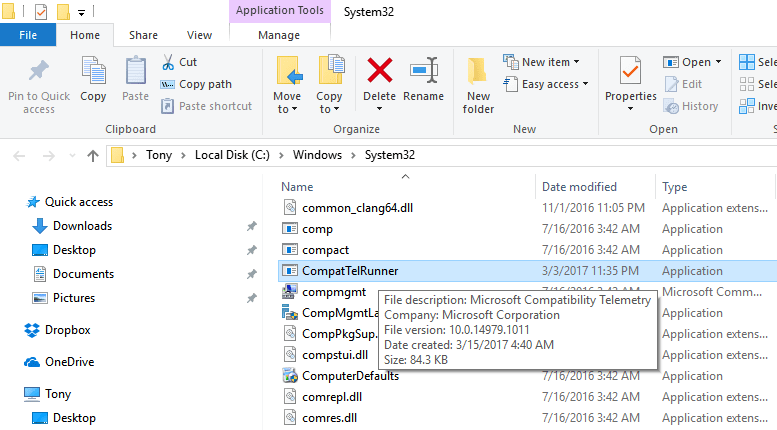
What is ComPatTelRunner.exe?
CompatTelRunner (.exe) stands for Compatibility Appraiser Telemetry Runner. The .exe extension on a filename indicates an executable file. CompatTelRunner.exe is a Windows process which is used to upgrade your system to the latest OS version or other Service Pack upgrades.
It is also used to perform diagnostics on your computer to determine if there is the possibility of compatibility issues and collects program telemetry information if selected-in to the Microsoft Customer Experience Improvement Program. It allows Microsoft to ensure compatibility when you want to install the latest version of Windows OS.
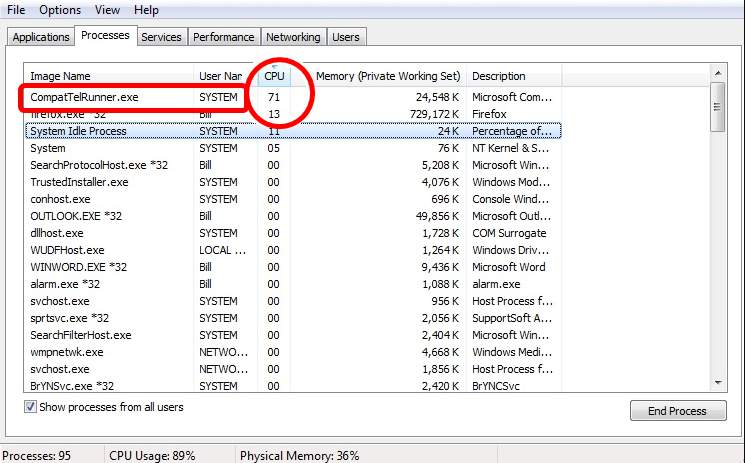
This process is a component of a Windows Update, specifically the KB2977759 one, which stands as the Compatibility update for Windows 7 RTM (Release to Manufacturer). The update is one of the many that serve as a preparation to upgrade to the latest OS version of Windows.
Where is CompatTelRunner located and is it an important process?
The CompatTelRunner.exe file is located in the System32 folder and is owned by the TrustedInstaller. Any modifications or deleting you try to do to it will be met with an “Access is denied” error, which means that you can’t modify or delete it in by any chance. This is due to the fact that the process is owned by TrustedInstaller, and everything else only has a Read Only permission over it and you can’t modify
However, this process isn’t really necessary and can be deleted. STILL, if you do want Microsoft to diagnose your system by itself and run the compatibility checks, then let it run. For some of you, this can also be a privacy concern. As I mentioned above that you can not make any changes to file or delete it, there is still a way. It involves taking ownership of the process, after which you can delete it without deleting the entire Windows update and save yourself from problems. Or, you can also let the program stay, and just disable Scheduled Tasks which launches the program.
Is it a virus or is it safe?
The genuine CompatTelRunner is Windows process and is 100% safe. However, sometimes a virus or spyware may disguise itself using the name of the CompatTtelRunner.exe process. If you find a same-named file in a location other than the original mentioned location, I strongly recommend you scan it using a reliable anti-virus.

Another problem with CompatTelRunner.exe is that it is an executable file, and so, sometimes, it may harm your computer.
What is CompatTelRunner High Disk Usage?
In certain cases, the CompatTelRunner process starts consuming high disk capacity and runs for a longer period of time. This process takes up storage bandwidth and multiple CompatTellRunner.exe files begin showing up in the Task Manager consuming CPU and Disk Usage. This results in a slowed down performance of the entire computer, and may ultimately lead to its “freezing.” This is known as the CompatTelRunner high disk usage issue. The problem is most commonly observed in Windows 7 and 10 computers. Luckily, there are several solutions available to resolve the issue.
How to Fix CompatTelRunner High Disk Usage Error in Windows 10?
You can fix the CompatTelRunner high disk usage issue by either repairing the corrupt system files causing the conflict, disabling the process, or deleting it. I’ll tell you all of these solutions step-by-step. Just follow the steps and do what you feel.
1. Repair Corrupt System Files
You can repair the corrupt system files using the sfc/scannow command. Follow these steps in order to resolve the issue:
Step-1: Press the Windows + X key together to access Power user menu and select Command Prompt (Admin).
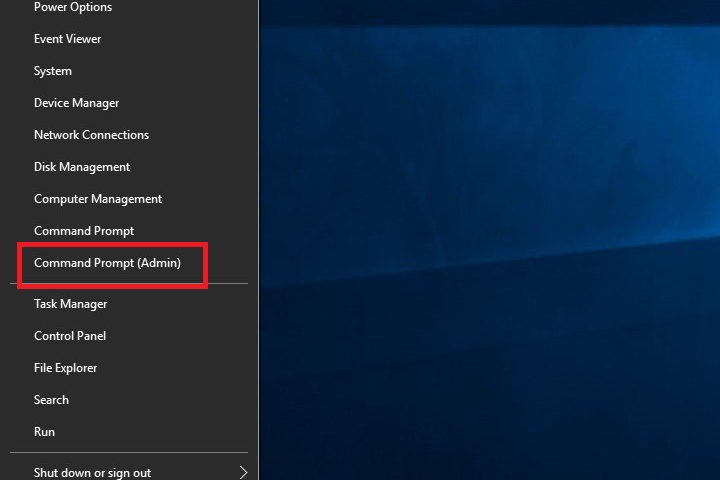
Step-2: In the command prompt window, type sfc/scannow and hit Enter.

Step-3: Wait patiently and let the process finish. Afterward, restart your computer.
OR,
You can also use this amazing third-party software, Reimage Plus, to scan and repair the corrupt system files in a very easy manner to fix the error.
2. Disable CompatTelRunner
You can disable the CompatTelRunner process to prevent its high disk usage issue. Follow these steps in order to resolve the issue:
Step-1: Press the Windows + R key together to access the Run dialog box. Type taskschd.msc in it and hit Enter. Task Scheduler will open.
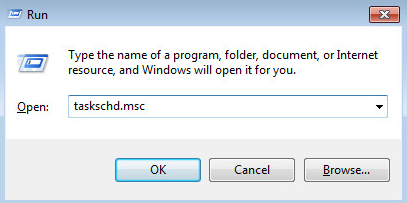
Step-2: Go to the right side of the pane, expand: Task Scheduler Library > Microsoft > Windows > Application Experience.
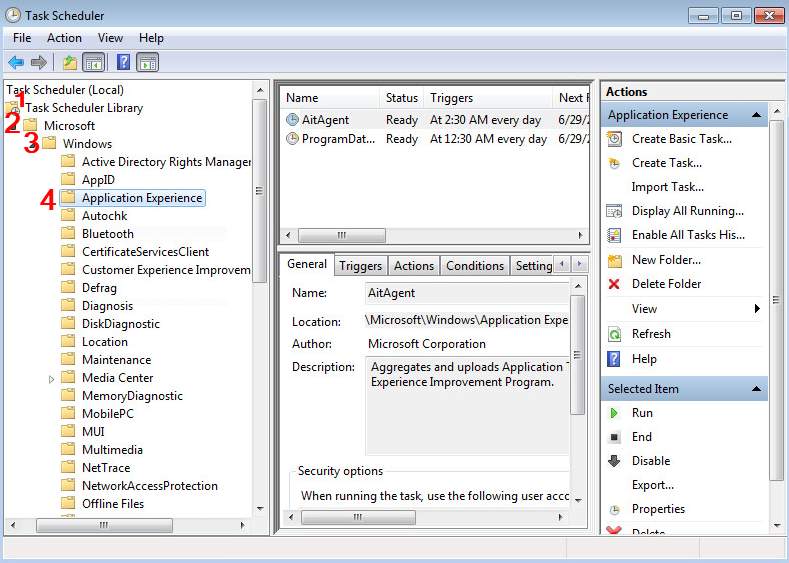
Step-3: Now right-click the task with the name Microsoft Compatibility Appraiser and select Disable.
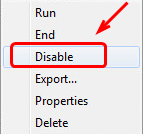
3. Delete CompatTelRunner
You can log in as an administrator and delete the CompatTelRunner process to prevent its high disk usage. Follow these steps in order to resolve the issue:
Note: Make sure that you are logged in as administrator.
Step-1: Press the Windows + R key together to access the Run dialog box. Type C:\Windows\System32 in it and hit Enter.
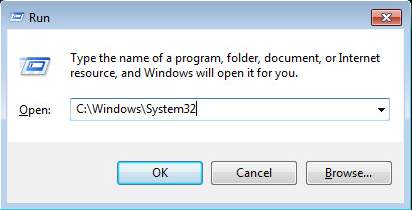
Step-2: In this folder, find CompatTelRunner.exe folder. Right-click on it and select Properties.
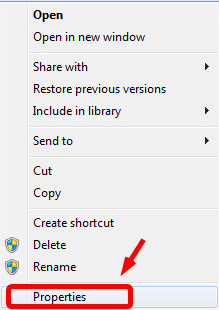
Step-3: Switch to the Security tab, and then select Advanced button.
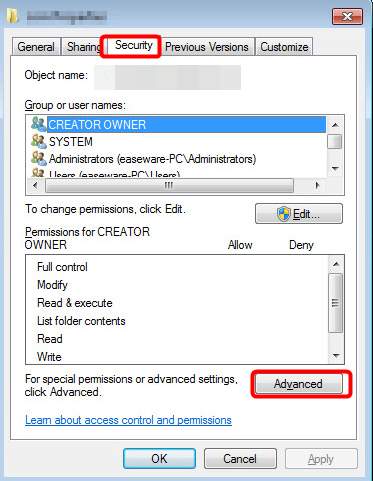
Step-4: Now move to Owner tab, then select Edit button.
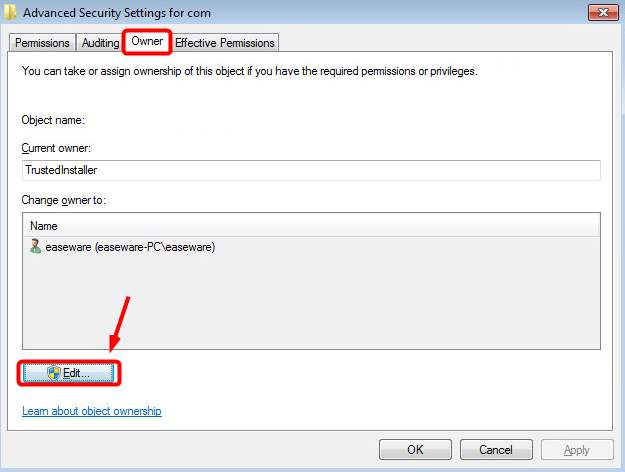
Step-5: Next, you will be able to choose as Administrators. After that, click on Apply and OK to save the change.
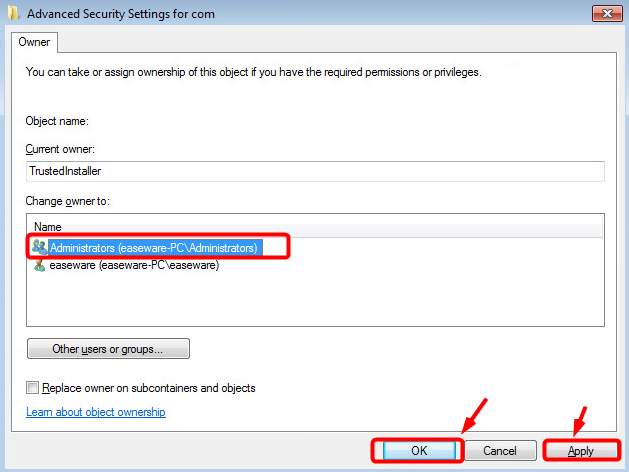
Step-6: A notification dialog box will appear. Close all the properties windows first and hit OK to move further.
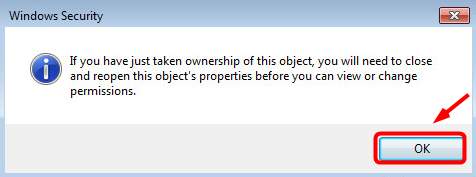
Step-7: Now right click Compatlrunner.exe and select Properties again. Next, switch to Security tab and click on Advanced button. Then, go to Permissions tab, and choose the account you are using from the list and click Edit.
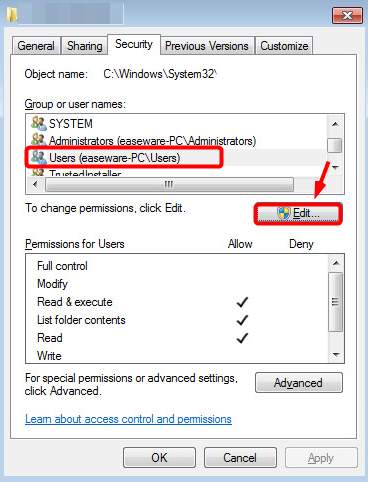
Step-8: Finally, select the user account that you are using and click the Allow box for Full control. Click on OK to save the change. Now you can simply delete the CompatTelRunner.exe file without any trouble.
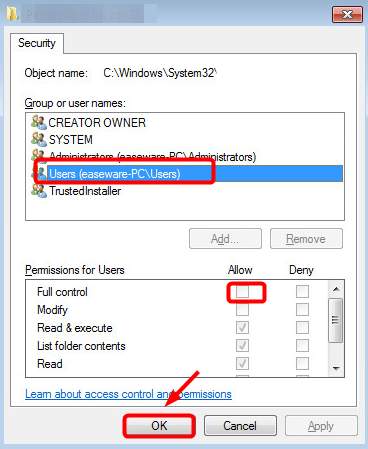
Done.
Conclusion
That’s all you need to know about CompatTelRunner and fix its high disk usage easily. Feel free to visit the Comments sections for any kind of relevant discussion. Hope I helped you. Have a nice day, Folks!
