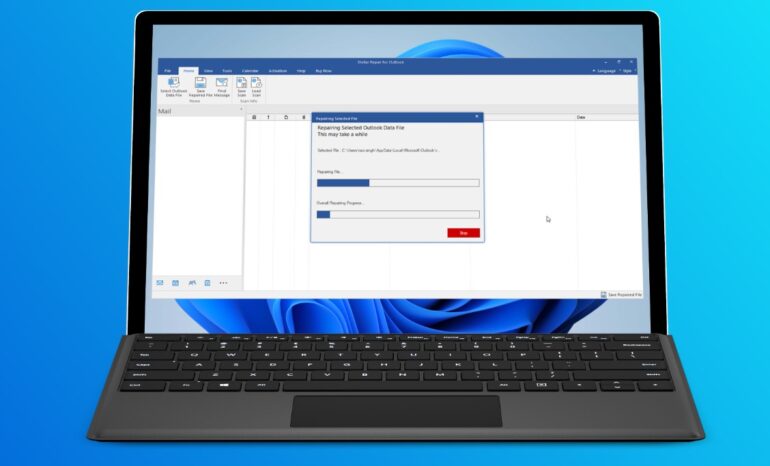
Microsoft Outlook, a tool suite for managing emails, calendars, tasks, etc., is a popular choice for many individuals and businesses. This email client stores all the data in the PST/OST file. The type of data file in this email client varies based on the type of mail server you’re using. For POP3 accounts, data is stored in a PST file, while for IMAP accounts, it’s stored in an OST file. But what if the file gets corrupted and your data becomes inaccessible? You will lose all your valuable information and face disruptions.
Since we are talking about the PST file, the only solution you can think of is to repair the file and access the data somehow. Stellar Repair for Outlook is an effective tool to repair the corrupt PST file and recover your data. File damage is common due to malfunctioning hardware or software, network issues, unexpected shutdowns, and more.
Explore all the features of this tool to identify its performance and ability to fix the damaged PST file in this review. Undoubtedly, it is a top choice for individuals who are reliable on Outlook for day-to-day communication. Whenever your file gets corrupted, you can easily recover the data.
Causes or Scenarios of PST Corruption
- When the PST file size exceeds its limit
- Occurrence of file errors like 0x80040116, Outlook is unable to start or respond, etc.
- Malfunctioning of software or hardware
- Issues with network connectivity
- Problems occurring in the file system of the drive
- Unusual shutdown
- Inappropriate closure of Outlook
- When Scanpst.exe cannot fix the damaged PST file
Overview of Stellar Repair for Outlook
An effective software for repairing damaged PST files of Microsoft Outlook. It restores the data within the file, like emails and their attachments, tasks, contact details, journals, calendars, etc. Even if you mistakenly delete items in the mailbox, you can also access them through the Outlook PST repair tool.
After repairing the file, the software generates another usable Outlook PST file that you can open in MS Outlook and continue doing your work. Make sure to import the repaired file into the email client to get back the data you lost.
Installation and User Interface
Download the Stellar Repair for Outlook tool from Stellar’ Official website and install it to repair the mailbox file. For installation, you need to follow some simple steps:
- The installation process will start once you double-click the installer icon that appears on the screen after downloading the app.
- Choose the language and tap on “ok” to proceed.
- Now, you will see the license agreement, where you have to choose “I agree” and click the “Next” button to move to the dialog box of the destination Location.
- Browse the destination path to store the setup file. After clicking on “Next,” you will move to “Start Menu Folder”.
- Browse the path to store the shortcuts of the program and click on “Next” to open the dialog box for selecting additional tasks.
- After selecting appropriate checkboxes, you can install the software.
- By using the “Back” button, you can review and change all your entries. After verifying everything, you can proceed with the “Install” button and complete the process.
Anyone can use the Stellar Repair for Outlook tool due to its user-friendly interface. The UI appears similar to MS Office 2016. When you launch the tool, you will see the given window containing the required tabs and buttons to access software features.
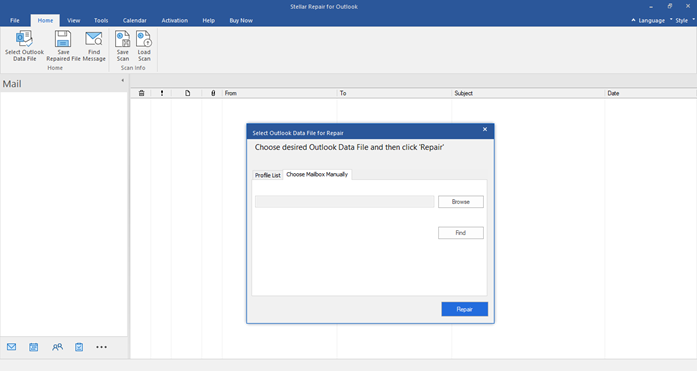
Key Features
- Multiple file formats are available to save the repaired file like PST, PDF, HTML, RTF, EML and MSG.
- It is possible to repair the encrypted data files of MS Outlook.
- The deleted files can also be recovered. You can see red-marked items in the software that you have deleted mistakenly and want to restore them.
- Preview all the mailbox items, like emails, journals, calendars, etc., before saving the recovered file.
- If you want to save individual mailbox items, you can right-click and save them in different output formats.
- With the Selective Repair option, you can choose selected mailbox items and repair them separately.
- Use the Search option to find specific emails or any mailbox item.
- You can save the scanned information for resuming the process later.
- The software can repair OST and PST files of different versions of MS Outlook, like 2021, 2019, 2016, 2013, 2010, and 2007.
- It supports multiple versions of MS Office 365, like 2021, 2019, 2016, 2013, 2010, and 2007.
- It is compatible with multiple versions of Windows (x64) operating system, like 11, 10, 8.1,8 and 7.
Steps to Repair PST Files
1. After installing and launching the software successfully, browse and select the PST file for repair.
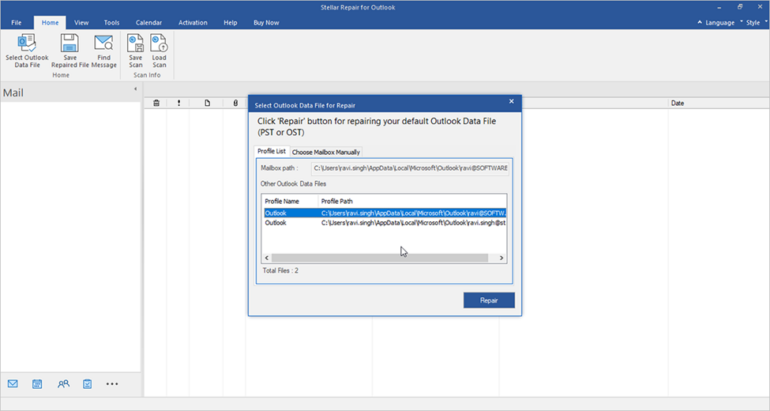
2. Browse the PST file and click on “Repair” to initiate the recovery process.
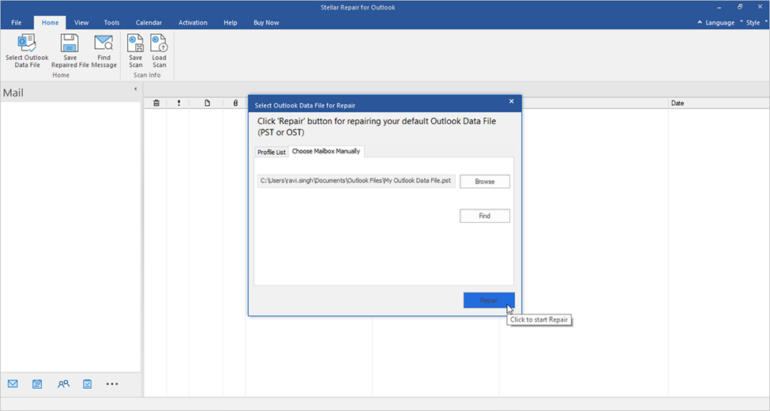
3. The software will scan the damaged PST file. The duration of the scan depends on file size and how much it is corrupted.
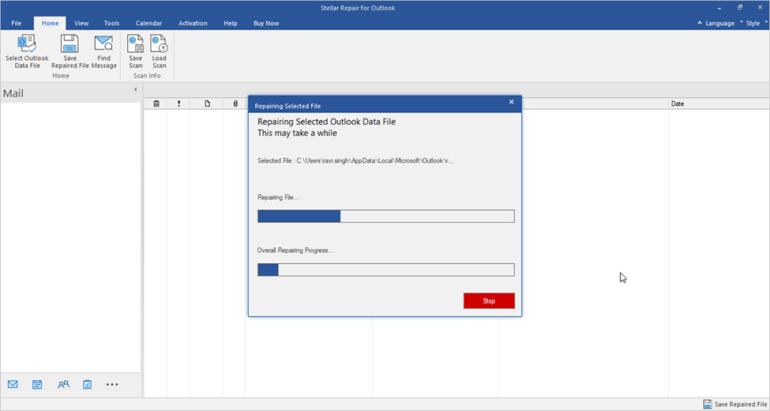
4. Once the scanning is done, the software shows all the lost mailbox items. You can preview the items in different folders.
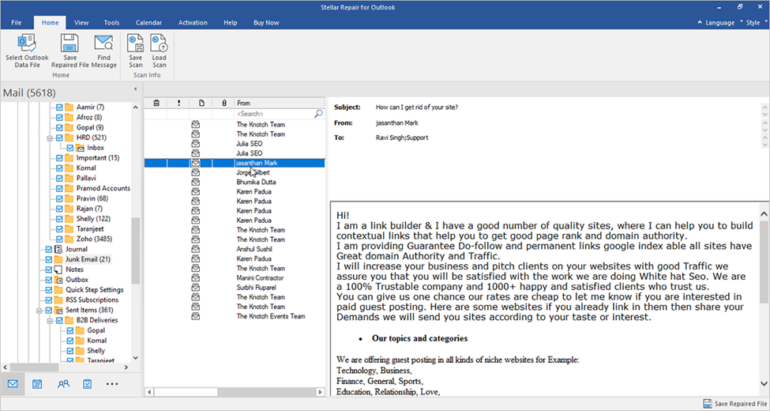
5. Select folders to recover items and click on “Save Repaired file”. Select the format PST the saved file and then browse to find the right location. Click on “Next” to save the recovered mailbox items.
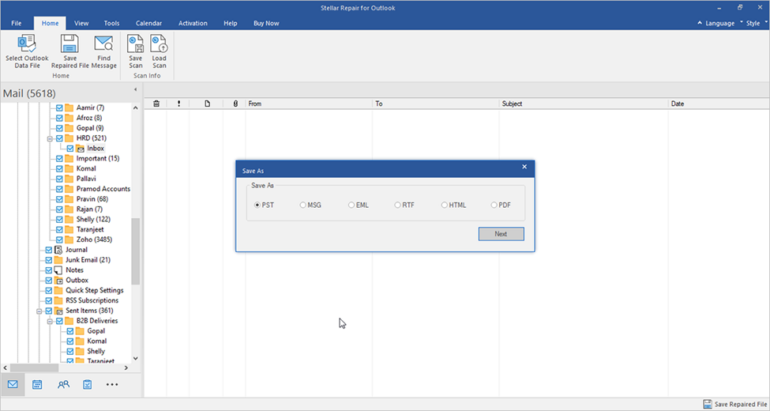
6. You will receive a confirmation message once the recovered file is saved at the desired location.
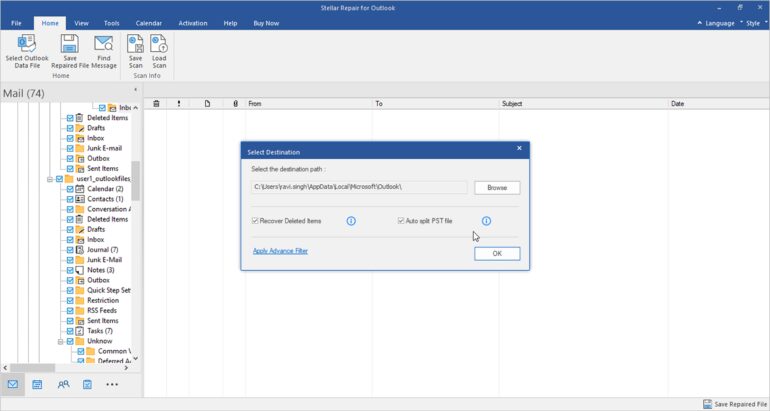
Performance and Speed
Talking about the performance of Stellar Repair for Outlook, it can repair PST data files quickly by using advanced algorithms. The software takes less time to scan the corrupted files and recover the lost items. Overall, the tool recovers the Outlook mailbox items efficiently and quickly.
Pricing and Licensing
The PST repair and recovery tool offers different licenses for single and multiple users.
- Professional license to repair and recover all PST mailbox items at $79 for 1 Year License.
- Technician license to fix, split, compact, and export Outlook PST files to Office 365 at $149 for 1 Year License.
- Toolkit with multiple tools to repair, split, compact, export, and convert PST mailbox into different formats at $199 for 1 Year License.
- For more details regarding the pricing, you can visit Stellar Repair for Outlook’s Buy Now Page.
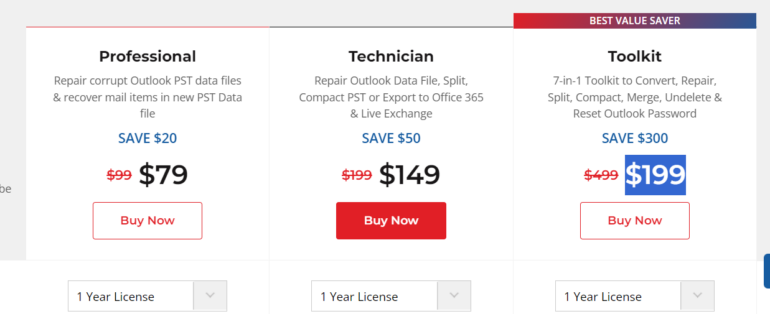
Conclusion
Valuable data cannot be compromised. Your Outlook mailbox holds crucial information in the form of emails, tasks, contacts, etc. Everything will stop if you somehow lose the data. It is important to fix the storage file to recover the deleted or lost items.
If you are unable to retrieve your mailbox data due to any reason, you must use the Stellar Repair for Outlook tool and access the data quickly.
