League of Legends like every other computer game is not free from errors. It has a particularly nasty error called the RADS error.
RADS errors are some of the most commonly occurring errors that affect League of Legends. They prevent the user from connecting to LoL’s servers. The complete RADS error message is generally the following: Could not connect to HTTP Server. Please check your internet connection and that the firewall is not blocking the access.
In this article we have covered different ways to fix League of Legends RADS Error in Windows 10,8 and 7.
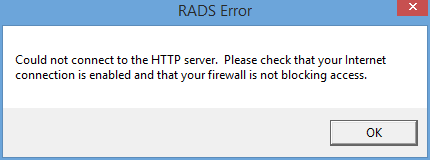
How to Fix Rads Error in League of Legends
Here are the methods;
Method 1: Run League of Legends Patch with Administrator privileges
According to many gamers, the simplest way to fix the RADS error is to run LoL Patch as an administrator. This is really simple, and you can do by following the given steps:
- Go to the League of Legend’s installation directory.
- Locate LoL Patcher file, right-click on it and Run as administrator.
After doing this, the LoL Patcher will start and the RADS will be fixed. This may not be a permanent solution, but if the RADS error appears again, you can repeat these steps.
Method 2: Include LoL to your exceptions list
Many times RADS error can appear due to certain issues with the Windows firewall. League of Legends could be blocked from accessing the Internet by the Windows firewall, this can cause that issue to appear. To fix this problem, you should change your firewall settings by doing the following:
1. Go to the Search bar; Write Windows Firewall; Click on the Allow an app or feature through Windows Firewall button.
2. Include lol.launcher.exe in your firewall’s exceptions list.
3. Launch the game.
Check to see if the RADS error is fixed.
Method 3: Change your DNS
The DNS settings can also cause RADS error to occur in League of Legends. However, many gamers reported that they fixed the problem simply by changing to Google’s DNS. This is very simple, and you can do it by following the given steps:
1. Locate to the Control Panel; Network and Internet Tab; Network and Sharing Centre Tab; Change adapter setting.
2. Right-click on the Wifi/ Ethernet; Select Properties.
3. Click on the Internet Protocol Version 4 (TCP/IPv4); Locate Properties.
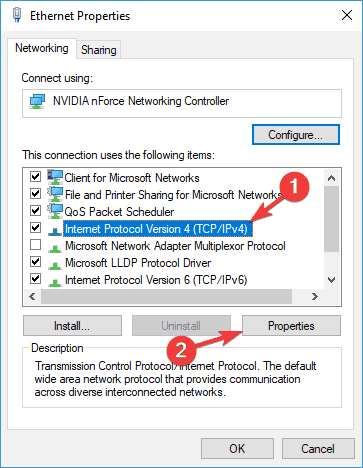
4. Open the Use the following DNS server addresses option;
Select the preferred DNS server as: 8.8.8.8,
Alternative DNS server as : 8.8.4.4.
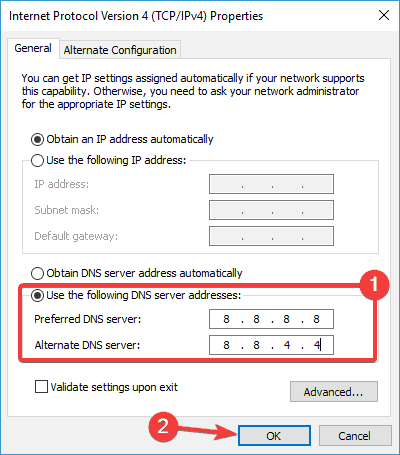
5. Select OK; Close everything; Click on League of Legends.
This method worked for almost 50% of the users who faced RADS Problem on LoL.
Method 4: Tweak file hosts
Many times, the host’s file can make League of Legends RADS error occur. To fix this problem, it is required that you manually make certain changes to your host file. We have to clarify that this is a system file in the C Drive.
Certain gamers reported Access Denied message while trying to make changes to the host’s file, it is only a matter of getting privileges. To fix this RADS error, you need to edit the host file by following the given steps:
1. Locate: C:\Windows\System32\drivers\etc.
2. Go to the file host; Open it using Notepad; Include this line to the bottom: 67.69.196.42 l3cdn.riotgames.com; Now, save it;
3. Relaunching the game will fix the RADS error.
Method 5: Change the system.cfg file
According to many gamers, you might be able to rectify the League of Legends RADS error by making a few changes to the system.cfg file. To accomplish that, you have to follow these simple steps:
1. Locate C:\Riot Games\League of Legends\RADS\system.
2. Now, Go to the system.cfg file, Right-click on it and select Open With button; Notepad. 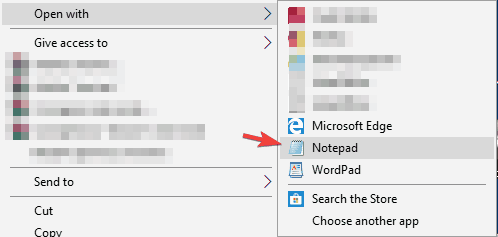
3. Once you open the file, remove everything and paste the following lines:
Download Path = /releases/live
Download URL = l3cdn.riotgames.com
Region = EUW
6. Save changes made in Notepad.
After doing that, run the Patcher again and the issue should be resolved.
Method 6: Check your antivirus
A general cause for LOL RADS error may be your antivirus or firewall. If you cannot start the game due to this error, it is rather likely that a third-party app is interfering with the game.
To fix this problem, it is advised to check your antivirus settings and try disabling certain features such as your firewall. If that does not work, then, you might have to totally disable your antivirus software and see if that helps.
In the worst case scenario, you may have to completely uninstall the antivirus. When uninstalling the antivirus solves the issue, you could consider switching to a third-party antivirus. There are many good antivirus tools in the present market, and if you’re looking for an antivirus that won’t interfere with your gaming sessions, we would suggest using the Bitdefender.
Method 7: Reinstalling the game
If the RADS error is still appearing, your only option may be to reinstall the game. There are various ways to uninstall League of Legends, but the best way might be to use an uninstallation software. In case you are not familiar with it, uninstallation software is a special application software that can completely remove any application from your Personal Computer. These applications are amazing if you want to completely remove or delete a certain software and its data from your PC.
Final Words
We hope that following these methods will help you resolve the RADS error and you can play League of Legends again. As annoying errors can be, there are always ways to fix them, especially with the Windows platform which offers various tools and third-party applications.
