Epson error code 0x97 is something that pops up in Epson printers after a long period of usage. It presents itself by throwing up an indicator to restart the printer several times. You will usually run into this problem when you are printing. Unfortunately you cannot print anything unless this error is solved.
But do not worry. We have some methods that may help you if this particular error rears it’s head.
What Causes Epson Error Code 0x97?
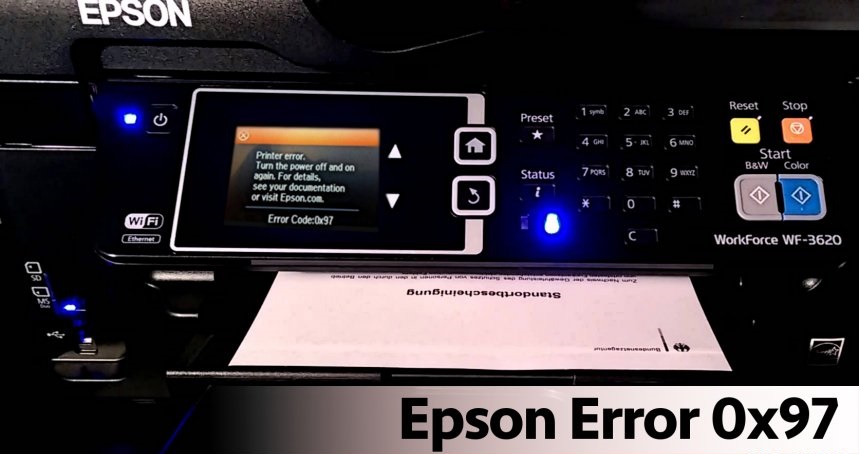
This error is a warning when an internal hardware component doesn’t work as it should. It can come out of nowhere and it is known to happen on the Epson models wf-3620, wf-4630, wf-3640 and 7610. There is a possibility that the motherboard itself might be damaged and it may need replacement. Truth to be told, there isn’t much you can do if a hardware component fails. But you can still try out these troubleshooting tips to make sure and hopefully, your printer should start running again.
How Can You Fix Epson Error 0x97?
These steps are the best ways to fix up your printer yourself. Consulting your printer manual is a pretty good idea when you want to take care of the error yourself.
1. Unplugging And Plugging-In Your Printer

- Step 1: You are going to have to turn off your printer and unplug all the cables.
- Step 2: You also need to remove the printer casing to see if any debris is lodged in there. Clean it up if you manage to find any.
- Step 3: Remove every single ink cartridges.
- Step 4: Once all of that is done, press down on the power button and hold it there for a few seconds. This discharges any residual power in the machine.
- Step 4: Place the ink cartridges back in.
- Step 5: Re-connect all of the cables that you previously removed. Turn the printer back on and see if the error still remains.
2. Alternative Way for Unplugging And Plugging-In Your Printer
If the first method didn’t work for you, try this one and see if it works. This is sort of an opposite way of doing things compared to the first method.
- Step 1: Turn off the printer and unplug the power and the USB cables. Wait for approximately five minutes so that the printer can cool off.
- Step 2: Now press the power button and hold it there for more than sixty seconds but do not leave it until step 3 is completed.
- Step 3: Plug in the power cable (while still pressing the power button) and hold it there for another sixty plus seconds. Plug everything back in and turn it on to see whether the error is solved by now.
3. Use The Troubleshooter
Microsoft has a Windows Printer Troubleshooter that is available to the public. You can download and run it as admin to fix common printer issues.
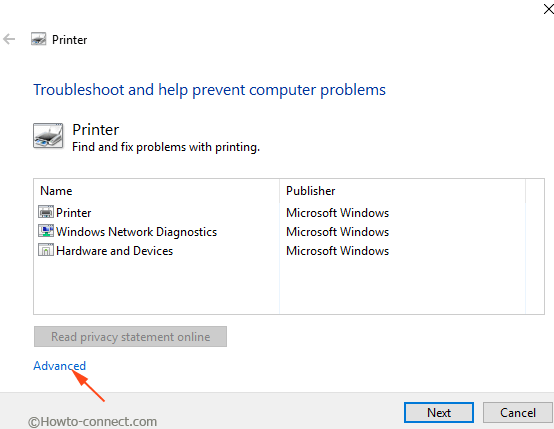
4. Update The Firmware
If you visit the Epson support page, they will help you with updating your Printer’s firmware. You just have to download the file and run it. Apparently this has fixed a ton of printers.
5. Clean Up The Printer Nozzles
This method can be a little risky and requires technical knowledge. You should probably have your manual with you by this point.
Sometimes, wasted ink around the head nozzle can cause Epson error code 0x97. You will need a paper towel and an ammonia based agent to clean this up. To do it as safe as possible, read the instructions given below.
- Step 1: Turn off and unplug every cable from the printer.
- Step 2 :Open up the printer casing and move the head to the center.
- Step 3:Wet the paper towel with the cleaning agent and fold it in a way that it fits under the printer.
- Step 4: Leave it there for 12 hours and then remove the towel and close up the printer.
- Step 5: Connect everything back and turn it on to see if it still prints without error
6. Call Support

If everything up until this point has failed to work, it is now time to call in the experts. Your printer probably needs a hardware replacement. In most cases, the motherboard is the one to blame. If you still have your warranty, your printer will be replaced in weeks. If you don’t, you may need to spend a little cash for repairs or get a new printer altogether.
Customer Support No. 1800 425 0011. You can know more here.
Final Take
There you have it. These are the six methods you can try to fix epson error code 0x97. Epson really provides some great hardware but they can run into problems sometimes. Hopefully you were able to find the fix for your error. If you have any doubts about any of the above steps, please tell us about it in the comments. We will be happy to clear it up.
