If you start facing an unusual error on your computer screen saying “0xC0000022” and your PC starts hanging temporarily and also becomes unresponsive certain times. You need not worry, you are not alone facing this error.
Many windows users are complaining about this issue. You will find this post extremely helpful in fixing this error.
What is Error 0xC0000022?
Error 0xC0000022 refers that there’s a concern with access rights and it takes place if the Software Protection Service is halted or damaged. You can initialize or Stop the Startup type of Software Protection services from the general tab. Also, run the System File Checker scan on your system. For the applications which are written in Visual Basic, the 0xc0000022 error is normally indicating a permission problem with a required DLL (Dynamically Linked Library) file.
-Most of the times, this problem can be prevented by running the program with administrative privileges. You can do this easily by right-clicking on the shortcut of the application and pressing on Run as Administrator.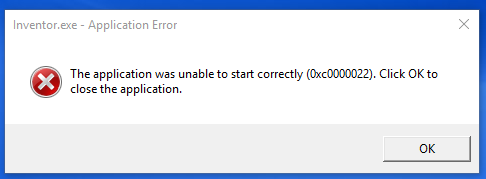
How Is This Error Caused?
This error has been known to occur as a result of one or more of the following reasons:
Reason 1: Access Rights Are Set Incorrectly
The most common reason behind this error is a Windows application that is unable to access the other files that are required for it to run.
Reason 2: System Files Are Damaged Or Corrupt
The other common cause is a Windows system file that becomes corrupt because of a disk write error. The 0xc0000022 error may be raised by windows system files damage. The corrupted and invalid system files entries can be proved a real threat to the well being of your computer system.
There can be many activities that may result in system file errors. A half installation, an incomplete uninstall, unsuitable installation of applications or hardware. It can also be raised if your computer is just recovered from a virus or adware/spyware attack or by an inappropriate power off of the computer system. All the above activities may result in the invalidation or corruption of the entries in the windows system files. This invalid system file will lead to the missing and wrongly linked data and files required for the proper working of the application. The error can also be caused by Malware infection adjusting windows system files.
How to Easily Fix 0xc0000022 Error?
Here are the methods that will help you in fixing this error:-
Method 1: Advanced Computer User Solution (Manual Update)
1. Start your computer and log in as an administrator.
2. Hit the Start button then choose All Programs, Accessories, System Tools, and then press System Restore.
3. In the new window, choose “Restore my computer to an earlier time” option and then press Next.
4. Choose the most recent system restore point from the “On this list, click a restore point” index, and then hit Next.
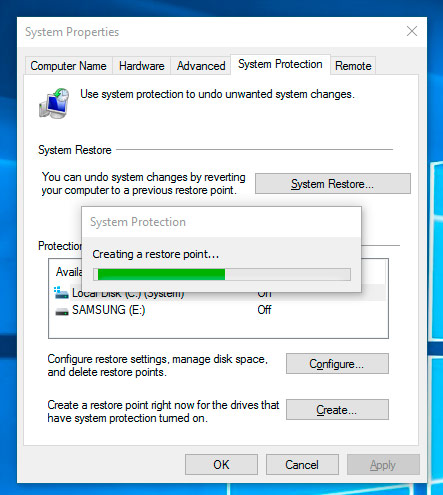
5. Press Next on the verification window.
6. Reboot the system after the restoration is finished.
Method 2: Install/Repair Microsoft Visual C++ Redistributable 2013
The unavailability of or a corrupted Microsoft V0xC0000022isual C++ Redistributable packa0xC0000022ge can cause 0xc0000022 error on Windows 10. So you should install it if you have not done it already. If you have already installed it on your computer, follow these precautions to repair it.
- Go to Control Panel and open Programs and Features.
2. Now find the Microsoft Visual C++ 2013 Redistributable package in the index given. 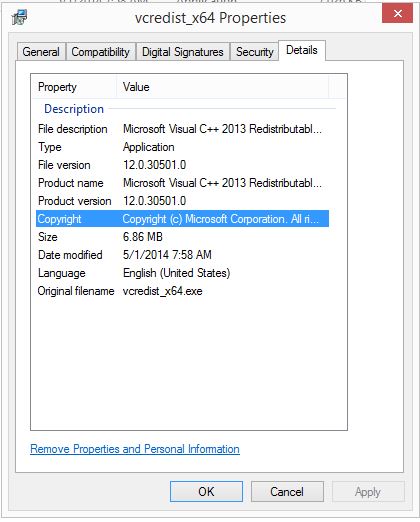
3. Hit right-click on it and press the Change button. Now, find the Repair option. Press on it to repair the installation.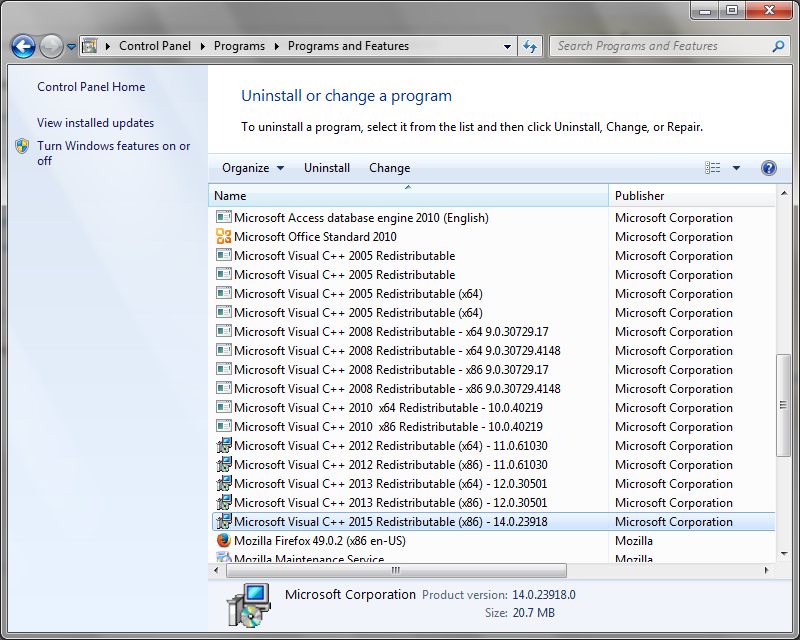
It will take a fraction of seconds to finish. After completing, you should restart your system.
Method 3: Change File Permission
Sometimes wrong file permissions can raise this problem. Hence, you need to have full control over the file. For that, right-click on the icon that you use to open the application, and choose Properties. Move to the Security tab and hit on the Edit button. In the following popup window, choose the current user account and make sure the Full Control option is confirmed. Do that and save your change.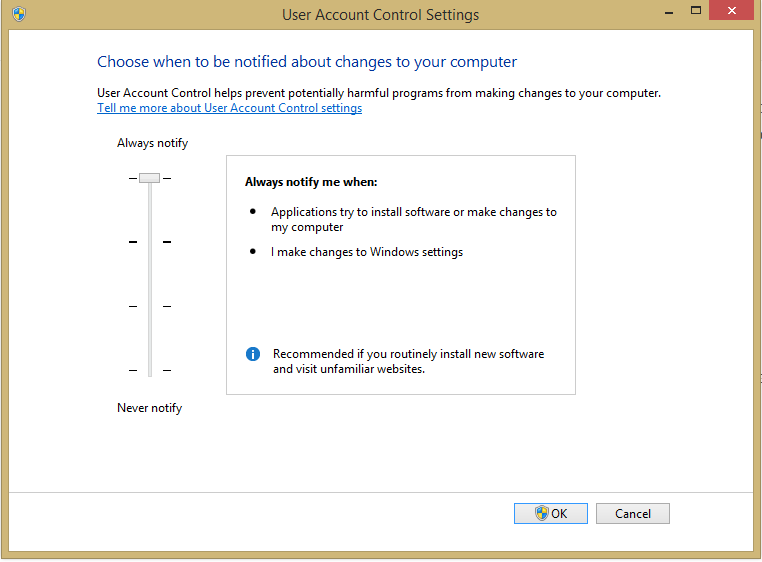
Method 4: Scan For Corrupt Files
The SFC utility permits you to scan your hard disk for possible invalid files that may trigger the 0xc0000022 error.
Follow these steps to run this tool:
1. Click Start.
2. Type cmd in the search box.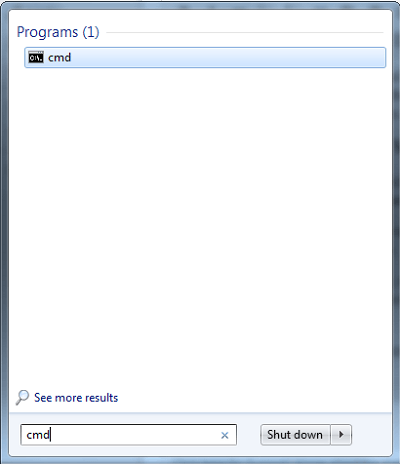
3. Press right-click on Command Prompt result and choose Run as Administrator.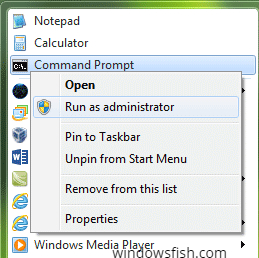
4.Write:SFC /scannow.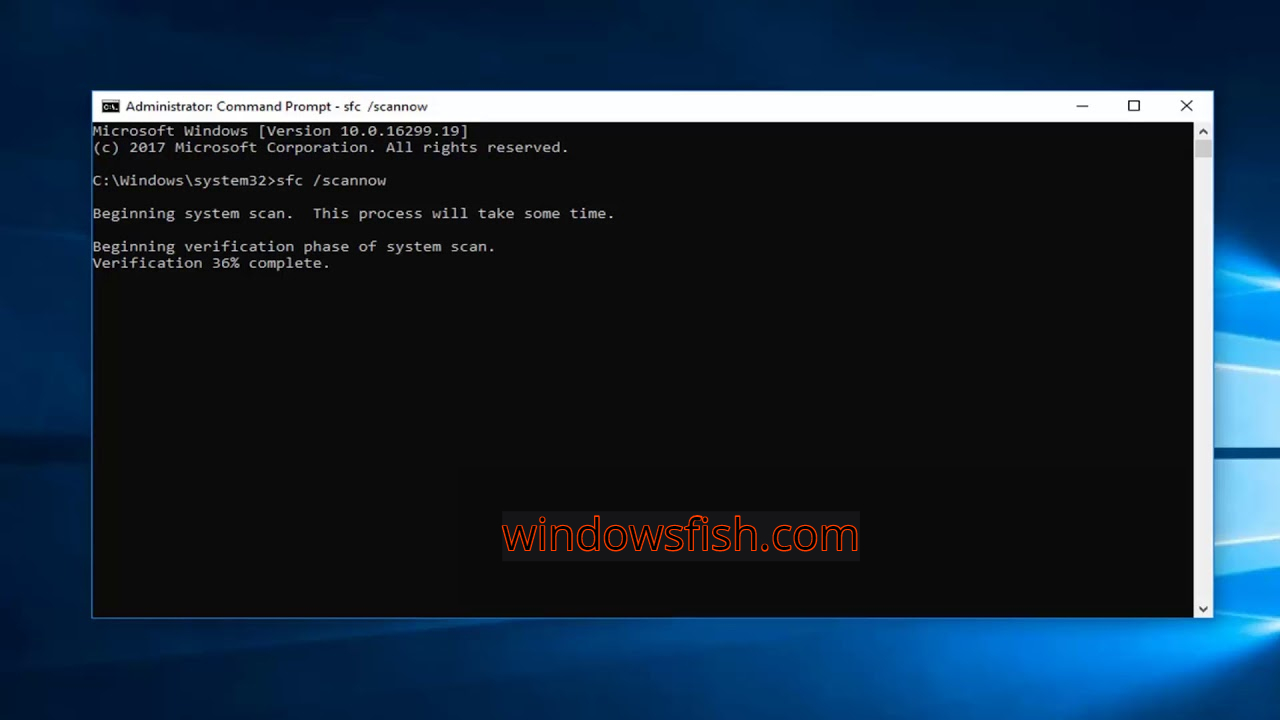
5. Press Enter.
If you’re not able to boot into Windows, you can direct to run SFC from Safe Mode or through Easy Recovery Essentials.
To boot your system into Safe Mode, go through these steps:
- Remove any inessential applications from your system and reboot your computer
- Click F8 before the Windows logo appears on the screen.
- Choose Safe Mode using the arrows buttons and hit Enter.

Method 5: Miscellaneous Solution
If all the above-mentioned steps don’t fix the problem proceed with the following steps:
- Have a capture while using Process Monitor while reproducing the error information.
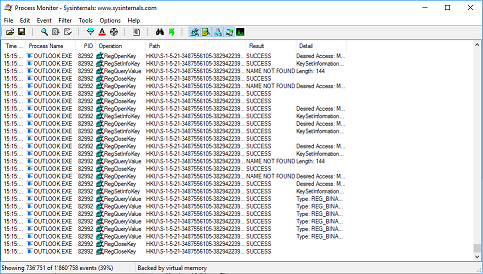
- Search the Process Monitor log index for “ACCESS DENIED” to check which file is raising the error.
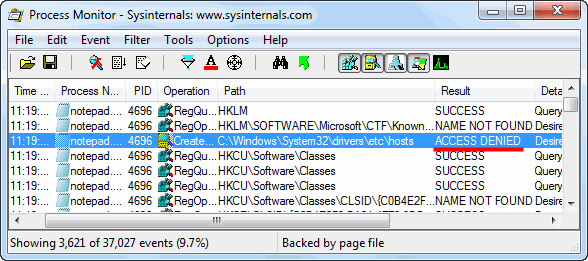
- Move to that file in Windows Explorer.
- Hit right-click on the file and choose Properties.
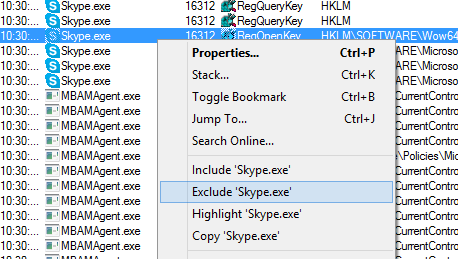
- Press the Security tab.
- A message may appear on your screen saying “You must have Read permissions to view the properties of this object.” Even if this message doesn’t appear, hit the Advanced button.
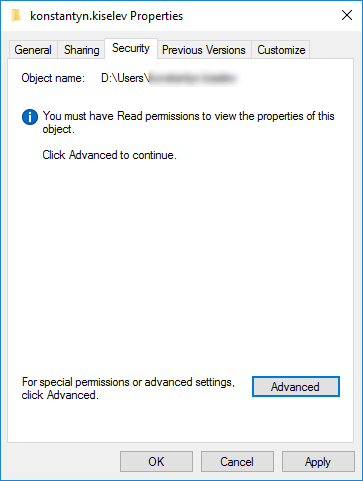
- Press Add and enter the username for the error-prone user account. (You can also type the name of a group that the error-prone account belongs to, e.g Administrators or Everyone.)
- Go to the box next to “Full control” and hit OK.
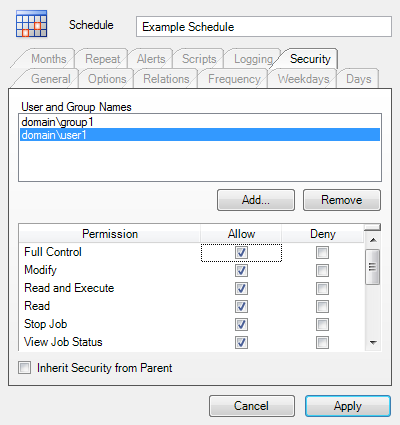
- Try running the application that was showing the error.
- There may be multiple files with permissions concerns, so if you still get the same error message you will require to repeat steps 1-9 till the issue gets resolved.
Conclusion
These are all possible methods to deal with this particular error. f you are facing any difficulty in implementing these methods please let me know in comments.
If you are one of those users who are still facing this error, the go-to the official site of Microsoft forum. I hope I helped you in fixing this error.

