Errors are the worst nightmare for Windows users. Doesn’t matter if you are a Windows 7, 8 or 10 user, or even XP user, an error will always turn your sweet experience of working on Windows into a really sour one. The scenario gets worse when you don’t know how to deal with a certain error. However, you have come to the right place. In this post, we will discuss one less common error, the 0x80070002-0x20009 error. Rare errors are always very frustrating as you don’t have much help available when you search online. I will teach you How to fix 0x80070002-0x20009 error easily within a few minutes and solve Windows 10 Installation problem.
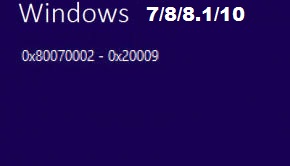
What is 0x80070002-0x20009 error?
0x80070002-0x20009 error is one less common error. It is pretty safe to say that it is a rare kind of error that not many users experience. This error appears when users try to update their Windows to the latest version. When it occurs, messages like “Update failed” and “Reboot your system” continuously pops up on your screen. 0x80070002-0x20009 is the error code that comes along with the error messages. This error was common when users tried updating to Windows 8.1 from Windows 8. However, in Windows 10, this error might appear with a slight change in error code. For example, it may look like 0x80070003-0x20009 error, instead of 0x80070002-0x20009 error. Though the cause and solutions still remain the same.
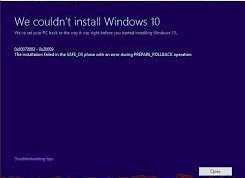
What causes 0x80070002-0x20009 error?
The main cause of getting the 0x80070002-0x20009 error in your computer is corrupted or missing System files. These corruption, conflict or missing of System files might occur due to various reasons like an incomplete installation of a package, an incomplete uninstall of a software, improper deletion of any applications or hardware, or virus/malware affecting your PC. However, you don’t need to worry about what is causing this issue on your PC as I’m providing you solutions that will help out no matter what is the problem.
How to Fix the 0x80070002-0x20009 error?
After thoroughly researching and testing, I have come up with 3 solutions that will help you to fix the 0x80070002-0x20009 error within a few minutes. You don’t need any special skills to use these methods. All you have to do is accept my guidance properly. Just follow the easy step-wise tutorials that I present with each method. Then you will learn to fix the 0x80070002-0x20009 error easily. Let’s quickly move to the 3 Methods to fix 0x80070002-0x20009 error.
1. Disable Non-Microsoft Services & Remove External HDD
This is the most accurate and easy solution to fix the 0x80070002-0x20009 error. Follow these steps in order to resolve the issue:
Step-1: Firstly, open the Run dialog box by pressing Windows + R key simultaneously. Type msconfig in it and hit Enter.
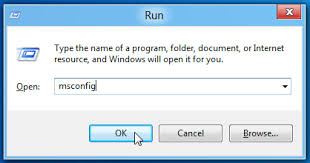
Step-2: In the System Configuration window, switch to Services tab and click on the “Hide all Microsoft services” box to put a tick mark in it. Now click on “Disable all”option to disable all non-Microsoft services.
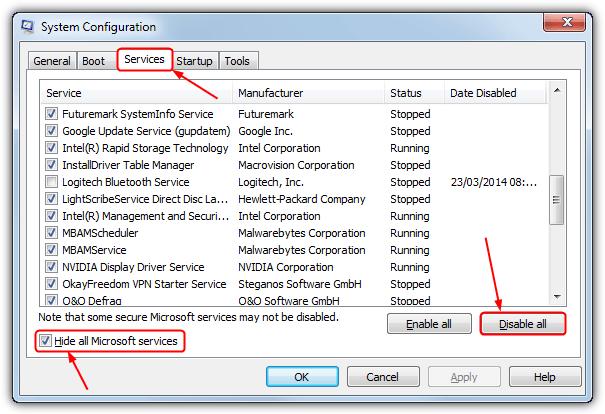
Step-3: Click on Apply and then on Ok.
Step-4: Remove any external HDD (if any HDD is connected).
Step-5: Now try updating Windows.
Note: After fixing this error, Windows updates might take a little bit more time to complete. Therefore, be patient while updating Windows. It may take up to 3 hours.
This might have solved the problem. However, if the problem still persists, try the next solution.
2. Use System Restore
You can use this method to easily fix the 0x80070002-0x20009 error if you previously created a “Restore Point” on your computer. Follow these steps in order to resolve the issue:
Step-1: Firstly, turn on your computer and log in as an administrator.
Step-2: Now, click the Start button and then, navigate to the following path: All Programs->Accessories->System Tools.
Step-3: Next, click on System Restore.
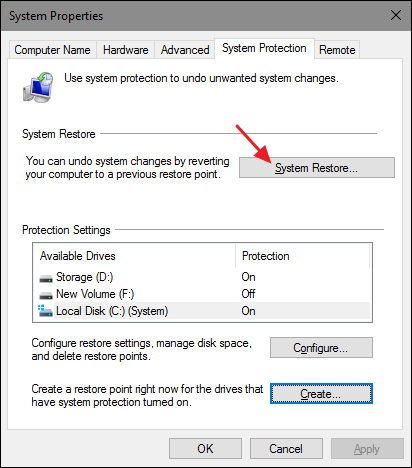
Step-4: In the newly opened window, choose “Restore my computer to an earlier time” option and, then click on Next.
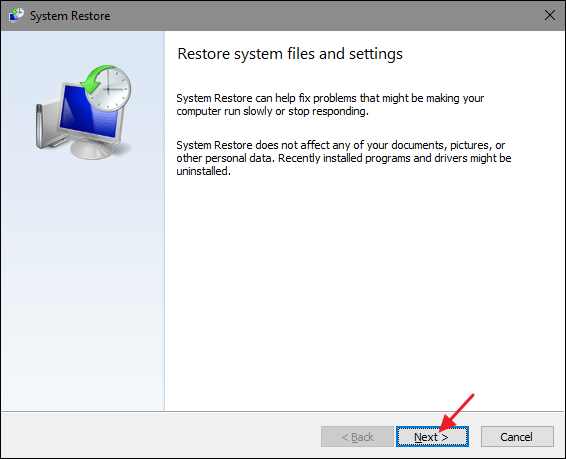
Step-5: This is the key step. Choose the most recent system restore point from the “List of Restore points,” and then click on Next.
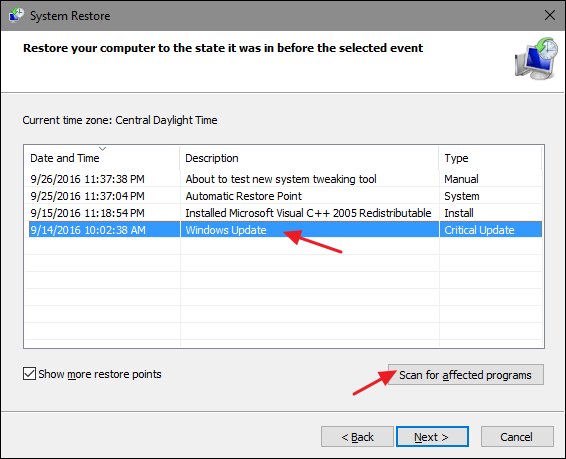
Step-6: Afterwards, Click on Yes in the confirmation dialog box.
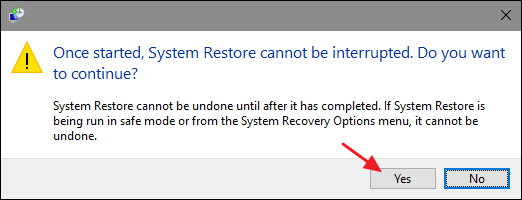
Step-7: Finally, restart the computer when the restoration is completed.
This way you can easily solve the problem by just taking your PC back in time when there was no issue. If you haven’t created a “System Restore” point or, simply don’t want to lose the changes that you have made recently, you can use the next method to fix this error.
3. Repair System Files
You can repair the corrupted or missing files using the Command prompt as an administrator. Follow these steps in order to resolve the issue:
Step-1: Firstly, right-click on the Start button and select Command Prompt (Admin).

Step-2: In the Command prompt window, type sfc/scannow and hit Enter. Let the process take its time and wait patiently.

Step-3: If the System File Checker (SFC) finds any issues, it will need to run in the Safe Mode in order to fix them. Hold the Shift key while clicking on the Restart option to access boot options menu. Then restart your PC in Safe Mode.
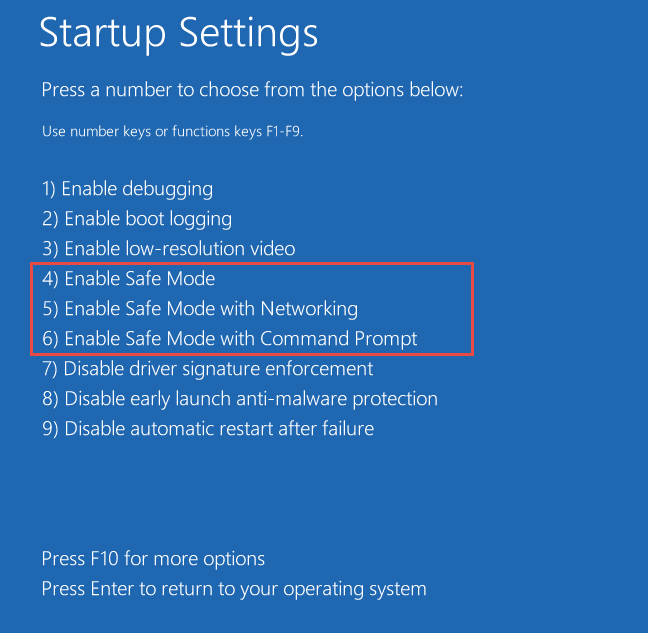
Step-4: Now again right-click on Start and select Command Prompt (Admin).Type sfc/scannow in the Command prompt window and hit Enter.
Step-5: Wait patiently till the process finishes. Finally, restart your computer normally once the process is completed.
Check if your problem is solved. If it is, you can quit reading this. If not, continue with the steps remaining.
Step-6: Again open the Command Prompt (Admin), but this time type DISM /Online /Cleanup-Image /RestoreHealth and hit Enter.
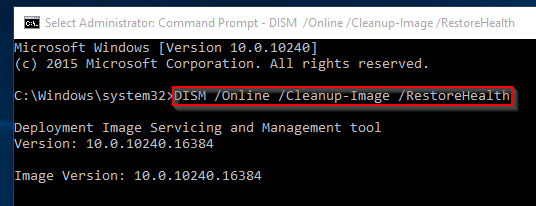
Step-7: Wait patiently till the process finishes as it may take some time. Afterward, restart your PC in Safe Mode.
Step-8: Again run the SFC command by going to Command Prompt (Admin) and, type sfc/scannow and hit Enter.
Step-9: Ultimately, Restart your computer.
Your problem must have been solved by now.
Conclusion
Error 0x80070002 – 0x20009 is one annoying kind of issue as no proper help is available related to it. These were the top 3 methods to fix Error 0x80070002 – 0x20009. You can also visit this Microsoft thread to seek further help. Some third-party software are also available to resolve this issue. For any queries, doubts or suggestions, feel free to visit the Comments section below. Hope I helped you. Have a nice day, Folks!
