Being extra and having extra always feels great. The Conan Exiles Admin Commands are the extras which make the gamers feel great. If you know about the Admin Panel in Conan Exiles and using the Commands, you’ll unlock some good extra features that other players can’t access. To get you through with the Conan Exiles Admin Commands, we are presenting you with this post. Here, I’ll provide you a list of all the working Conan Exiles Admin Commands and the description of what they do.
They’ll come pretty handy if you use them the right way. Let’s begin.
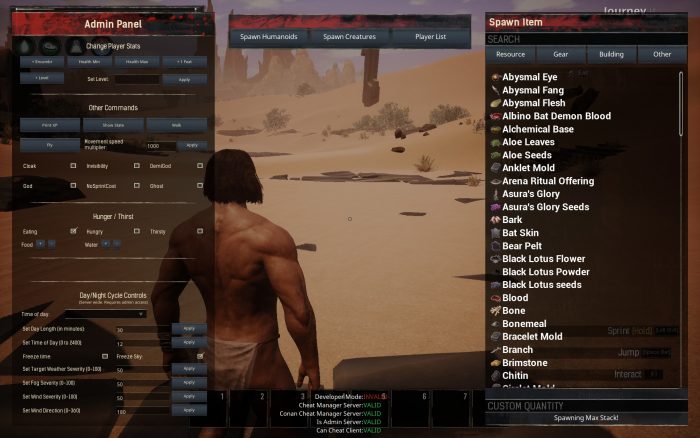
What are Conan Exiles Admin Commands
There is a technical game mechanic in Conan Exiles known as the Admin Panel. It provides access to many of the game’s items, creatures, thralls, and enemies. It is also possible to alter character stats. Doesn’t matter if you are playing even solo. The Admin Panel is available on all devices and game modes. It is also not necessary to access it through the settings or creative mode.
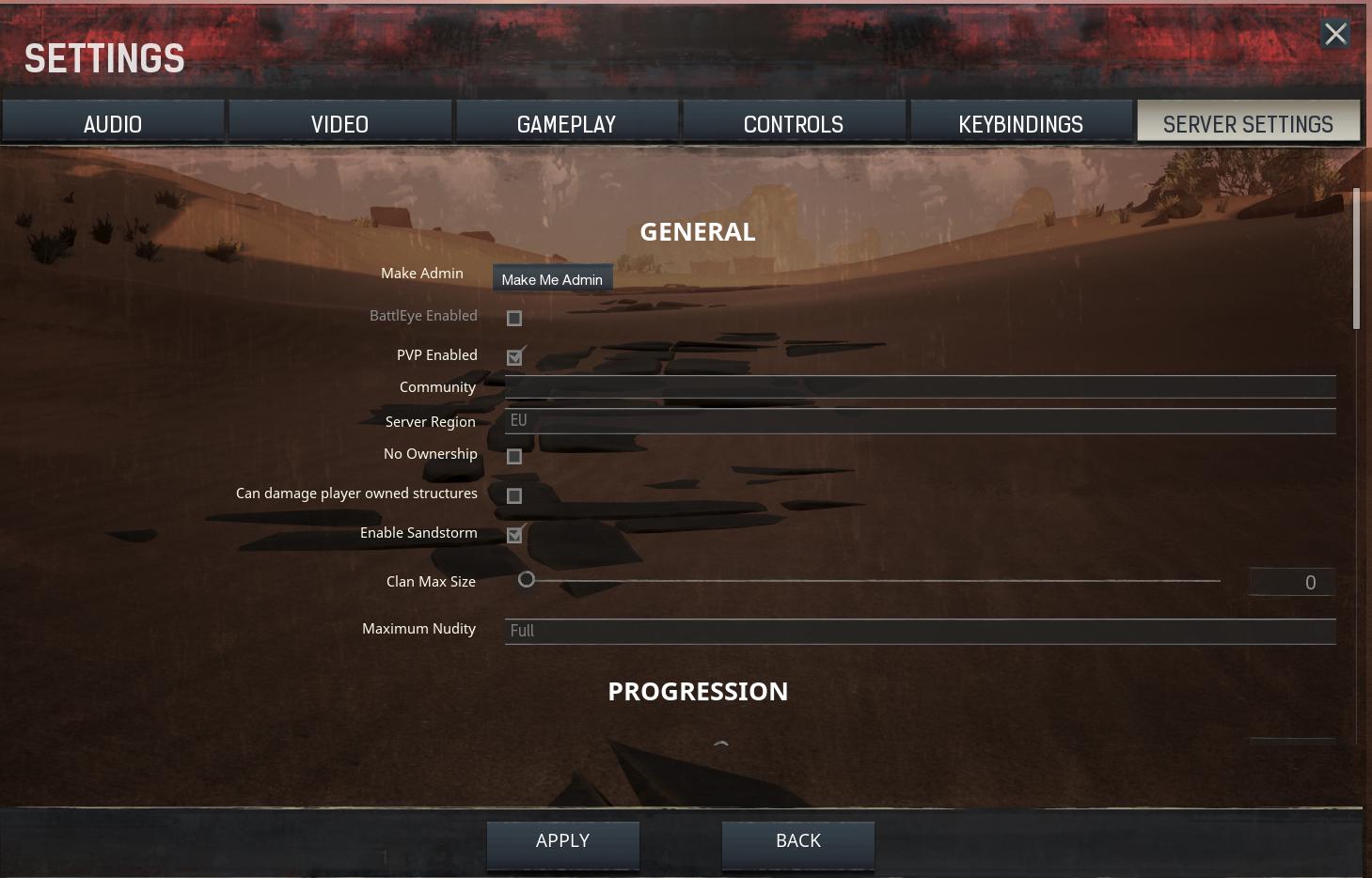
Conan Exiles allows the gamers to create their own private servers. This turns out to be very useful, especially after Funcom ended the collaboration with its official server partner due to increasing quality issues. You can use the Conan Exiles Admin Commands to control your private servers in a better manner.
How to use the Conan Exiles Admin Commands?
In order to use them, you must first learn how to use them. The process isn’t much complex. Follow these steps:
Step-1: To bring up the console you will need to press the tilde key (~) on your keyboard. If you’re not familiar with the key, it is situated in the top left corner of your keyboard, just above the Tab key and under the Esc key.
Step-2: Now log in as an admin. To do this, enter the following and then hit Enter– MakeMeAdmin <AdminPassword>. For example: MakeMeAdmin pass123.
Step-3: You can use the Conan Exiles Admin Commands from here.
Note: You may need a keyboard to be plugged in if you are playing on a console. Also, Teleport or Summon Player might not be available for PS4.
Now let’s move towards the list of Conan Exiles Admin Commands.
List of all the Conan Exiles Admin Commands
Here is a complete guide of all the known admin commands for managing your server or local game.
Activity |
Admin Command |
Description |
||
|---|---|---|---|---|
| Make Admin | MakeMeAdmin [AdminPassword] |
Enters Admin mode.
|
||
| Make Normal | MakeMeNormal |
Exits Admin mode. Alternatively, log off and log back on. | ||
| Enable Cheats | ENABLECHEATS |
Grants usage of admin commands after being granted admin mode.
|
||
| Learn Emote | LearnEmote [emote] |
Type /emote [emote] in chat or hold R to bring up the Emote menu. |
||
| God | God |
Toggles God mode.
|
||
Movements |
||||
| Teleport | Teleport |
|
||
| Teleport Player | TeleportPlayer [name] [coordinates] |
Teleports yourself or another player to the specified coordinates.
|
||
| Teleport To Player | TeleportToPlayer [PlayerName] |
Teleports yourself to the specified player. | ||
| Summon Player | SummonPlayer [Playername] |
Teleports a player to yourself. (If player name, Steam name and Character name are the same, you need to put Steam name in quotes “player”) | ||
| Fly | Fly |
Enters Flymode.
|
||
| Walk | Walk |
Exits the Fly, Ghost or Godmode. | ||
| Toggle Sprint Cost | NoSprintCost |
No stamina drain while sprinting (Not unlimited stamina) | ||
| Ghost | Ghost |
|
||
| Cloak | Cloak |
Invisible to NPCs, even when attacking them. | ||
| Toggle Invisibility | Invisibility |
Makes your character invisible. | ||
Toggle the Perspective |
||||
| View Player | ViewPlayer [Playername] |
Moves camera inside target, with [Playername] being their Steam name. |
||
| View Self | ViewSelf |
Moves camera back to your own character. | ||
Purge |
||||
|
||||
| Fill Player Purge Meter | FillPlayerPurgeMeter |
|||
| Fill Player Clan Purge Meter | FillPlayerClanPurgeMeter |
|||
| Empty Player Clan Purge Meter | EmptyPlayerClanPurgeMeter |
|||
| Fill Clan Purge Meter | FillClanPergeMeter |
Singleplayer only. The command is currently mispelled. | ||
| Fill All Clan Purge Meters | FillAllClanPurgeMeters |
|||
| Empty All Clan Purge Meters | EmptyAllClanPurgeMeters |
|||
| Start Purge | StartPlayerPurge |
Sets Purge to start/Starts Purge when the Purge meter is full. | ||
| End Purge | EndPurge |
Ends purge. | ||
| Start Next Purge | StartNextPurgePhase |
Forces a new Purge. | ||
| Start Next Wave | StartNextWave |
Starts a next wave of the same purge. | ||
Miscellaneous (others) |
||||
| Toggle Debug HUD | ToggleDebugHUD |
Shows:
|
||
| Toggle Player List | ShowPlayers |
Lists connected players, Steam names and IDs. | ||
| Damage Target | DamageTarget |
Deals damage to the object or NPC in your crosshairs. | ||
| Destroy Target | DestroyTarget |
Use with caution
|
||
| Spawn Item | SpawnItem [ItemID] [Quantity] |
Spawns the specified item in the specified quantity. | ||
| Print Player Info | PrintPlayerInfo |
Gives you the specific players Steam name and in-game character name
|
||
| Broadcast Message | BroadcastMessage [Message] |
Sends a message to all online players via a pop-up box which needs to be clicked on to close (can annoy players as it interrupts gameplay, especially when in combat). | ||
| Set Server MOTD | SetServerSetting "ServerMessageOfTheDay" [YourMessage] |
Quotations are required.
|
||
| Get Server Health | GetServerHealth |
Lists server statistics in the console (Press ~ a second time to view the output):
|
||
| Get All Server Settings | GetAllServerSettings |
Displays a list of all available server settings you can modify. (Press ~ a second time to view the output) | ||
| Set Server Setting | SetServerSetting "Setting" [Value] |
Allows you to modify the Server Settings from ServerSettings.ini while in-game. Quotations are required. | ||
Reference for the Table:conanexiles.gamepedia.com
Keyboard Shortcuts
You should learn these important keyboard shortcuts also.
- Ctrl+Shift+C: This brings up the Admin Panel GUI.
- Ctrl+Shift+Alt+L: It pens a dialog box with the players current x,y,z world coordinates. (This is a client command and can be used by any player.) Much useful for use in combination with the TeleportPlayer [x y z]command.
- Shift+Delete: This removes an NPC entity or player placed object that you aim at with your camera (won’t destroy entire structures, just individual building pieces).
- Ctrl+Shift+Delete: It is similar to Shift+Delete above but has a larger area of effect, deleting multiple objects at once. Destruction pattern appears to be random and inconsistent.
Conclusion
These were are all the known Conan Exiles Admin Commands. For any queries, issues, doubts, or suggestions, feel free to visit the Comment box. Hope I helped you with the Admin Panel.
