Are you looking for good free backup software to store your invaluable data? Here is a list of 13 Free Backup Software for Windows 10, 8, 7 and older versions. You can use these in 2024, and beyond to help manage the backup process of your data and system in a simplified manner.
9 Best Free Backup Software for Windows
Choosing the proper, secure and simple backup software is essential to correctly backup your data online or offline. You can backup your data and files on physical storage sources like CDs, DVDs, USB Drives or on a Cloud. While I’d strongly recommend that you never depend on a single way to backup your data, I’ll also suggest that you use only the verified means. Free backup software can help you to easily and safely manage the backup process.
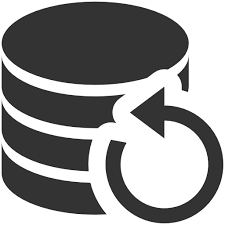
Here are the 9 Best Free Backup Software that you can use to null the risk of ever losing your precious data.
1. AOMEI Backupper – Reliable and Comprehensive Free Backup Software
Free backup software by AOMEI offers one of the most complete solutions available in 2012. It’s easy to use, packed with features, and works seamlessly on Windows 11, 10, 8, 7, and even older versions.
AOMEI Backupper lets users perform full system backups, scheduled file backups, disk cloning, and incremental or differential backups with just a few clicks. What sets this tool apart is its balance of professional-grade functionality and beginner-friendly interface.
Users can backup to internal drives, external HDDs, SSDs, USB drives, NAS, and even cloud destinations. You can also create bootable media for disaster recovery.
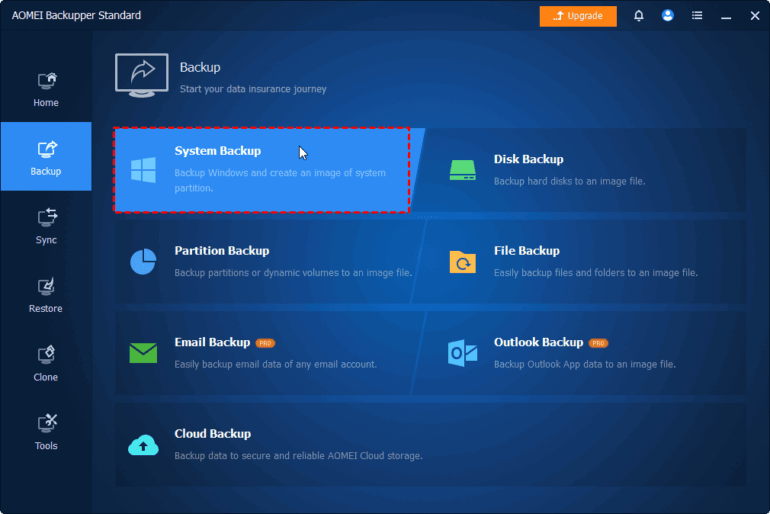
Free Version
The free version – AOMEI Backupper Standard – 100% free for personal use. Includes full, incremental & differential backups, disk/partition cloning, file sync, scheduled tasks, bootable media creation, and local/network/cloud backup options
Paid Editions
All paid versions include features from the free edition, plus extras like event-triggered backups, command-line automation, merging incremental backups, and priority support.
| Edition | Price | Description |
| Professional | $39.95/year or $69.95 one-time lifetime (1 PC) | Adds features such as merging backups, priority support; ideal for home/pro users. |
| Workstation | ~$49.95 one-time | Designed for business or power users; includes PXE Boot Tool, multi-disk cloning. |
| Server | $149–$269 one-time | Tailored for Windows Server environments. |
| Technician / Technician Plus | $499–$999 one-time | Covers unlimited PCs/servers, advanced deployment tools, portable version. |
2. Paragon Backup and Recovery
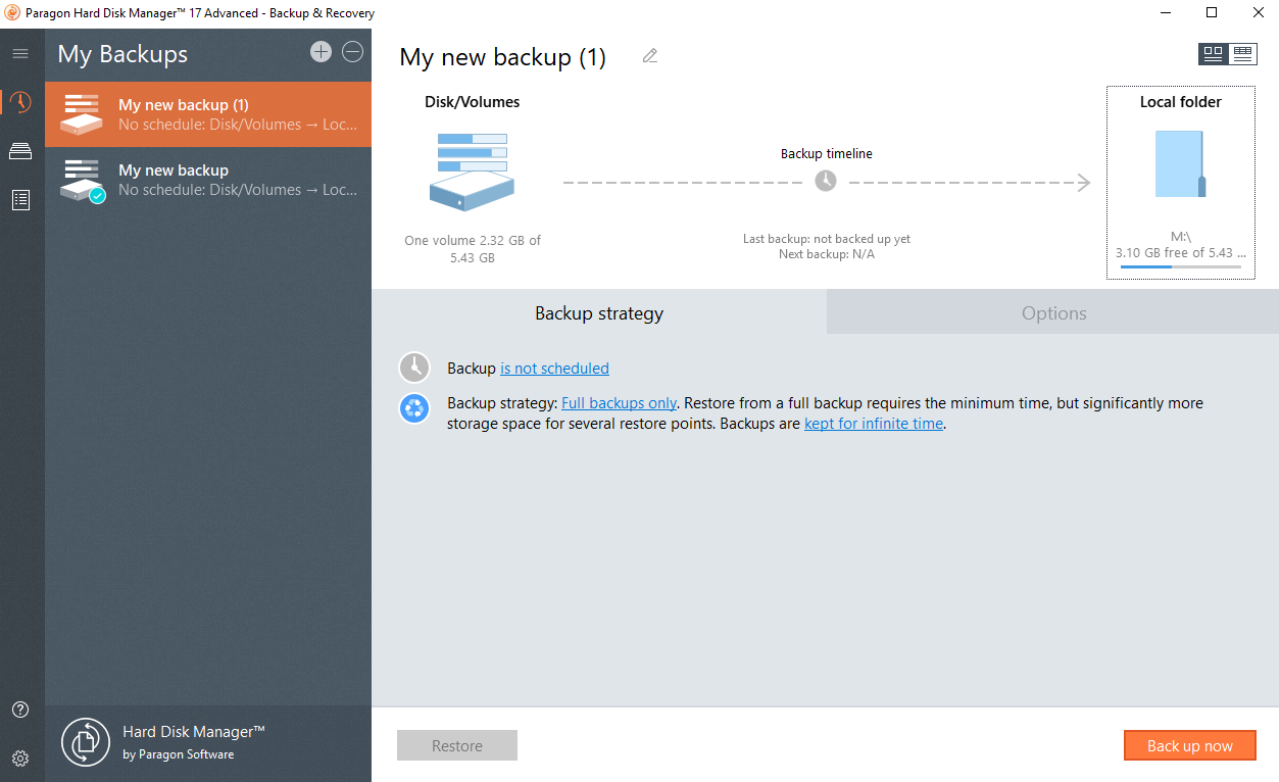
Paragon Backup and Recovery is the first name on our list. It is a great option for free backup software, while also having a premium version costing around $39.99. The premium version comes with additional benefits to enhance the security and performance of the software. However, you can stick to the free version, and still use this tool to manage the backup of your data. It allows you to save the backed-up images in several different file formats. You can also compress and split the data to save space on the disk.
3. Easis Free Drive Cloning
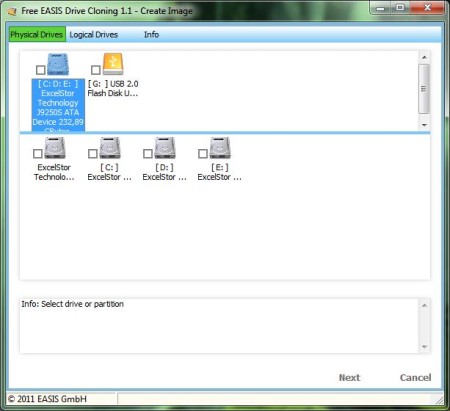
Easis Drive Cloning is the next name on our list. It is an impressive free backup software having a free and also a premium version which costs $19. While the premium version of this tool costing much less money comparatively, and giving every ounce of worth, you can still use the free version. When you launch this tool, you’ll see three options which are pretty direct and easy to understand:
- Create Image.
- Restore Image.
- Clone Drives.
The user interface of this tool is also very simple and friendly to the users. The only drawback of using the free version is that you can’t compress the images to a smaller file. This tool also backs up the free sectors of the disk along with sectors having actual data. But, it is still a great option to back up your entire system.
4. Comodo Backup
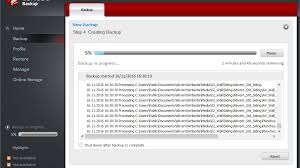
Comodo Backup is an amazing free backup software for Windows. It is designed and developed in such a manner that it is the most suitable option for normal users. This tool allows you to copy the documents, media files, registry entries, emails, IM chat history, and all the other logs and files. It offers a 10 GB of storage free for 90-Days, and if you decide to become a permanent user, you’ll have to get a monthly subscription costing $7.99 per month. You can backup your data to the local storage or the cloud storage as well.
5. Veeam Agent for Windows
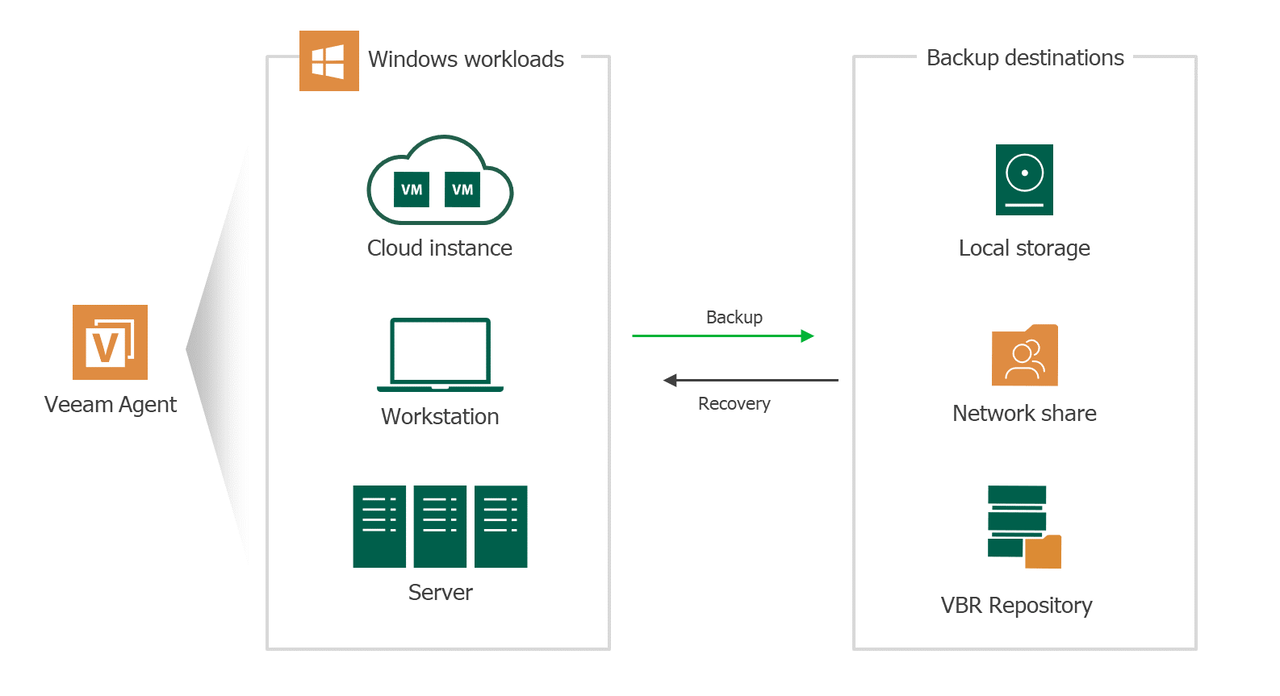
Veeam Agent for Windows is a well-known free backup software that instantly became a user-favourite after its launch. It is a professional tool that is compatible with both professional and casual users. It offers backup and recovery for Windows PC, laptops, servers and even workstations. It completely supports all the versions of Windows, including Windows 10. You can even backup your data into magnetic types.
6. EASEUS Todo Backup
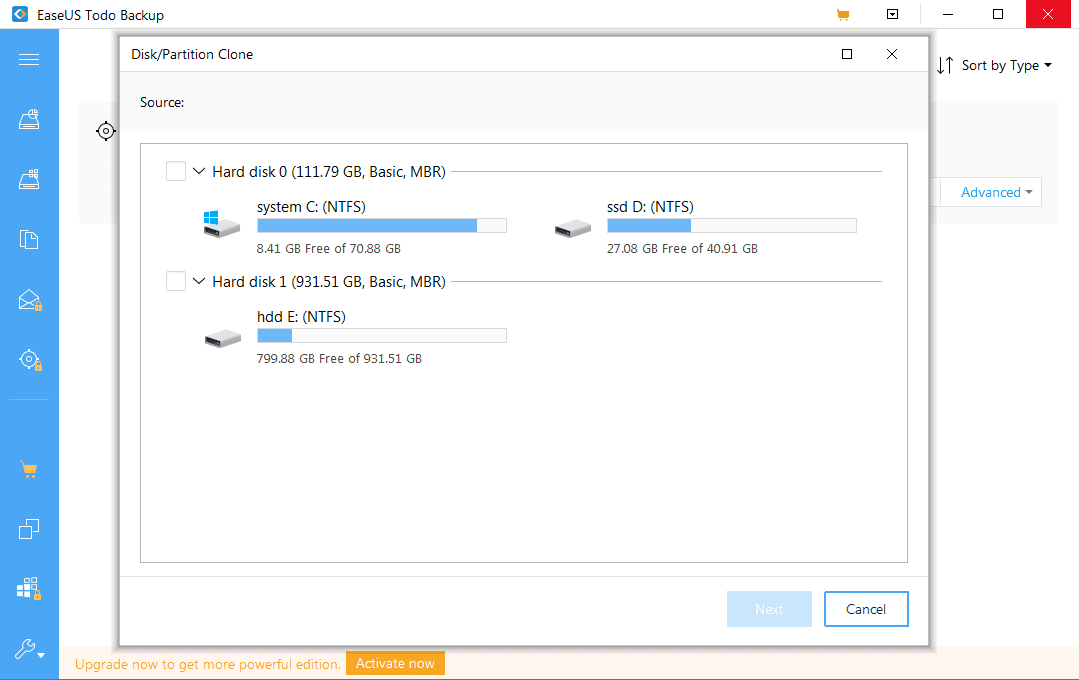
EASEUS Todo Backup is the next name on our list. It is an amazing free backup software having plenty of features. It offers three ways to back up your files, namely-
- Full
- Differential
- Incremental
Also, it offers imaging that has an option to create a Linux-based boot disc. You can perform custom backups any time you wish, and even schedule the backup process. This tool even provides full encryption to the system images, and also higher levels of compression are also feasible. The premium version of EASEUS Todo Backup costs around $29.99.
7. AOMEI Backupper Standard

AOMEI Backupper Standard is another good free backup software for Windows. It offers all the basic features that you’d find in the tools on this list, while also offering some additional features. You can copy and backup documents, multimedia, and other files and folders manually or automatically. Also, you can backup the entire system at scheduled time periods or intervals. It offers password-protected encryption to the backups and also mounts the backed up image as a virtual local drive. You can even create full system images. The premium version of this tool costs around $49.95.
8. Genie Timeline Free

Genie Timeline Free is the next name on our list. It is an excellent free backup software for Windows, also having a premium version costing around $39.95. You can use the free version for the basic features. But, if you need full encryption, you’ll have to spend some money. You can backup all kinds of files and folders using this tool to local storage or a network drive. Also, you can selectively choose to backup the data present on the system. The only basic feature that this tool lacks is that you can’t schedule a backup. Apart from this, the software is a complete package having a catchy user interface to attract the users.
9. HDClone Free
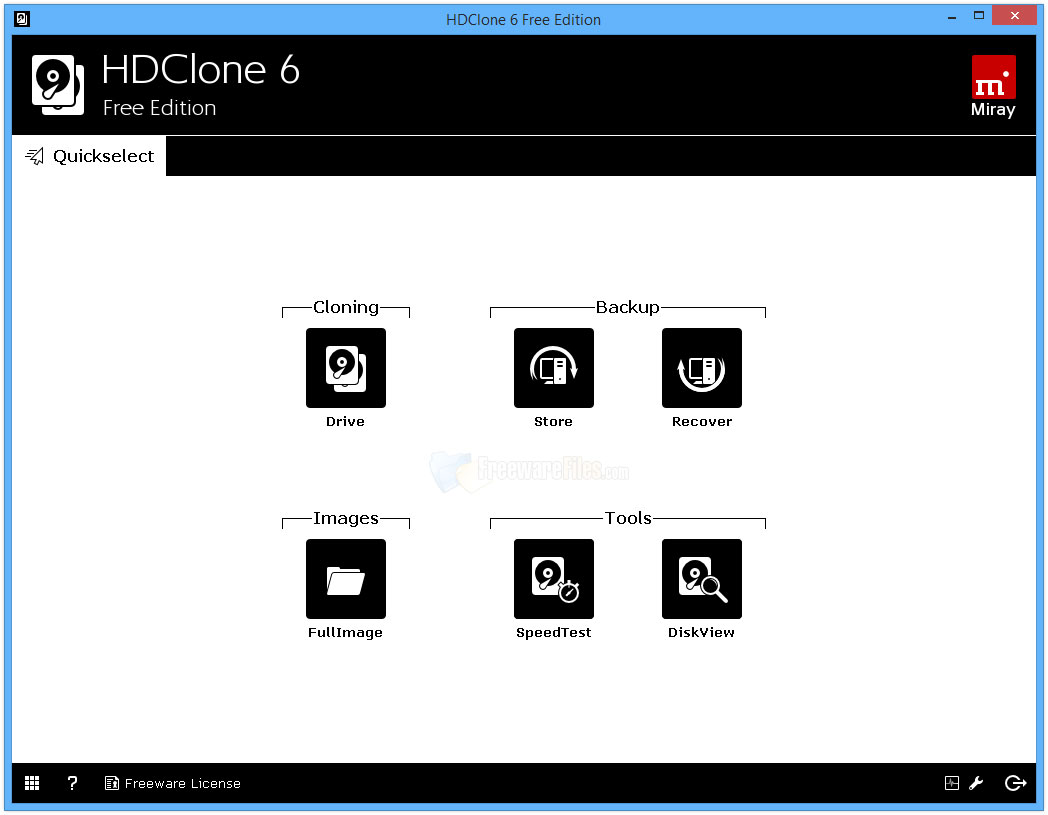
HDClone Free is the last, but not the least performing name on this list. It is a wonderful free backup software providing users with a free and paid version. The paid version costs around $18.59. You can use the free version to backup your files, folder or the whole system to local storage or network drives. The only major feature the free version lacks is the ability to compress or encrypt the data. This tool is compatible with all the new and old versions of Windows, including both Windows 10 and XP. The user-interface is also very simple and user-friendly.
These were the 8 Best Free Backup Software for Windows. Now I’ll list some more as a bonus for you.
5 More Free Backup Software for Windows
Here is a list of some more free backup software for you to use. These tools lack some features that made them unable to appear in the previous list. However, you can still try and use these. Who knows if they can be the perfect fit for you.
- Personal Backup– Free and simple to use having all the basic features that you’ll need but lacking some additional features like imaging and GUI.
- Crashplan– Another great tool having a free and a paid version. While the paid version has everything needed, but the free one doesn’t seem enough. Also, the cost of the paid version is pretty high.
- Cobian Backup– It is a great tool having a good number of features and a friendly user interface. However, if you are a beginner, it will not offer much help.
- FBackup– This is another good option having a free and a paid version. The only reason I didn’t tell about this earlier is that its free version will not offer enough services to you.
- Google Backup and Sync– This Google’s official backup tool that uses Google Drive to store your files. However, this isn’t a suitable method to backup your entire system. But, you can still try it.
That’s all.
Hope I helped you. You can use the comment box for any queries or suggestions. Also read: Tinder for PC: Swipe Tinder Profiles on Windows 10
