Many Windows 10 users are facing the sihost.exe unknown hard error & it is hard to resolve this error without having prior knowledge of solving any sort of hard error in Windows. The error won’t let you use many of the windows features correctly & might even crash some software while running them, which is a very unpleasant condition.
But you don’t need to worry anymore I got your back & today I will explain you in detail the causes of this error & “How to resolve the sihost.exe unknown hard error” by yourself. Keep reading!!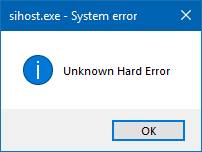
What is “sihost.exe”?
The “S.I.Host” in the sihost.exe stands for Shell Infrastructure HOST. Yes, of course, it is a .exe file which could be considered as the core file for the windows & would have the responsibility to handle various graphical elements for the Windows OS.
What causes Unknown Hard Error on Windows 10?
There might be various reasons for this error to cause in your Windows 10 PC. I have listed some of them here:
- Some problem with a Third Party software & the new Windows Update.
- Important OS files must be damaged.
- Issues with the drivers.
- Malicious software/files or virus.
- Deletion of sihost.exe by some program or software.
- Incomplete or Improper windows 10 download.
- Windows registry keys got corrupted.
How to Fix sihost.exe Unknown Hard Error
So, here are the best ways to fix sihost.exe Unknown Hard Error completely from your Windows system.
1. Windows 10 – Clean Boot
For those who are facing the sihost.exe error while startup then this fix helps you identify if the Third party applications are causing the error. So, to not allow the third party apps to open while we perform the clean boot of Windows 10, just follow these simple steps with me:
- Using your keyboard press the Windows + R key, to open the Run command.
- Type msconfig in the search box & press OK.
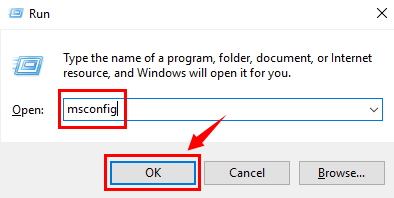
- Now, a System Configuration window would open. Click on General tab & in the Selective Startup option make sure you uncheck the Load Startup Items option.
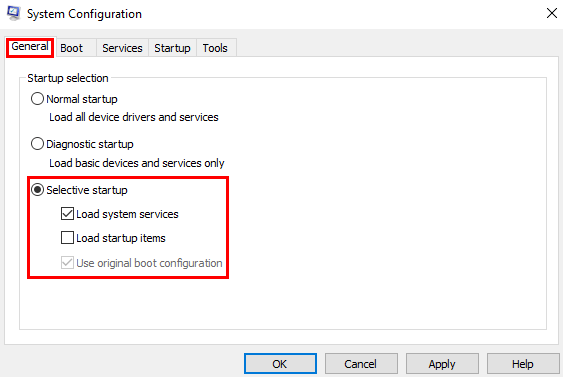
- Wait don’t press Apply or OK now, there is one more step to go.
- On the top in the same row where you found the General tab, select the System tab. In there first, click on the “Hide all Microsoft Services” and then press the Disable all button.
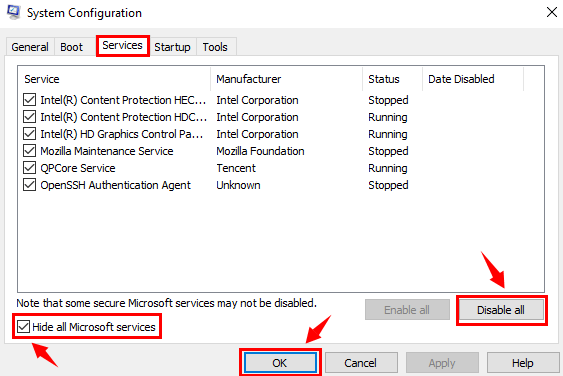
- Now, you are free to press the Apply & OK buttons.
- Click on Restart, when a new dialog box pops up.
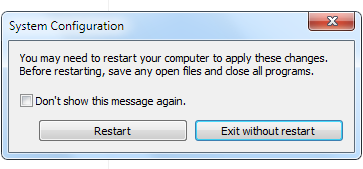
2. Get the System Files Checker(SFC) help
Windows have its own utility software which can scan all the system files, detect for any missing file & also restore the corrupt windows file. The System File Checker is sfc.exe in Windows. So, let’s jump directly to resolving the error using the System File Checker.
- Using your keyboard, press the Windows key then search & select Command Prompt(Admin) or Windows PowerShell(Admin).

- In the command prompt dialog box, type the command – sfc /scannow & press Enter.
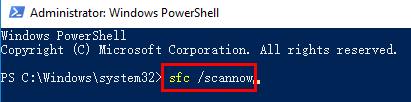
- The scan will take a long time & after which all the source of error will be fixed. Do follow the provided on-screen instructions, if any.
It needs the patience to be still here to try & try to solve the error. You have been here and didn’t find the solution, that’s sad. But, don’t worry because for every problem there is a solution. So, is for your case since we got more solutions for you here.
3. Suspicious Malware
Yes, it is possible that your file – sihost.exe might have been affected by an infectious virus. And the solution to this problem is to perform a system scan for Virus or Malware. There is various Anti-Malware software available on the internet or in case you already have one then perform a full system Malware scan & with that scan, the virus that may have corrupted, damaged or even deleted the sihost.exe file will be found & removed/deleted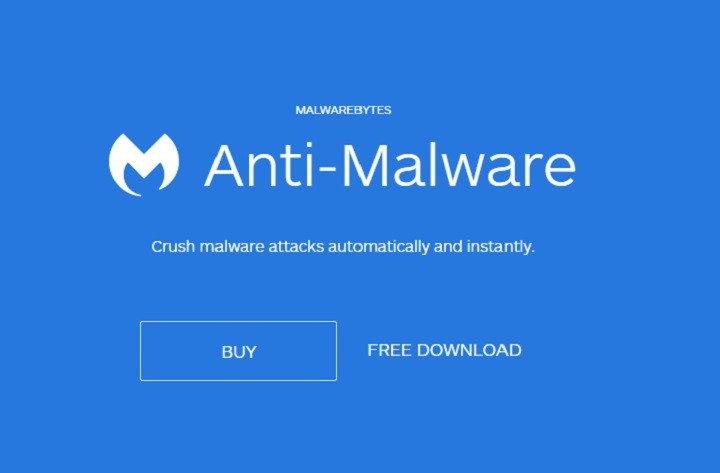
4. Hard Drive – Check Disk Error
Hard drives are important for system functioning & any damage to it, be it hardware or software may cause some issue in the system running. Since we are having a software issue, what will we do is a Hard Disk Drive Scan. Yes, using the Check Disk Error method we can detect whether the Hard Disk is corrupted & is a reason we are facing the sihost.exe unknown hard disk error. Let me guide you through the simple process of doing a Check Disk Error.
- Using your keyboard, press the Windows key then search & select Command Prompt(Admin) or Windows PowerShell(Admin).

- In the command prompt dialog box, type the command – chkdsk /f /r and then press Enter.
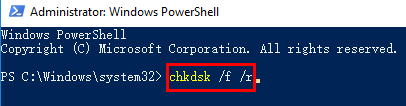
- The system will do the Disk Check automatically & also fix the error in the Hard Drive (if any).
- After the scan is completed, do restart your PC to make the scan changes in effect.
5. Driver Updating
Since the possibility may be that, many system drivers which are old or incompatible can be an issue because any program or feature in the Windows has it own drivers & they are supposed to be updated with Windows Update very often. Considering outdated driver as a problem, many problems can be solved in Windows & so could this problem be. You can download many Driver Updater Software available on the internet & using that software update the outdated drivers in your PC.
After the update is done, do a restart to make the changes effect.
6. Recent Software Changes
If you have recently installed new software or even updated any software & after which faced the problem of sihost.exe, then chances might be that this change has affected the system & caused the error. This problem has a very simple solution. Uninstall that particular software & restart the computer. If uninstalling it helps you solve the Unknown Hard Error then I would recommend you not to install that software again.
- Open the Control panel by pressing the Windows key & searching Control Panel.

- Click on Uninstall a Program just below the Programs option, in the new appeared dialog box.
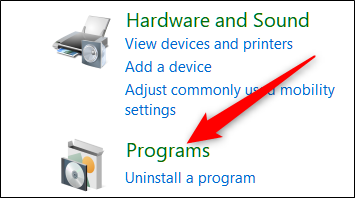
- Click on the Specific app that you want to remove & Click Uninstall.
7. Updating Windows 10
The windows OS keeps on updating & many changes or problems are resolved that might have been caused due to some previous updates. So, Updating windows would be a worthy step to try & resolve the error.
8. Reinstalling Windows
A big step but it is only to be done if all the above steps didn’t work for you, meaning that your Windows 10 was not installed properly. So, get a back up for all your important files & software and you can reinstall the windows now.
Please, do not uninstall Windows if you think you haven’t tried all the above steps or haven’t completed any of the above steps properly. SO, retrying them is worth giving a try & if that too doesn’t work then Reinstall Windows.
Did it Work?
So, these are the methods using which you can fix unknown hard error. We have seen that this error can be caused due to any virus in the system or a third party application or due to a corrupt hard drive, all of which may corrupt or delete the sihost.exe. The S.I.Host i.e. the Shell Infrastructure Host is important .exe file for the Windows OS & without it many functions can be stopped, resulting in the sihost.exe unknown hard error.
I hope following the steps mentioned above would help you to resolve the error & do mention in the comment in case you have any queries or suggestions about this error.
