After a hard day, you decide to open up FIFA. But voila! your display preference has magically reset and you seem to find no mention of Nvidia Control Panel! Yup, the Nvidia control panel missing is a common problem and it is not only frustrating but also raises a red flag immediately. There is probably no error with your system but you still face it.
In this article, find out ways to bring back your missing Nvidia Control Panel!
Note: Kindly follow the methods in the order we mentioned.

What is NVIDIA Control Panel Application?
The Nvidia Control Panel is a small application that comes bundled with your display driver. All devices running a Nvidia display card has this application. It allows you to adjust your driver settings, and optimize the hardware for maximal performance.
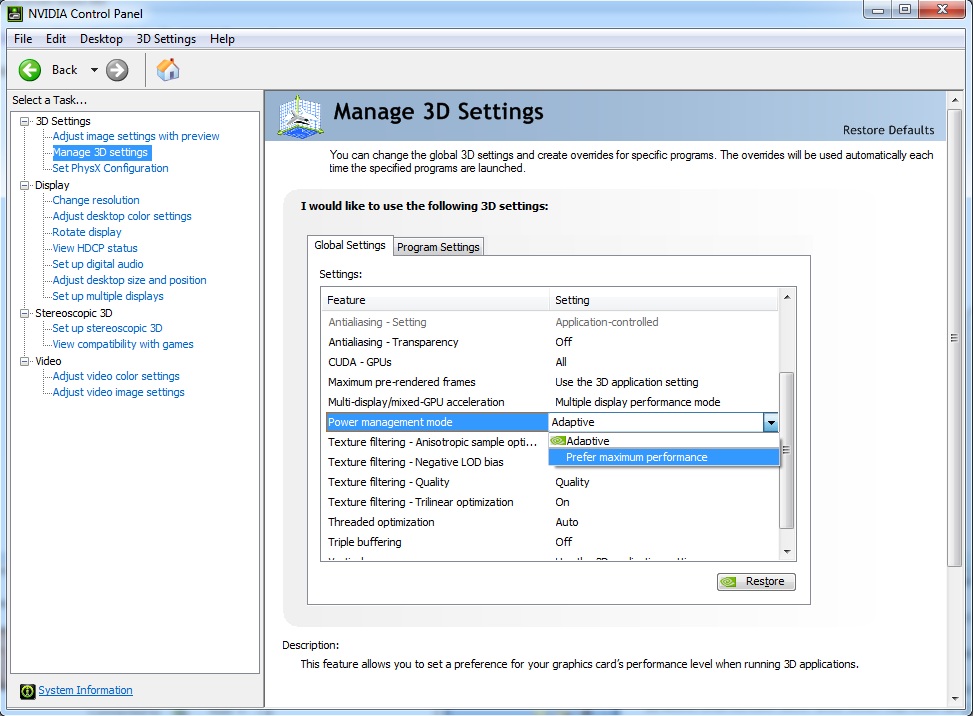
This can be downloaded from here.
Nvidia Control Panel Application Missing
Before we share the methods to bring back the Missing NIVIDA Control Panel, let me share the sources of the error.
Source of the problem
Users have reported that they could not find the Nvidia Control Panel or the panel has gone missing entirely from the system tray or the Control Panel. Usually, this occurrence was noticed after a windows update or long time of inactivity (often referred to as sleep mode).
This can also be caused due to outdated driver or corrupt registry issues. Easy fixes are always available, that will ensure you have a slightly less stressful gaming experience.
Usual Problems
The most usual problems associated with the missing Nvidia control panel is the magic icon being stationary in your tray.
Or, the Control Panel would go amiss completely, and every effort to find the application goes fruitless. This might be your registry issue.
Methods to fix Nvidia Control Panel Missing Error
Here are best ways that will help you get back your Missing NVIDIA Application.
Restart your computer
One of the most tried and tested methods to fix Nvidia Control panel Missing issue is to restart your computer after a period of inactivity.
This usually resolves the problem on its own, as the reboot restarts the driver.
Unhiding the Control Panel
This is most frequently encountered upon a system update. Windows updates are notorious for changing config files. Since Windows has the authority to override almost all system settings, an update can potentially reset your system to unrecognize the dedicated graphics on board. This might in response change the graphics settings.
- Open Run dialog from your windows using the windows logo key+R shortcut.
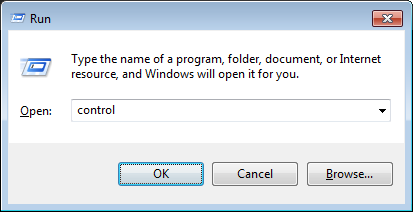
- Type control in the run dialog and hit enter.
- Open NVIDIA Control Panel.(If you cannot find it, use the search function)
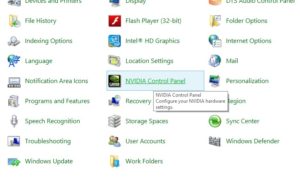
- Under the Desktop tab in the menu bar, click on Add Desktop Context Menu

Iamge from: Tech Power up - Go to your desktop and check whether the Control Panel is back.
Uninstall and Reinstall Nvidia Graphics Driver
Nvidia Control panel Missing error can arise due to corrupt installation. So you can try a fresh installation of NVIDIA driver. Here’s how you can do this;
- Go to your control panel as stated previously.
- Open Programs and Features.
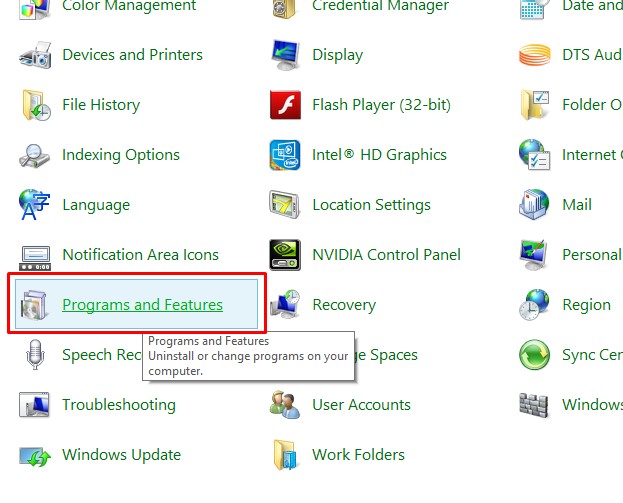
- Search for Nvidia GeForce Experience or Nvidia Graphics Driver.
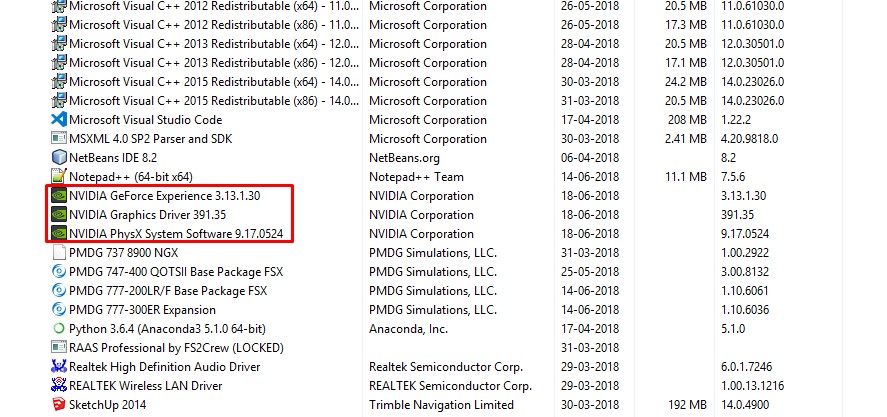
- Click on it to start the uninstall process.
- Go to the Nvidia Driver download page

- Select the proper display driver for your display adapter.
- Install the downloaded driver.
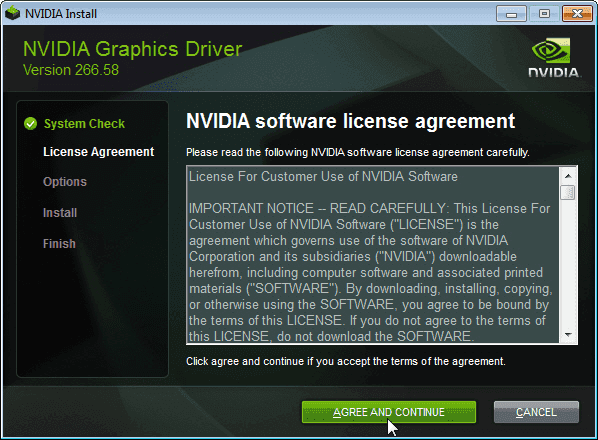
Update Graphics Driver to fix missing Nvidia Control Panel in Windows 7/8/8.1/10
The teething problem is almost always due to an outdated graphics driver.
Nvidia and Windows work regularly to bring updates, and a quick visit to their website will give you the latest on drivers and their other bundles. Keeping a system up to date ensures optimization. With games and graphics software being redesigned every day to take full use of the hardware power, an outdated driver might render the display card unreadable.
Updates are usually easy to use and can be one by anyone. However, you can also use driver updater software to get latest updates.
Modify Registry Values
This issue is often been associated with corrupt or improper registry values.
You might find this a tricky one. However, if you execute this correctly, this should iron out the problem.
- Open up a text editor, and copy-paste the following lines.
Windows Registry Editor Version 5.00 [HKEY_LOCAL_MACHINE\SOFTWARE\NVIDIA Corporation\NvTray] [HKEY_LOCAL_MACHINE\SOFTWARE\NVIDIA Corporation\NvTray\0_nvupdt.dll]
“FullPath”=”C:\\Program Files\\NVIDIA Corporation\\Update Core\\NvGFTrayPlugin.dll”
- Save the file with a .reg extension
- Run the file.
- Restart your pc.
GPU Virtualisation
This might be seen in laptop users frequently. If your motherboard has an onboard GPU, Nvidia control panel missing error might occur due to logical interference. Onboard Intel graphics is native. It often tries to enable itself by default. This might result from your graphics intensive program trying to defaulting to the onboard graphics. This overrides the Nvidia Control Panel.
Try these steps:
- Download and install Lucid Virtu MVP from here.
- Open VirtuMVP Control Panel from your desktop
- In the Main tab of the control panel, find GPU Virtualization and turn it off.

- This should fix the missing Nvidia control panel error.
Conclusion
This guide should clear up your error. However, if you keep on getting this error repeatedly, try contacting your hardware support representative. The problem might be a corrupt display driver. This, in turn, is not recognized by Nvidia.
Also Read: Fix Unable to Connect to Nvidia Error
If you are a casual gamer or a professional graphics artist, losing a display control panel is a bummer. This problem is further exacerbated by Windows 10 often not notifying about upgrades. Windows designed this to provide a hassle-free customer experience, however, it often creates problems.
We hope this guide has helped you understand the root of this problem, and fix it. Consider dropping a comment below if your issue did not resolve.
