The easy way to share files among a group of computers in an organization or between only 2 computers is possible with the help of Homegroup. Yes, the network helps all the people in the group to share & access all the shared data that can be in the form of a document, audio, video, image. With that, you can also have access to the printers & print anything that you want. But what if your Homegroup stopped working with displaying an error “windows cannot set up a homegroup on this computer“.
The Homegroup was created firstly in Windows 7 & is also working on Windows 8, Windows 8.1 & Windows 10. So, if you are facing this error then the article you are reading will help you solve it.
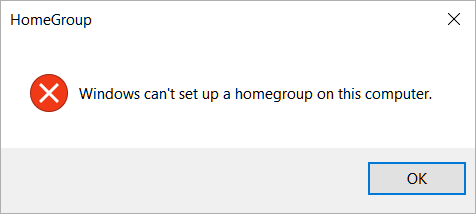
Fix “Windows cannot set up a Homegroup on this computer” Issue
There are many solutions for windows cannot set up a homegroup on this computer win 7 or any other higher versions. We will try them one by one going from easy steps to technical steps.
1. Restart Services
Since the Homegroup uses the Peer to Peer networking method, we will first try to solve the peer to peer networking error by checking all the services are working properly. Just follow the steps below one by one & your problem windows cannot set up a homegroup on this computer solved.
- Open the Run command using the Windows + R key.
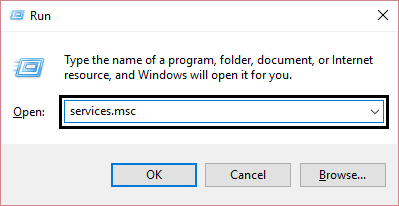
- Type services.msc and press the Enter button.
- From the list of services, search for the services in the below list having the same configuration.
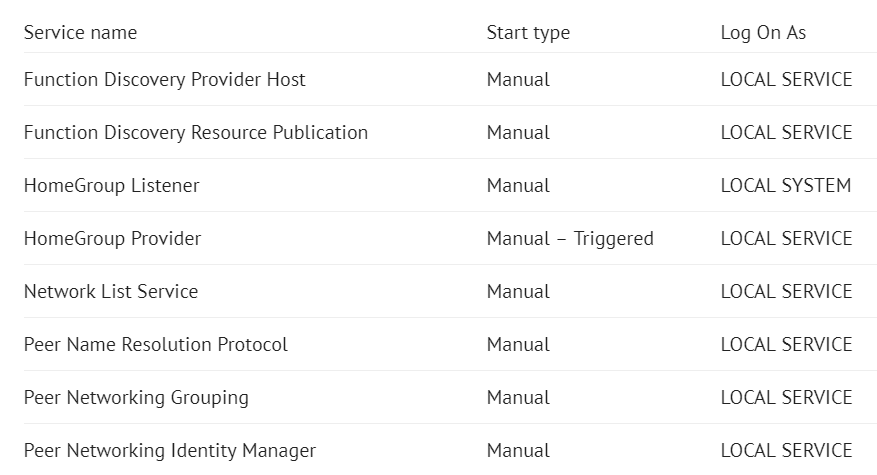
- If not then change the properties by double-tapping them.
- In the Startup type choose Manual from the dropdown list in the General tab.

- In the Log On tab, select the Local System Account option.

- Press OK to makes changes effective.
- Right-click on the same services & start to restart them.
After that is done, you can check whether the error persists or is solved else you can follow the next step.
2. Troubleshoot Homegroup
The Windows troubleshooter is an easy solution to many problems & so can help you solve the windows cannot create a homegroup on this computer error. The steps are easy to follow:
- Press on the Windows key & search Troubleshooting.

- Now in the new Window choose the Network and Internet option.

- Then select Homegroup to start the troubleshooting.

- Press the Next button.

- Press on the Troubleshoot Network Problems, if available.

- Wait till it detects & resolves the error.

- After the troubleshooting is completed, click on the Close button.

To make the changes effective you should restart your system once & then check for the error.
3. Enable IPV6
The IPV6 was developed after the IPV4 was short of IP address for devices. So, to connect your device on Homegroup make sure your IPV6 is enabled in ethernet settings. You can use the below steps for reference.
- Open Control Panel using the Windows key.

- Now click on the Network and Internet option.

- In the new windows, Choose the Network and Sharing Center.

- Select the connection you are connected to Ethernet or Wifi.

- If not Enabled, go to Properties.

- Check Internet Protocol Version 6 option.
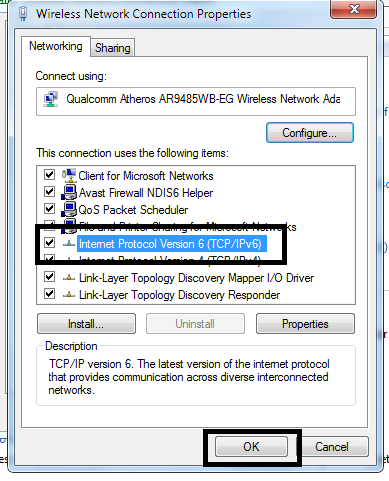
- Click OK.
Now that you have turned ON the IPV6 protocol, you should check again if the error exists.
4. Change your PC name
Many times just changing your PC name & opening the Homegroup using the new name works. So, try changing your PC’s name & solve the error windows cannot set up a homegroup on this computer.
- Press the Windows key & search name in the search box.

- Select Change the name of this PC.
- In the new Window, click on the Change Settings button.

- Again click on the Change button.

- Now, give a new name to your computer.

- Press OK.
- Now, restart your computer to make changes effective.
After restarting you would be able to start your Homegroup successfully this time.
5. Rename Machinekeys folder
Many times the error occurs due to some problem with the Machine Keys folder in the Peer Connection directory. Renaming it would be a solution to your problem.
- Go to
C:\ProgramData\Microsoft\Crypto\RSAlocation on your computer.

- In the folder, find MachineKeys folder & rename it to any new name or MachineKeysOld.

- Create a new folder with the name MachineKeys now.
After you create a new folder, try opening or logging into your Homegroup and check for the error.
6. Delete idstore.sst file
The particular file stores all the identity details of your Homegroup network. So, if you delete it then you can restart your homegroup & login again.
- In the folder directory, go to the Peer Networking folder.
C:\Windows\Service\Profiles\LocalService\AppData\Roaming\PeerNetworking

- Search for idstore.sst file in that folder & delete it.

- Restart your computer & check for error now.
If it doesn’t works then try deleting the file in all the connected PC’s & restart.
7. Change Local Service settings
We tried a similar method in the first step but instead of Local System Account option, we would select the Local Service settings option in this step.
- Open the Run command using the Windows + R key
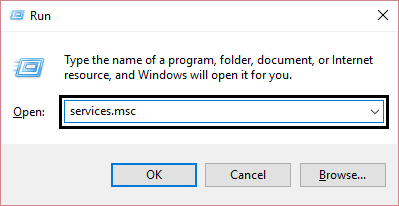
- Type services.msc and press the Enter button.
- From the list of services, search for the Peer Network Grouping service.
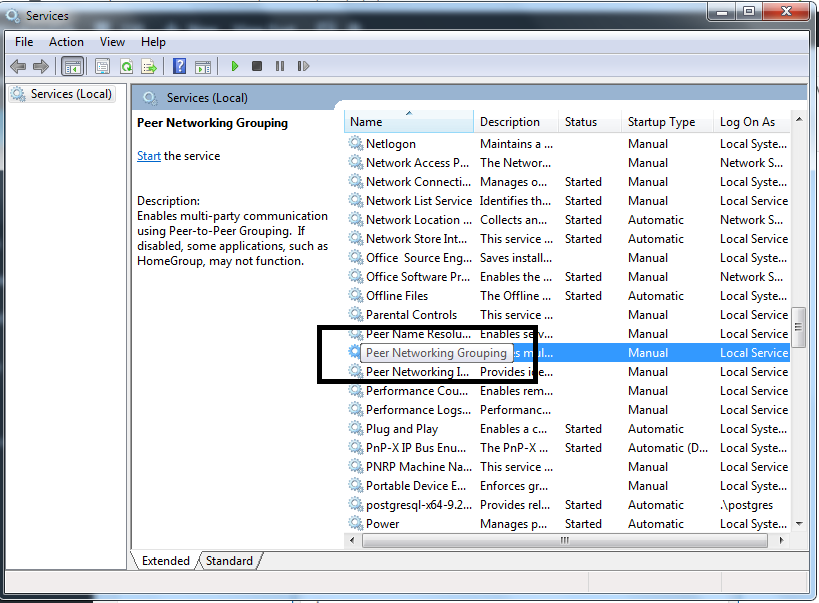
- Double-click on the service.
- In the new windows, go to Log On tab.
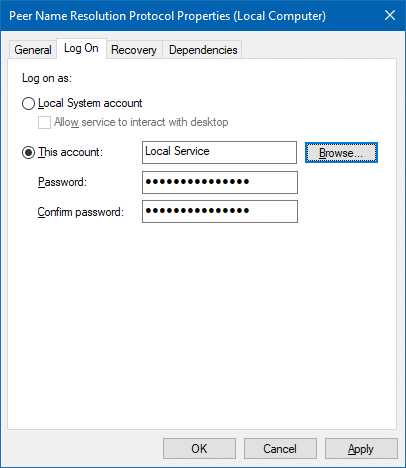
- Select the radio This account & enter Local Service.
- Delete the password in both the below password options & click Apply.
This would change the Local Service settings for your Homegroup & now you can use your Homegroup like before.
8. Create a New Homegroup
If all the above steps provided above didn’t work for you then, you should create a new Homegroup. But before that, you should delete all the files related to your old Homegroup in all the connected PC’s.
- Go to the folder location in the step below.
C:\Windows\ServiceProfiles\LocalService\AppData\Roaming\PeerNetworking

- Now, delete all the files from the folder.
- Shutdown all the PC’s & just restart once PC.
- With that single PC, create new Homegroup & then join through other PC’s.
Thought the step is the toughest of all & little bit complicated but it works if nothing else works. So by now, your windows can’t set up a homegroup on this computer problem must be solved.
Did it Work?
The error message windows cannot set up a homegroup on this computer is very common in Windows 7 or higher versions and have many reasons to occur like peer connection problem or IPV6 disabled or unaccessible MachineKey directory or few more that have been discussed.
I hope after going through the article your error is resolved & you are able to use Homegroup now. Please let me know if you have any queries or suggestions for me, in the comments section below.
