McAfee is a very popular security software for Windows computers. However, sometimes you feel the need to uninstall or remove certain security programs from your PC. In this post, I’ll guide you with How to uninstall McAfee on Windows 7, 8/8.1 and 10. Additionally, I will also explain how to uninstall McAfee on Mac. There may be varying reasons for you to know about how to uninstall McAfee. Luckily, you have come to the right place.
So, let’s proceed.
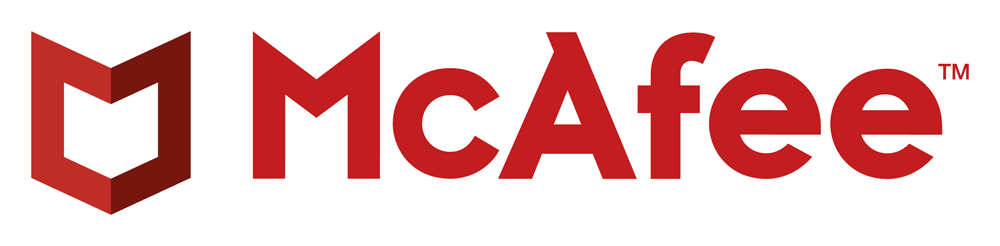
All you need to know about: McAfee
So, let us begin this tutorial or guide with a quick and short introduction to McAfee. A lot of users already know about what McAfee is and what it does. Therefore, if you already know it, you can quickly skip to the part where I have explained how to uninstall McAfee for your OS.
What is McAfee Total Protection?
For the newbies, McAfee Total Protection is a security program available for both Windows and Mac, owned by McAfee, an American LLC. It is a very popular and widely used software for the protection and security of the whole system. The major function of McAfee Total Protection is to diagnose the immunity of your computer and inform you of the level of protection. It generally checks the status of your antivirus, firewall, browsing history and objects currently running in memory for malware, adware, and other threats. While doing this, it also makes sure to clear the existing threats, and put barriers so that the new ones can’t enter your system.
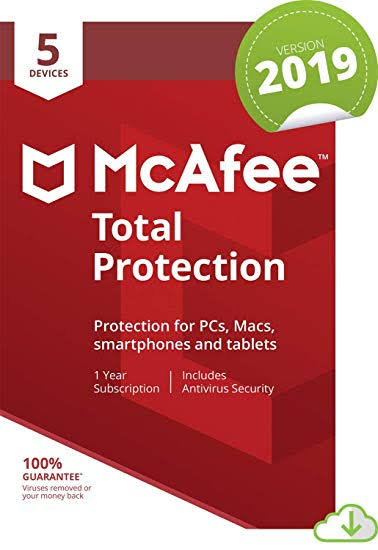
How much does McAfee costs?
The next question that pops up in your mind after knowing about it and deciding to use it, will be that how much it costs. If you plan to use McAfee only for a single PC or laptop, it will cost you around 18 $ for a yearly subscription. However, if you wish to use it across multiple devices, it may cost a bit more. There is also a 30-Day Free Trial period available for the users. So, if you don’t wish to spend pennies, you can use it as per your interest.
How to uninstall McAfee?
Now that you have learned about using McAfee, we shall move to the main focus of this post: How to uninstall McAfee? Basically, there are two main ways to remove or uninstall McAfee from your system. You can either remove it from the Settings or you can use the ‘McAfee Removal Tool.’ Both ways are fine in my opinion. For different operating systems (Windows 7/8&8.1/10 and Mac), I’ll present a different step-wise guide. I suggest you directly skip to the guide which is related to your OS.
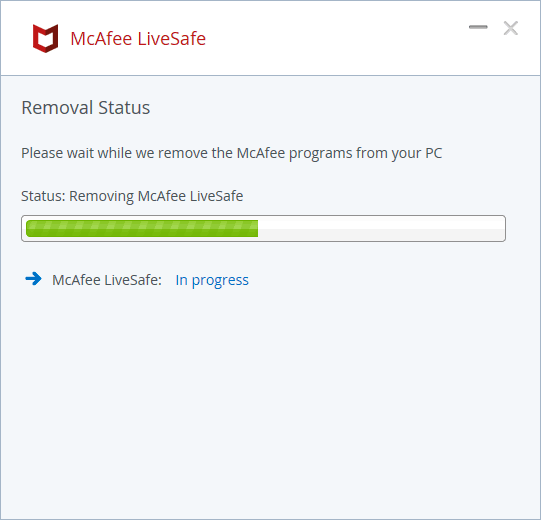
Bonus Tip: Never install multiple Antivirus software on your computer as it may heavily slow down the system. Also, make sure that you are using a Firewall in this era of increasing cybercrimes. For suggestions about picking the right Firewall software for your PC, you can check this post: 15 Best Free Firewall Software in 2019.
How to uninstall McAfee on Windows 7?
If you are using Windows 7, follow these steps:
Step-1: Click on Start and go to Control Panel from there.
Step-2: Next, find and double-click on Uninstall or Change Programs.
Step-3: Now find and click on the McAfee program you wish to remove. Then click on Uninstall/Change and then click on Remove.
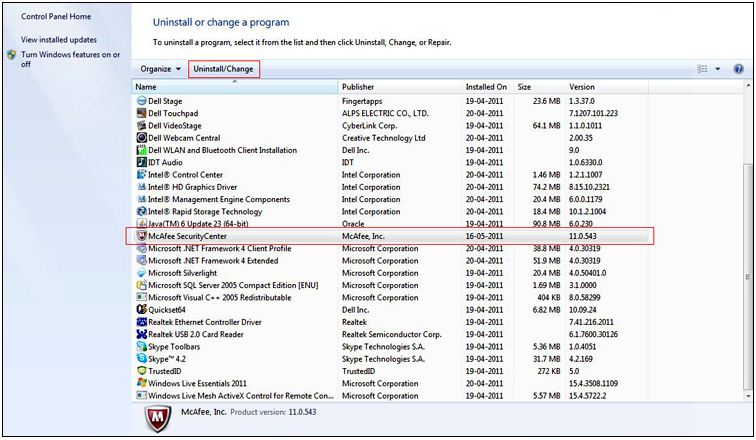
Step-4: Confirm your selection by clicking on Yes and granting Windows the required permissions.
Step-5: When the uninstallation is done, close this window and restart your computer.
Done.
How to Uninstall McAfee on Windows 8/8.1?
If you are using Windows 8 or 8.1, follow these steps:
Step-1: Press the Windows key to view the list of installed programs and find the McAfee program you wish to remove from here.
Step-2: Now right-click on the McAfee program you need to uninstall and click on Uninstall. This will trigger the Programs and Features window.
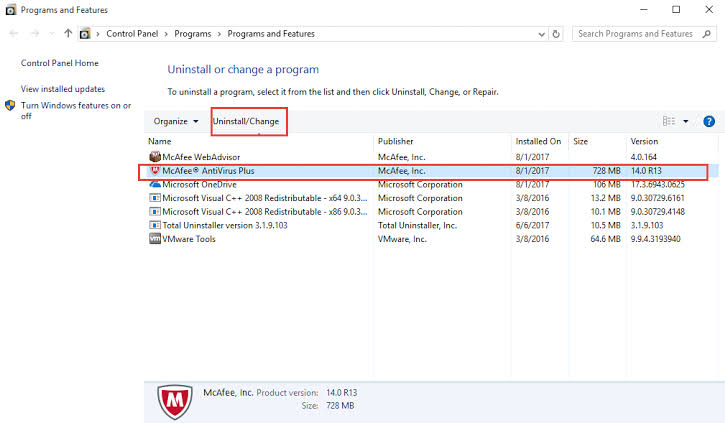
Step-3: Here, choose the McAfee programs you want to remove and click on Uninstall one by one. You will have to click on Uninstall twice in order to remove a particular software. If Windows prompts you for permissions, grant them by clicking on Yes.
Step-4: After uninstalling all the McAfee programs, close the Programs and Features window and Restart your computer.
Done.
How to Uninstall McAfee on Windows 10?
If you are using Windows 10, follow these steps:
Step-1: Open the Windows Search box and type Settings in it. From results, find Settings and open it by clicking upon it.
Step-2: Now click on Apps in Windows Settings.
Step-3: Next, type McAfee in the visible search box.
Step-4: Now select the McAfee programs you wish to remove from your computer and click on Uninstall. If you want to remove multiple programs, you have to uninstall them one by one. If Windows prompts you for permissions, grant them by clicking on Yes.
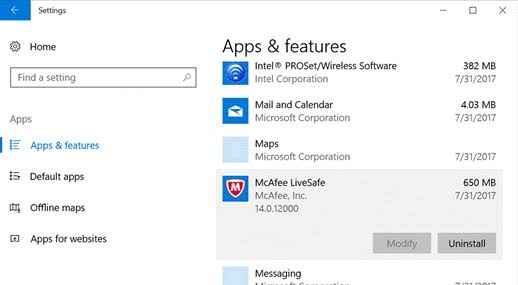
Step-5: Close the Settings app and Restart your PC.
Done.
How to uninstall McAfee on Mac?
If you are using Mac, follow these steps:
Step-1: Go to the Applications folder from the dock.
Step-2: Now open the McAfee Internet Security Uninstaller. Next, check to mark the Uninstall SiteAdvisor checkbox to remove the McAfee browser add-on. Or else, if you wish to keep the add-on, leave the checkbox unchecked. Then, click on Continue.
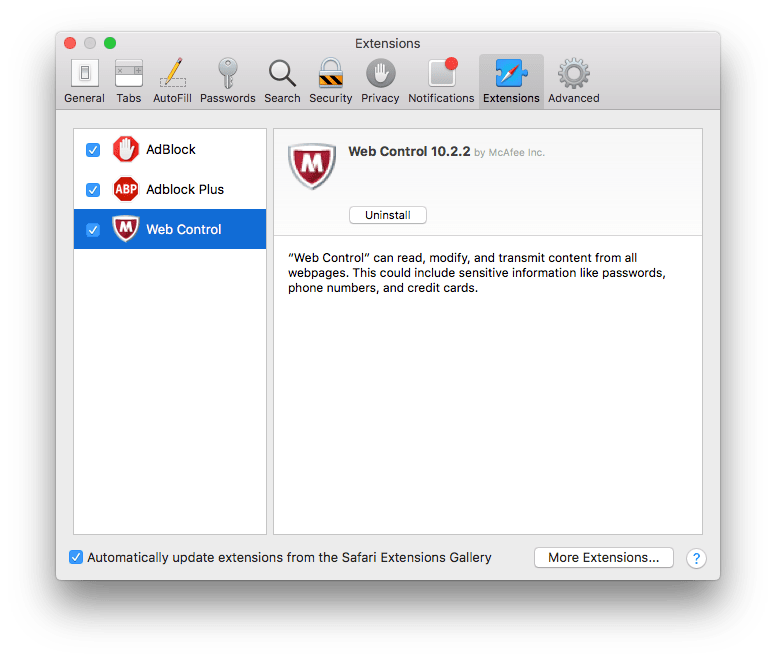
Step-3: Next, Enter your administrator password and click on OK. The uninstallation will begin then.
Step-4: Finally, click on Finish when the uninstallation is done and restart your Mac.
Done.
How to Uninstall McAfee Using the McAfee Removal Tool?
McAfee also provides a tool to successfully remove its programs from your computer. If you find going through Settings or Control Panel, you can simply use the McAfee Removal Tool in order to Uninstall McAfee from your computer. Follow these steps:
Step-1: Go to the official McAfee website and download the McAfee Removal Tool from there. After downloading it, double-click on the exe file.
Step-2: A security warning will pop-up, click on Continue. The tool will start running then.
Step-3: Now click on Next and then select Agree on the End User License Agreement page.
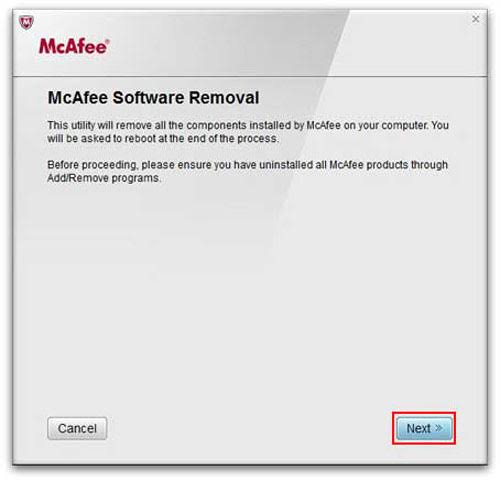
Step-4: Then input the characters shown on the Security Validation screen and proceed by clicking on Next.
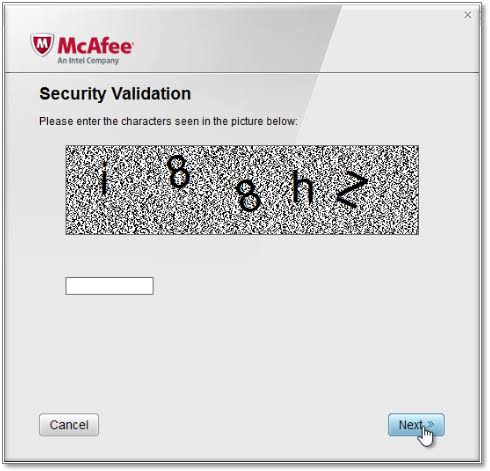
Step-5: Wait patiently until the tool uninstalls the software. This process may take some time. Once it is done, Restart your computer.
Done. That’s all.
Conclusion
Now you know everything required about McAfee and you have learned how to uninstall McAfee. You are now a step ahead of about 60% of the users. For any queries, doubts or suggestions, feel free to visit the Comments section. Hope I helped you.
