Error 0x800705b4, or more commonly known as the Windows 10 Update Error, is a very annoying problem. If you are suffering from it, this is the right place to visit. In this post, I’ll explain How to Fix 0x800705b4 Windows Update Error. I’ll provide you a list of top-notch and accurate solutions in order to solve the problem in an efficient manner. Additionally, I’ll explain each bit of information about this 0x800705b4: Windows 10 Update Error that you should know. So, let’s start.
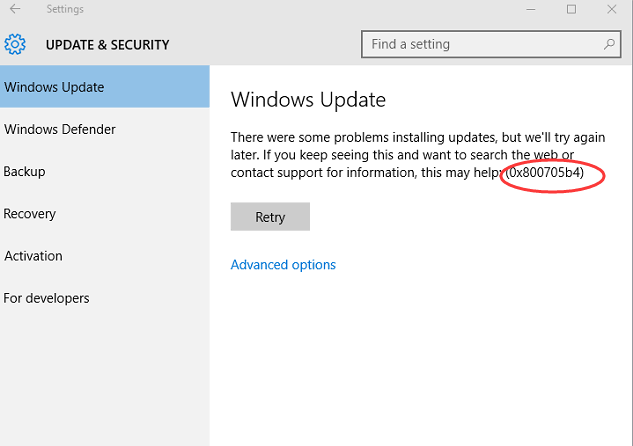
What is 0x800705b4: Windows 10 Update Error?
Windows Update is a service provided by Microsoft to give away updates for the OS and other Microsoft programs like MS Office, etc. The 0x800705b4 error messes with the Windows Update (WU) service and makes it crash abruptly. That’s why it is more commonly known as the Windows Update Error. Usually, this error appears on Windows 10 while updating or while trying to update the system or apps. However, this might also appear in the older version of OS under certain circumstances.

Other than Windows Updates, this error can also mess with the Windows Defender. When this happens, you’ll see an error message stating that the ‘Windows Defender couldn’t turn on real-time protection and this operation returned because the timeout period expired.’ You’ll also see the error code 0x800705b4 along with the message. This error code is displayed in the hexadecimal data format, which is a common way of Windows to categorize errors. These kinds of errors often lead to slowing down of the system, hanging, crashing, or even loss of the data stored. So, it is essential that you know how to fix it.
What causes this Error?
In order to resolve the issue in a beneficial manner, it is essential that you first understand the cause of the error on your computer. So, you will not panic when you see the same or similar error code in the near future. There are various causes of Error 0x800705b4, I’m listing the most common ones here. This error could occur due to damaged or corrupt system files, or an error in the Windows Registry. Or, when the OS fails to update itself. Certain malware may also lead to this error, as they make the Windows Defender useless and mess with the Windows update service.
How to fix 0x800705b4 Error?
Now that you have learned about the causes of it, so you should now move to learn how you can fix Error 0x800705b4. I’ll present to you the Top 4 Solutions that I handpicked after trying. There is nothing complex. You just have to follow the step-wise guides present along with each solution, and it’ll lead you through. Try these solutions one after another, until you find the one that resolves your issue.
1. Use Windows Update Troubleshooter
Windows Update Troubleshooter is a tool provided Microsoft to deal with the errors and issues related to the Windows Update service. You can give it a try to solve this problem. Follow these steps:
Step-1: Download the Update Troubleshooter for Windows 10 (https://aka.ms/wudiag) if you are using Windows 10, or the Update Troubleshooter for Windows 7/8 if you are using the older versions of Windows.
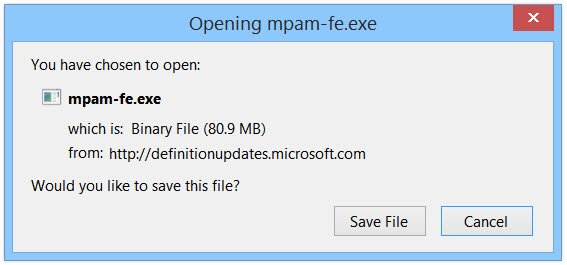
Step-2: After downloading and installing it, Run the Windows Update Troubleshooter.
Step-3: Follow the instructions appearing on your screen and let the tool finish its job.
Step-4: Restart your computer. Now check if the error is gone.
Done.
2. Repair System Files using Command Prompt
You can use the sfc command to repair the corrupt or damaged system files in order to solve the problem if it is caused by them. Follow these steps:
Step-1: Open the Power user menu by pressing the Windows + X key together on the keyboard. Find Command Prompt (Admin) in the menu and click on it. This will launch the Command Prompt window as an administrator.
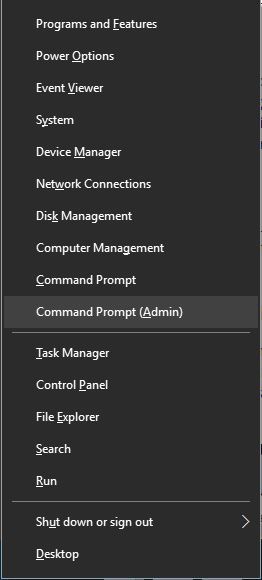
Step-2: Now type the following command in the Command Prompt window and hit Enter on the keyboard:
sfc /scannow
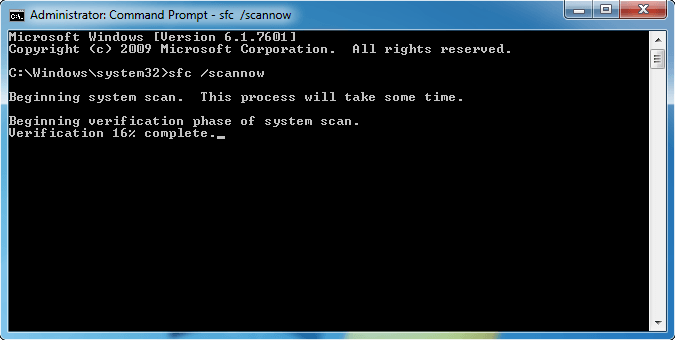
Note: Don’t ignore the space before ‘/’ or else the command won’t run.
Step-3: Once the processing is complete, restart the computer. Now check if the issue is resolved.
Done.
3. Update Windows and Windows Defender Manually
Updating is a general solution to a lot of problems. You can try updating your Windows and Windows Defender to the latest version in order to get rid of this error. Follow these steps:
Step-1: Press the Windows + R key in order to trigger the Run dialog box. Type Control Panel in it and hit Enter on your keyboard. This will launch the Control Panel.
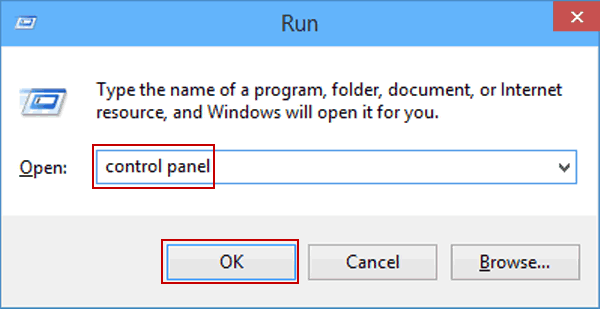
Step-2: Now go to System and Security wizard, and then click on Windows Update.
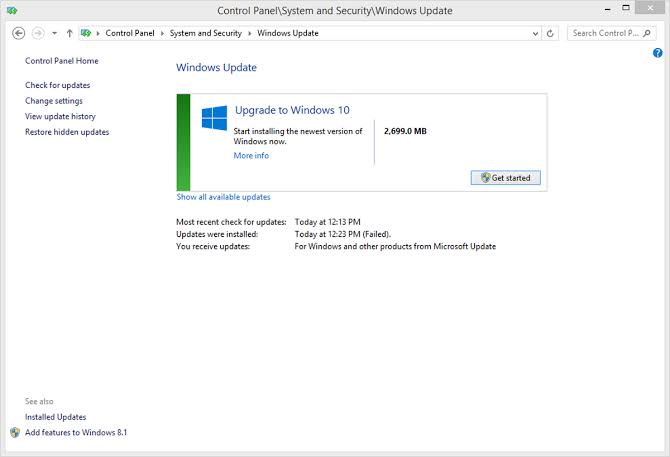
Step-3: Next, click on the ‘Check for updates‘ option present on the left side of your screen. Windows will then start checking for the available updates. If there are updates available, install them.
Step-4: After updating Windows, now you have to update the Windows Defender manually. Download the definition updates provided by Microsoft from the following links depending upon your version of Windows:
Step-5: After downloading the file, just double-click on it to install. Follow the instructions appearing on your screen and wait until the Windows Defender is successfully updated. Now check if this solved the problem.
Done.
4. Disable Windows Defender
You can try disabling the Windows Defender as it might be the cause of Error 0x800705b4. However, this might put your security and privacy at risk. So, use this solution at your own risk. Follow these steps:
Step-1: Go to the Start menu, and click on Settings.
Step-2: In the Settings app, click on Update & Security.
Step-3: Now go to Windows Security and click on Virus & threat protection. Next, choose Virus & threat protection from the sidebar and click on Virus & threat protection settings. This will launch the Virus and & threat protection settings window.

Step-4: Then just toggle the switch present under Real-time protection to Off.
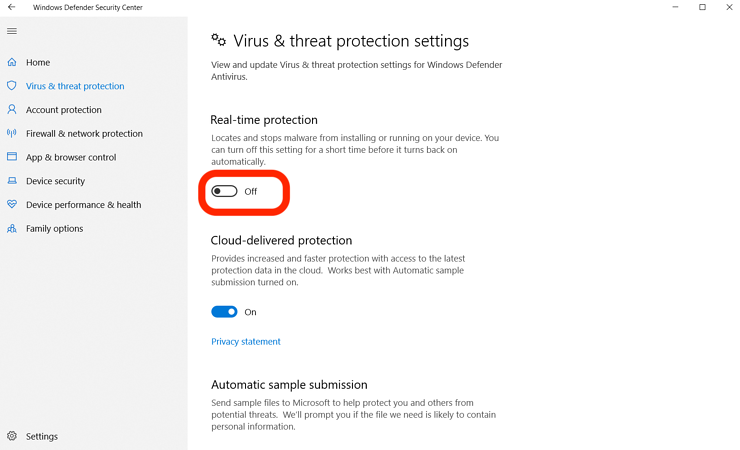
Done.
Conclusion
So, that is how you deal with the Windows 10 Update Error. Now you can peacefully install updates on your computer without Error 0x800705b4 freaking you out. There are some other solutions also available like using System Restore or using Third-party software. However, I won’t suggest using them as these methods are a bit complex. If you still want to use them, you can ask me ‘how to’ in the comments section below. You can also visit the official Microsoft Thread related to this issue. Hope I helped you.
