Errors are the most annoying breeds of problems, while the Blue Screen of Death errors (BSoD) is the worst sub-breeds. BSoD errors will prevent you from moving further with the work and make you stuck the frustrating blue screen with an error message. In this post, we will discuss one such error, the APC_INDEX_MISMATCH errors. This error is usually a faulty driver or hardware related.
In this article, I will explain the issue briefly, along with 4 ways to fix apc_index_mismatch 0x00000001 error.
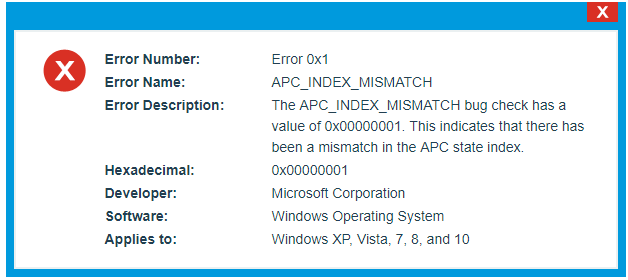
What is APC_INDEX_MISMATCH (0x00000001) Error
APC_INDEX_MISMATCH is fairly common BSoD error, especially for the Windows 10 users. When this error occurs, the active program crashes and the blue screen will appear. On looking closely, you can see the following error message:
A problem has been detected and Windows has been shut down to prevent damage to your computer. The problem seems to be caused by the following file:
You can also see the STOP Error 0x1: APC_INDEX_MISMATCH error information. This error has a bug check value of 0x00000001. This signifies that there has been a mismatch in the APC state index. During this error, if you try to run the PC by frequently restarting it, the computer will run slowly and respond sluggishly to the keyboard or mouse inputs. On running the program which earlier crashed, the PC will again fall into the Error code 0x1. The system may also freeze inevitably.
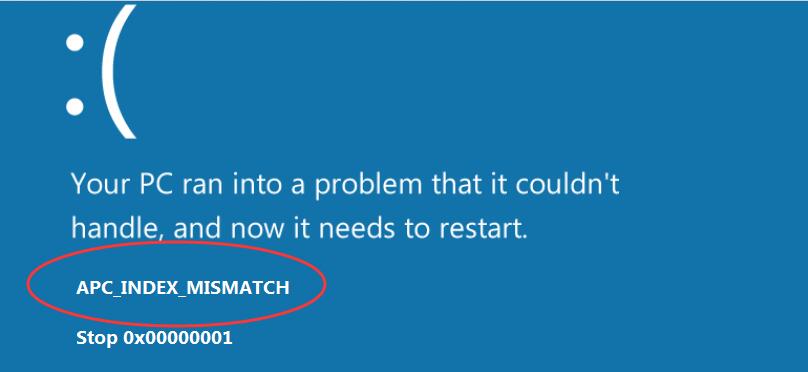
Generally, you will encounter APC_INDEX_MISMATCH blue screen error after installing a new hardware or software. These errors can appear during program installation, while a Microsoft Corporation-related software program viz. Windows Operating System is running, while a Windows driver is being loaded, or during Windows startup or shutdown. Knowing and noting when and where the STOP error occurs is a key factor in fixing the error.
Causes for APC_INDEX_MISMATCH error
There could be varying causes for the APC_INDEX_MISMATCH error on Windows 10 systems. The most common cause of this issue is corrupted, outdated or incompatible drivers. Another somewhat less common cause is the damaged hard disk. While, there are certain other causes also, like Corruption in Windows registry, Virus or malware infection, Damaged or removed system or RAM corruption. It is critical to keep track of when and when the error appeared to know the exact cause behind the APC_INDEX-MISMATCH error.
How to fix APC_INDEX_MISMATCH Error?
Fortunately, there are several ways to fix the APC_INDEX_MISMATCH error on Windows 10 computers. After a thorough research, I picked out the top 4 solutions to solve the problem. I’m listing them here along with their step-wise guides. You just have to follow the simple steps and you’ll be able to solve the problem. Let’s move further.
1. Install the Latest Windows Updates
Updates are provided to fix the existing bugs and issues. Installing the latest Windows updates is the simplest and the most effective method to fix the APC_INDEX_MISMATCH error. Follow these steps in order to solve the problem:
Step-1: Press the Windows Key + I to open the Settings app. Now click on the Update and Security section.
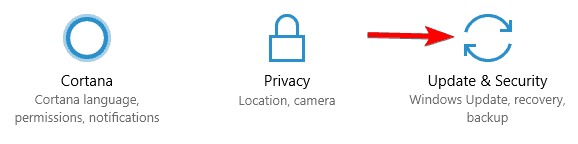
Step-2: Next, click on the Check for updates button. Windows will then check for the available updates.
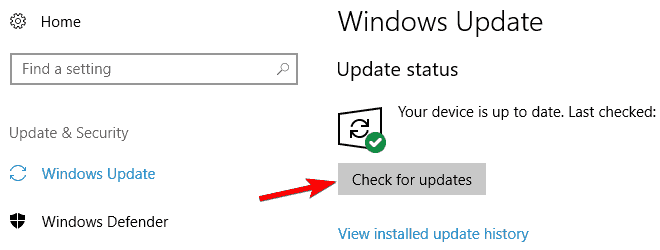
Step-3: When the available updates are downloaded, restart your computer to install them. Wait patiently till the process is complete.
Done. Now check if the error is gone.
2. Find and Fix Incompatible Drivers
Incompatible, outdated or corrupted drivers are the most common cause for the APC_INDEX_MISMATCH error. Follow these steps to resolve the issue if drivers are the culprit in your case:
Step-1: Restart your computer. If you have trouble accessing it, enter the Safe Mode. If you don’t know about Safe Mode, quick googling would help.
Step-2: Press the Windows key + X key to access the Power user menu, and select Device Manager from here.
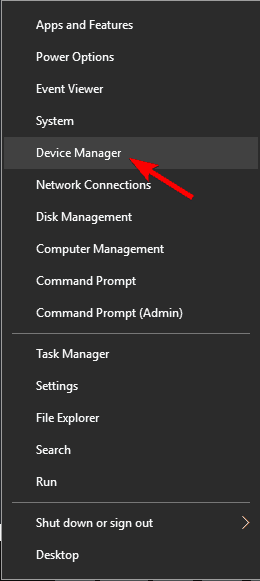
Step-3: In the Device Manager, go to the newly installed device. If you see an Unknown Device or any device with a yellow warning sign triangle, you must update its drivers.
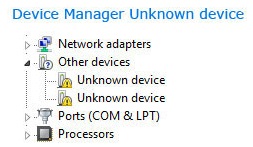
Step-4: You can update the drivers from Device Manager by right-clicking the device and clicking on Update driver. Additionally, you can also download the latest drivers online.
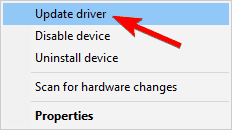
Alternatively, you can use a Driver updater software to find and update any problematic driver on the computer. you can take a look at our list of 8 Best Driver Updater Software to choose the most suitable one for you.
3. Disable Realtek HD Audio Manager
This is a very accurate solution to fix the APC_INDEX_MISMATCH error. Follow these steps in order to solve the problem:
Step-1: Firstly, you have to enter the Safe Mode with Networking. You can do quick googling if you don’t know how to do it.
Step-2: Now press the Ctrl + Shift + Esc keys to open the Task Manager.
Step-3: In the Task Manager, switch to the Startup tab. A list of startup apps will appear.
Step-4: Find Realtek HD Audio Manager in this list, right-click on it and then click on Disable.
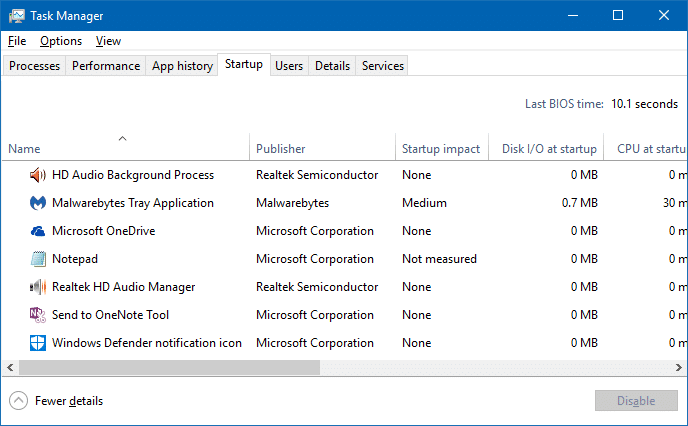
Note: If you can’t find Realtek HD Audio Manager in the list, disable all the other applications.
Step-5: Close the Task Manager and Restart your computer now.
Check if the error has vanished now.
4. Uninstall the DisplayLink Driver
The DisplayLink driver is sometimes the root cause of the APC_INDEX_MISMATCH error. Simply uninstalling it can solve the problem within few minutes. Follow these steps in order to resolve the issue:
Step-1: Open Control Panel by typing Control in the Search bar from the Windows menu.
Step-2: Now go to Program and Features.
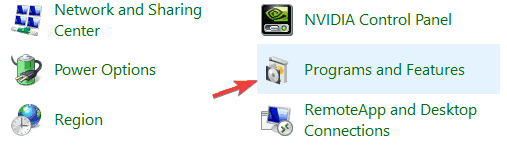
Step-3: Find the DisplayLink Core software from the list of programs.
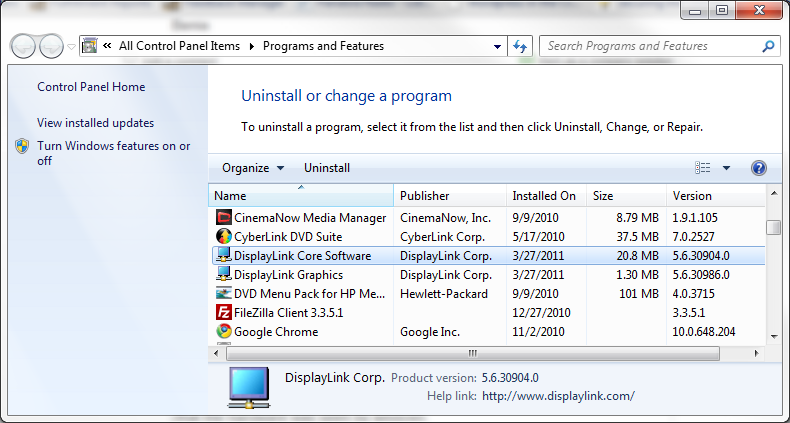
Step-4: Click on Uninstall to uninstall it.
Step-5: Now Restart your computer and check if the problem is gone.
Done.
Conclusion
The APC_INDEX_MISMATCH is a common BSoD error. It can occur due to problematic drivers or damaged hardware like a touchpad, hard disk, etc. These were the top 4 solutions to fix the error.
However, if you are still in trouble, then your problem is most probably hardware related. You can try different methods like changing RAM frequency (do it only when you know exactly what you are doing as it may damage your PC), or replacing the faulty hardware. You can also visit the official Microsoft thread related to this topic to seek further help. For any suggestions or doubts, feel free to interact in the comments section. Hope I helped you.
