If you are wondering what exactly is software_reporter_tool.exe and are worried about the amount of CPU space it is using or if you are getting frequent messages from the system, reading: Google Chrome Software Reporter Tool has stopped working, well, there is nothing to worry about. Read along to find out How to Fix remove or block Software Reporter Tool in Google Chrome.
Before moving forward with the methods to fix the error, let us first understand what it actually is. In case you are just interested in the method itself, feel free to skip this part straight to the ‘how to’ section.
What is Software Reporter Tool?
Software Reporter Tool is actually a Google Chrome process. It is supposed to monitor all your Chrome installs and immediately report if there are any add-ons which are interfering with Chrome’s normal functioning.
Unlike other Chrome processes, Software Reporter Tool is not connected to the web. It is just used by Chrome to track those activities which interfere with its own functionalities.
If you look for it, it would be visible as a 54Kb executable file. If you don’t specifically look for it, you will be completely oblivious to its existence.
Why is it needed?
As mentioned above, it helps Google Chrome to track down activities which prevents it from acting normally. It runs a check once a week and reports the results of the scan to Chrome.
Apart from that, it also identifies unexpected advertisements or during the incidents like site crashes and reports them to Chrome about it . Chrome then goes through the reports and prompts the user to run Chrome cleanup tool as part of the scanning process.
How to locate Software Reporter Tool on Windows?
As I have already mentioned, you wont even realize the existence of Software Reporter Tool till you try to find it specifically.
If you want to locate Software Reporter Tool you need tho go to the Chrome app data folder. It would be present over there as an executable file under the name Software_reporter_tool.exe.
Is Software Reporter Tool safe?
Absolutely yes.
But if you are still skeptical about its safety, simply navigate to the executable file and position your cursor on it. You shall be able to see that the file has been digitally signed by Google with the file description as Chrome Cleanup tool. What more of an assurance do you need? Furthermore if you are concerned about your privacy, let me remind you again, this tool has no connection with the web. It just transmits reports about interfering activities to Chrome.
To sum it up, Software Reporter Tool is absolutely safe to use.
Is it a virus?
Absolutely not. By now you must have become sure that Software Reporter Tool is not a virus. This is a very common misconception among-st users.
Although it helps in removing any intrusive activity that could lower your experience while using chrome, it might be a little bit too experience when it comes to CPU consumption’s when its running in the background. The tool might take approximately 20 minutes to do a complete scan and this might slow down other activities.
How to disable Software Reporter Tool in Chrome
Try out methods from the list below to fix the Software Reporter Tool issue of using a large amount of CPU space:
1. Disable it using Google Chrome settings
- Open Google Chrome.
- Click on the 3-dots icon to access main menu.
- Select “Settings“.
- Scroll down to bottom and click on “Advanced” option.
- Under “System” section, set the option “Continue running background apps when Google Chrome is closed” to OFF.
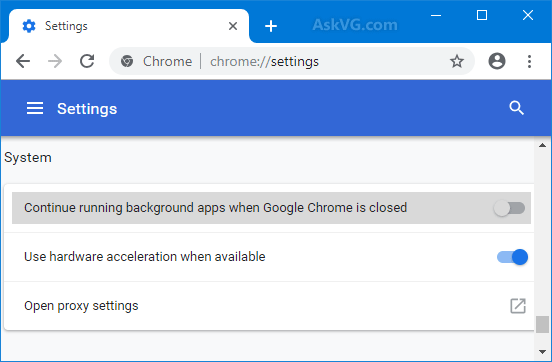
- Now under “Reset and clean up” section, click on “Clean up computer” option.
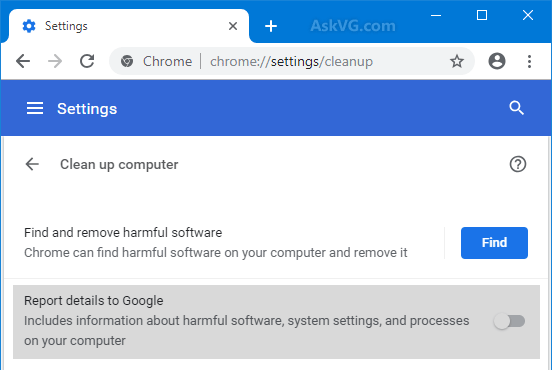
- Now set the option “Report details to Google” to OFF.
This will disable Software Reporter Tool and will fix High Disk usage error caused by it.
2. Disable using Register Editor
Procedure number 1
- Press “WIN+R“
- Type regedit and press Enter.
- Enter the following key:
HKEY_LOCAL_MACHINE\SOFTWARE\Policies
- Under Policies key, create a new key and set its name to Google.
- Now, under Google key, create a new key and set its name to Chrome.
Now the final key path would be :
HKEY_LOCAL_MACHINE\SOFTWARE\Policies\Google\Chrome
- Now select Chrome key.
- Right-click and select “New -> DWORD (32-bit) Value” option.
- Set the new DOWRD name as ChromeCleanupEnabled.
- Create a new DWORD and set its name to ChromeCleanupReportingEnabled Keep both DWRODs value to 0.
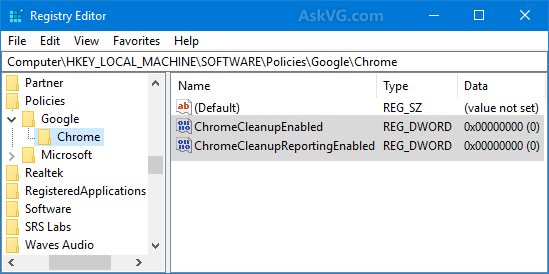
Procedure number 2
- Press “WIN+R“
- Type regedit and press Enter.
- Go to the following key:
HKEY_LOCAL_MACHINE\SOFTWARE\Microsoft\Windows NT\CurrentVersion\Image File Execution Options
- Under Image File Execution Options key, create a new key and set its name to Software_Reporter_Tool.exe.
- Now select Software_Reporter_Tool.exe key and in right-side pane, create a new String and set its name as Debugger
- Double-click on Debugger string and set its value to the full path of any desired program’s EXE file which you want to run in place of the Software Reporter Tool program.
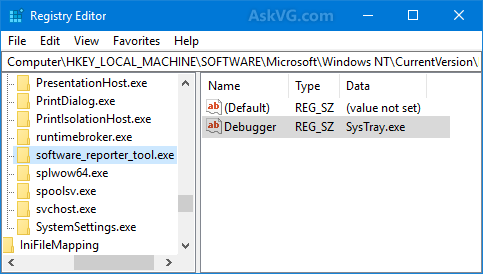
Procedure number 3
- Press “WIN+R“
- Type regedit and press Enter.
- Go to the following key:
HKEY_CURRENT_USER\Software\Microsoft\Windows\CurrentVersion\Policies
- Under Policies key, create a new key and set its name to Explorer
- Under Explorer key, create a new key and set its name to DisallowRun
- Now the final path would be
HKEY_CURRENT_USER\Software\Microsoft\Windows\CurrentVersion\Policies\Explorer\DisallowRun
- Now select DisallowRun key and in right-side pane, right-click and select “New -> String Value” option.
- Set the new String name as 1
- Double-click on 1 string and set its value to Software_Reporter_Tool.exe.
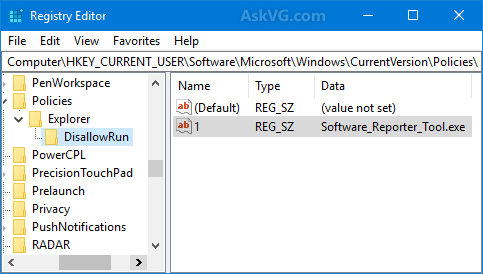
3. Delete Software_Reporter_Tool.exe Executable File
- Press WIN+R keys.
- Now type following in RUN box and press Enter.
%localappdata%\Google\Chrome\User Data\SwReporter
- Double-click on the version number folder such as “35.180.200” and then you’ll see software_reporter_tool.exe file present inside the folder.
- Select the EXE file and press Delete key on your keyboard to delete it.
However, updating chrome will again create this file. So we recommend the first option instead of this.
4. Remove All Permissions
Another option to Block Software reporter Tool high disk usage error is by revoking all permissions that it has. You can do the same by following the given steps.
- Press WIN+R keys.
- Now type following in RUN box and press Enter.
%localappdata%\Google\Chrome\User Data\SwReporter
- Right-click on SwReporter folder.
- Select Properties option.
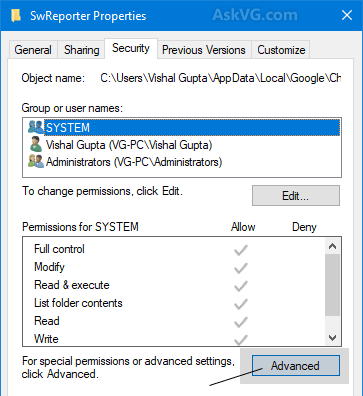
- Go to Security tab and click on Advanced button.
- Click on “Disable inheritance” button present at the bottom.
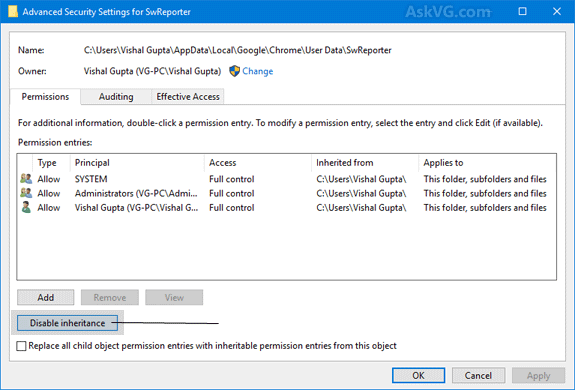
- Select “Remove all inherited permissions from this object” option.
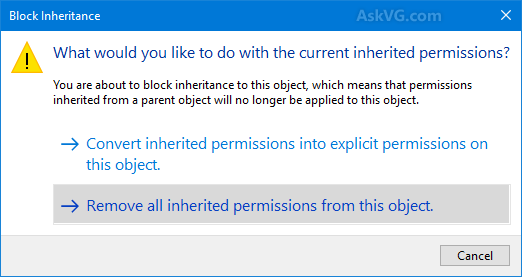
- Click on Apply button.
- Select Yes
- Click on OK button in all dialog boxes.
Final Take!
I hope that you were able to fix Software Reporter Tool high disk usage issues in Windows 10, 8 and 7. In case if you face any difficulty, please feel free to comment and let us know. We will get back to you as soon as possible.
