We can all agree that ads are somewhat annoying on, and they sometimes come in the way of our using the Internet. Because of this a lot of users opt for third-party tools to get rid of these ads. One of these applications is called Adblock. If you are confused around the whole idea of Adblock, the Adblock Warning Removal List or how to enable it, you have come to the right place!
In this article, we will be talking all about Adblock and Adblock removal list, so sit back and start reading!
What is Adblock & Adblock Warning Removal List?
Adblock Plus is extremely popular among users as it filters the ads from websites and is available for popular web browsers. It also saves bandwidth as the advertisements that it blocks won’t be downloaded. You can add it as a plugin for both Firefox and Google Chrome. It blocks ads for you so that you don’t have to come across annoying ads. You can get Adblock Plus (ABP) from here.
If you are familiar with Adblock Plus, then you must have come across Adblock Warning Removal List.
Basically, some websites display a message that We need to disable the Adblock if we want to proceed to use that website, and these websites contain ads.
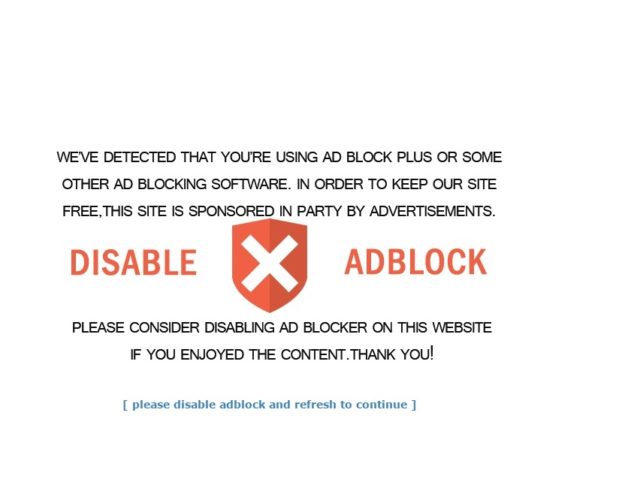
Because of this, we won’t be able to use the website unless we disable Adblock, but not receiving advertisements and viewing the websites was the whole point.
Adblock Plus has a solution for that! This is where Adblock Plus introduces the Adblock Warning Removal List, where you can simply remove these warnings from websites, and we can visit them. All you have to do is enable the Adblock Warning Removal List in Adblock settings, and these anti-Adblock warnings and obstructing messages won’t appear on the website you want to visit. 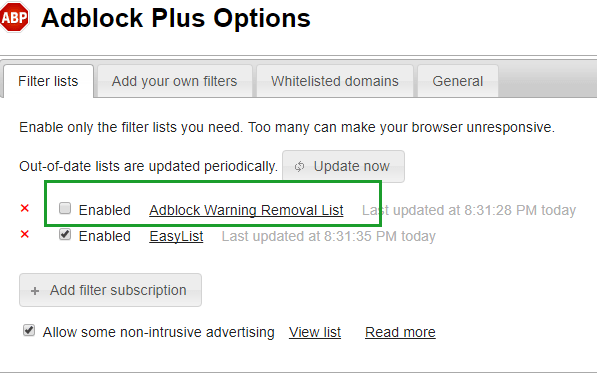
How to Enable Adblock Warning Removal List
These steps are assuming you already have Adblock Plus, and you just need to enable them. Enabling the Adblock warning removal list is pretty easy. Let us look at the steps to do it:
- In your web browser, go to Settings
- Find Extensions and click on it
- Click on Options
- Select Adblock Plus Options
- Find the Adblock Warning Removal List Option
- Click on Enable
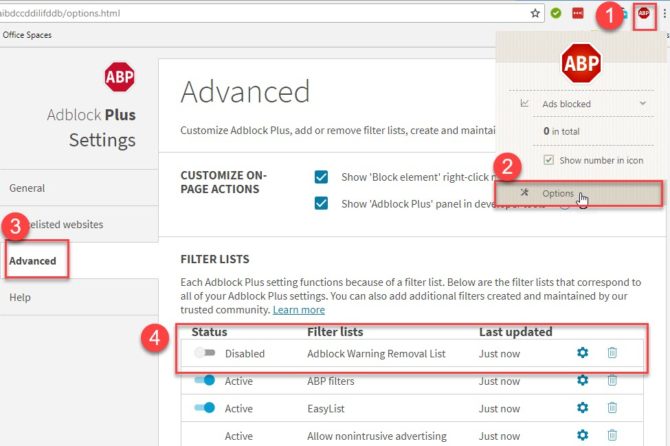
That’s it! Once you do this, Adblock Warning Removal List should be enabled and you will be able to access the anti-Adblock websites without worrying about ads!
Adblock Warning Removal Filter List Missing
If you cannot find the Filter List for Adblock Warning Removal, don’t worry as this is pretty common. We have a fix for you right here with easy steps. Follow them right here;
- Find the Adblock Plus Options
- Click on Advanced
- Under Filter Lists, click +ADD NEW FILTER LIST
- Add the URL:
https://easylist-downloads.adblockplus.org/antiadblockfilters.txt
- Press Enter
All Set! Your filter list will now be added! You can also check their status in the table where they appear for easy management.
Final Take!
We hope that by reading this article you were able to get a better understanding of what Adblock Warning Removal List is, and were able to enable it. We highly recommend Adblock Plus to get rid of annoying and unnecessary ads. However, there are other Ad Blocker software such as uBlock Origin and AdGuard that you can use too.
If you have any further queries regarding Adblock or the steps outlined above, you can drop us a comment below and we will try to get back to you with a relevant answer.
