Basic Input Output System, popularly known as BIOS, is an additional layer of security used before the device boots up. If you’re wondering what BIOS is, it is a program used up by the microprocessor of the computer. The password of the BIOS is stored in the CMOS (Complementary Metal Oxide Semiconductor) Memory. When the computer is off, some computers usually store and maintain memory in a small battery present on the motherboard. BIOS is a security feature that prevents unauthorized access to the computer.
The disadvantage, however, is the fact that if a user forgets their BIOS Password, or isn’t aware of it, the computer would not be able to boot up. There could be another case, wherein the corporate user sells the computer without sharing the BIOS Password. In such cases, it is important to reset or remove the BIOS Password. So let’s get started, shall we?
How To Reset/Remove The BIOS Password?
If you have seen something like the screenshot below and are not aware of the key that fits the hole i.e. the password, it’s time to change it or remove it. There are 6 ways to do this, so go ahead and find yourself a method that is appropriate for you!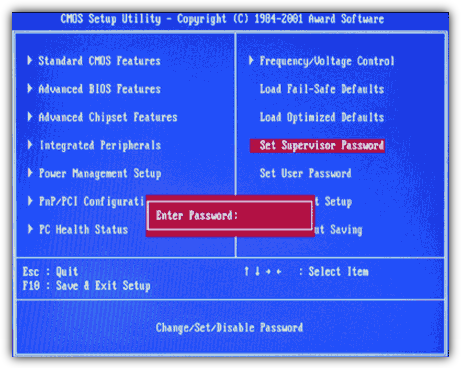
1. By Removing the CMOS Battery
This is a method that may be adopted so as to reset the bios password. Follow the steps below to do the same:
- Locate the CMOS Battery on the motherboard as shown in the picture below.

- Remove it for a minimum of 15 minutes and put it back inside.
- Start the Computer.
- Reset all Settings.
- If this does not work out, remove the battery for at least an hour and repeat the steps.
2. By Using the Motherboard Jumper
A way to reset the CMOS settings is to change the location of the Motherboard Jumper, often called password jumper or DIP Switch. The Motherboard Jumper is labelled with CLR, CLRPWD, CLEAR, CLEAR CMOS, PASSWORD, PASSWD, PSWD or PWD.
There is no fixed location of the jumper and it varies from brand to brand. In order to locate the jumper, read the motherboard manual carefully.
Still can’t find the Motherboard Jumper?
The following list entails the general locations of jumpers. As mentioned, these vary from brand to brand. It is important that you are changing the right password jumper, so read the manual provided or download it from the website of the manufacturer.
- Edge of the Motherboard.
- Adjacent to the CMOS Battery.
- Adjacent to the CPU.
- Bottom of the laptop.
Now, let us take a look at the steps we need to take to reset the BIOS Password:
- Turn off the PC.
- Locate the Password Jumper.
- Observe that there are 3 pins by this Jumper i.e. Centre, Left and Right.
- Note which pins the jumper is joining. It joins the centre pin to either the left or right pin.
- Remove the jumper and connect the centre pin to the opposite pin. This means that, if the centre pin was previously connected to the left pin, remove it and connect it to the right pin.
- Wait for a few seconds.
- Remove it and place the jumper like how it previously was.
3. Change BIOS Password by MS-DOS Command
This is an appropriate option if you have access to the computer when it is being started up. It uses MS-DOS Commands to reset the CMOS Settings. These are the steps that must be followed:
- Open Command Prompt. You will find this in the Programs menu.
- Type in the following commands line by line:
debug
o 70 2E
o 71 FF
quit
Now you just need to restart your computer and the CMOS will be reset along with the BIOS Password.
4. Reset BIOS Password using third-party software
There are several third-party software that aid in resetting the CMOS Settings as well as the BIOS Passwords. The ones available are:
- CmosPwd– This app is used to decrypt the password. In addition, it may be used to restore or backup the CMOS Settings.
- KillCMOS- This modifies the checksums and the values of the CMOS such that the CMOS is restored to factory defaults.
5. Using Backdoor BIOS Password
This can be understood to be like a master password or just a set of generic passwords. These may not prove to be valid in all cases but if you’ve come so far, it’s worth the shot, isn’t it? Here’s a list of some of these passwords for some of the manufacturers:
AMI BIOS Passwords
- A.M.I
- AMI?SW
- AMI_SW
- AMI
- AAAMMMIII
- PASSWORD
- BIOS
- LKWPETER
- Condo
- Oder
- HEWITT RAND
- MI
PHOENIX BIOS Passwords
- CMOS
- BIOS
- PHOENIX
- phoenix
AWARD BIOS Passwords
- AWKWARD
- awkward
- ALLY
- aLLy
- aLLY
- ALLy
- PINT
- pint
- LKWPETER
- Lkwpeter
- 589589
- 598598
- 589721
- 595595
- 01322222
- ALFAROME
- CONDO
- Condo
- CONCAT
- award
- _award
- AWARD PW
- AWARD_SW
- AWARD?SW
- AWARD SW
It is important to note that all of these passwords are case sensitive and the passwords are changed by the manufacturer frequently.
6. Contact the Manufacturer
Technically, you can consider this as cheating but then again, if none of the steps worked out for you, the last feasible solution would be to contact the manufacturer and get the issue resolved immediately from people who are skilled at the job. You may contact either the computer manufacturer or the motherboard manufacturer for the same.
Without knowing the BIOS Password, it can be a major problem as one would not be able to boot the computer. With these 6 ways, you’re sure to find one method that solves the problem for you and successfully resets or removes your BIOS Password!
