Computer enthusiasts are well aware of Razer and their products. Razer mouse and Razer keyboard are the two most popular Razer products. The best aspects of Razer products are their versatility and reliability. If you are a frequent Razer products user, you must have used Razer Synapse. It is Razer’s cloud-based unified configuration software to manage all the other Razer devices. However, sometimes Razer Synapse might create some issues and stops working. The scenario gets really frustrating then. Therefore, in this article, I will demonstrate How to Fix Razer Synapse not Working in Windows 8/8.1/10 in some very simple ways.
After this article you will be able to fix the following errors:
- The Razer Synapse Not Working
- Razer Synapse Won’t Open
- The Razer Synapse Not Responding
- Razer Synapse Network Not Available
And a lot more.

Introduction: Razer Synapse
Razer Synapse is Razer Inc.’s cloud-based unified configuration software that allows you to rebind controls or assign macros to any of your Razer devices. Additionally, it saves all your settings automatically to the cloud.
Basically, it helps you to manage all other Razer devices that you use like Razer mouse, Razer keyboard, etc. It helps you to avoid boring device configurations when you arrive at LAN parties or tourneys, as you can retrieve them from the cloud, and own them right away.

Razer Synapse’s another advantage is that it keeps your devices in optimal condition by automatically updating and downloading driver and firmware updates, as they become available.
The notable thing is that Razer Synapse is not a compulsory software for your Razer hardware to work, but it is advisable to use Razer Synapse if you wish to unlock your Razer peripheral’s full potential.
Razer Synapse Not Working Error
As I explained above, Razer Synapse is a very beneficial thing for Razer hardware users. However, sometimes Razer Synapse starts creating conflicts. As Razer Synapse manages all the other Razer devices, the situation gets really annoying when it stops working properly. This simply ruins the overall user experience. There are certain reasons for Razer Synapse not working properly but the major one is outdated or corrupted drivers. Other reasons include corrupt system files, virus or malware or just a bad internet connection. In case of a bad internet connection, Razor Synapse not working can be solved easily by switching to a good internet connection. However, if the problem is caused due to any other reason, you must fix Razer Synapse not Working problem manually. If this is the case, let’s move further to the working methods to fix Razer Synapse not working problem.
3 Methods to Fix Razer Synapse Not Working
There are 3 methods available to fix the Razer Synapse not working problem. You don’t need any special tools or information to use these. Just follow the step-wise guide that is present below each method.
You can try any of the methods selectively, or you can try them one by one. Let’s proceed to the methods to fix Razer Synapse not working problem.
1. Re-install Device Drivers
Drivers are the major cause of the Razor Synapse not working problem. In this method, I will show you how to remove and re-add the devices to re-install their devices. This will eventually resolve the issue. Follow these steps in order to solve the Razer Synapse not working problem:
Step-1: Firstly, press & hold the Windows logo key + R key to trigger the Run dialog box. Type devmgmt.msc in it and then hit Enter. Device Manager will open up.
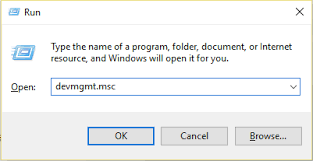
Step-2: Now find and click on Human Interface Devices, Keyboards, Mice and other pointing devices sections to expand them.
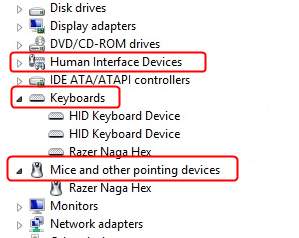
Step-3: After that, right-click on each Razer device and then click on Uninstall device. Remember to select delete drivers as well when uninstalling.
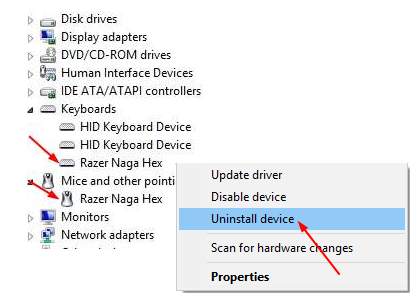
Step-4: Afterwards, go to the Search bar from the Start menu and type programs and then click on Apps & features from the resultant list.
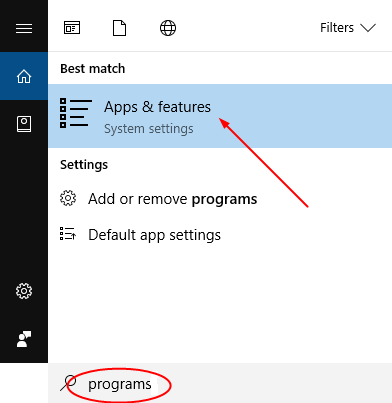
Step-5: Locate Razer Synapse there and click on Uninstall.
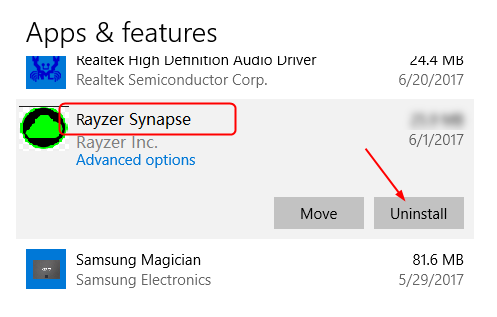
Step-6: Now remove all your Razer devices from the computer. Keep them disconnected for 5 minutes. Then plug them back to the computer.
Step-7: Windows will then automatically install all the required device drivers. Also, Razer Synapse will also appear. Let it download and then install. Finally, check if Razer Synapse is working fresh and fine now.
2. Re-installing Software
Re-installing the Razor Synapse is possibly the best and simplest way to resolve the Razer Synapse not working issue. Follow these steps in order to solve the problem:
Step-1: Firstly, press & hold the Windows logo key + R key to trigger the Run dialog box. Type “appwiz.cpl” in it and hit Enter. Programs and Features window will open up.
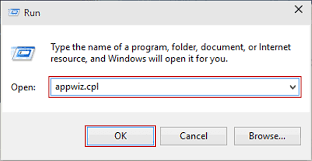
Step-2: Locate Razor Synapse and Razor Core, right-click on them and then click on Uninstall.
Step-3: Navigate to C:\Program Files (x86)\Razer and C:\ProgramData\Razer directories and delete all the files present there. Make sure to unhide the files first and then delete them (click on View and check the Hidden items box).
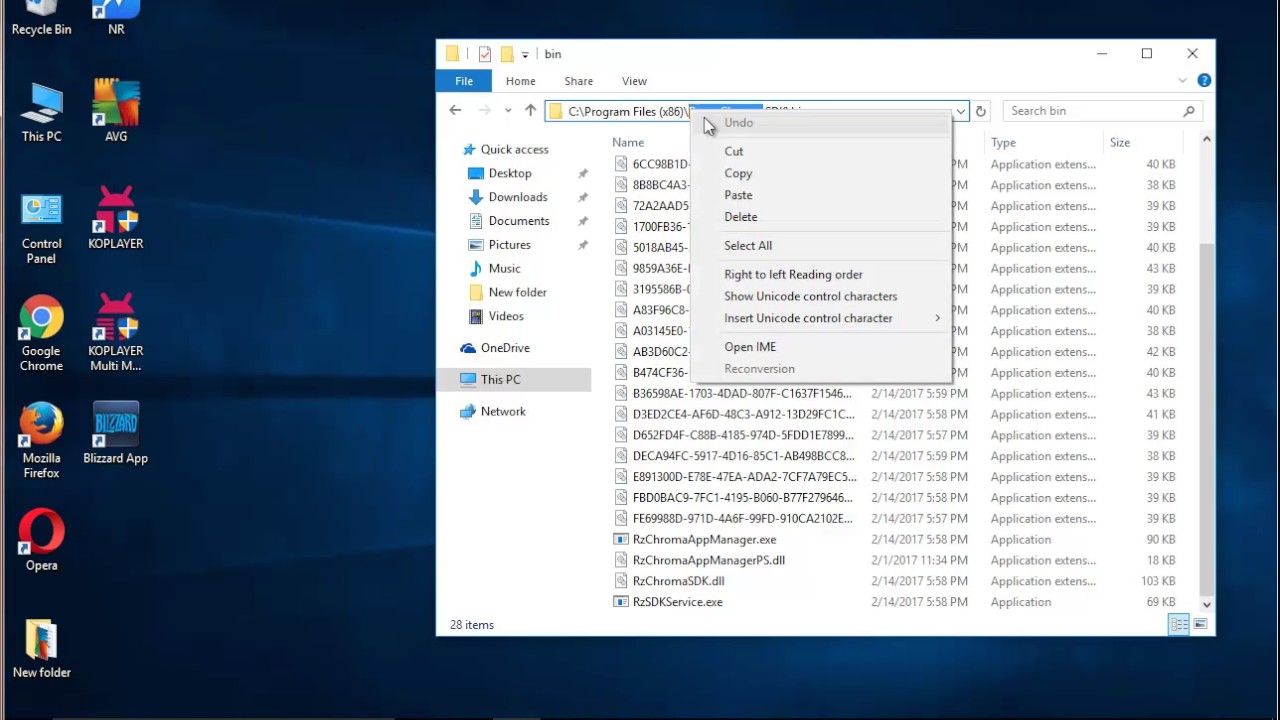
Step-4: Restart your computer after deleting the files.
Step-5: Press & hold the Windows logo key + R key to trigger Run dialog box. Type devmgmt.msc in it and then hit Enter. Device Manager will open up.
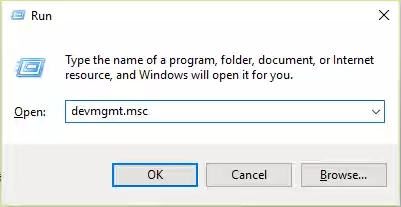
Step-6: In the Device Manager, locate all the Razer devices and right-click on them. Then select Uninstall device and remember to check the Delete the driver software for this device box while deleting.
Step-7: Unplug all the Razer devices from the computer. Keep them disconnected for about 5 minutes and then plug them back again. Windows will then install their drivers automatically again.
Step-8: Turn off the firewall and antivirus software. Install the latest version of .NET Framework from here.
Step-9: Download Razer Synapse from the official website and check if the problem is solved. However, Razer Synapse will also be installed automatically along with the drivers.
3. Update Windows
Updates are provided to improvise the overall functioning, performance, and security of the system. Bugs are also fixed in the newer updates. Follow these steps in order to update Windows:
Step-1: Firstly go to Control Panel and then to System and Security.
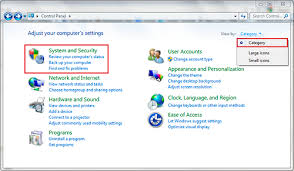
Step-2: Now click on Windows Updates section.
Step-3: Then just click on Check for updates and let Windows find and install (if available) updates.
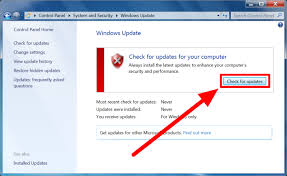
Conclusion
These were the 3 best & easy methods on How to fix Razer Synapse not working or won’t open problem without any struggle. If you applied the suitable method properly, you would be using Razer Synapse and other Razer devices smoothly. One more way to get rid of the Razer Synapse not working problem is by disabling Razer Surround.
For any queries, doubts or suggestions, feel free to comment down in the Comments section below. Hope you found what you were looking for. Have a nice day, Folks!
