Being a gamer is fun and can be a relaxing or stress relieving activity to a lot of people. But it gets crazy when the games start crashing or start showing error messages. This is what all the gamers have to deal with regularly, be it a beginner or a pro gamer. Fallout 4 crashing problem is one such issue faced by many fallout gamers.
There are many reasons for which the fallout 4 game crashes, in this post, we will look at solutions to each possible problem.
No matter what kind of an error or trouble you are facing with Fallout 4, after reading this post all the questions will have their answers. So don’t worry if your fallout 4 crashes on startup or does not even open. Just read along and you should find your solutions.
Causes of Fallout 4 Crashing Problem
There is no set answer to this question, but there are chances that any of the following might be the reason. Check out the list of possible issues that might be stopping your game from loading.
- Files missing.
- Files corrupt.
- Malware effect game, hence anti-virus is blocking it from running.
- Graphics card drivers might be out-of-date.
- Default screen resolution might have an issue with the game.
Those were just a few changes/possibilities that your fallout 4 crashes on your desktop. So let us dig deep and explore the solutions to each and every possible issue.
How to Fix Fallout 4 Crashing Problem
There are many methods to fix Fallout 4 Crash on Startup issue. Let us start by addressing the missing files and corrupt files problem.
1. Replace the corrupt and missing files
Just try reinstalling the game, I know that’s a very normal step. But it does get the question of missing files or corrupt files out of the way. When doing so, try to source the files of the game from a genuine website. This way we can fix the problem at the root level and hope that it does not have any more hidden errors.
Another step you have to take to ensure that your game is the latest and bug-free edition. You need to install the latest patch file of the game Fallout 4. Often times, there are many bugs in the games and developers find them and fix them and release a patch that you can install to get rid of all those errors.
Once you have installed the patch make sure to restart the computer. Then open Fallout 4 to see if the crash issue is fixed or not. If it did, great! If not, it’s ok – we have more solution for you.
2. Fixing the anti-virus issue
If you have downloaded the game from any third party source and not the original game, then the game files might come with a malware or virus. This kind of files can cause harm to your computer. So try sourcing the game from a credible source.
Does the game still keep crashing? Then that might be because your anti-virus software is not allowing the game to execute.
This is true in most cases, just disabling the anti-virus can solve the problem in this case. You can even choose to whitelist the game so that the game runs and the anti-virus also runs.
Most of the anti-virus software are easy to enable and disable. But, let me take you through the process of disabling an anti-virus in your computer.
- Navigate to the bottom of the screen and click on the “Show Hidden Icons” button present on the right corner of the taskbar.
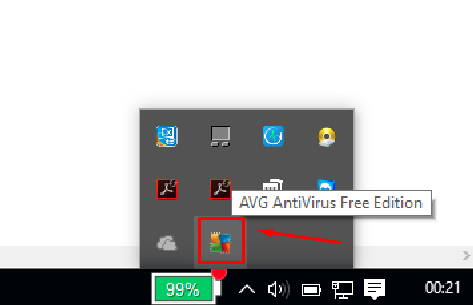
- Find the icon of your anti-virus and right-click on it. From the array of options given, choose the one which reads – “Quit”, “Exit”, “Stop” or “Disable”.

After you are done doing that, try to open the game. If it worked, then antivirus is the one to blame. If it didn’t, don’t lose hope my friend we have more solutions for you.
3. Change in-game settings
There might be a chance that the game settings are causing the fallout 4 crash issue, let us try and resolve the issue by changing the game settings. This is a trial-error method, and you should try your own versions of the settings to get the game working.
Here are a few settings that I changed and has worked for me. Let me walk you through the process of changing the game settings.
- In the game, video settings option has an option called Display Resolution. Change that resolution to the screen or display resolution. This will fix the issue if the video resolution was causing the problem.
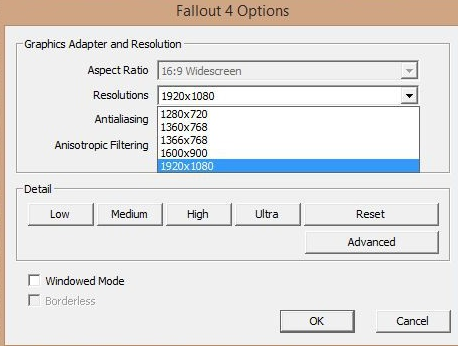
- In the same options window of Fallout 4, you will also find options named – Windowed Mode and Borderless. Try to enable these modes and open the game. What we are trying to do here is, to try and run the game in a windowed mode and not in full-screen mode to check if the resolution is the problem.
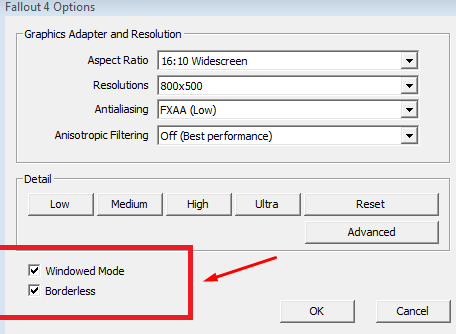
- You can also go to your Battery Settings in your Windows laptop and enable the “High Performance” option so that more resources are used by the computer in the execution of the program, which includes the game too.
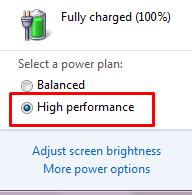
4. Adjust Mouse Acceleration
The mouse sensitivity or the mouse acceleration is also one of the leading issues causing fallout 4 to crash at startup. Let us now fix the mouse acceleration issue to stop fallout 4 from crashing.
- Go to Documents\My Games\Fallout4
- Locate “Fallout4.config” file and then open the file in a text editor like Notepad.
- Find the word “iPresentinterval” and change the value from 1 to 0. Do the same for the word “Fallout4prefs” and also “bForceIgnoreSmoothness”.
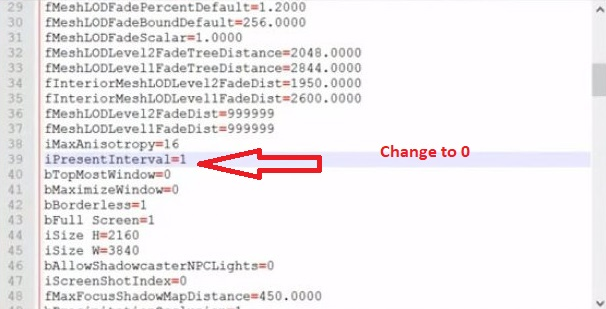
- Now save the file by pressing “Ctrl+S“.
Exit the folder and now try to run the game and look at the magic work. The game will now start without crashing.
Final Words
Try the four solutions mentioned above and check which one works for you. As mentioned at the beginning of this post, there might be many reasons for fallout 4 to crash. We have to try all the possible options to make it work. So please try using the solutions mentioned above and also comment below and let us know which solution worked for you.
