Tplinkwifi.net is the address of the TP-Link router, which takes the place of IP 192.168.0.1,192.168.1.1 and 10.0.0.1. Tplinkwifi.net Not working is a common issue among the users of Tp link router. These routers are the primary devices that we use to get access to the internet on our computer and laptops. Almost every person in this world uses the TP-Link router in their homes for the stable internet connections. I also prefer to use a TP-Link router. However, Tplinkwifi.net not working is a very common issue faced by users. This article is all about How to Fix TPLinkWifi not working errors.
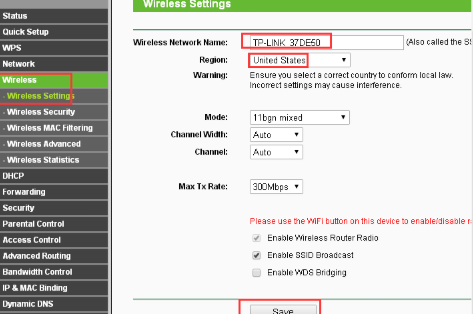
Set up a TP-Link Router Properly
All the person nowadays know how to use routers and what is the importance of this. But still, some people face problem to log-in in the dashboard which is most important to set up. Mostly, all the TP-Link routers have their own username and password. So afterward the user has connected all the plugs in the router cables in the correct order, the user needs to go to the browser and can connect to the address “tplinkwifi.net”.
After typing this URL in the URL bar. The admin dashboard will be shown up. Now, you have to enter the word “admin” in the place of username and password. As I have already mentioned that these TP-link routers provide their own username and password so you have to enter that only and these can be easily changed once you have logged in to this router, afterward this task becomes very easy to do.
If unfortunately, you are not able to remember your username and password details, then you can reset your user. There is a hidden reset button on every wireless router or ADSL modem. To reset the router you need to hold the reset button for 10 seconds using some pointer. Afterward, you get to know about your new username and password and then you can log in back.
You can also adjust several options once you are able to access Tplinkwifi.net. you can adjust options like IP, DNS, LAN, WAN, and more things.
How to Fix “Tplinkwifi.net Not Working” Error
Let me guess! You have bought a new router from Tplinkwifi.net and still, you are not able to connect to the server.
Further, you need to log in to the dashboard to configure the settings but still are not able to, I think I am right? But the major problems occur when you get to know “The site can’t be reached” this gives you a minor heart attack, isn’t it?
Some people face this problem when they try to configure with the router.
The desktop shows the error “Tplinkwifi.net Not Working” and luckily, fixing this error is not a cumbersome task. The user only needs to do is that he/she only have to change the address they type in the URL bar.
So, when the first URL is not working you need to type the following IPs (Internet Protocol Address) in the URL bar.
The IPs are “192.168.0.1” and “192.168.1.1”.
The “Problem”
These are the IPs that TP-Linker routers use and they can easily be changed once you log-in to the router by following the above steps and these are the default IP address of the TP-Link wireless router.
So, by doing this simple task you can easily fix this “Tplinkwifi.net Not Working” error.
After logging into the admin dashboard, you can also change the Wifi name and Wifi password and then you are done and you can do your desired work with the help of this stable network.
Another problem is that if the port settings are not mapping correctly for that IP address so, while you can ping it successfully, your browser will be trying to connect to ports 80 and 8080, and they may fail but parent IP does not.
But after doing this still, you face problem to fix it then –
Follow this steps:-
- Make sure that your internet is working properly
- Ensure all the lights are on (LEDs depict the problem if blinking lights are turned off)
- Troubleshoot problems with your network connections. Sometimes this error may occur due to the network adapter too.
Similarly, as I have told that if you have forgotten your username and password you can reset your router. After following this steps if you are not able to fix this Tplinkwifi.net error then you can reset your modem. Do it for almost 10 seconds as earlier I have told and don’t turn it on for a few seconds. Later try to open the link after doing this you have to configure everything from the beginning. But if you have a new modem then you do need to do to this again.
Conclusion
I hope after doing this you are able to fix the problem that you are facing. Make sure that you correctly copy the IP address that I have told you above in the URL bar of your browser. But if still, the problem occurs then you will have to contact your network administrator to sort out the same.
