Well, the critical structure corruption is often the death window for the most of us and getting scared is one of the natural things to come across. Most of the times it becomes impossible to carry out any further process from there and trust me, you are not alone in the process. Above all, time to say goodbye to your worries as the fixes are available right before you now.
In this article, find out 5 ways on How to Fix Critical Structure Corruption Error in Wndows 10, 8 and other versions.
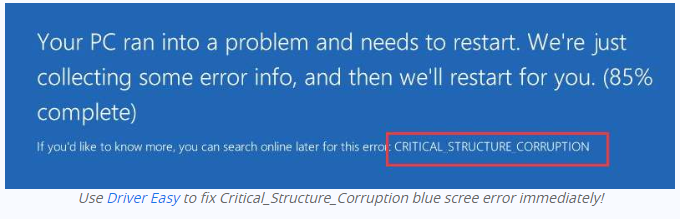
What Causes Critical_Structure_Corruption Error?
First of all, for one particular problem, there are several reasons accompanying it. The primary reason behind critical structure corruption are:
- Hardware Corruption
- Drivers with faulty kernel code
Coming your way are some probably amazing fixes that will help you get rid of the problem for once and all.
How to Fix Critical Structure Corruption Blue Screen Error
Here are a bunch of solution that you can try to get rid of the critical structure corruption error forever. First of all, make sure to identify the problem and then consequently get into the solution.
1. Uninstall unwanted programs
Some of the programs that are related to the critical structure corruption error include Alcohol 120%, MacDriver, and HAXM. So, if your laptop carries any of the possible programs, make sure to wipe them off immediately. You can also go for an alternative and that needs you to upgrade these apps.
After uninstalling the programs, make sure to check if the problem is gone off or not.
2. Video Driver Update
Video card driver is more often the reason behind the deadly blue screen.
Basically, there are two different ways using which one can get the video card for them and that is manually and automatically.
Driver Update – Manual
Visit the website of the manufacturer to update your video driver in a manual manner. Search for the most recent and correct video driver that suits your preferences. Also, don’t forget to use or choose the drivers that work only with your windows 10 platform. Sometimes, choosing the wrong ones become more of a mess.
Driver Update – Automatic
If you lack the patience and skills, just like I do, then opt for the automatic updating of drivers. With Driver Easy, you can automatically get your drivers updated and fix the critical structure corruption error. Driver Easy finds the most suitable drivers for your system by recognizing your system. It will install the whole thing as they are.
Here is how you can do it.
- Download Driver Easy and install it in your system.
- Run the program and go for the scan now option. It will detect the faulty drivers in your system.
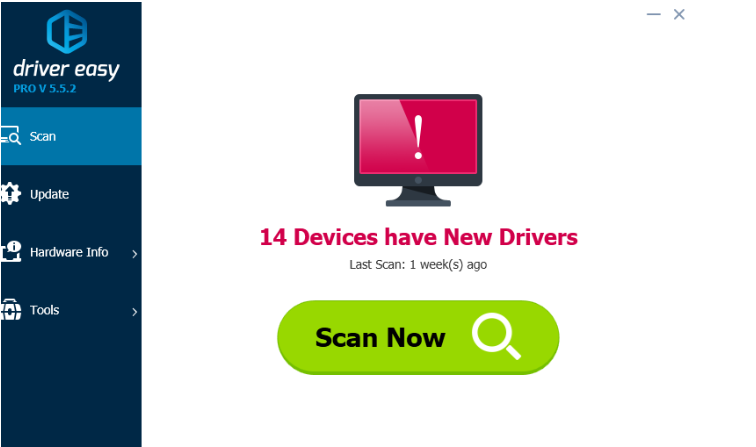
3. Go for the update option to download the updates right away. Make sure to install the correct versions.
Alternatively, you can go for the update all option which will also do the needful and help you with installing the correct versions.
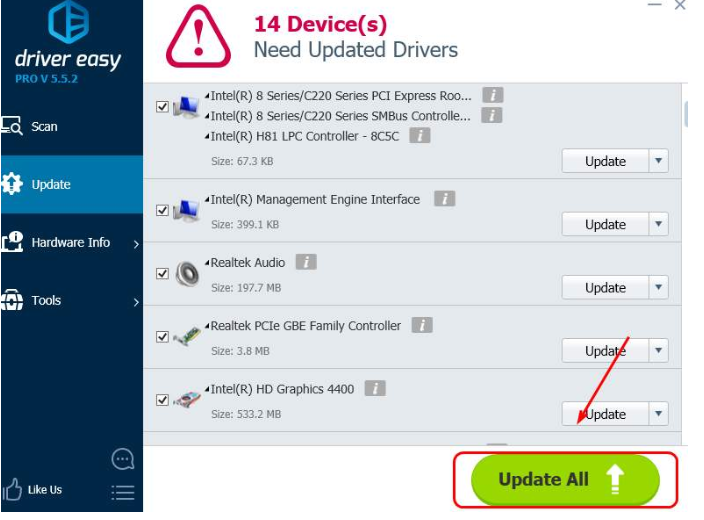
3. Go for a clean Boot
A clean booting always helps if none of the other processes are working out well for you. A clean booting will help and allow your computer to use the minimum programs needed. It is a better way to find the fault in other programs.
- First of all, use your keyboard and hold the Windows key and R together. The run dialog box will appear. Therefore, type msconfig and hit Enter.
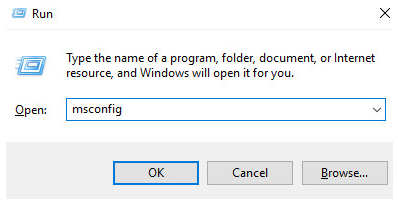
- A dialog box will appear. Click on “Services” and tick of the box right before Hide all Microsoft services and Disable all.
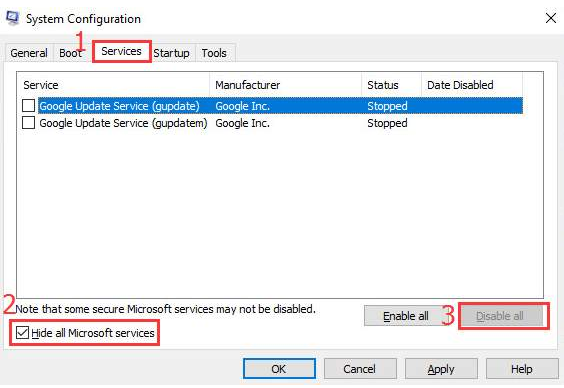
- In the same dialog box, go for the startup tab. From there, open task manager.
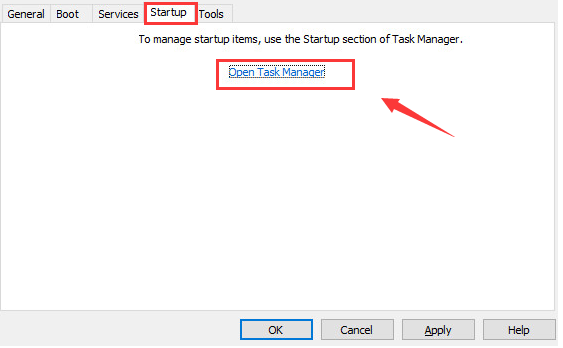
- In task manager, under the startup tab, select all the items that you see and click on Disable.
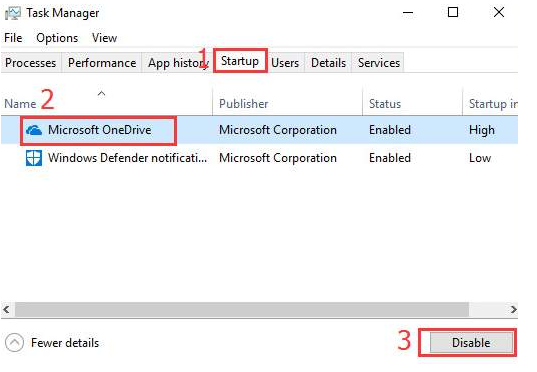
- Furthermore, close task manager.
- Finally, under the startup tab, click on OK and make sure to restart your PC.
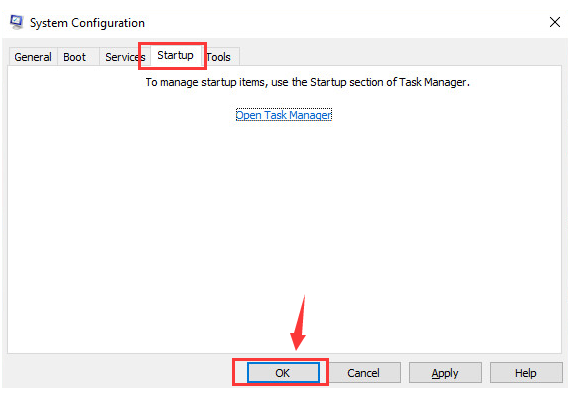
4. Memory Diagnostic Tool
The fact about hardware fault was already mentioned earlier and a corrupted memory card can also be the reason behind the critical structure corruption. With the built-in diagnostic tool, the checking off gets easier. Here is the process.
- Press the Windows key along with R to open the run dialog box. In here, type mdsched.exe and hit enter to proceed.
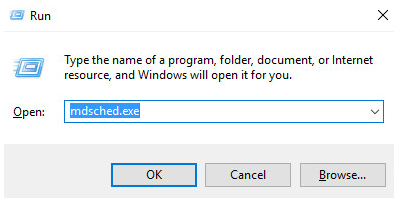
- Go for the “Restart” option and move ahead with identifying the problems and issues associated with the same. Check the status of the current memory card right now. Alternatively, you can go for checking the issue later if you are occupied in the present moment.
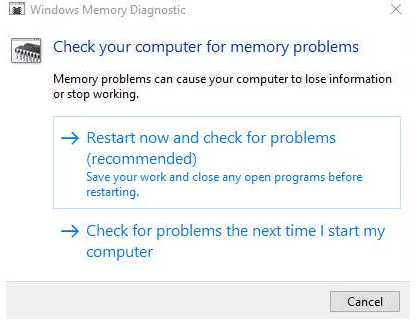
- After you go for the restart option, you can see the progress of the current process. It will automatically run.
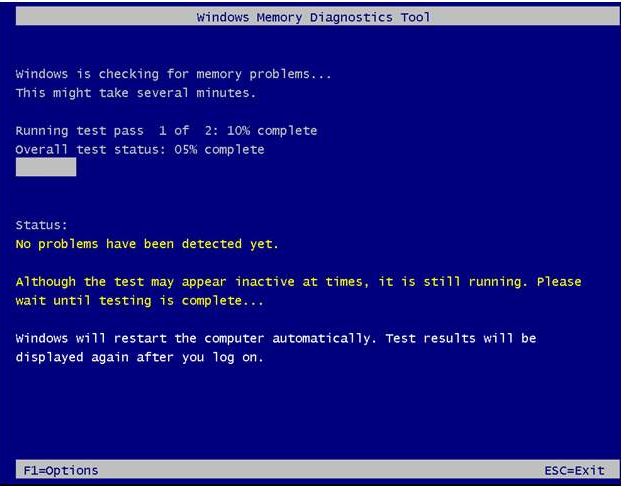
In case the whole process is complete and there is no error, there is no problem with your memory card.
- If there are some diagnostics tools that you already have, make sure to run them. Running them on your system might help you in identifying the issue and getting rid of the critical structure corruption problem.
5. Go for the Event Viewer
With event viewer, you get exact hold of the issue. It will help you in identifying the culprit and the hardware responsible behind it. Here is how you can go ahead.
- Press Windows key + X together and go for the Event Viewer option.
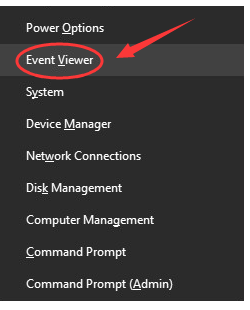
- On the left-hand side, you will find windows logs and system, click on that. Check the middle area to get hold of any suspicious activity. Furthermore, hit the coincidence, if any and get your culprit arrested.
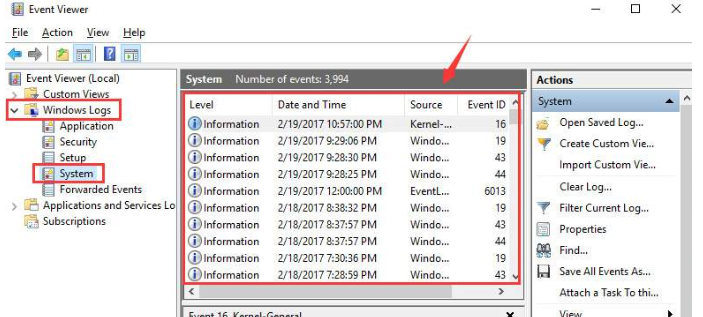
Conclusion
Well, if none of these options work fine for you, you might want to get your windows 10 reinstalled. However, we don’t want it but it’s definitely worth giving a shot. Meanwhile, you can also go back to windows 8 if you prefer.
Hope you have your fix and certainly list out the other options that you have to get rid of the critical structure corruption error.
