If you know about the Windows Hibernate Function then you might be aware of the Hiberfil.sys file as well. Here we are sharing a complete guide on how to delete Hiberfil.sys file in Windows 10, 8, 7. When you turn on the Hibernation feature of your system, your Operating System creates Hiberfil.sys files.
In the root of the Windows Installation drive, the Hiberfil.sys file is stored. Since it is a hidden file, you won’t be able to see it with Default Settings. And so if you were still not aware of the Hiberfil.sys file, configure the File explorer so as to display the protected files of Operating System.
So keep your reading glasses on, and know more about this gigantic file called Hiberfil.sys file and how you can delete them to get some free space.
What is Hiberfil.sys File?
Windows Operating system offers two modes of power management. While one is the Hibernation mode, the other is the Sleep Mode. While in the latter you let your computer be in the low power state so that whenever you want to resume your work, you can do it instantly. On the other hand, in Hibernation mode, the system is shut completely by the PC and the memory is saved on the hard drive.
So whenever you resume your work and turn on the system, the PC restores everything in the same state. And so we can say that in Hibernation mode the consumption of power is reduced.
But as in the Hibernation mode the Windows OS uses Hiberfil.sys files for system restoration, one needs to get rid of this as it takes significant driver space.
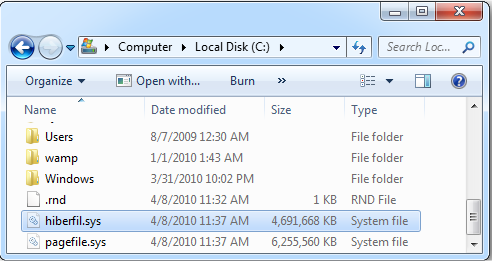
But if you prefer to shut down the system instead of putting it to sleep or Hibernation mode, then we would suggest you disable Hibernate mode. This will help you to remove the hidden file and free up disk space. The valuable space used up by the file depends upon the PC’s memory.
Why Should you Delete Hiberfil.sys?
If you are using the Hibernate Mode, then you won’t be able to delete the Hiberfil.sys file as it is managed by Windows. But if you have disabled the mode, then you can delete the hidden file easily from your system. However, the question arises what is the need to delete the file.
The Hiberfil.sys file takes up a lot of space of your system’s hard drive. And thus it is important that you remove it from your PC. According to the default settings of a Windows system, this hidden file takes up 75% RAM as it is stored on the C drive. Using the Internet Explorer you can customize the settings of the file, but if you have no intention of keeping the file you can easily get rid of it without changing the settings of the system.
Still, you can check out this method to resize the file. Open the Command Prompt and enter the following command.
“powercfg.exe /hibernate /size 50</strong></em>”
This will help you to save the 25% of the space occupied by the file. This is because the occupied space is reduced from 75% to 50%.
How to View and Check the Size of the Hiberfil.sys File
Step 1- Open the root of the Windows 10 drive where the OS is installed. For example, if “C” is the drive where Windows 10 OS is installed, then double-click on the drive icon and open C:\ drive.
Step 2- You might not observe the Hiberfil.sys file as it hidden, so follow the given steps. Click File>Options or Change folder and search options. The Folder Options dialog will open.
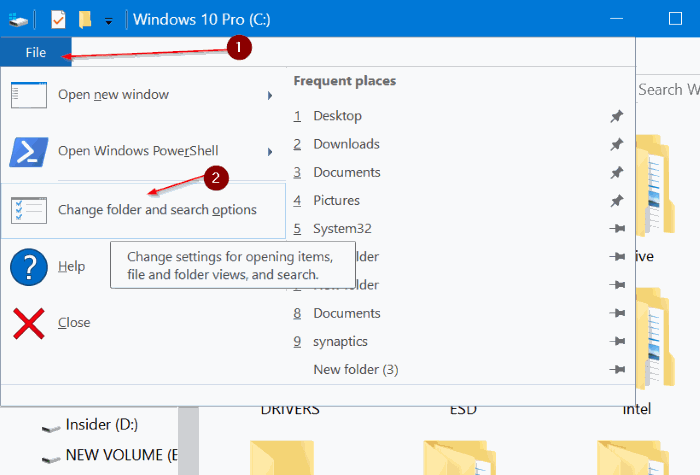
Step 3- Now click on the View tab. Here, choose the option- Show hidden files, folders, and drives.
Step 4- Also make sure you uncheck the box against Hide protected operating system files option. Click on the Yes button on the Confirmation dialog box.
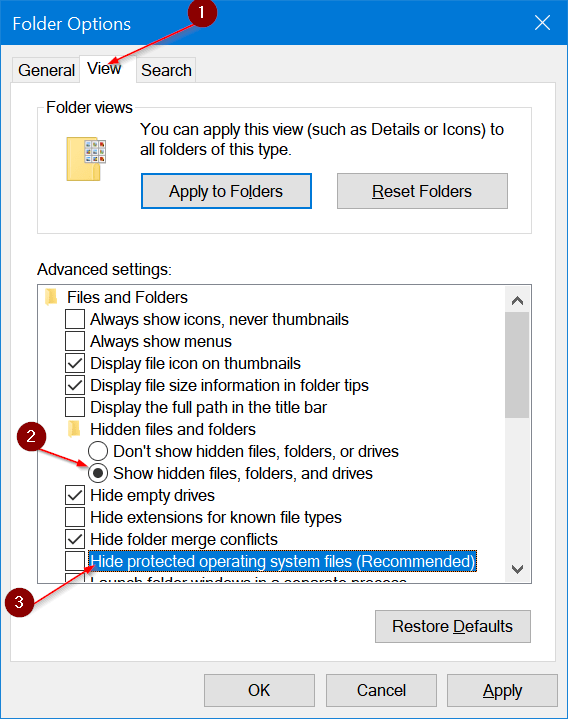
Step 5- Finally click on the Apply option to save the changes made and see the Hiberfil.sys file.
So now you will be able to observe the Hiberfil file, instead of Hiberfil.sys file. To view the file with the extension, click on View and then select File Name extensions.
To check the size of the file, right-click on it and then select Properties option. Here you will be able to view every information about the file.
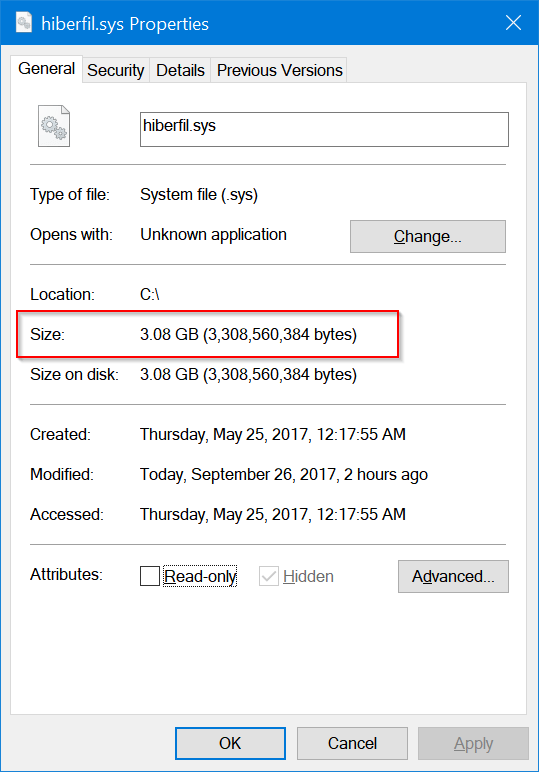
How to Disable Hibernate Mode in Windows 10, 8, 7, or Vista
The method to disable the Hibernate mode is similar for all the Windows Operating System from Vista, XP to 788.1 and 10 is similar. You just need to run the Command Prompt as an Administrator and you’ll be able to disable the mode in just one step. By disabling the hibernate mode the Hiberfil.sys file will be deleted automatically.
Step 1:- Open Command Prompt on your system. Press the Start option and type “Command Prompt.”
Step 2:- From the list of results, locate Command Prompt and right click on it. Then select “Run as administrator.”
Step 3:- At the prompt window, type the given command and press the Enter tab.
powercfg -h off
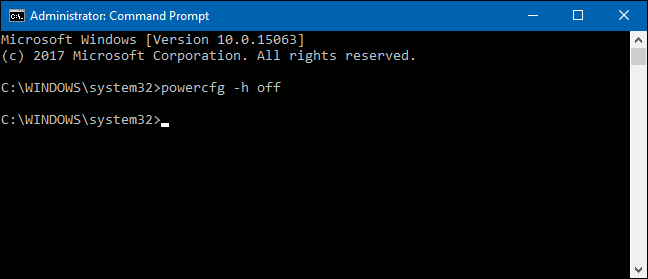
This command will immediately disable the hibernate mode. And so neither the Hibernate mode option will now appear on the shutdown menu of your system, nor the file. Yes, after disabling the mode if you open the File Explorer, you’ll observe that the Hiberfil.sys file is no longer present. As the file is removed, you will get back disk space.
In case after disabling, you want to keep your system in Hibernate mode then you can enable it again. The process needs you to open the Command Prompt again and write the following command.
powercfg -h off
After this, you will be able to see the Hibernate option once again in the Power Options. Also, your Operating System will recreate the Hiberfil.sys file.
How to Delete Hiberfil.sys File in Windows 10
The process to disable the Hibernate mode in the later version of Windows is different than Windows XP. I’m sure that most of you would have installed Windows 10 on your system. So follow the given steps to delete this hidden Hiberfil.sys file on your driver.
Step 1: Open the Control Panel on your system.
Step 2: Then go to the Power Options. In the Properties window of Power Options, go to the Hibernate option.
Step 3: Now to disable the Hibernate option, toggle the bar against “Enable Hibernate”
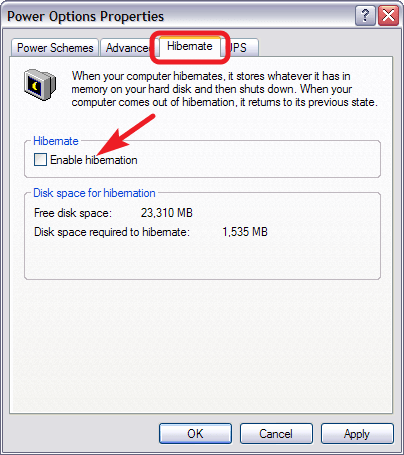
After disabling the hibernate mode, you just need to restart your system to save the changes. And then manually delete the Hiberfil.sys file from the driver. To Delete Hiberfil.sys file you can locate the file on your C drive.
So, guys, this was all about how to delete Hiberfil.sys file in Windows PC. We hope that you will be able to view the hidden file and disable the Hibernate mode to delete the required file.
If you have any further questions or suggestions, then you can share it with us in the comment section.
