All those viruses, trojans, and malware infections can turn on your panic mode and cause you to install all kinds of security tools on your Windows 10. While it is important to stay secure, your overall user experience with Windows 10 should not suffer.
If you install everything that the internet communities suggest, you will end up working on a clunky machine.
Making Windows 10 more secure is not hard, and you can do it quickly and efficiently. Here is how to turn your Windows 10 into an impenetrable fortress.
1. Encrypt Data on Your Drives
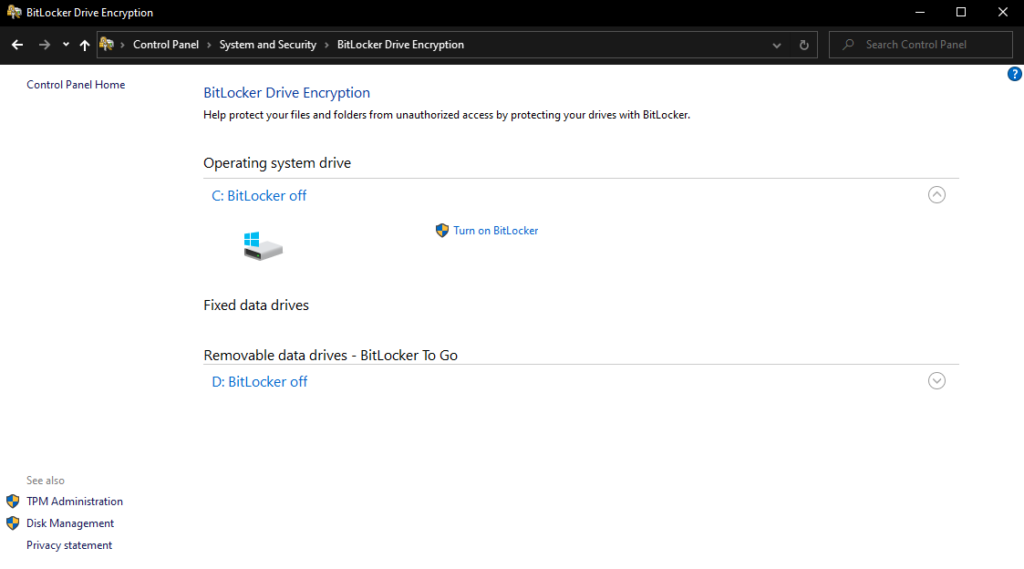
Unencrypted data is just like a buffet for hackers to take whatever they please. If you are hacked, the first target will be your data. The last thing you want is to have your sensitive information leaked. Luckily, there is a way to render all data on your drives useless to cybercriminals: encryption.
Windows 10 comes with a built-in encryption tool, BitLocker Data Encryption. You can access it via Control Panel -> System and Security -> BitLocker Drive Encryption and encrypt your data with one click. You can choose which drive to encrypt. You can even encrypt Removable Data Drives with BitLocker To Go.
2. Use a VPN for Ultimate Online Protection
While we are talking about encryption, let’s go straight to VPNs. VPN stands for Virtual Private Network, and it can help you make your online activities ultimately secure. A VPN provides end-to-end traffic encryption, meaning that even if someone manages to steal your data packages, they won’t be able to use them without the encryption key.
A VPN also offers access to many servers from all over the globe to help you bypass geo-restrictions. Your real IP address will remain hidden, and you will be able to access your favorite content anonymously.
If you run Windows 10 on your laptop and find yourself accessing public Wi-Fi regularly, using a VPN is highly recommended. Public networks are the preferred playgrounds for cybercriminals.
Installing and using any of the reliable VPN tools on Windows 10 is straightforward. You can do it even if you do not come from a technical background. If you secure all your data transmissions on Windows 10, specialists recommend not to disregard your mobile device as well. VPNs for Androids or iPhones are just as important, allowing you to have a fully protected experience online.
3. Use Antivirus Software
There are hundreds of thousands of viruses circulating Windows users. If you don’t run an antivirus on your PC, you are at risk of getting infected. What happens next depends on the virus. The consequences can range from getting your drive wiped to lending your processor power to cryptocurrency miners.
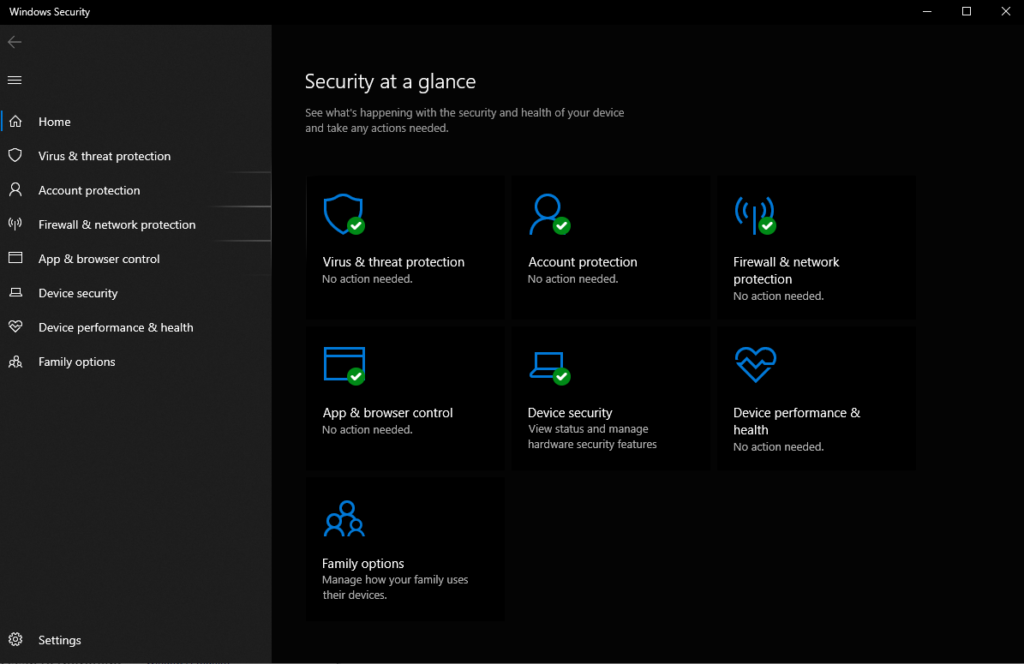
You should be aware that antivirus software companies have extended their services. They offer full packages, featuring antivirus software, internet protection, and a firewall. If you install a complete suite, there is no need to install a firewall additionally.
If you want to monitor your Windows 10 security in real-time and see what you’ve enabled so far, you can access Windows Security.
4. Always Use Firewall Software
Unless you’ve installed antivirus software with a built-in firewall, you will have to install it and turn it on manually. You have two options. You can either use the Windows 10 built-in firewall or install a third-party application.
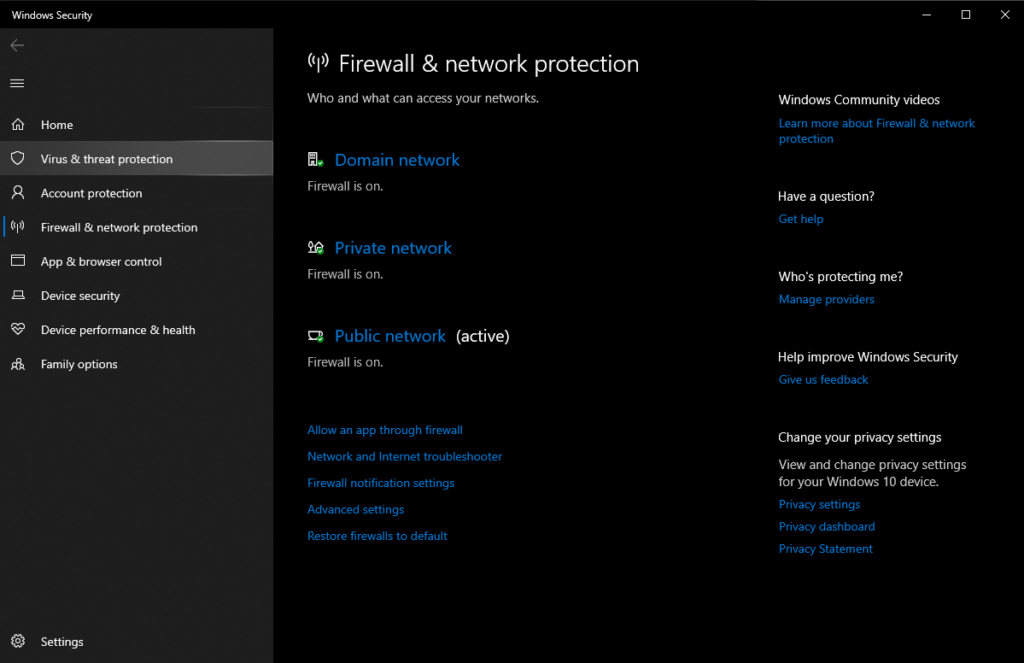
To enable Windows firewall, head to the Start menu -> Settings -> Update & Security -> Windows Security -> Firewall & network protection.
A firewall helps you manage your internet connection on autopilot and block malicious connection attempts. Once you become more experienced with it, you will be able to make custom rules.
5. Turn Off Ad Tracking
Did you know that Windows 10 tracks your online behavior by default? It provides marketers with data to serve relevant ads. If this sounds too much for you and you want to put a stop to anyone tracking you online, you can turn it off.
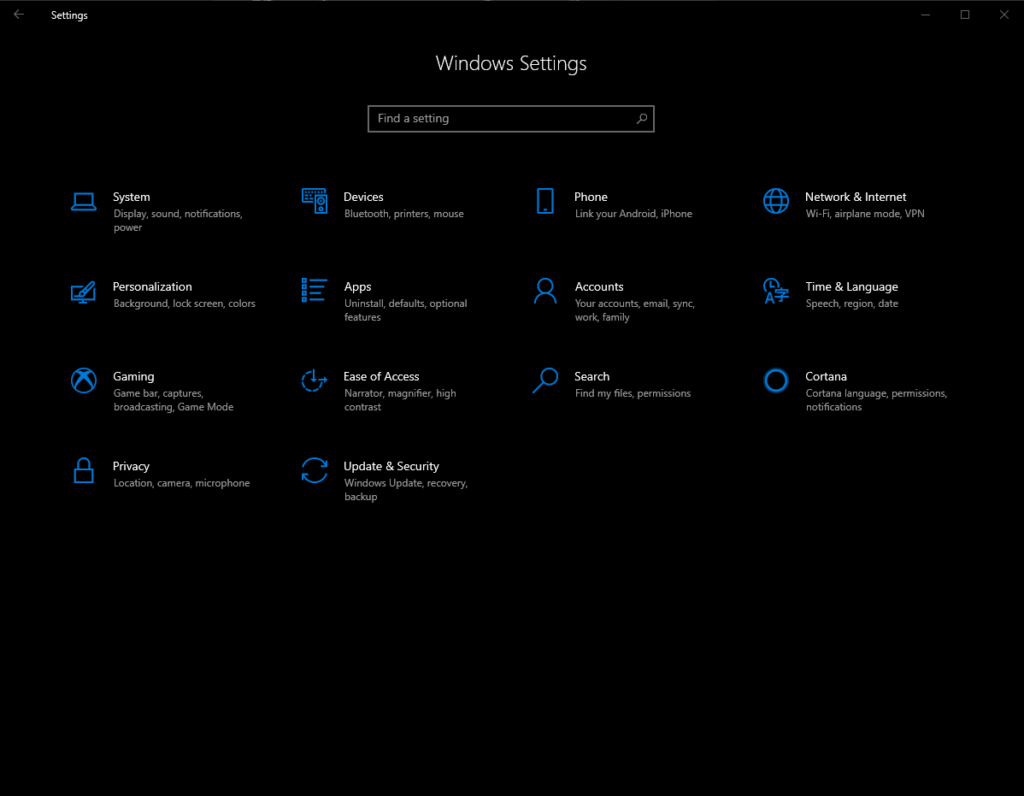
Click the Windows icon in the taskbar and go to Settings. Type “Privacy Settings“ in the search box or click “Privacy” manually. Go to “Privacy Settings” and click on “General” located on the left side. In the “Change Privacy Options” tab, turn off the first option.
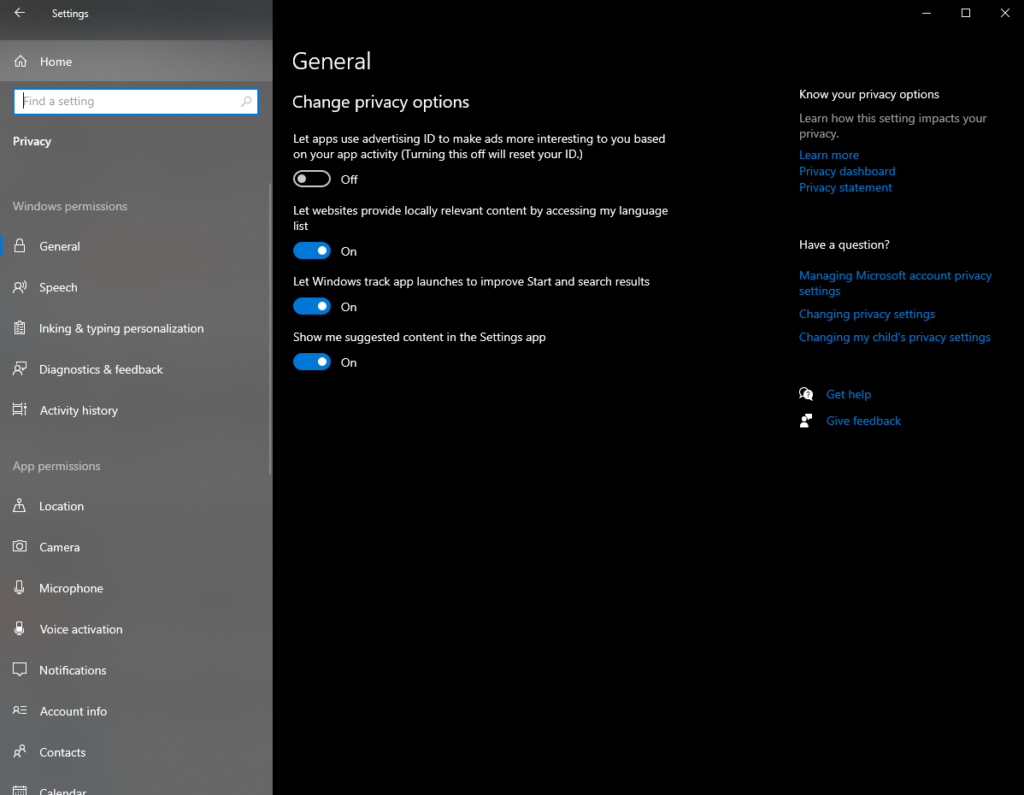
6. Keep It Updated
There is no perfect OS in terms of security. However, OS developers are constantly working on identifying major security issues and backdoors. Keeping your Windows 10 up to date with the latest fixes and upgrades can appear boring, especially when you have to wait for the machine to restart to complete the update. But this procedure is of vital importance.
If you don’t prefer enabling automatic updates, make sure to stop by “Windows Update” to install critical and security updates manually. These options are accessible via Start -> Settings -> Update & Security.
Having your disk drives encrypted, using a VPN for ultimate online anonymity and protection, and installing an antivirus and firewall are the best security practices for individual users. If you follow up on all these tips, you will add several additional layers of security to your Windows 10.
