Errors are the most frustrating thing for a user while surfing the internet on their PC. What makes some errors worse is the fact that they may appear despite having a good internet connection. One common error that Windows users might encounter while browsing the internet in Chrome or any other browser is the DNS_PROBE_FINISHED_NXDOMAIN error.
This error prevents the user from accessing a certain webpage. In this article, I will present you 5 ways to on how to fix DNS_PROBE_FINISHED_NXDOMAIN error on Google Chrome.
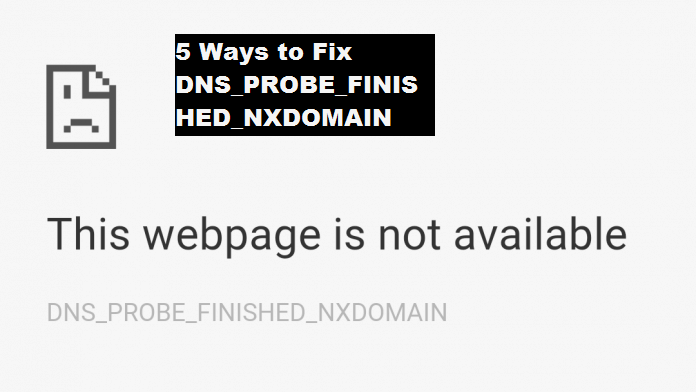
DNS_PROBE_FINISHED_NXDOMAIN Error
DNS basically stands for “Domain Name Servers” which loads the web pages from the host. Host means the one where web pages are stored in the cloud. The major function of DNS is to resolve or translate names into IP address. So when your system is not able to resolve or translate the address, errors appear. The DNS_PROBE_FINISHED_NXDOMAIN error specifically appears when DNS lookup Fails while trying to access the Web page.

There may be several reasons for the occurrence of DNS errors like slow internet connectivity or some other issues that prevent your browser from connecting to the host. Additionally, this issue may also occur because of the incorrect entries in the hosts’ files, which can prevent and obstruct access to some or all websites. This error especially arises on Google Chrome. Instead of letting this error ruin your experience, it would be wise if you use the methods to fix the DNS_PROBE_FINISHED_NXDOMAIN error.
5 Ways to Fix DNS_PROBE_FINISHED_NXDOMAIN Error
After a thorough research on this topic, I have come up with 5 ways to fix the DNS_PROBE_FINISHED_NXDOMAIN error. These ways are the most working, tried and safe methods to resolve the issue. None of the methods require any special skills. I have also coupled a step-wise guide with each and every method. Just follow the guide and it will lead you through the procedure. You can try any of the methods selectively. Or, you can try them one after another. Either way, if you follow these properly, these will surely fix the error in your browser.
1. Change the DNS Address
Changing the DNS address might help you to fix the DNS_PROBE_FINISHED_NXDOMAIN error in a very easy manner. Follow these steps in order to do so:
Step-1: Firstly, right-click on the Network Icon in your Taskbar, and then Click on Open Network and Sharing Center. A window will open up.
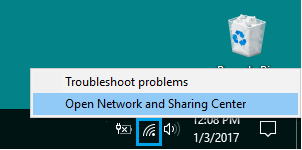
Step-2: In the left pane of the resultant window, click on Change Adapter Settings.
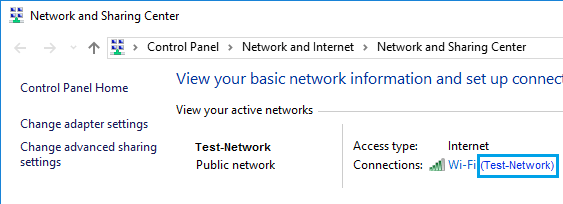
Step-3: Here, you will see all the Network Connections. Identify the active and connected Network Connection, right-click on it and then click on Properties.
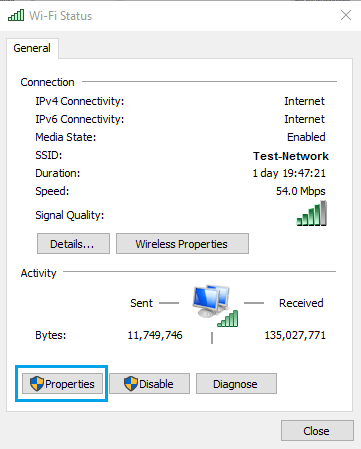
Step-4: From the newly popped-up window, click on Internet Protocol Version 4 (TCP/IPv4) and then click on the Properties option.
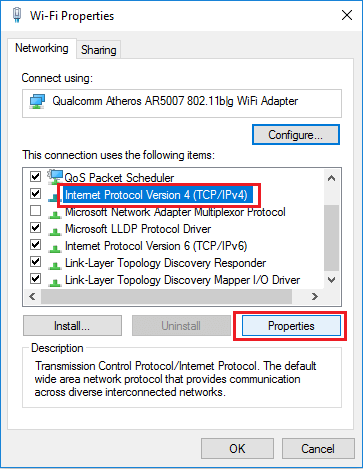
Step-5: Now check the “Use the Following DNS Server Addresses” circle and then enter the following values:-
Preferred DNS Server: 8.8.8.8
Alternate DNS Server: 8.8.4.4
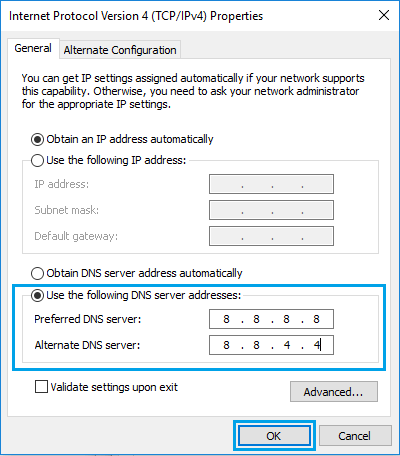
Step-6: Finally, click on OK to save the settings. Then check if you have fixed the error.
2. Clear Cache
Clearing the cache of Chrome browser is an easy and simple way to fix the DNS_PROBE_FINISHED_NXDOMAIN error. Follow these steps in order to do so:
Step-1: Launch Google Chrome browser by double-clicking on its icon. Click on the 3-dots present on the upper-right corner of the screen. A menu will drop down.
Step-2: From the resultant menu, click on More tools option and then click on Clear Browsing Data… option.
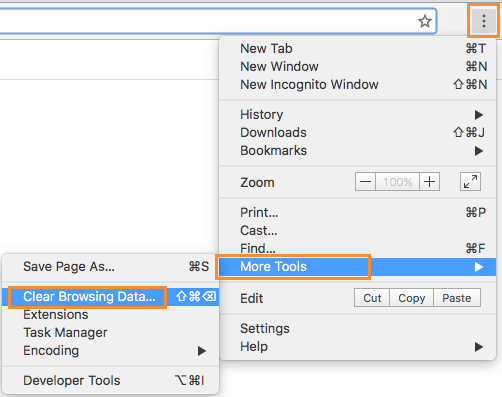
Step-3: In the Clear browsing data screen, click on the down-arrow beside “Obliterate the following items from:” and choose “the beginning of time.”
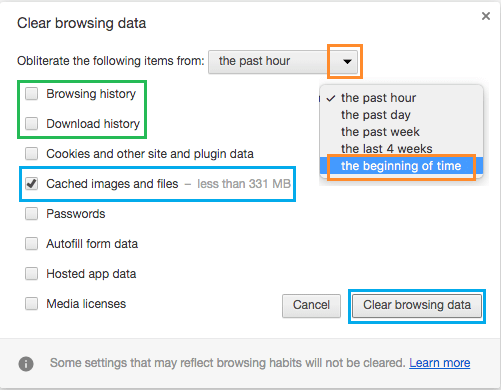
Step-4: In the same screen, select all the data you want to clear like Browsing history, passwords, etc. You can also just choose the Cached images and files option. Finally, click on Clear browsing data.
3. Use Command Prompt
You can fix the DNS_PROBE_FINISHED_NXDOMAIN error by using certain commands in the Command Prompt. Follow these steps in order to use commands to resolve the issue:
Step-1: Firstly, type “cmd” in the Search bar from the Start menu. Right-click on the Command Prompt from the list of results and then select Run as administrator. Command Prompt window will open up.

Step-2: Type the following commands in the Command Prompt window one by one and press Enter after each command:
- ipconfig /release
- ipconfig /all
- ipconfig /flushdns
- ipconfig /renew
- netsh int ip set dns
- netsh winsock reset

Step-3: Restart your computer and check if you have solved the problem.
Also Read: How to Fix WerFault.exe Error
4. Clear DNS Cache
Clearing DNS cache is possibly the quickest and most effective way to fix the DNS_PROBE_FINISHED_NXDOMAIN error, Follow these steps in order to do so:
Step-1: Firstly, open Chrome and visit this URL “chrome://net-internals/#dns.”
Step-2: Now click on the Clear host cache button present beside Host resolver cache.
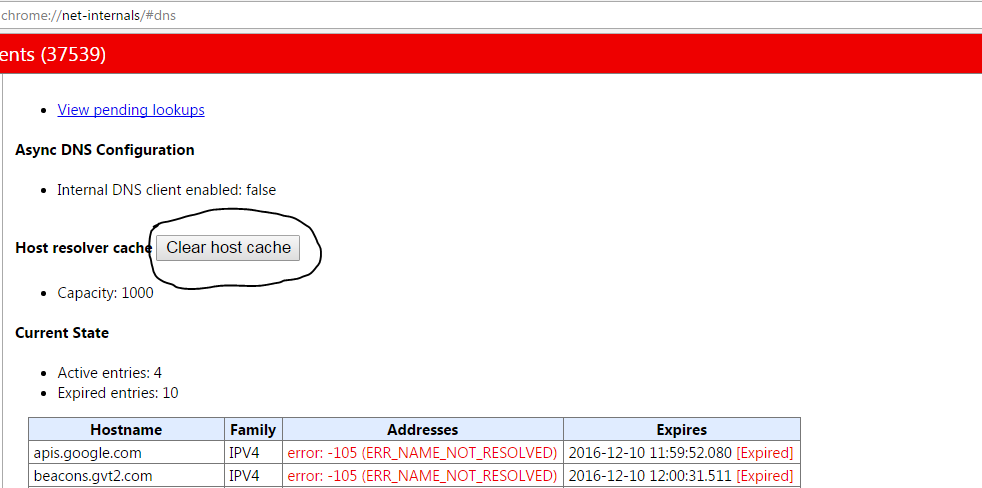
Step-3: Close Chrome and restart your computer. Afterwards, check if the websites are working fine now.
5. Reset Chrome to Default
Resetting Google Chrome browser to its default settings is the ultimate thing you should do to fix the DNS_PROBE_FINISHED_NXDOMAIN error. It will reset your browser like a newly installed one. Follow these steps in order to do so:
Step-1: Open Chrome. Type “chrome://flags/” in the address bar and hit Enter.
Step-2: Now click on the “Reset all to default” button present on the left side portion.

Step-3: Close Chrome and then re-launch it.
Summary
These were the 5 best methods to fix the DNS_PROBE_FINISHED_NXDOMAIN error in a very easy manner. There are some other fixes also present that might work for some users. As a BONUS, I will tell you about them too. Some other methods are:
- Uninstall antivirus software (Not recommended).
- Disable firewall (Not recommended).
- Connecting in Safe Mode.
- Update drivers for the Network Adapter.
- Uninstall any website-filtering software.
- Resetting catalog and IP
These were some other fixes for the DNS_PROBE_FINISHED_NXDOMAIN error. You can use any way you like. All of them are quick, simple and effective. For any doubts, queries or suggestions, feel free to comment down in the Comments section below. You have now learned how to fix the DNS_PROBE_FINISHED_NXDOMAIN error. Hope I helped you to find what you came looking for. Have a nice day, Folks!
