For Windows users, errors are the most annoying past. In this post, we’ll discuss one very common error among the Windows users, especially, gamers. The ” Unable to connect to NVIDIA “ error. If you are also frustrated by seeing “Unable to connect to NVIDIA” error pop-up on your screen, again and again, go further and read the whole article. We will guide you about what is this error all about, what causes it and how to fix the “unable to connect to NVIDIA” error.
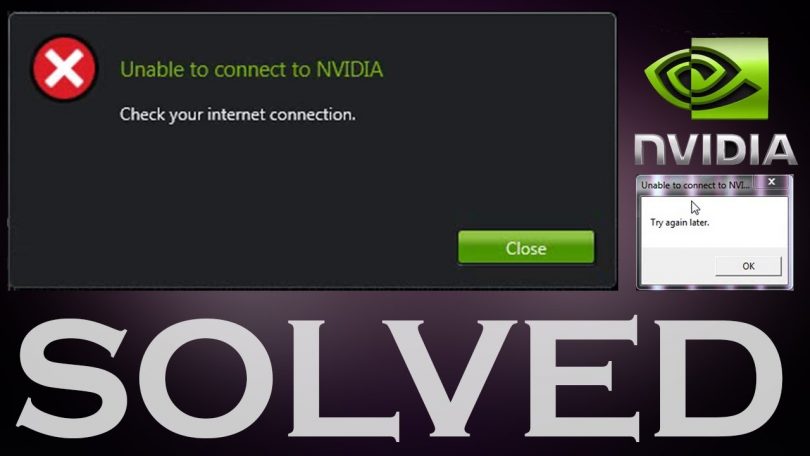
After going through this article, you will have several solutions to get rid of this nagging pop up. You will have the solution to your problem and if one way doesn’t work for you, the other one would surely do. Either way, the annoyance will vanish. The best part is you don’t need any computer science mastery in order to resolve the issue. Anyone can simply use the methods and get rid of the annoying issue in a very simple way.
What is the cause of ” Unable to connect to NVIDIA error?”
Some drivers and programmes are permitted to update automatically, like GeForce Experience, to ensure the security of the system and to improve the performance of your computer/laptop.
NVIDIA’s GeForce Experience Programme is a support programme for the auto-updating of drivers of GTX graphic card of the computer. Whenever there is a problem with GeForce Experience, the error “Unable to connect to NVIDIA. Check your internet connection.” The error occurs not because of the bad internet connection as stated in it, so turning on & off the modem or restarting your pc won’t help. The error occurs because of no precise reason. There are different reasons for different people, but there are some solutions that help in most of the cases.
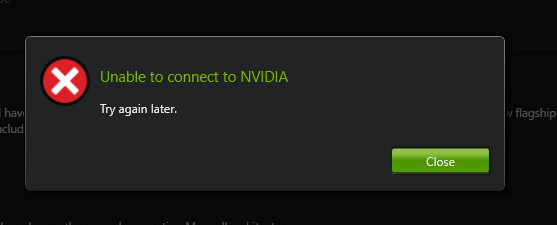
The major reasons behind Unable to connect to Nvidia error can be as follows:
- There is some problem with the internet connection.
- NVIDIA service is unable to run.
- There is some bugs or glitches in the current version
- Some files of the operating system are missing or corrupt
- Some virus or malware is preventing the drivers to work properly.
There are different causes in different systems. However, the solutions I’m providing will work out regardless of the cause on your PC. Let’s proceed to the Solutions without wasting any more time.
How to Fix ” Unable to connect to NVIDIA ” Error?
The Unable to connect to NVIDIA error might not be very harmful but it is certainly very much frustrating. It can pop up anytime on your screen and may last for months. We strongly recommend you to not ignore it and fix it for once permanently. Try the below solutions and if you follow the steps correctly, you will not experience the error in future.
Fix-1. Automatic Driver Update
The major reason behind Unable to connect to NVIDIA error is often the inability of the driver to update automatically. If you can update the driver, you can resolve the issue. Follow these steps in order to get rid of the problem:
Step-1: Firstly, Go to the following link: www.geforce.com/drivers.
Step-2: Now click on Download button present next to “Automatic Driver Updates.”
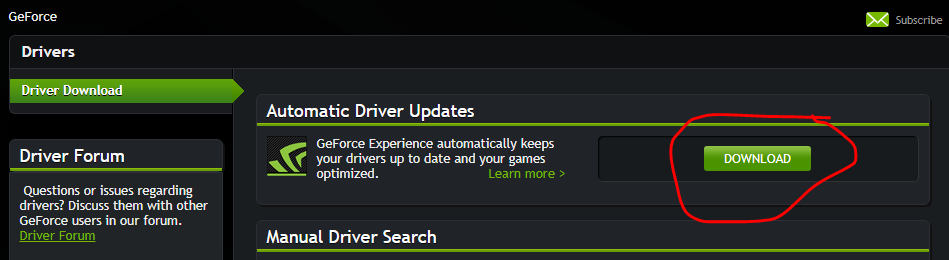
Step-3: Next, install the software.
Step-4: Run the “Automatic Driver Updates.” It will test for the latest version and automatically download and install the latest Geforce driver.
This way you can easily fix the Unable to connect to NVIDIA error.
Fix-2. Manually Update Drivers
This is the most common and working solution. If the above one failed in your case, this one won’t. Follow these steps in order to resolve the issue:
Step-1: Firstly, Go to the following link: www.geforce.com/drivers and find “Manual Driver Search.”
Step-2: Search for your suitable drivers, and then select the ones that you want to download.
Step-3: Click on the green button “AGREE AND DOWNLOAD” present there.
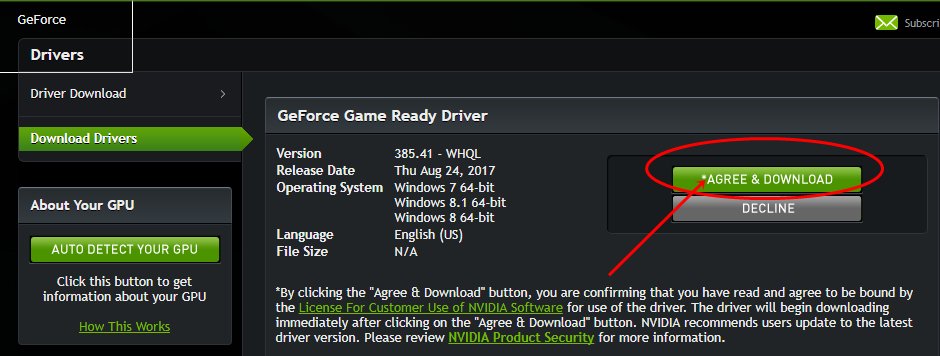
Step-4: Press the Windows + R keys to trigger Run dialog box. Type “devmgmt.msc” in it and hit Enter. Device Manager will open.
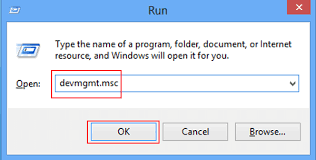
Step-5: In the Device Manager, go to the Display driver and, then to Graphic Card.
Step-6: Right-click on the Graphics card and choose “update driver software.”
Step-7: Browse and select the drivers that you downloaded in Step-3. Just follow the instructions appearing on your screen until the Drivers are updated.
This way you can get rid of the Unable to connect to NVIDIA error very easily.
Fix-3. Upgrade GeForce Experience
This is very obvious to do when you encounter the Unable to connect to NVIDIA error, but still, people are unaware of this. If you are using the version of Geforce Experience older than 2.5.x.x then you must upgrade it. Follow these steps to upgrade and eventually resolve the issue:
Step-1: Download the latest version of Geforce Experience from NVIDIA support website.
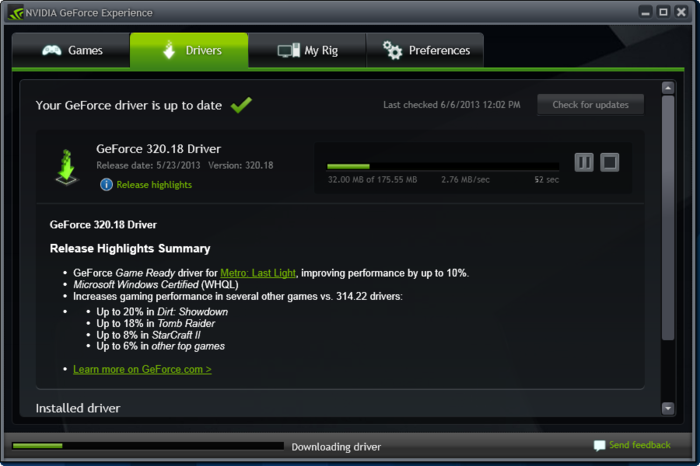
Step-2: Install the programme and run it. Make sure that you are running the latest version now.
This is the most simple yet working method to fix Unable to connect to NVIDIA error.
Fix-4. Restart NVIDIA Services
If you are the one who always keeps your system and its utilities updated but still facing the Unable to connect to NVIDIA issue, then the cause might be the inability of NVIDIA network services to start properly. It gets stuck in ‘Starting’ status. If this is the case in your system, follow these steps:
Step-1: Press the Windows + R keys together to access the Run dialog box. Type services.msc in it and hit Enter.
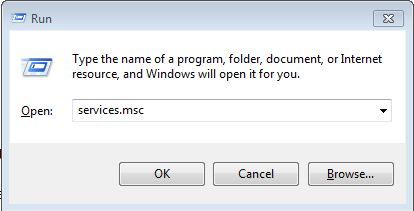
Step-2: Press the N key to quickly locate the NVIDIA Network Service. You may see that the status of it is “starting” while all the others are showing “started.”
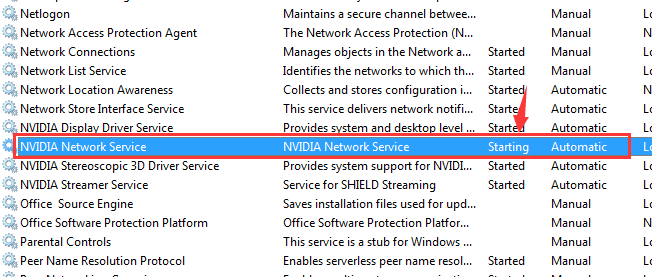
Step-3: Now go to the following directory: C:\ProgramData\NVIDIA Corporation\NetService\
Step-4: Find and Delete NSManagedTasks.xml, which would be an XML file.
Note: Click on “Show hidden folders” if you can’t find the file.
Step-5: Open Task Manager by pressing the Windows + X keys simultaneously to access Power user menu, and then choosing Task Manager.
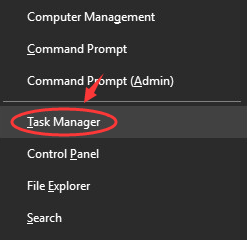
Step-6: In the Task Manager, go to the “Details” tab and select “NVNetworkService.exe.” Click on “End Task.”
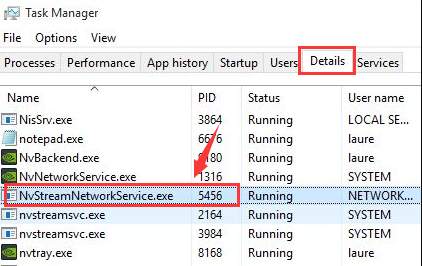
Step-7: Now just go back to the “Services” window, right-click on “NVIDIA Network Service” and start it.
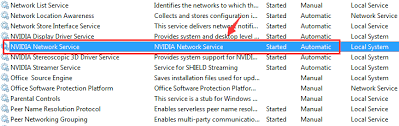
Done. That’s all. You have successfully cleared the Unable to connect to NVIDIA error.
Conclusion
Unable to connect to NVIDIA is a common and very annoying error among the Windows users. It can occur due to several reasons. These were the Top 4 Solutions to fix the issue. For any queries, doubts, or suggestions, feel free to visit the Comments sections below. Hope I helped you enough. Have a nice day, Folks!
