Malwarebytes Anti-Malware; the most famous Antimalware software that keeps you free from virus, malware or anything that would affect your computer offline or online. Most of the people have it installed in their PC & even business enterprises prefer to use this software. But, some of you who download it for the first time might face the issue, that the software Malwarebytes won’t open and that’s an unpleasant problem which might make you ask yourself a question or even you might google it – why Malwarebytes won’t open?
Things to Do when Malwarebytes won’t open
Here are the steps that you should follow to fix this problem.
1. Re-Launch it again.
Go easy first. Why do hard work if easy solutions can help us. So, if you tried opening the software & it didn’t open, right? I would suggest you close it back now. Confused, how to close if not opened? I will help you out here. This issue is titled as Malwarebytes running but won’t open.
- Press Ctrl + Shift + Esc open the processes in the Task Manager window.
- Look for all the process that has a description name something related to Malwarebytes. Like in my picture.
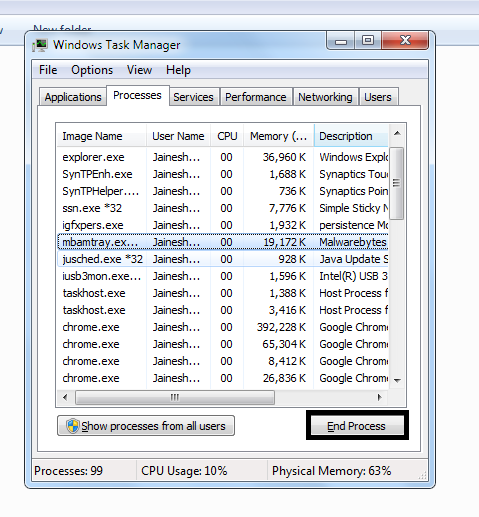
- Select those processes & press End Process button.
- Now what? You have closed the Malwarebytes software. So, you can relaunch it again & check if the problem is solved or not.
2. Update Malwarebytes
What happens sometimes is, when a software’s new update is launched, it sometimes has some small issues in it which can make the software to work improperly or sometimes won’t work at all. But, as soon as the problem is discovered, a new Update is launched which has the error solved. Same might be possible in this case. So, updating is worth giving a try.
- Go to www.malwarebytes.com & press on the Free Download button available on the right side of the webpage.
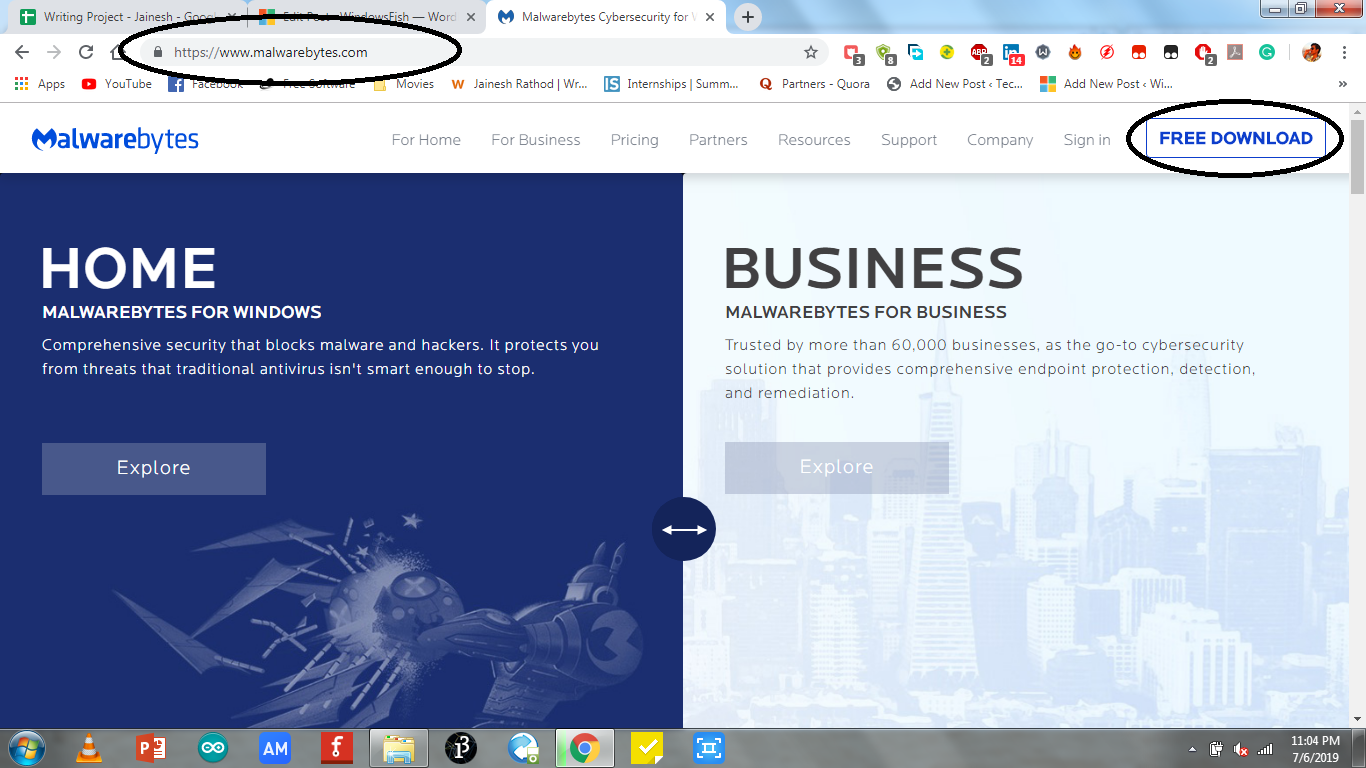
- After it, a new window will open that will ask you to save the file where you want. Press the Save button here.
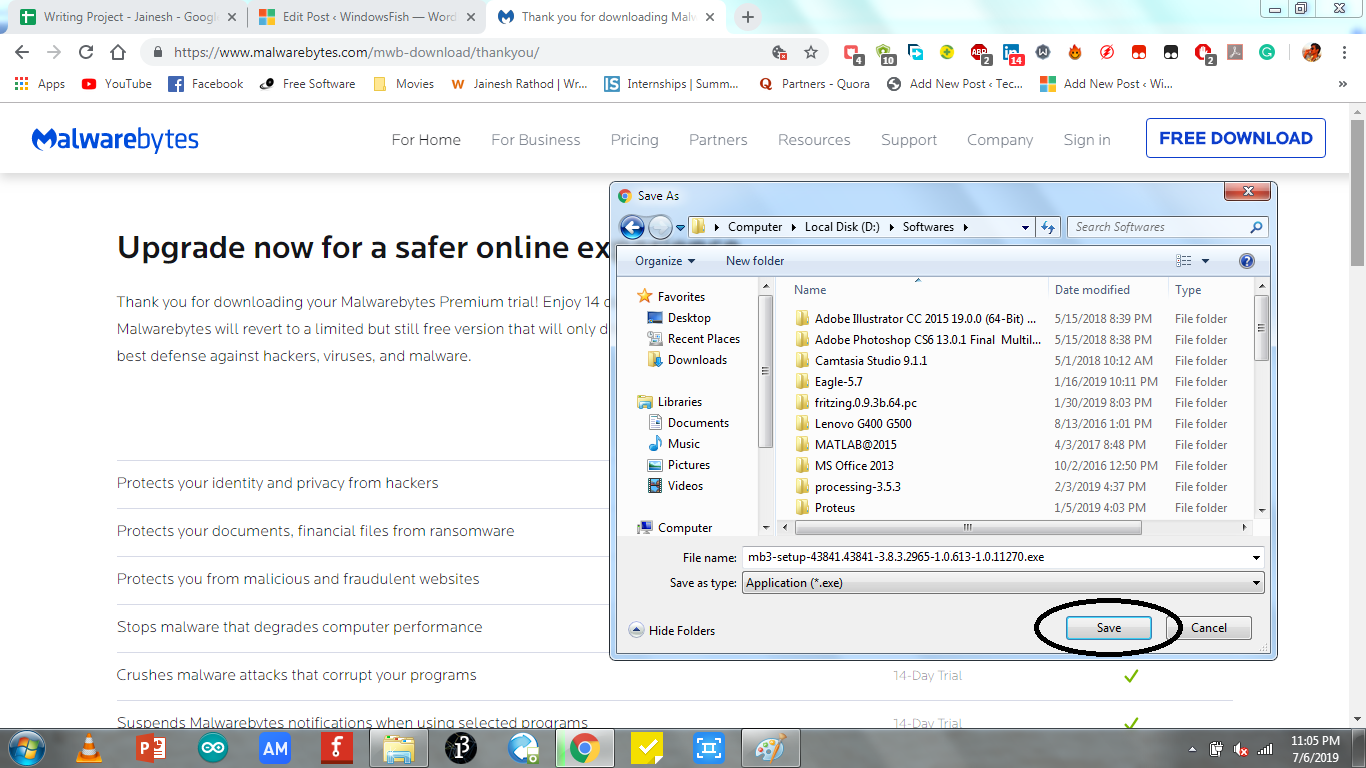
- Finally, when the download is complete you can install the updated software & start the application.
3. Rename mbam.exe to explorer.exe
There are many Malicious files & maybe some of them are in your PC which won’t let your PC to start the Malwarebytes Antimalware causing the issue of Malwarebytes won’t open after install. What basically that malicious file does is it prevents the .exe file of Malwarebytes to launch i.e. mbam.exe causing Malwarebytes won’t open issue. So, what you can do is:
- Go to Local Disk C -> Program Files -> Malwarebytes -> Antimalware folder
- Now in this folder, search for the mbam.exe file.
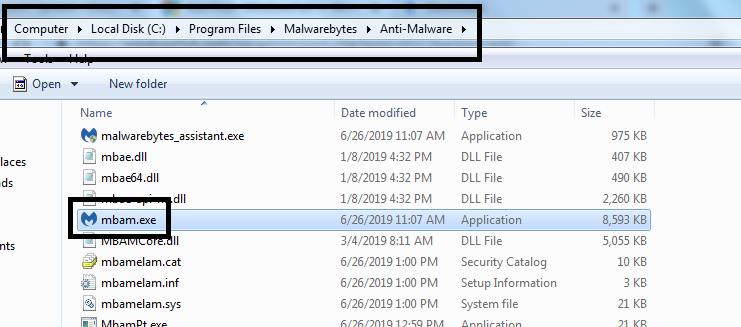
- Right-click the file & select the Rename option.
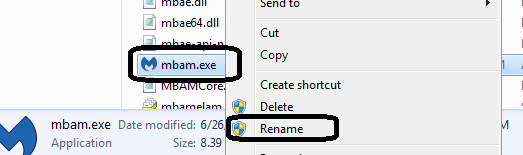
- Rename the file with the ‘explorer.exe’ name
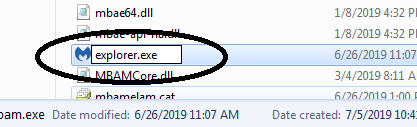
This will help you start the program again & after your Malwarebytes start, do a Malware scan & remove the malicious file. Also, after removing the malicious file rename back the explorer.exe to mbam.exe.
4. Run as an administrator
Check whether you are the admin or the program you are running has the administrative permission. Because is it does not have administrative access then some vulnerable third-party apps might not allow it to launch. So, if you are not running the software with administrative access, follow these steps:
- Search for the Malwarebytes file on the desktop. If not on the desktop, then follow the 1st step of the previous solution above & open mbam.exe file.
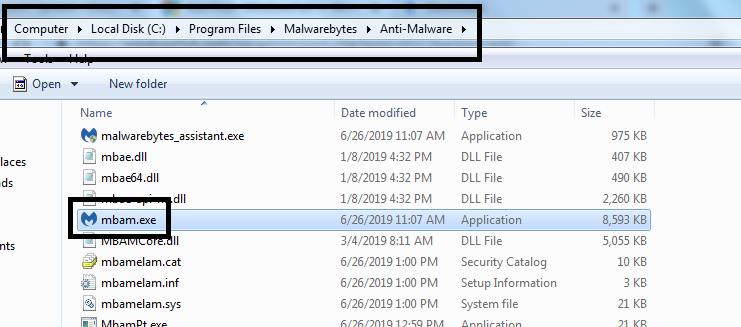
- Right-click on the file & select Run as administrator option.

- If that works, you found that problem & the solution too.
Note: You can give the program permanent Admin access in this way –
- Right-click on mbam.exe -> Properties -> Compatibility -> Run this program as an Administrator -> Apply.
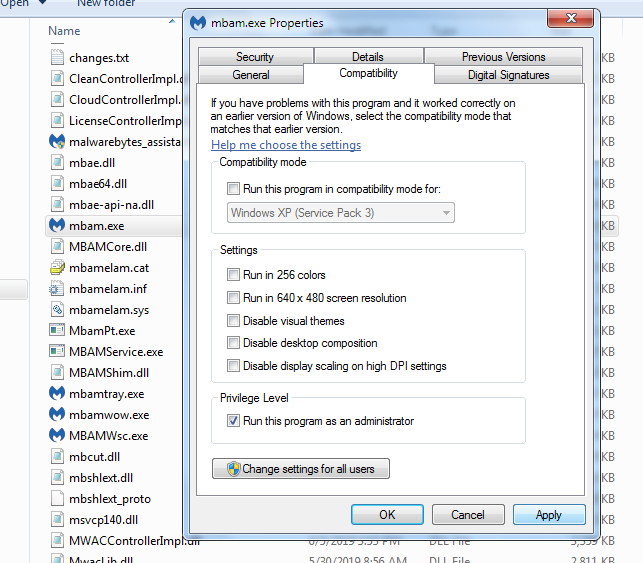
5. Launch Malwarebytes in Safe mode
Since we are not able to solve Malwarebytes won’t open problem after all these efforts, we would keep our one-time goal as to open the AntiMalware once & remove the suspicious file by scanning the system, considering that now the Malwarebytes won’t open because of virus. We have another option to try i.e. the Safe Mode. Yes, there are many chances of the software running in the Safe Mode. Once the software starts running in the Safe mode & we can scan the system which would result in the removal of the Malicious file which prevented the software to open. To avoid the Malicious file open in the safe mode, we would run the safe mode with networking option & there won’t be any resistance for the Anti-Malware.
Booting in safe mode – Windows XP, 7, 8 & 10:
- Press Windows + R key on the keyboard.
- Type ‘msconfig‘ in the search dialog box.

- Select the Boot tab in the new appeared dialog box.
- Then in the Boot tab, select Safe Mode & in that Network.
- Click OK & then Restart when prompted to make start the safe mode.
After Booting:
When done with booting in whichever OS you are using & now you are in the Safe Mode just do these steps:
- Open Malwarebytes Anti-malware.
- Scan the complete PC – a full system scan.
- Restart the PC into Normal mode.
- Check now the problem must be solved.
6. Re-Install Malwarebytes
Finally, if none of the previous solutions are working for you, especially Malwarebytes won’t open in safe mode then another solution you can try is to Reinstall the Malwarebytes software. The reinstallation should provide a solution to the problem. You can download the Malwarebytes application from its official website after you uninstall the software completely. If you are going to use a Trial version, nothing to bother. But, if you are having a licensed version then have some backup for your credentials.
Reinstalling would require these steps to be followed:
- Open Control Panel by searching the dialog appeared after pressing the Windows key on your keyboard.

- Then in the new window select Uninstall a program option.

- Select the Malwarebytes Anti-Malware software from the list of option & then press on Uninstall.

- Wait till the uninstall is completed & the software has disappeared from the list.
- Using the internet, re-download the Malwarebytes Anti-Malware software from the official website.
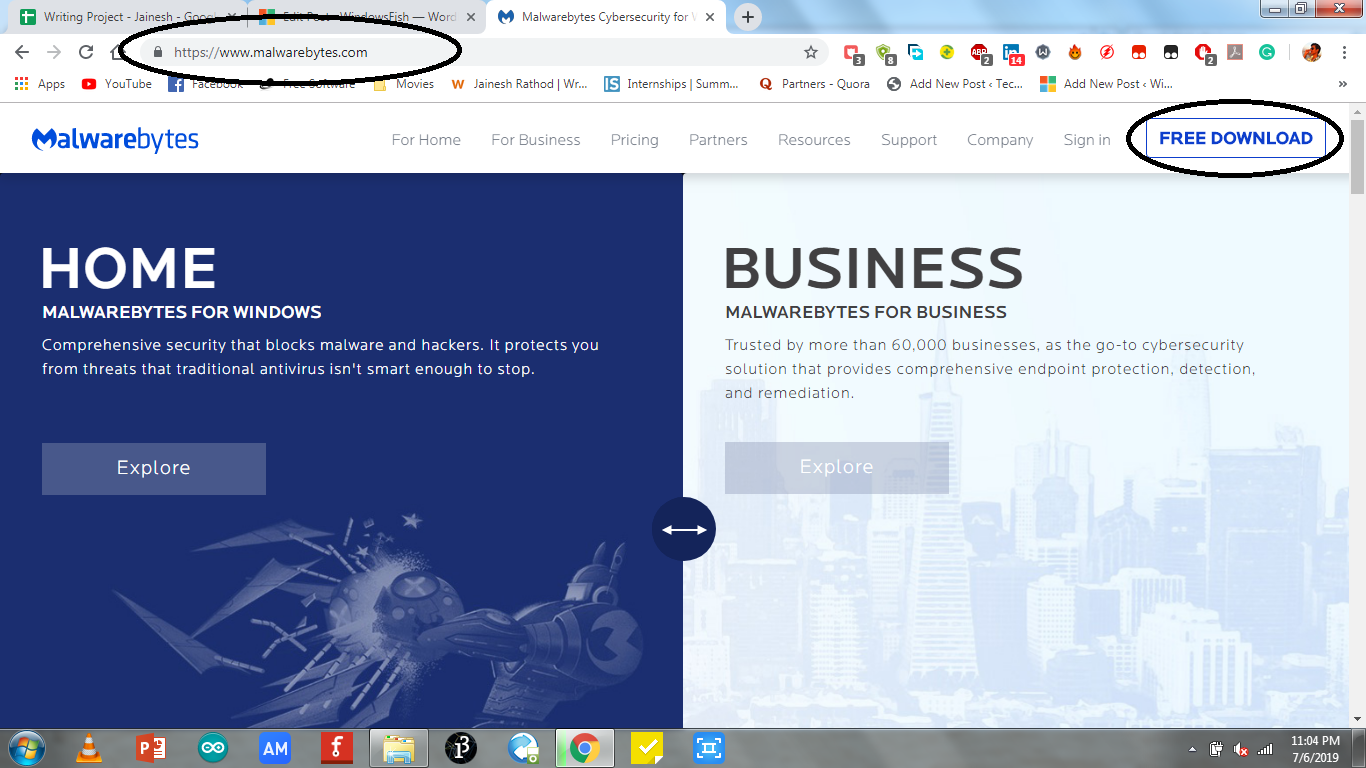
- Once the download is complete, start the installation & launch the program.
And with the program started your problem might solve here. So, you can do a full system scan now & make your PC Malware or virus free.
Did it work?
I hope with all these solutions, I could be helpful to you and you get your Malwarebytes won’t open problem resolved. Also, you can comment below in case you have any doubts or even any suggestions (if I missed something), to solve this error & help others who couldn’t find a solution anywhere. Also, you can contact the Malwarebytes official website’s forum & get to know if they have something helpful for you.
