This article is for you to stream videos error free on Hulu. In this article, you will know what Hulu is, what Hulu playback error is and how to fix Hulu playback failure.
We have 10 methods that you can use to fix playback error on Hulu. Let’s get started;
What is Hulu?

Hulu is an online streaming site. Hulu has become popular among teenagers recently. The online streaming sites help us to watch a variety of videos online which include TV shows, movies, and Web series. The content of Hulu is very impressive and many people are hooked onto it.
Hulu is an American entertainment company and is said to provide an over the top entertainment. It was founded in 2007 and ever since has been a global sensation. Hulu has become one of the most recognized and successful streaming services due to its content quality. You can stream videos using Hulu on your phones, PC, PlayStation, Xbox, Roku and Fire TV.
However, there are times when users face playback failure errors. If you are one of them, then don’t worry as we have listed down methods to fix the problem.
What is Hulu Playback failure?
There are issues in all the video streaming sites. Hulu also has some issues. The issues in Hulu are common in devices like PlayStation, Xbox and Fire TV.
Hulu playback error is an issue with Hulu which is due to an outage of Hulu servers. The videos cannot be played when this error occurs. The Hulu playback failure also called “Hulu playback failure” interrupts the video streaming of the users.
When the Hulu Playback Failure occurs the screen displays the error message “The server key used to start the playback has expired”. This implies that you tried to start a video and the server did not answer your request and hence, generates this error message.
Now, we are well aware of what Hulu is and what the Hulu playback error is. You now need to know how to fix this error. But before we take you through it, you need to have an idea what leads to the Hulu playback error or Hulu playback failure.
What Causes Playback Failure Error on Hulu?
You know that a playback error has occurred when the video is not played on the app. The cause of this playback error is that your device or application is unable to connect with the Hulu server. The problem might also be on the Hulu server end. In case the problem is with the Hulu server, the user cannot do anything much except inform the Hulu server. But it is also possible that the Hulu Playback failure is caused due to the user. The user faults that can cause this playback error are as follows:
- The internet speed is slow. For the videos to play the speed should be 3.0 Mbps. In case you are in live mode, an internet speed of 8.0 Mbps is required. Therefore, low speed can be a cause of the playback error.
- If your network is connected to a large number of devices, Hulu playback error can occur. More the number of devices connected, greater is the possibility of the playback error.
- Sometimes a wireless connection also leads to the playback error or failure.
- The router settings can also cause the Hulu playback error. Sometimes your router prioritizes some of the devices and traffic. This can cause the Hulu playback failure.
You are now well equipped about all the information you needed for this playback error. Now it is the time you know the ways to fix this error.
How To Fix Hulu Playback Error?
There are various methods that are employed to fix the “Hulu playback failure” or “Hulu Playback error ” are discussed below:
1. Stay tuned to Hulu Social Networks
You should stay updated with the happenings on the Hulu server. So you should keep a check on their social media handles. This will keep you informed if the error is due to the Hulu server so that you do not keep checking your side of errors.
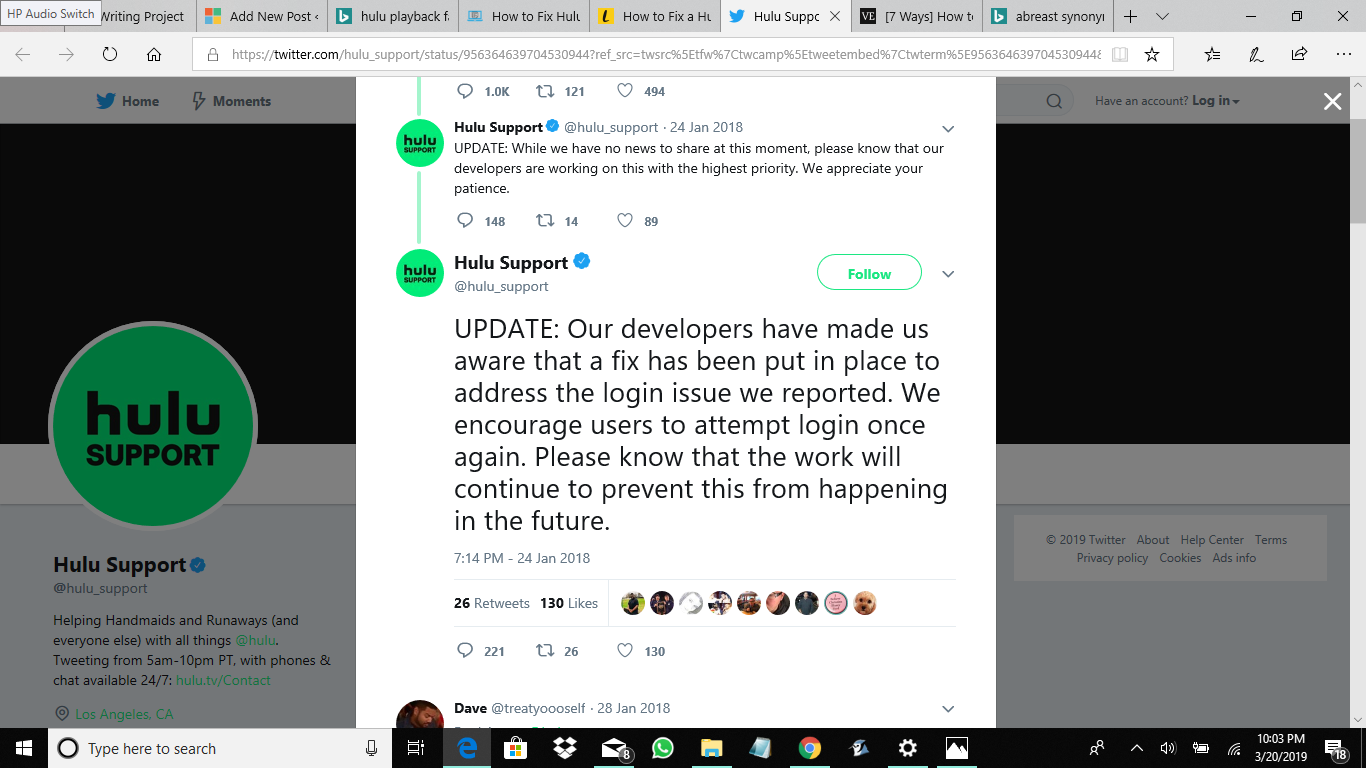
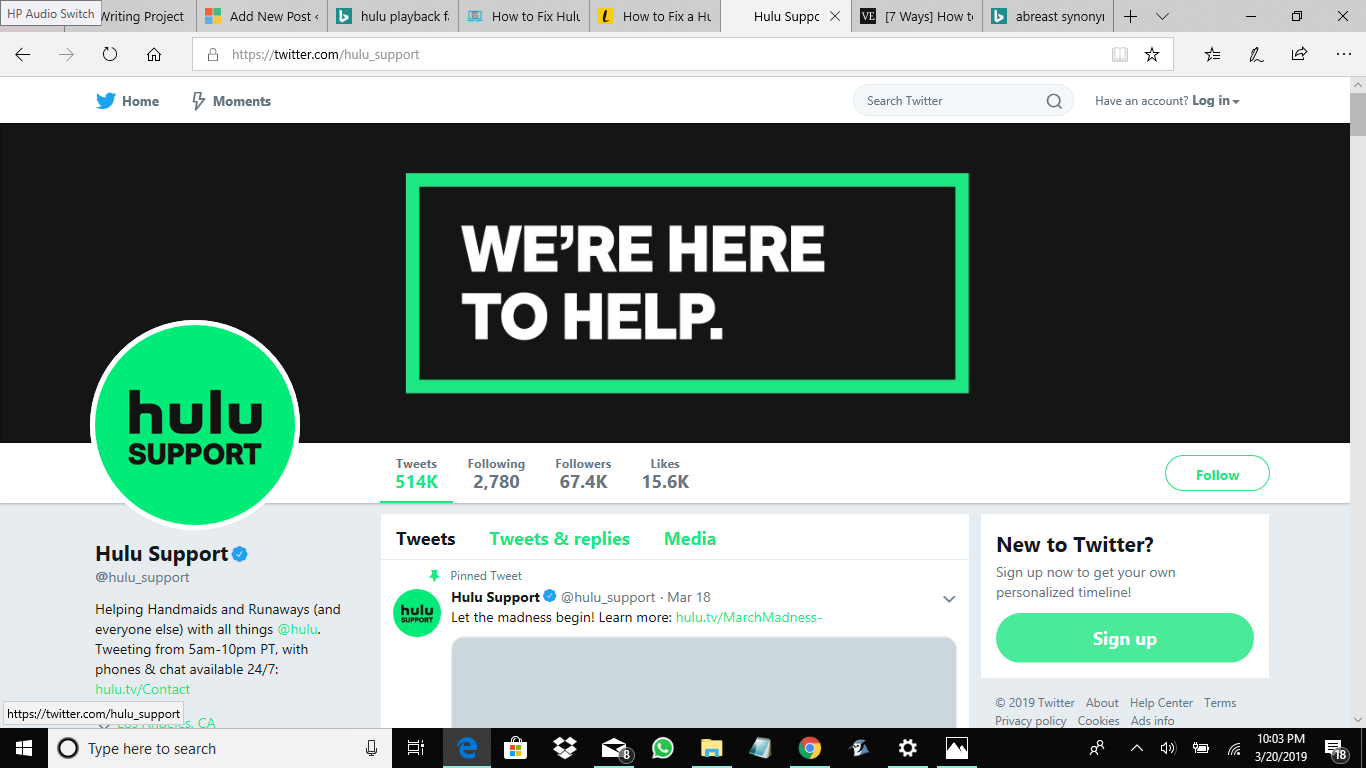
2. Watch videos in low-quality mode
Users do not prefer to watch videos in low power mode. But if you keep getting the error, it is advisable to use the low mode for watching videos. It is easier to fetch and play videos in low power mode. If the internet speed is low, you can play the video in low power mode. Hulu offers an Auto quality mode. The mode of the streaming is chosen according to the speed of the internet.
3. Clearing Hulu Cache
Any app runs better if you free up its memory. It is very crucial to clear the Hulu app from any files taking up memory space. This ensures that the app runs efficiently and smoothly. You should, therefore, clear the cache of the app. The steps to clear the cache is as follows:
a. Go to “Settings” in your device.
b. Go to apps and section and click on “Hulu”.
c. Click on “clear cache”.

d. Clear out all the necessary files and save the changes.
e. Hulu app will now work faster and efficiently.
4. Update Apps
An update is released for any app to fix the bugs and improve the efficiency and performance of the app. The older versions of the Hulu app can cause the playback error. Older versions of the app can cause a problem in streaming the videos. We should, therefore, update the app as soon as an update is issued.
5. Disconnect Extra Devices
If there are many devices that are connected on the network, the internet speed of the device on which the Hulu app is running can be decreased and this can cause the playback failure. If you are connected on a wifi network, make sure that limited devices are connected to the wifi network. This will ensure that the video streaming is smooth and uninterrupted.
6. Close All Background Tabs
The Hulu app is a video streaming app. The app takes up a lot of RAM space. While running the Hulu app, you should close all the apps in the background. This will help in easy and efficient working of the Hulu app.
Try to run only the Hulu app while streaming the videos so that a lot of RAM space is available for it.
7. Use Connected Network
A Wifi network is highly unstable and the speed of the network varies. Although it offers motility, but it may affect the video streaming on Hulu app and cause the playback error. You should connect your device with an ethernet cable so that there is uninterrupted streaming of video. This will also ensure that the internet speed is stable.
8. Be Near The Router
If you are streaming the videos over the WIFI network, the key is to stay close to the network router. This will ensure a strong connection of the device and ensures a smooth video playing. This way Hulu playback error can be avoided.
9. Restart Your Device /App
The first-hand solution to the Hulu playback failure is to shut your app or the device and restart it. The app can show the error if it is opened incorrectly. Therefore, restarting it will ensure that the Playback error is omitted.
Restarting the device ensures the reconfiguration of the network and this can be one of the solutions to Hulu Playback error.
10. Download Speed
To operate the Hulu app you should check the download speed of your network. To stream the videos in the high resolution the download speed should be high. For viewing a video at the 4K resolution your connection should have a download speed of 13 Mbps. Therefore, choose your internet packs keeping in view the download speed of the network. This will help in overcoming the Hulu Playback Failure.
Final Words
With the above-mentioned methods, you can now overcome the hurdle of the playback error or playback failure in your Hulu app. Make sure to check if the Hulu server is down before you put in efforts to check your side of connections. Enjoy a comfortable and hassle-free video streaming on Hulu!
