Windows is a very user friendly operating system, but sometimes it can really become a pain in the neck. This operating system in-general is very protective of its host machine. That is the reason that Windows operating systems maybe it be Windows 10, 8.1, 8, 7 or even XP for that sake is because there is a lot of malware out there that can enter the system very easily and can compromise it. That’s why you see a lot of permissions being asked and lot of errors in installation. Today we will talk about How to Disable Driver Signature Enforcement on Windows 10, 8 and 7.
You may also get an error saying driver signature enforcement error on your computer screen. This will not go even if you restart the computer or try to install the drivers again. There are a few methods that you can follow to disable driver signature enforcement in Windows 10/8.1/8/7/XP.
In this post, you will see everything you need to know about driver signature enforcement in Windows.
What is Driver Signature Enforcement in Windows 10
Have you ever seen errors like the ones mentioned below:
- Windows can’t verify the publisher of this driver
- This driver has been altered
- Windows cannot install this driver
That is because that file that you were trying to access was not having the valid digital signature from Microsoft. Every driver file which is executed in your Windows computers should be signed by Microsoft only then they make it through and finally execute.
The digital signature is nothing but a electronic security mark that is added to every driver file by Microsoft which indicates that the file has been tested and authorized by Microsoft to be installed and executed by Microsoft. Any third party drivers will not be run on both the 32-bit or 64-bit system. This feature is present in the Windows versions from XP, Vista, 7, 8, 8.1, and 10.
Why do you need to disable Driver Signature Enforcement?
Before you think that driver signature enforcement is a bad thing for your computer, it is not. This enforcement by Windows is only to make your computer secure. Yes, that right! The Driver Signature Enforcement is a security feature in Windows operating system. This feature will ensure that only the drivers which are officially signed by Microsoft make their way to the Windows Kernel.
This little feature will prevent the malware and trojans from getting into the Windows Kernel and their by compromising the whole system. So, be sure about what you are installing once you have disabled the driver signature enforcement.
How to Disable Driver Signature Enforcement in Windows Permanently
If you are working on projects that require you to install drivers which are not digitally signed then you might be in a big problem. Windows 10 does not allow the installation of unsigned digital drivers by default. But, there are solutions to this problem.
Using the solutions mentioned below you can easily disable driver signature enforcement and install those unsigned drivers.
Solution 1: The Startup Settings
This is the easiest solution out there for installing unsigned drivers in windows 10. Let me guide you through the steps to follow.
1: Click on the Windows logo situated on the left bottom corner and open the Settings panel.
2: Now, open the Update & Security window.
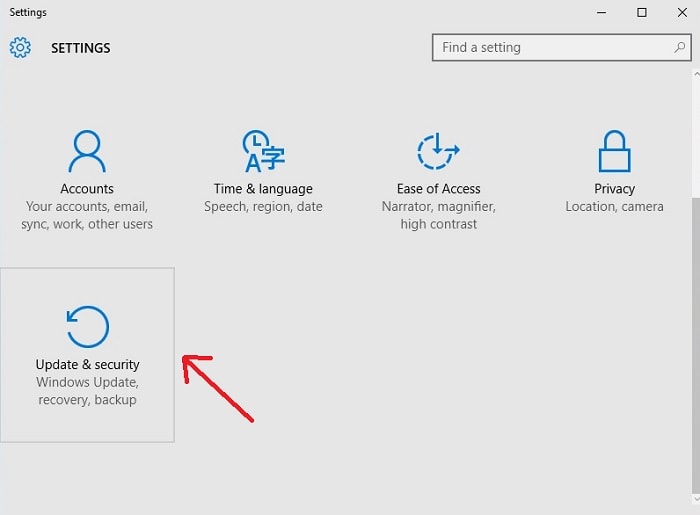
3: On the left you will find a series of options, select Recovery option in that. Now click on the Restart now which is seen under the Advanced startup section.
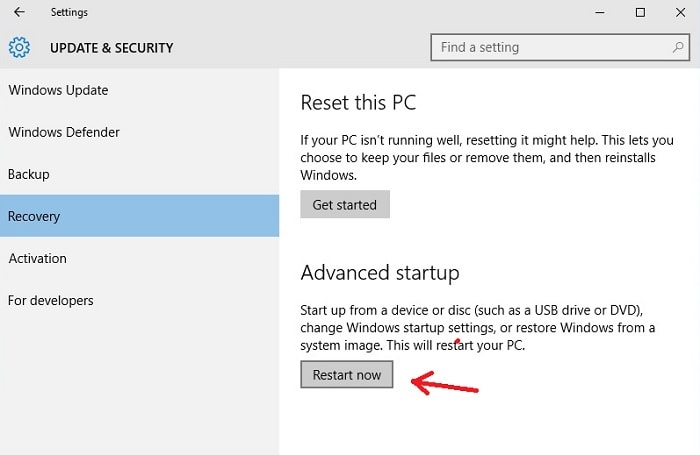
4: Now a window will appear with a list of option, select “Troubleshoot” and then in the next section of the page select the Advanced options.
5: In the panel of options provided, click on Startup Settings.
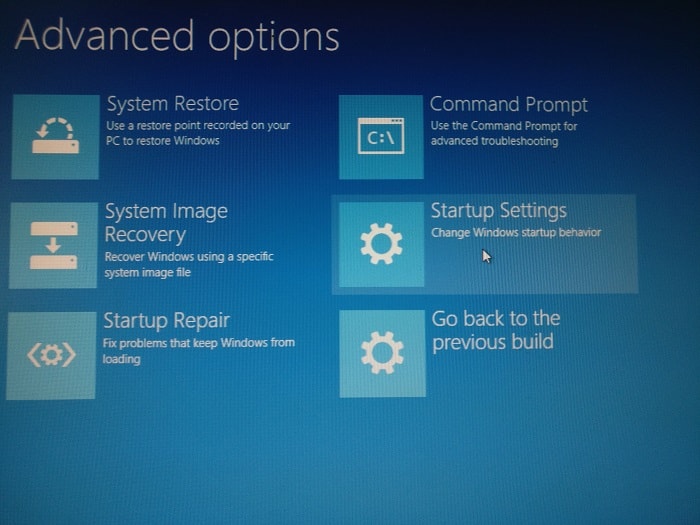
6: The window which now appears will have all the actions that can taken and if you look closely you will find “Disable driver signature enforcement” in the 7th place.
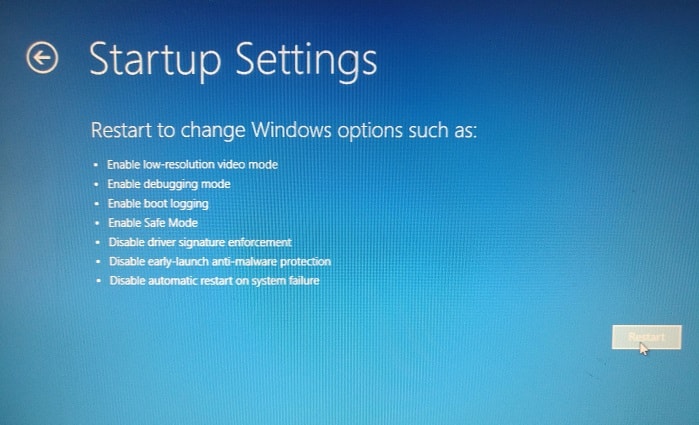
7: The system will now restart and the following screen will appear on restart.
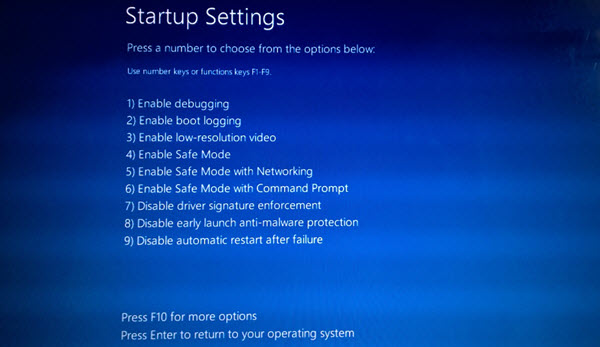
8: Press the key “7” or “F7” on your keyboard to make the selection of disabling driver signature enforcement in windows 10.
The system will now restart and you will now be able to install unsigned drivers in your windows 10 machine. But there is also a downside to this method, this particular method will disable the driver signature enforcement even when you restart the computer. If you want to re-enable it then you have to go through the whole process mentioned above, again.
Solution 2: Using Command Prompt
This solution involves the use of command prompt, the command line interface of windows 10. This solution provides more of a temporary solution to install your unsigned drivers. Windows includes a “Test Mode” or “Test Signing” mode which will disable the driver signature enforcement until the Test Mode is turned off.
A watermark which reads “Test Mode” will appear on the right bottom of the screen when the Test Mode is enabled. Here are the steps you need to follow in order to disable driver signature enforcement using command prompt.
1: Go to the left bottom corner of the homescreen and right-click on the windows start button. Or you can press Windows + X.
2: Select “Windows PowerShell (Admin)” and accept the permission for it to run.
3: Type the following in the window that is opened – bcdedit /set testsigning on and press enter.
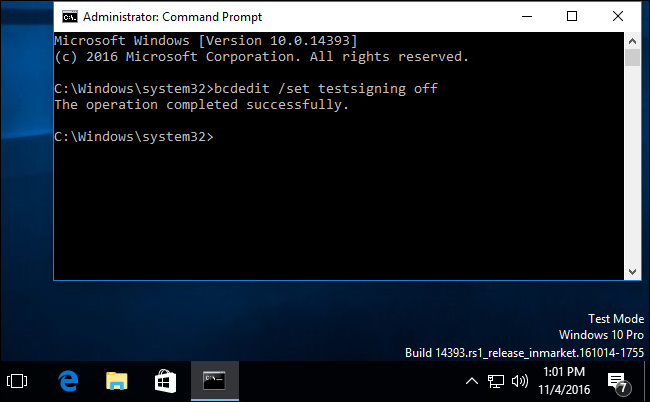
4: You will now be greeted with a message which reads “The operation completed successfully.”
5: Now all you have to do is restart your computer to enter the Test Mode. The watermark which reads “Test Mode” should appear on the right side of the screen. Now your computer is ready to install any unsigned drivers.
If you want to exit the TEST MODE, all you have to do is – Open the PowerShell (Admin) again, and type the following – bcdebit /set testsigning off
Now you are out of the TEST MODE, all you have to do now is restart the computer and you will see that the watermark is gone.
How to Enable it Again?
Simply paste the following command in the Command Prompt screen.
bcdedit.exe -set loadoptions ENABLE_INTEGRITY_CHECKS
bcdedit.exe -set TESTSIGNING OFF
After, pasting these commands, press enter. The Driver Signature Enforcement will be enabled again.
Final Words: Is it Good/Safe to Disable it?
If you are a developer or are just trying to install a new driver for game or any other purpose. Please be careful on, what you are installing and make sure the purpose of the driver that your installation is genuine. Third party drivers can harm the system come times, so stay informed.
Make sure to re-enable the driver signature enforcement after your purpose is served So that you don’t have to deal with related issues later.
Hope the article helped you fix your problem.
