Office Outlook is an email client that helps manage emails of users from multiple accounts. Users can add as many emails as they want, but sometimes the Office Outlook fails to add the desired email. It’s an issue where the user will see the error message as ‘We couldn’t create the outlook data file’ error every time they try to add a new email. And also the majority of the users reported this error when they tried to add Gmail accounts. Other emails like yahoo, Hotmail works fine when added.
What is Office Outlook?
Microsoft Outlook is a PIM(Personal Information Manager) from Microsoft. It can be used in purposes such as shared mailboxes and calendars, Exchange public folders, SharePoint lists, and meeting schedules. Microsoft has also released mobile applications for most mobile platforms, including iOS and Android. The 2019 version of Outlook has increased performance and reliability as a result of a new threading model and database improvements. But with all these new features, some errors are also accompanied. One such error is the failure to create the outlook data file error. This error is encountered when a user tries to add a new account. The Outlook software has some bug that prevents the user to add the new account to their database. So, if you have encountered the same error, this is the right place to find the solution for it.
What causes the couldn’t create the outlook data file error?
Outlook comes with great features but also has some errors that can be very annoying. The main reasons behind this error to occur are given below as follows.
- Software bug– One of the most common causes for this error to occur is this Outlook bug. This bug doesn’t allow the user to add accounts to the database. But switching to another method of adding account can solve this
- Simplified Account Creation feature- This is a new feature in Outlook that has been implemented recently. If you use the Simplified Account Creation feature to add an account, then this error might appear. So, disabling this feature can fix the error.
How to fix the couldn’t create the outlook data file error?
Here, I will be showing you the steps through which you can easily fix the error and can add your desired accounts to your Microsoft Outlook.
Note; Without proper permission from your email provider side, adding the account to Outlook would not be possible. Outlook and other client email sides need permission before any accounts can be added. So make sure you have the permissions from the email client side for Outlook. You may visit the Sign-in and Security option in Gmail and then select App passwords. This will provide you a 16-digit code that needs to enter as a password when the account is added.
1. Add account through Manage Profile Settings
Since the bug doesn’t let you add an account on your Outlook, switching to another method of adding an account can do the trick for you. To do so, follow the steps
- Open Outlook
- Click on File on the top right corner
- Click on Account settings.
- Then you will see a drop-down menu. Click on the Manage Profiles option on the bottom
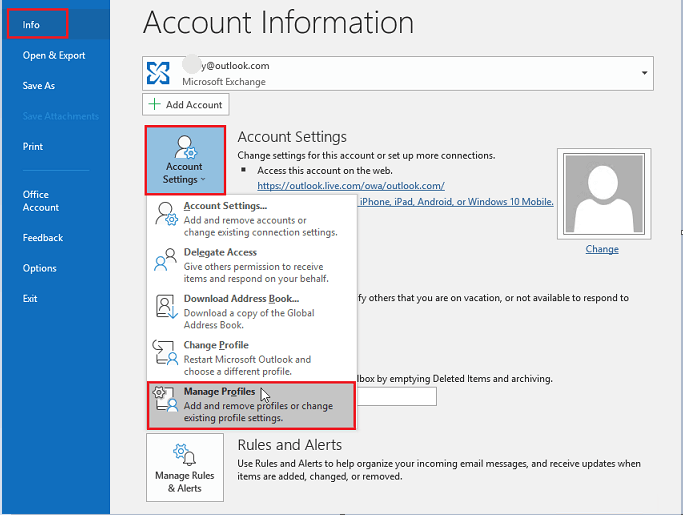
- Now when a new window appears, find the Email Accounts option and click on it.
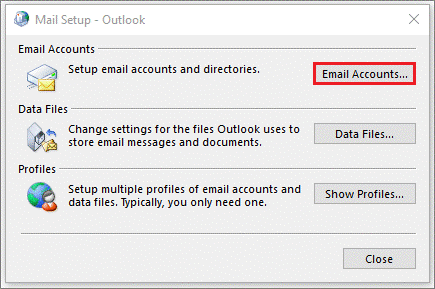
- Then click New on the top right corner
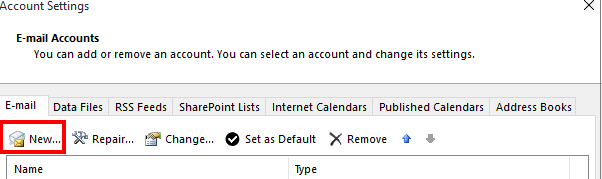
- Now add the details of the email you want to add and follow the instructions on the screen.
With the help of this method, you can add the desired account without facing any error.
2. Use the Mail Setting in Control Panel
Adding an account through the Mail option in Control Panel can do the job.
- Press Windows + R to open the run box
- Type Control Panel and hit Enter
- Then click on the option Mail
- Click on the Outlook Profile and click OK
- Now the same box will appear like this
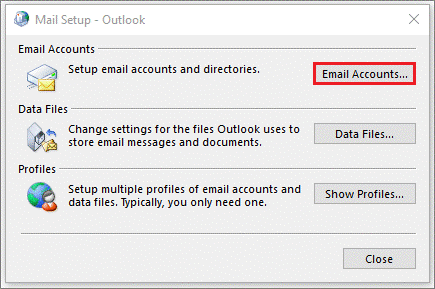
- Click on Email Accounts
- Click on New and add the email you want to add.
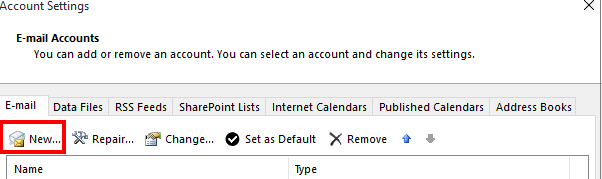
This is an alternate way to add an account to your Outlook if method one does not work for you
3. Disable Simplified Account Creation feature through Registry Editor
With the newer versions of Outlook, this feature is causing the bug where the user can add a new account. Disabling it can surely fix the error and the user can add the desired account. To do so, we need to play with some registry codes via the registry editor. To do so, follow the steps
- Type Windows + R to open the Run box
- Type regedit and press Enter.
- The Registry Editor will open
- Now copy this path HKEY_CURRENT_USER\SOFTWARE\Microsoft\Office\16.0\Outlook\ in the address box.
- Now right click on the side and click on the New option.
- Select the DWORD (32-bit) Value and click on it
- Now rename the newly created file as DisableOffice365SimplifiedAccountCreation and press Enter
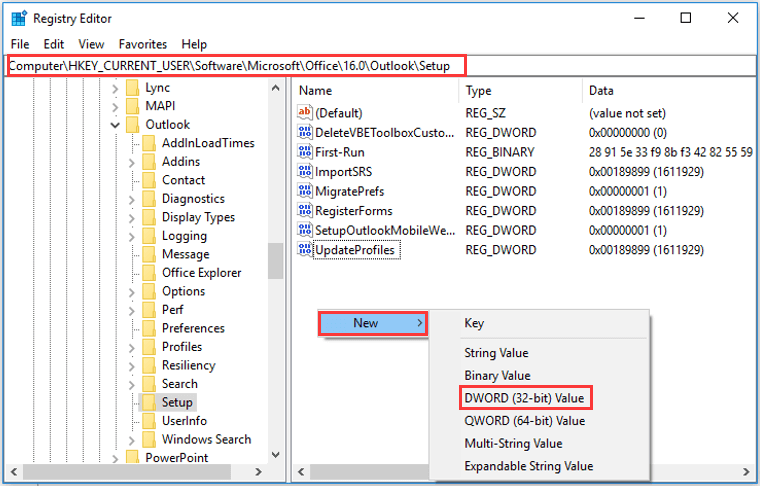
- Then double click on it and make sure the value is 1.
- After that click OK
Now this will disable the Simplified Account Creation feature on your Outlook and you can add the account of your choice.
Conclusion
These are the possible ways in which you can fix the failed to create outlook data file error. I hope you were able to clearly understand and perform the steps to fix the error.
If the problem isn’t resolved or you are facing difficulty in understanding or performing any of the steps, feel free to comment down below.
Also read: How To Fix 0x800705b4: Windows 10 Update Error
