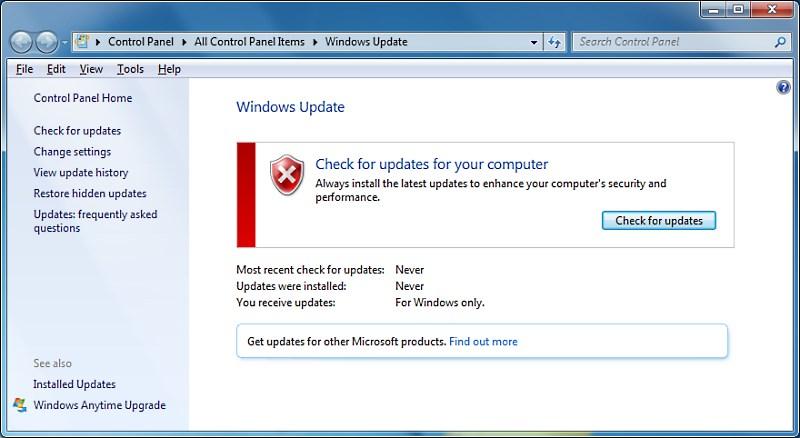The dll stands for the Dynamic Link Library files which are used by the Windows Operating system developed by Microsoft. The files also come with extensions like ocx, drv apart from dll extension. It is used as a shared library concept used by programs to locate other files used by that particular program or may also contain a set of instructions that might be used by the program to perform some action. So, these dll files are important for many programs or almost all the programs and it might be an issue if the file goes missing. One issue caused due to missing of dll files is the api-ms-win-crt-runtime-l1-1-0.dll issue and this issue won’t allow the user to open any particular program. This brings the need to solve the issue and that can be done by continuing to read this article.
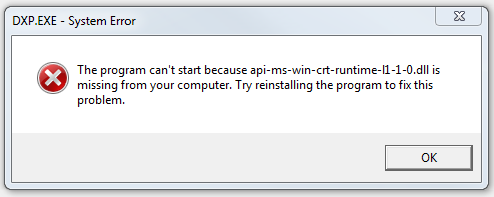
How to fix “api-ms-win-crt-runtime-l1-1-0.dll” error?
There can be several reasons that can cause the error and make the dll file missing like your antivirus found the dll file corrupted and deleted it, or improper download of the software or Windows update. So, I will be discussing these issues one by one with a solution to each one respectively.
1. Re-Install the application facing the error
If you have download new software or application on your system recently and you got the error api-ms-win-crt-runtime-l1-1-0.dll while running that particular app then you should reinstall the application. Because reinstalling the software will again run the setup and would extract all the required files.
But, if that doesn’t work then you might need to re-download the software and then install it again. This might help you solve the api-ms-win-crt-runtime-l1-1-0.dll error.
2. Update the application
If the software or application that faced the error is not installed recently then you might have misplaced or deleted the dll file. Or your antivirus might have found it corrupted and quarantined it. Or also might be the case that the software has launched a new version which would work only after updating.
If you trust the software source than you may disable your antivirus and visit the website you download the software application from and download the latest version of the software. Also, if the application has an inbuilt update option then you might try that to update the application.
3. Install all Windows updates
Windows need important program Visual Studio to run programs and if that is missing then there are chances of causing errors like the api-ms-win-crt-runtime-l1-1-0.dll error. Now, this error can be solved by updating the Windows which also would update the Visual Studio with it. You can follow the below-mentioned steps to do so:
- Open Control Panel using the Start menu.

- Now click on Category option and select Small icons from the drop-down list.
![]()
- Now, click on Windows Update.
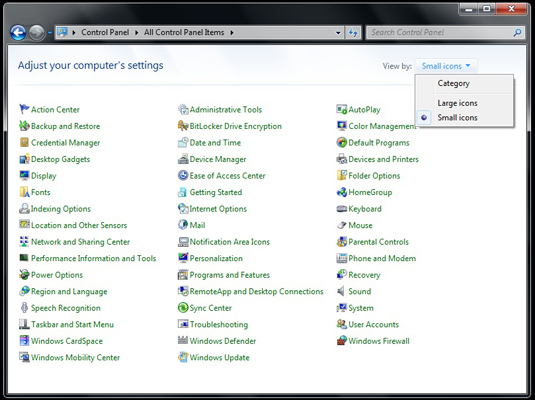
- Now in the new screen, click on the Check for Updates option.
- After the Windows check for Updates, click on Install Updates to start installing them.
After the updates are installed, restart the system to make changes effective. Once the system is On again, you can open the application causing the api-ms-win-crt-runtime-l1-1-0.dll not found and check if the error is solved or not.
4. Update for Universal C Runtime
The Universal C Runtime is an important part of the operating system and if this file is missing or outdated then also you might face the dll runtime error for some software. To update the Universal C Runtime just follow the steps:
- Visit the Micorosft Universal C Runtime Update site using the link.
- Find the update file for your OS version and click on it to download.
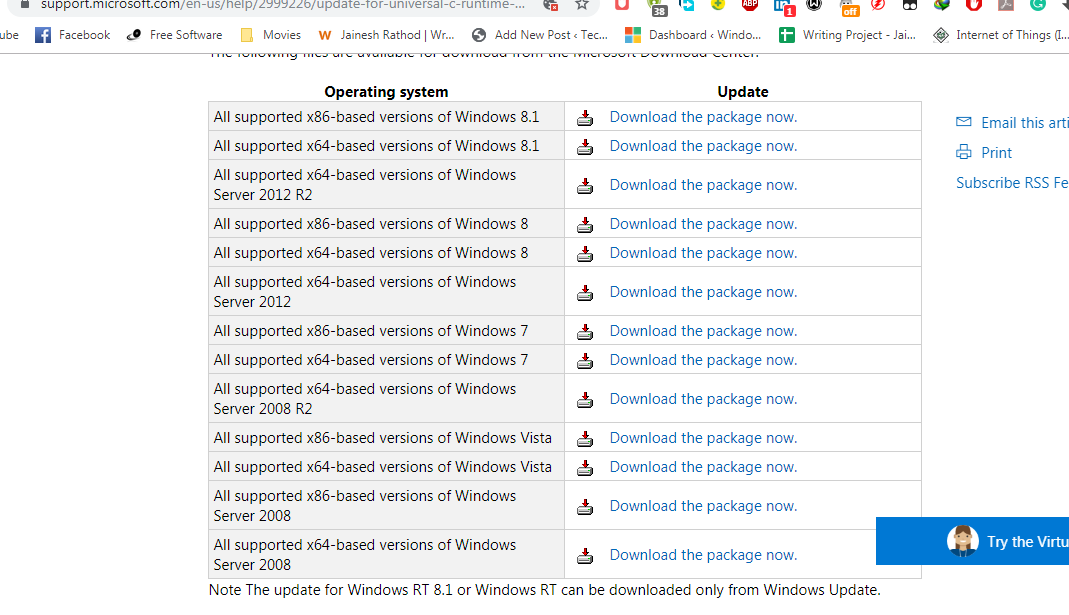
- In the new site, click on the Download option.
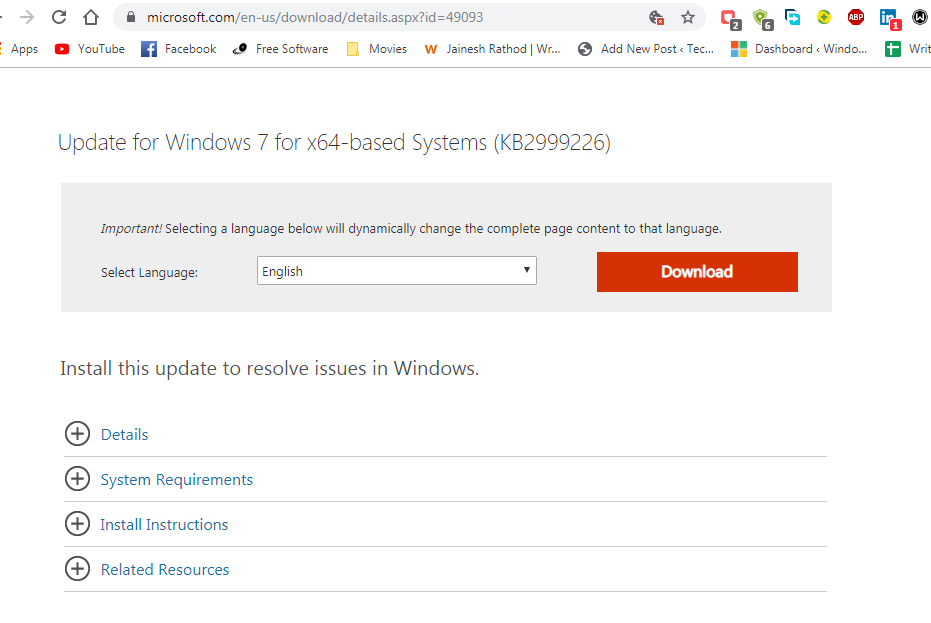
- Open the file after the download is completed.
- Start the installation by clicking on the Install button.
You may restart the system after the installation is completed and now check if you still face the api-ms-win-crt-runtime-l1-1-0.dll error or not.
5. Repair Visual C++ Redistributable for Visual Studio
Even if the last step didn’t help you solve the problem then you are still having an issue with Visual Studio. You can repair the Visual Studio and check if that helps you or not. The steps are as follows:
- Open the Control Panel using the Start Menu.

- Now, click on Uninstall a Program in the new window.

- Search for Microsoft Visual C++ 2015 Redistributable in the list of programs.
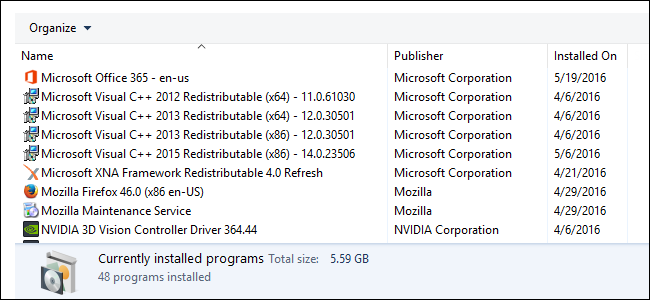
- Select the program and click on the Change option.
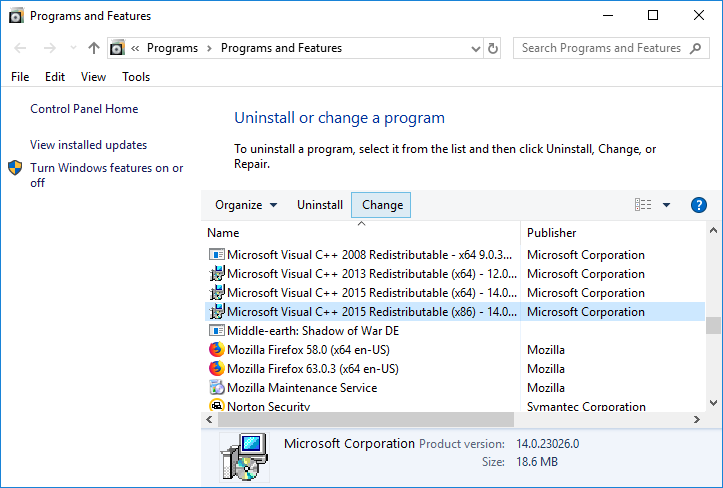
- Click on the Repair button.
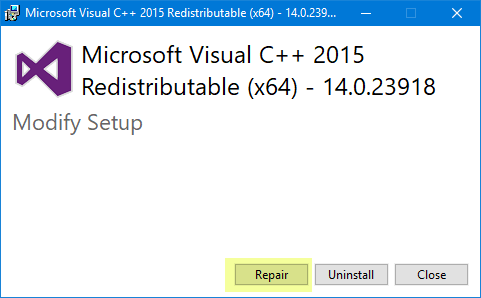
Complete the repair procedure and do a system restart. Now, check for the error launching the same application that caused the error. If that doesn’t help then you need to download the Visual Studio and install it.
6. Download Visual C++ Redistributable from Microsoft
You should first uninstall the currently installed version of the Visual C++ Redistributable version using the Control Panel and the steps followed in the last method. After uninstalling you may follow these steps:
- Visit the Visual C++ Redistributable download page.
- Now click on the Download option.
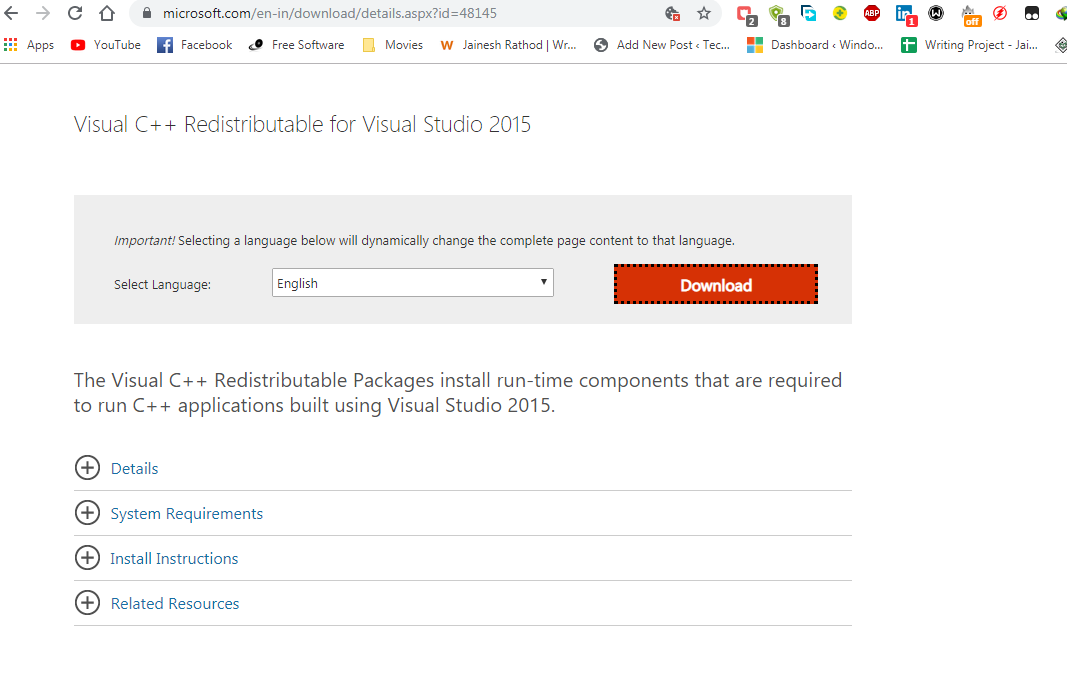
- When prompted choose the File Name depending upon your pc.
vc_redist.x64.exe for 64-bit Windows.api-ms-win-crt-runtime-l1-1-0.dll
vc_redist.x86.exe for 32-bit Windows.
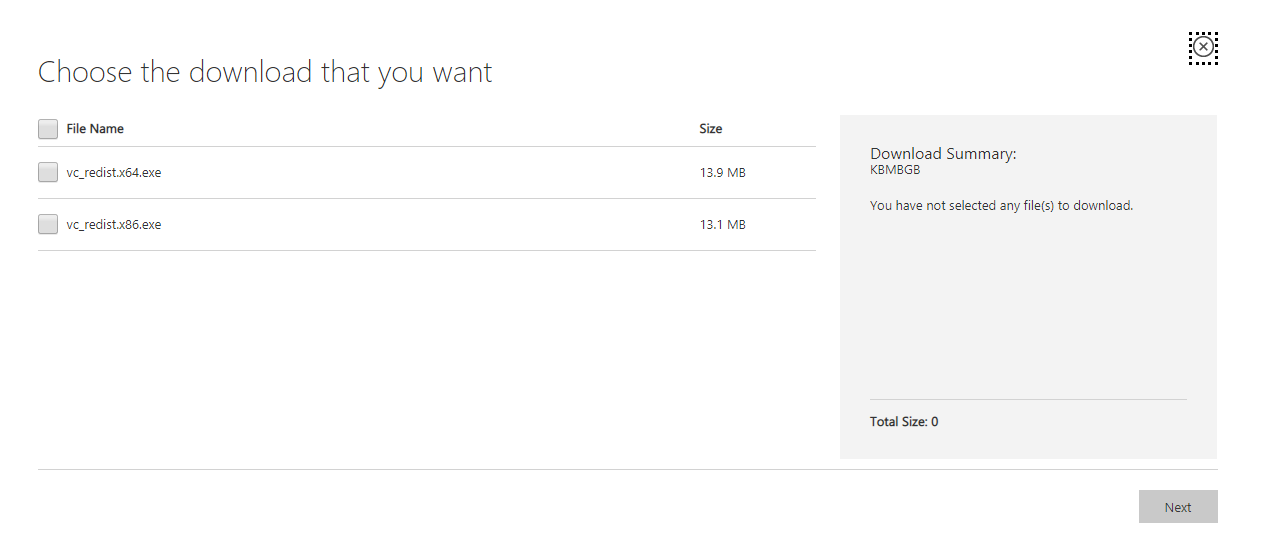
- Click on Next button to begin the download.
- Open the downloaded file and install the application.
After the install is complete, you might check now that the error has been resolved by opening the application which faced the error.
Did it Work?
The dll files are important files used by the software applications in the Windows Operating system to perform some particular functions using a set of instructions. Now, missing this dll file for any software can be a problem and may cause the api-ms-win-crt-runtime-l1-1-0.dll error while opening the application. For users facing such kind of error, several solutions have been provided above in the article with an explanation for each one of them.
You can try those steps and help yourself to get rid of this issue but if you face any problem while using the steps then you may contact me by commenting below.