Are you a gamer? It is not possible that any gamer does not know about Minecraft. Yes, Minecraft, one of the favorites of all the gamers that can be played on both Windows & Mac OS and also the Smartphones. The game not only allows the people to play the games but also allows gamers to feature themselves in the game by adding Mods in the game. All they need to have is creativity & good programming knowledge. So, today I will be guiding you on How to install Minecraft Mods.
But before jumping directly to the installing of Mods in Minecraft Forge, let’s first get to know some basic things about Minecraft Forge. Because without installing Minecraft Forge you can’t install Mods on Minecraft. So, I will guide you step by step over this article & finally we will install Mods in Minecraft Forge.
What is Minecraft?
First things first, there might be chances the some of you don’t know what exactly Minecraft is? But have heard a lot about it from various sources, Correct? So, I will tell you about it.
Basically, Minecraft is a game full of adventures & fun. As said on Minecraft’s official Website –
IT IS A GAME ABOUT PLACING BLOCKS AND GOING ON ADVENTURES.
What are Minecraft Mods?
Yes, what really are Mods? Everyone playing Minecraft knows about them & want to install or even create Mods. So, for beginners who haven’t played Minecraft with Mods, I will explain to you in detail. Basically, Mod is a short form of Modification. So, a Mod in Minecraft is a feature that can make changes depending upon how it is programmed. Not only Mods can change anything from one to some other state but also Mods can add new recipes to craft, build new or modify old creatures in the game and can alter the way the game plays making it be played in even more drastic ways. Some Mods are developed to work behind the scenes i.e. backend to improve the game running processes, enhancing the game, or even adding some features like supporting virtual reality feature.
Yes, it is possible to play without installing Mods. Since the Mods, they are created by Gamers who want to improve the game more in many different ways. Also, installing Mods in Minecraft Forge is like giving rebirth to the game with everything more.
How to Install Minecraft Forge?
Before installing Forge for Minecraft be sure that you have installed Minecraft already. Not only installed, but it should also have also been played for at least one time. So, if you have already done this, which means you have installed all the required files for the program & Forge can now be installed.
In case you want to create a Forge server, then there is no need to install Minecraft or the official server software installed the Forge installer has all of the server files contained in it already. You can download the latest version of the Forge by visiting the website – https://files.minecraftforge.net/. Click the Installer button that’s right for your computer. This button will vary depending on your operating system:
- Windows – Click the large Windows Installer to the left of the “Changelog” box beneath the “Download Recommended” section at the top of the page.
- Mac – Click the small, box-shaped Installer button to the right of the “Changelog” box beneath the “Download Recommended” section at the top of the page.

-
Click Skip. After pressing on the required file to download, on the next webpage, you will have to wait for 5-6 secs & then click on the SKIP button visible on the top right corner of the webpage. After which the download will start automatically or “File save” option would appear.

What is your O.S.?
The process of installing Minecraft Forge in Windows is slightly different from installing Minecraft Forge in Mac. So, we will go one by one for both the O.S. & you can select which one if for your O.S.
Installing on Windows
So, after downloading the software on your Windows O.S. now let me show you How to install Mods in Minecraft Forge for Windows?.

- Open the downloaded installer, so that we could start with the installation process.
- If you receive a pop-up message stating to install Java, go to https://www.java.com/en/download & then download Java software to install the Minecraft Forge.
- After Installing Java, reopen the Forge software. In the next screen do click on the “Install Client” option.

- Then Click OK.
 Finally, the installation will start & you have your Minecraft Forge Installed on Windows.
Finally, the installation will start & you have your Minecraft Forge Installed on Windows.
Installing on Mac
So, after downloading the software on your Mac O.S. now let me show you How to install Mods in Minecraft Forge for Mac?.
- Let’s open the downloaded Forge file first. Double-click on the downloaded Forge file. It’s a .jar file.
- If you don’t find the Apple icon on the screen, it is to be located at the top left corner.
- Only follow the below stated 6 steps if you get the error else you can directly jump to the consecutive 7th step.
- After pressing the Apple icon click on the System Preferences.

- Then in the new Dialog box click Security & Privacy option.

- Then from the bottom-left corner of the window click on the lock icon.

- That needs administrator access & you might have to enter Admin password to go further.
- On the same window, at the bottom right corner, click Open Anyway option.

- Click on the General tab on the top, if the Security & Privacy doesn’t show the “Open Anyway” option.
- Then click on the “Open” button.

- See that you have selected the “Install Client” option before proceeding any further.

- If prompted to install Java, first click More Info… on the pop-up window, click Download below Java, click the Java .dmg file, double-click the Java .pkg folder, and follow the on-screen instructions.
- Then check whether the destination location where the program is to be saved is correct or if you want to change then click on the browse option.

- Click OK to start the installation process.
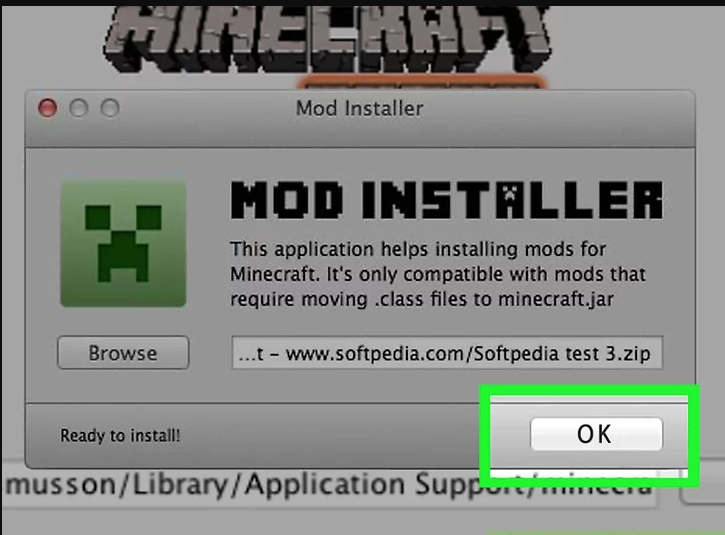
-
How Do You Choose a Minecraft Mod to Use?
Choosing a Minecraft mod can be tough since there are so many out there. Choosing a Minecraft mod is a matter of personal preference since it really depends on what you want to change about Minecraft. If you’re totally new to modding, then the best place to start is checking out a list of the best available Minecraft mods, or visiting a reputable source for mods. The best way to figure out what Minecraft mod to download and install is to ask yourself a few questions:
- What would you like to add or change about Minecraft?
- Are you interested in purely cosmetic changes, or do you want major gameplay changes?
- Do you just want new recipes to craft, or do you want to experience a brand new adventure or world?
- Since the pool of mods to choose from is so massive, there’s a good chance that if you think of something you’d like to do with Minecraft, you’ll be able to find a mod that can help.
You can even refer youtube for checking new & best Mod that suits your game tactics. This might have given the answer to your question – how to choose a mod in Minecraft? by now. So, choose a Mod that you like & move on to the next step where I will explain you “How to install Mods in Minecraft Forge?”.
How to Download & Install Minecraft Mods
There are few sites which can be considered as the best sites for downloading Mods and resource packs for Minecraft Forge – wiki list, PlanetMinecraft, and ResourcePack. The Mods or resource pack that you download from these sites are genuine & would be available in .zip, .rar or .jar formats. After the download is complete, copy the files in /Minecraft/mods folder
The steps to reach the above-mentioned folder are –
- Press the Windows + R key using your keyboard & then type %AppData% and press Enter.
- Select the folder Roaming and in that folder open the Minecraft folder.
- You can see the Mods folder in the appeared dialog box.
After downloading, copy the files in the mods folder & the Minecraft game, when launched, Forge will check the folder & look for any new files added.
You have to add the resource packs by opening the Minecraft game & in the game go to Options -> Resource packs & open the resource pack that you have downloaded.
You can also install Mods without installing Forge but as I said Forge would give you the best gaming experience & all of these Mods are mostly developed considering Minecraft Mods as the main game though it is not.
Run Minecraft and enjoy the mods
It is Time to play! You can also change the game by your assumptions or imaginations & share them with others by creating mods for Minecraft. Also, you will get yourself featured when you share your own Mod with others.
Also, do note that each Mod has different controls and interfaces, so always read the instructions beforehand that comes with Mod – the instructions are mostly to be in the Mod’s original website or are included as text files in your downloads. Do let me know by commenting below in case you face any problem while installing the Mod in Minecraft Forge. Also, share your own Mod’s link in the comment below.


