If your PC has performance issues and is struggling to keep up with your work-flow, you might want to consider tweaking win32 priority separation. This article is for everyone who wants to squeeze out every bit of performance from their computer and hate a sluggish user experience.
Ever found that applications are running in the background even after you close them? Sure, restarting the computer would close everything and make things much smoother. But this would be impractical and annoying. We are going to look at What win32separationpriority is and how you can use it.
What is Win32 Priority Separation?

Win32 priority separation is basically a strategy to maximize performance. It optimizes processor time on the system in two ways. Changing priority setting can partially determine how much time the processor allocates for the threads of each process whenever they are scheduled. The allotted time can vary and the priority for foreground and background processes are optimized.
Win32priorityseparation is done by changing the priority control value in the Windows registry. Its value is a 6-bit bitmask that is comprised of three sets of two bits. You can change these set values for your optimization strategy. Let’s say that the value is represented by XXYYZZ. Then,
- The highest bits (XX) determine how long or short the processor intervals are.
- The 2 bits in the middle (YY) determine if the intervals are variable or fixed.
- The last two bits (ZZ) determine whether the foreground processes get more processor time compared to background ones.
This can get a little technical but these are the basics you need to know about win32 priority separation. Moreover we have instructions on how you can tweak these settings. Windows itself usually tweaks these settings but you can set it to your liking.
Methods To Tweak Win32 Priority Scheduling
There are two ways way to optimize process scheduling manually. These are listed in the order of the simplest to a little more complex. But both of these ways are guaranteed to work and will improve the performance of your computer. Let us begin.
Method 1: Tweaking System Properties
This method makes it very easy to adjust the performance of a system according to your specific needs. Just follow these steps to know how to do it.
- Press Windows and R key together to launch run dialogue box.
- Type in sysdm.cpl and press Enter. This will open the System properties box.
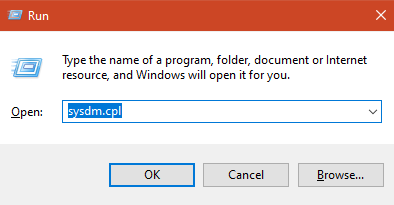
- Click on the Advanced tab and choose Settings under the performance header.
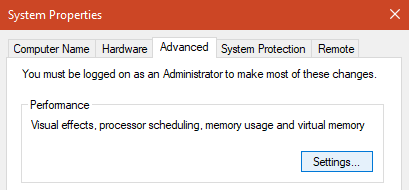
- This will open Performance options and you have to select the Advanced tab once again.
- Under Advanced tab you can see Process Scheduling options. Choose Background services if you want Windows to give priority for background processes.
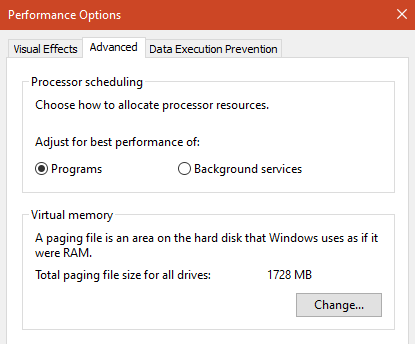
- If you want to give priority for foreground programs, select background services and press OK. Then Repeat the steps from step 3 and choose programs this time under the Advanced tab of Performance options. This would change the values in the registry.
- Press OK and close all Windows. Restart your PC just in case.
Using Registry Editor
You can use the Windows registry editor to change the priority of programs so you can have the best possible performance while running a program. Windows registry editor is great tool that lets you set manual values. But you have to know what you are trying to do. This is because making a mistake here can mess up your system. Follow our instructions without changing anything and you should be fine.
- Press Windows and R key together to launch run dialogue box.
- Type in regedit and press Enter. This will open the Windows registry editor.
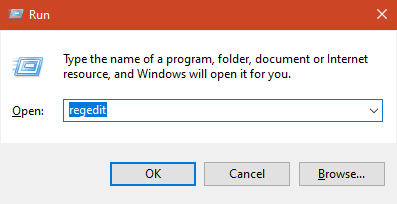
- On the left side, you can find HKEY_LOCAL_MACHINE under Computer. Double click on it.
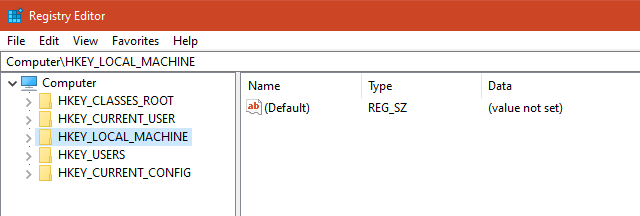
- Then choose System and then CurrentControlSet.

- Finally under CurrentControlSet, choose Control followed by double clicking on Priority Control. You can easily find Priority control if you scroll down under control. The path should look like this: Computer\HKEY_LOCAL_MACHINE\SYSTEM\CurrentControlSet\Control\PriorityControl.
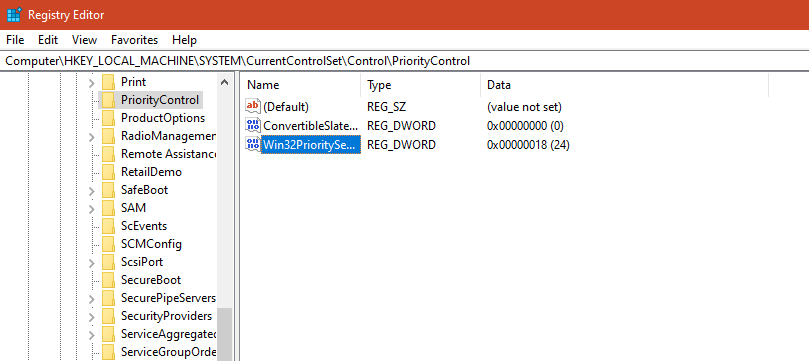
- You can find Win32PrioritySeparation on the right. Double click to open it.
- By default the value will be 2 and this is if you haven’t tweaked the settings using Method 1. Set it to 26 while using hexadecimal as the base. Set it to 38 if you are using decimal as base. This will give foreground processes more priority and make your CPU faster.

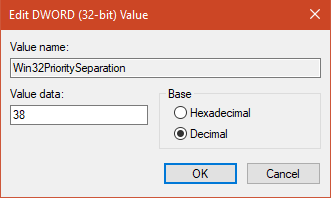
- Similarily, if you want background processes to have priority, just set it to 18 while using hexadecimal as base and 24 while using decimal as base.
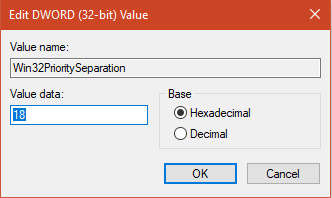
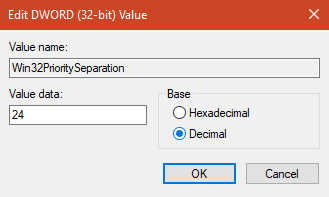
- Click on OK and close everything. Make sure you restart your PC for good measure.
Final Take
Tweaking win32 priority separation is one of the easiest ways to increase the performance of the computer. Choosing priority for foreground applications optimizes Windows in such a way that background process do not hinder their speed. Hopefully this article has helped you speed up your PC. Day to day usage should see an improvement and lag would be reduced. If you have any doubts or suggestions, please feel free to use the comment section for it and we will try to help you as soon as we can.
