Several users have reported cases to get idp.generic infection & virus warning while they were using AVG or Avast anti-viruses. This surely indicates a malware attack because the AVG or Avast software pops up with the message:
“One of your programs is behaving strangely, which could be a sign of Malware. Path: C:\Windows\System\cmd.exe; Infection: IDP.Generic.”
At times, some of the users come across this infection as they use the Avast Antivirus software. Usually, idp.generic infection means that the infection has been identified by some sort of Identity Protection detection segment.
Generally, it represents a generic file which has been recognized. This represents a false positive along with the reason that it could have occurred because of some outdated versions. Frequently, such errors or infections can be easily fixed when used some preventive methods.
How to Fix IDP.Generic Virus?
In this article mentioned are some possible methods to fix idp.generic error.
Method 1: Updating AVG/Avast software
The idp.generic false positive is well-known in applications like AVG & Avast Antivirus software. The easiest way to fix this error is by updating the AVG or Avast antivirus software to its latest version. You can try this by following the steps mentioned below:
- Open AVG software. Go to the Menu bar and then, proceed to the tab Settings.
- From there, you need to click on the option Update. Then, try to update both the virus definition as well as the program. Wait for a while.

- Restart your PC to see whether or not the error has been resolved.
Method 2: Changing the AVG/ Antivirus software
If the same error keeps popping up, you must stop using the AVG software or the antivirus software which has been causing the error to occur.
Method 3: Scanning HashCheck files
In many cases, it has been observed that idp.generic can also indicate a false positive to the user. Some users had VirusTotal software to analyze the issue by scanning all the related HashCheck’s files, but none of the AVG software and not even the Avast antivirus software ceased the error.
So for this, you must follow the steps as mentioned:
- Try updating the Avast software in case you are using an older version of the software.
- Re-install HashCheck
- If it doesn’t work out you can consider momentarily disabling the Avast software.
- Restart your PC and check if the issue has been resolved or not.
Method 4: Using VirusTotal
Another method is to install & use software VirusTotal. This is a software service which helps in analyzing dubious URLs & folders/ files. The software service VirusTotal also helps the quicker exposure of viruses, Trojans, worms, and all complex kinds of malware and infections which are identified by the antivirus engines.
As you install the software service VirusTotal on your PC, here are some steps to follow for further functioning and detection of errors:
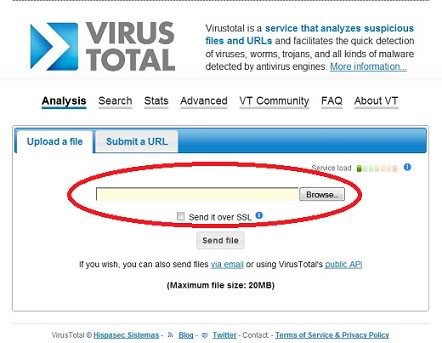
- Go to the Browse button. Copy and paste the following command line into the File Name field:
C:\Windows\System32\rundll32.exe
- Then select the Open option
- And, click on the Send File icon placed at the bottom of the page of VirusTotal
Reminder: If you get a message declaring that the files have already been submitted, then you just have to click on the Reanalyze option.
- Now, wait for the scanning process to complete.
Final Verdict
Many users do not realize that whenever they use their PC (either for surfing the internet or checking their emails) there is always something occurring in the background. There is a big deal of hidden applications which never can be seen.
For extra protection, the user can install Malwarebytes Anti Malware software which is an on-demand scanner to entirely check the system for any malware presence. The user can weekly update it and perform a Quick Scan. Don’t hesitate to leave a comment below.
