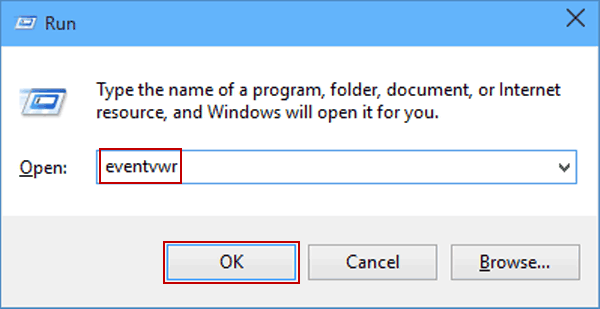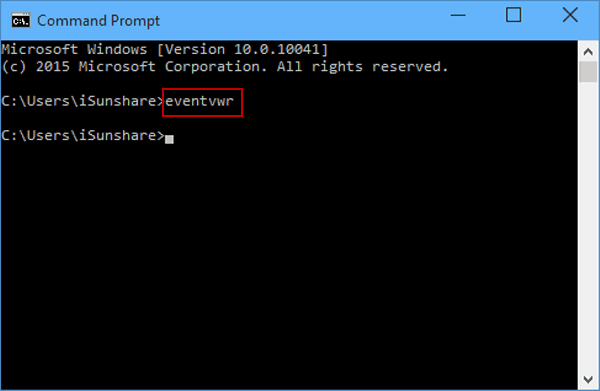Sometimes, You see an error on your Windows 10 screen, appearing in the form of some codes like 0x0000007A, 0xC0000185, etc. These codes refer Kernel Data Inpage Error. It displays with an error message like,
“:( Your PC ran into a problem and needs to restart. We’re just collecting some error info, and then we’ll restart for you. If you’d like to know more, you can search online later for this error: KERNEL_DATA_INPAGE_ ERROR”. 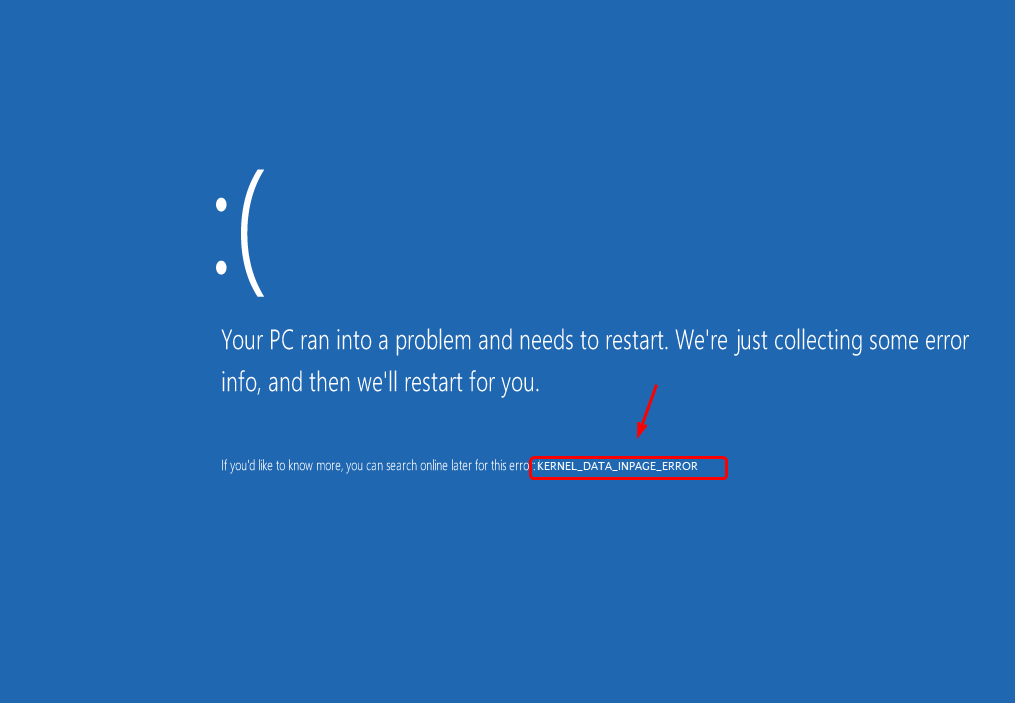
It could occur after installing some new hardware or software. It often appears with an error code. So, let’s move forward to see what is Kernel Data Inpage Error in Windows 10, their common codes, the causes of this error and how to fix them.
What Is Kernel Data Inpage Error?
Kernel Data Inpage Error is a corrupt or missing file issue in Windows 10. This error denotes it’s apparently a hard disk or RAM related issue and that’s why it’s referred to as ‘Inpage Error’. This error can appear in the form of several defined codes with an error message. Let’s know what actually prompted this error, their codes and how to fix them.
Common Codes and Cause of Kernel Data Inpage Error
Common Codes of Kernel Data Inpage Error
some of the Kernel Data Inpage Error could occur in the form of codes given below.
- 0x0000007a
- 0xC000009a
- 0xC000009c
- 0xC000009d
- 0xC0000016a
- 0xC00000185
Causes of Kernel Data Inpage Error
It’s apparently a hard disk or RAM related issue but let’s have a look over the possible cause of this error without guessing it:
- The memory of your system keeps failing.
- Disk file system integrity compromised.
- Attack of some virus, like malware.
- Faulty or failed RAM.
- Software drivers are outdated.
How To Fix Kernel Data Inpage Error in Windows 10
Here are some of the ways to fix this error:
1. Run Check Disk Command
Sometimes, RAM and Hardware failure leads to Kernel Data Inpage Error. You can run chkdsk on your pc by following the steps given below to get rid of this error:
Step 1. Click on Start menu and type cmd on the search bar.
Step 2. Click run and log in as administrator
Step 3. Opened Command Prompt on your screen.
Step 4. Type:
chkdsk C:/f /r /x
Step 5. Click Enter
Step 6. Now chkdsk ran successfully.
Now restart your PC to see whether the error fixed or not.
2. Check The System Log in Event Viewer
You can also check the system log in Event Viewer by following steps:
Step 1. Click on Start menu and type cmd on the search bar.
Step 2. Click run and log in as administrator and type:
eventvwr
Step 3. Opened Command Prompt on your screen.
Step 4. Type:
eventvwr
Step 5. Click Enter to run the command.
OR
Step 1. Open Powershell.
Step 2. Type:
eventvwr.msc
in Powershell
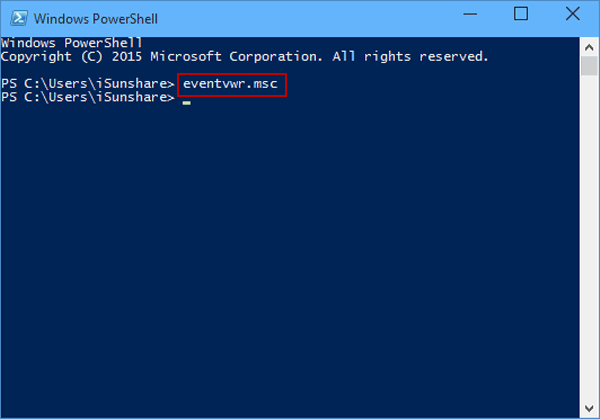
Now restart your Windows 10 PC to see whether the error has been fixed or not.
3. Run ‘Memory Diagnostic Tool’ To Fix Error
Memory Diagnostic Tool could fix Kernel Inpage error. Follow these steps:
Step 1. Open Control Panel on your Windows 10 PC.
Step 2. Select System and Security
Step 3. Now, move to Administrative tools
Step 4. Select the option Diagnose Your Computer’s Memory Problems
Step 5. Select Restart now and check for problems (recommended) or Check for problems the next time I start my computer.
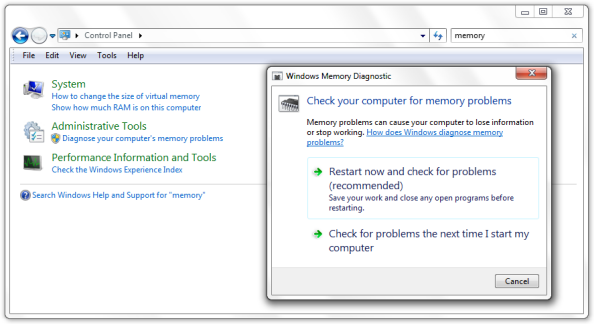
Step 6. Now again restart your PC and check whether the error fixed or not.
4. Run A Clean Boot
It’s apparently a hard disk or RAM related issue so running Clean Boot could fix Kernel Data Inpage Error in Windows 10 by following these steps:
Step 1. Click Windows key+R to open Run bar.
Step 2. Type msconfig then click Ok.
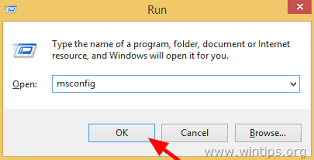
Step 3. Open the General tab and select Selective Startup
Step 4. Click the load startup items checkbox
Step 5. Click on Services Start
Step 6. Select Hide all Microsoft Services Checkbox
Step 7. Now check on Disable all.
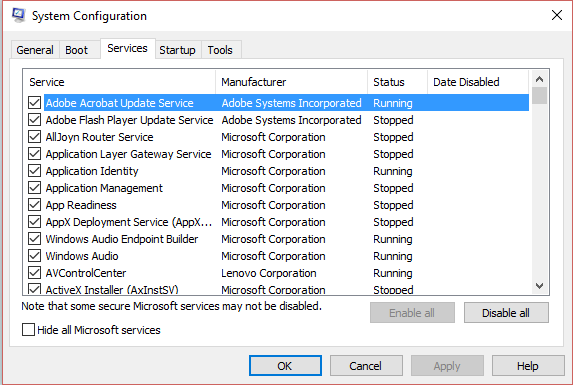
Step 8. Now click Startup tab to open Task Manager and disable all
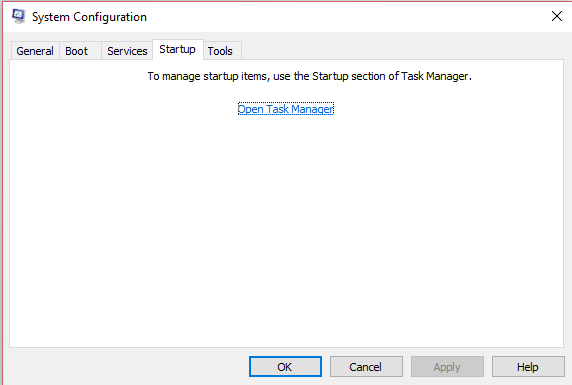
Step 9. Click OK to save changes and restart your PC
NOTE: After the troubleshooting and fixations enable all the settings by running Clean boot.
5. Scan and Uninstall the Corrupted Newly Installed Software/Hardware
You can run a Scan and Uninstall the corrupted software/hardware. Follow these steps:
Step 1. Scan and uninstall all the corrupted newly installed software and hardware.
Step 2. Open Microsoft scanner and run a scan.
Step 3. Now, check and uninstall new/ old corrupted software/hardware.
Step 4. Restart the PC
Step 5. Reinstall all files.
Step 6. Now restart your Windows 10 PC to see whether the error has been fixed or not.
6. Install and Update all Drivers
Outdated drivers could lead to Kernel Data Inpage Error in Windows 10, so upgrade all by following these steps:
Step 1. Click on Start menu and click on Settings
Step 2. Select Update and Recovery
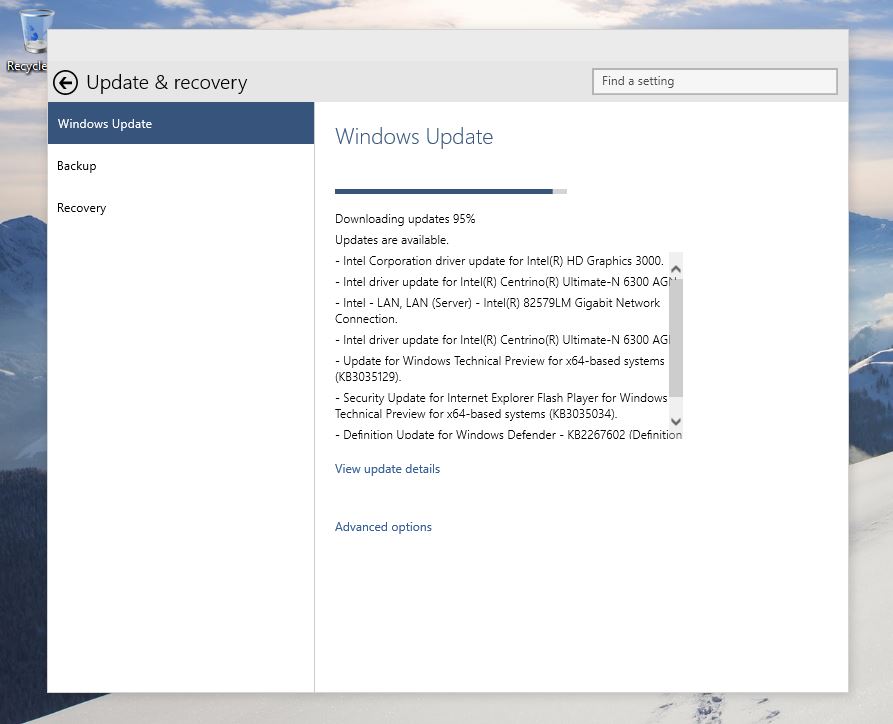
Step 3. Check for updates
OR
Step 1. Click Window key + R to open the Run box
Step 2. Now type:
setting: windows update
Step 3. Check for updates
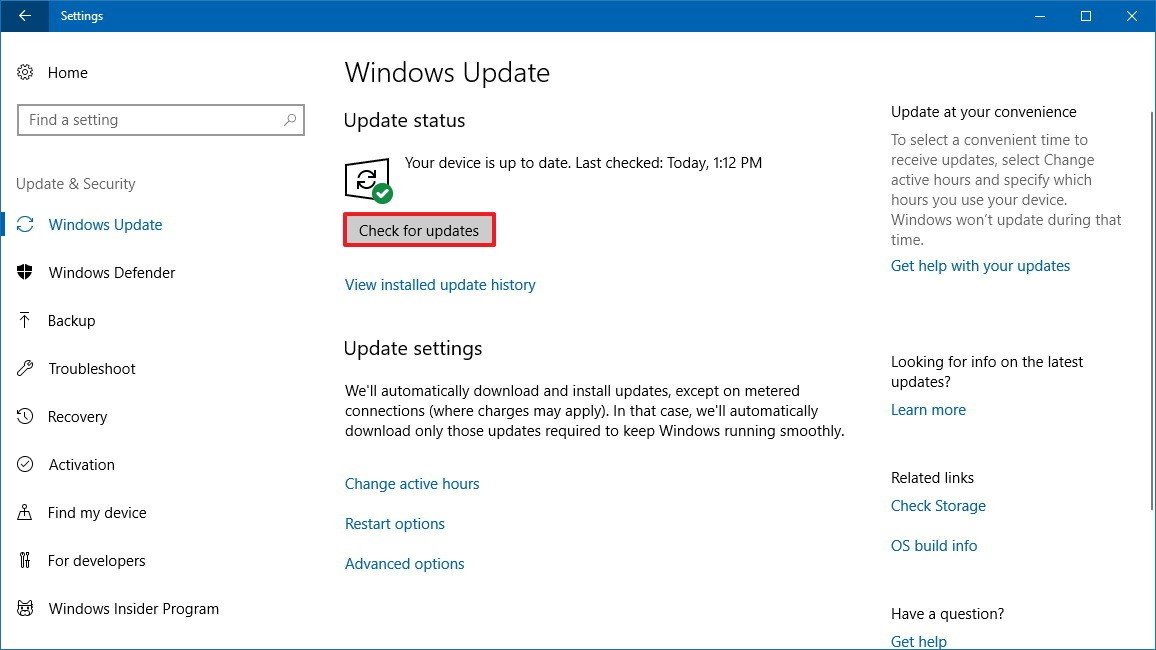
Step 4. Install or upgrade important Windows drivers by clicking Update drivers
Step 5. Now it will automatically upgrade the installed drivers.
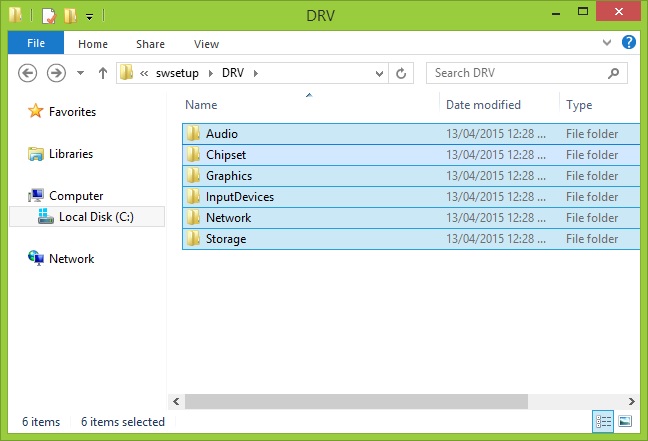
Now restart your Windows 10 PC to see whether the error has been fixed or not.
Final Words
So, this is all we did to provide info about the Kernel Data Inpage Error in Windows 10 and how to fix it. You can fix these errors on your own but if they don’t work then take help from Microsoft Support Centre. Hope, this article helped you to know about Kernel Data Inpage Error in Windows 10 and its fixation. You can add your suggestions and queries in the comments section below.