Windows 10 errors are becoming common and so are the ways to troubleshoot them. Another error that is related to this latest Windows OS is called the driver WudfRd failed to load. One of the major reasons behind error popping up with Windows 10 OS is incompatible drivers. Yes, as we upgrade our system to Windows 10, Microsoft overwrites the drivers causing a conflict.
And so if you are facing this error then, it is mainly because of old, outdated and incompatible drivers. So today, with the help of this guide on how to fix driver WudfRd blue screen issue we are trying to pull you out if this irritating error.
So guys just have patience and check which of the following ways to troubleshoot this error works for you.
What is the WudfRd Driver?
WudfRd.sys is one of the Windows drivers that allows communication between your computer and the hardware or connected devices. This is a small software program that has direct access to the hardware, the internals of the Operating System and etc. And with the help of free file information forum you can determine if the WudfRd.sys is a system file of Windows or belongs to a trusted application.
What Causes WudfRd Driver failed to Load error?
The errors related to drivers and especially USB drivers have an Event ID 219. The WudfRd driver failed to load with Event ID 219 happens usually when you plug a device driver and play it on your system, but it fails due to some device driver or malfunction of the device. Also, sometimes the error is caused due to the User-mode Driver Framework of Windows Driver Foundation is disabled and not started working. So by simply changing the Startup type to Automatic, you can start the service and fix the issue.
The source of error starts with this file going corrupt due to these following reasons:
- Windows Update
- Driver overwrite conflicts
- Dump files issue
- USB drivers or hardware failure
- Power Supply issues
- Windows Driver Foundation Server settings
- WUDFRd missing
How to Fix Driver WudfRd Driver Failed to Load Issue?
Here are some ways to troubleshoot WudfRd error caused due to incompatible drivers. But make sure that you take a complete backup of all the important files and data, in case something goes wrong.
Method 1- Check for Windows Update Manually
The first and the easiest solution to fix driver WudfRd failed to load Windows 10 error is to check if your Operating System is up to date. The Windows update section also includes updates for device drivers. So check them manually to resolve the issue.
Also Read: Windows Update Stuck Problem
Step 1: Type “Update” in the Cortana’s search box and press Enter. Or you can open the Settings of your system by pressing Windows icon key+ I. Then click on Update and Security.
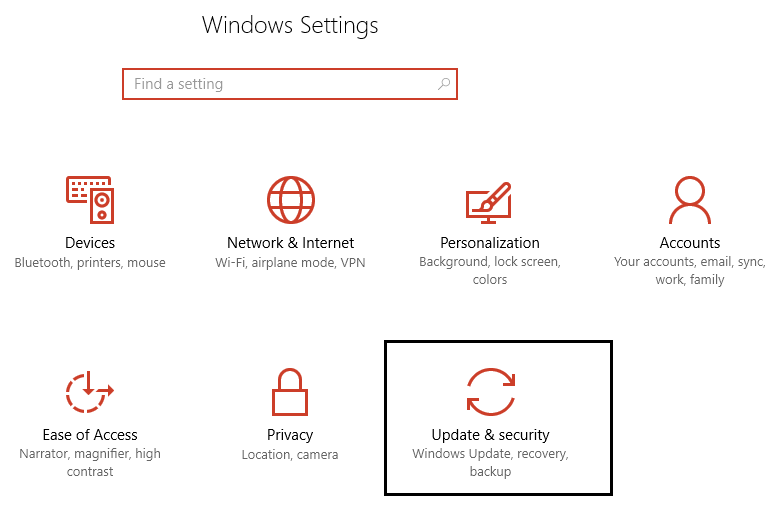
Step 2: Now click on the Check for Updates option. Check if there are any pending updates to be downloaded.

Step 3: Update the required drivers and then reboot your system after installing the latest drivers.
Method 2- Fix WudfRd Drivers Issue by Checking the Windows Driver Foundation
Another important service for the smooth working of the WudfRd driver is Windows Driver Foundation. So check if the Startup Type is set to Automatic, or configure it through these steps.
Step 1: Launch the Run window by pressing the Windows icon key+ R together. Then enter “services.msc” command and press Enter.
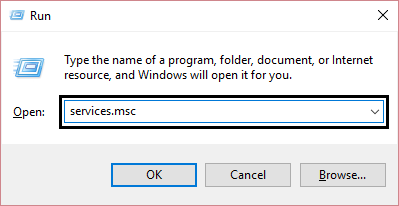
Step 2: In the Services window, scroll down to locate the Windows Driver Foundation service. Double click on it and open its Properties.
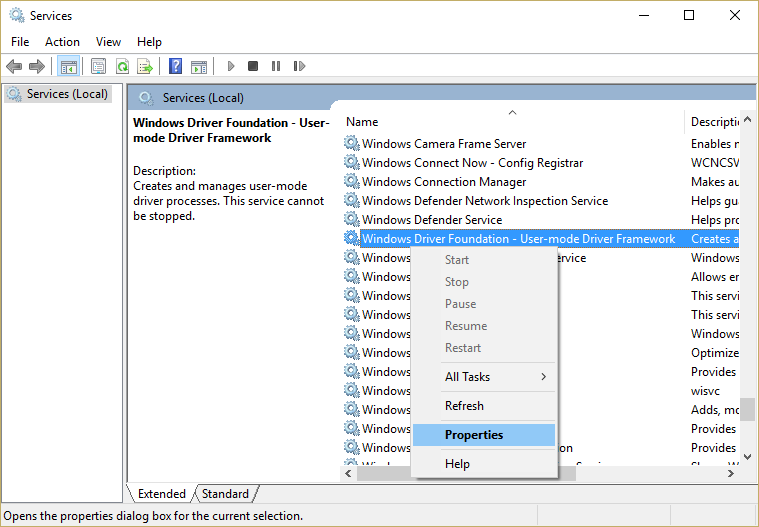
Step 3: Change the Windows Startup menu to Automatic, if it is disabled. Click on the Apply button and press Ok to confirm your action.
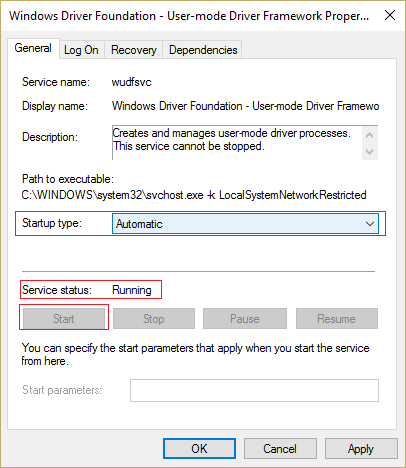
If this service is disabled then you are facing the WudfRd driver failed to load issue because of it. And so after enabling it, you will be able to resolve the issue. However, if this doesn’t work for you, then check out the next methods.
Method 3- Update Incompatible drivers
After upgrading your system to Windows 10, you might observe the Error 219, and so by updating the incompatible drivers, you can check if the issue is resolved. Check for the outdated drivers from the Device Manager.
Step 1: Click on the Windows icon key+ X. Then click on Device Manager to open it.
Step 2: Now check for a yellow exclamation mark against the device drivers. Those drivers are the incompatible ones.
Step 3: Update the outdated drivers either manually or take help from Driver Repair Tools like IObit driver. Tools like this, help you to update the incompatible drivers easily and at great speed.
Download and install the latest driver from the manufacturer’s website or use the automatic tools to resolve issues like this.
Method 4- Reinstall USB Controllers
Universal serial Bus aka USB related errors is the WudfRd failed to load for the device acpi. And so another potential fix for the issue is the reinstallation of the USB drivers. Here is how you can do it.
Step 1: Press the Windows key+ X simultaneously. This will open the menu, and choose Device Manager.
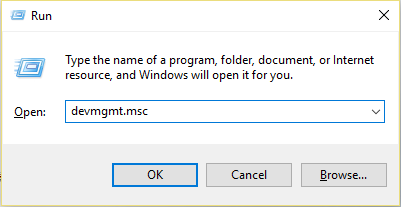
Step 2: The Device Manager window will open. Expand the USB Controllers option by double-clicking on it.
Step 3: Right click on each device listed under Universal Serial Bus Controllers option. Then click on the Uninstall option.
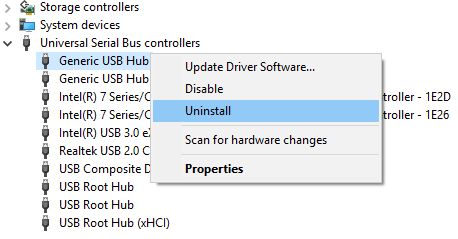
Step 4: Press the Enter key or click on the Ok option. Restart/reboot your system.
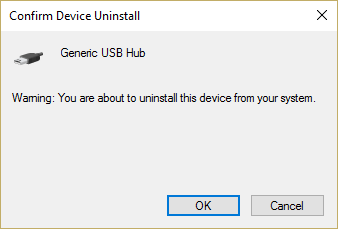
That’s it. The USB controllers will be reinstalled automatically by Windows OS. After this check, if the issue has stopped or not.
Method 5- Disable Hard Disk Hibernation
You can also resolve the WudfRd driver issue by switching off the Hard disk hibernation setting of your system. Just follow the steps given below to disable the service.
Step 1: Click on the Power options from the Win+ X menu. The Power will be set to “Balanced”.
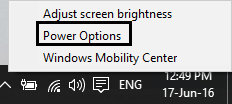
Step 2: Click on Change Plan settings. And then click on Change advanced power settings option.
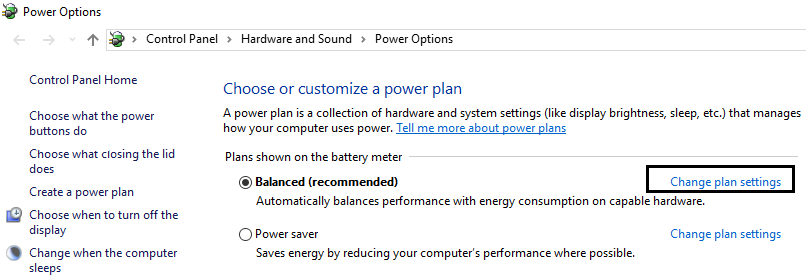
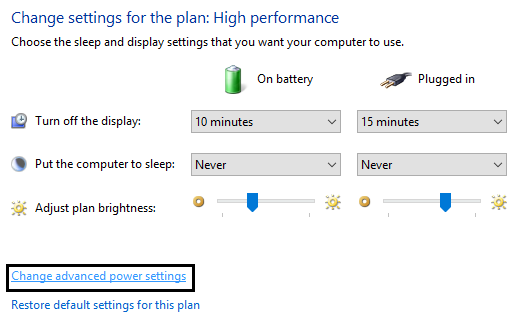
Step 3: Expand the Hard Disk option. And then under the Turn off hard disk after option there will be two options- On battery and plugged in.
Step 4: For both the above settings, change to Never and hit Enter.
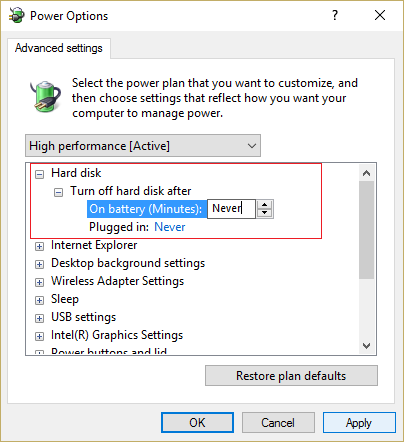
Step 5: Reboot your system and save the changes.
Final Words
So, guys, these were the best fixes for driver WudfRd failed to load issue. One of these will surely help you resolve the WudfRd error on Windows 10. If you still have any questions or doubts, share it below.
