Are you a League of Legends addict? Do you spend hours or days playing the amazing League of Legends developed by Riot Games? If you are, then your gaming life is on the right track. League of Legends is a popular game which its users love. However, sometimes an issue ruins the experience for users. The League of Legends won’t launch issue on Windows 10/8.1/7. League of Legends won’t open issue sometimes can be tougher than surviving the vicious enemies in the game.
Hence, it is very important to know how to deal with this. In this post, I will explain how to solve the League of Legends won’t launch issue.

What is the League of Legends won’t Launch issue?
In simple words, the League of Legends won’t launch issue is nothing but the game having problems to run properly on its launching. While having this issue when you launch the game, the launcher would disappear but there would be no client.
If you check in the Task Manager, it will show League Client (32 bit) running under Background processes. And when you try running the game again, things will turn worse when the “Game already running” pop-up appears.
The issue can appear under certain scenarios. The particular scenario that I wrote about happened after updating the client and logging out of the game. However, there are different scenarios too.
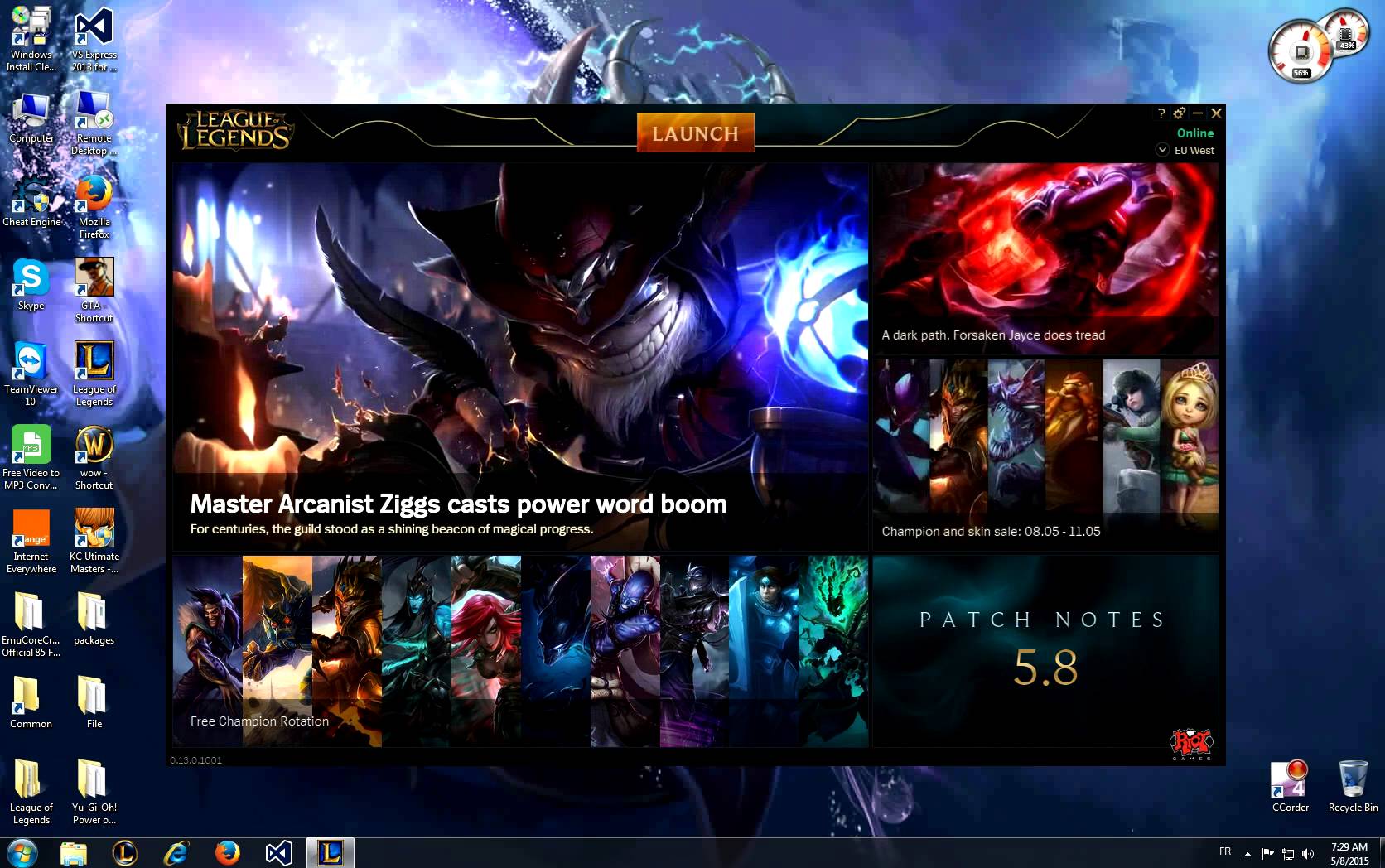
Some common scenarios related to the League of Legends won’t launch issue:
League of Legends won’t launch after clicking launch- This is the most common problem that happened with a lot of users. The cause for this is often Stream or Razor Synapse. I’d recommend you try closing these and then launching the game.
The League of Legends doesn’t start- In this case, the game doesn’t start at all. The cause could be your shortcut. So, starting the game directly from the installation directory might help.
League of Legends won’t open, work, start- This problem is very common even on Windows 8.1 and 7.
The League of Legends won’t start, rads error, exe won’t start, black screen- All these scenarios are somewhat rare, but happens when you have twisted piece of luck.
How to Solve the “League of Legends won’t Open” Problem
Fortunately, there are several counters available to tackle the League of Legends won’t open issue. I’ll present you 4 Step-Wise Solutions that you can use to solve the problem. The solutions are simple and quick, but much effective against the issue.
Just follow the steps properly and you’ll have your favorite game running again.
1. Run the game from the Installation Directory
This is the simplest method and it still works like charm. This will surely help you if the root of League of Legends won’t start error lies in the Shortcut on your PC. Follow these steps in order to solve the problem:
Step-1: Open the File Explorer and navigate to the following folder: C:\Riot Games\League of Legends.

Step-2: Now find and double-click on LeagueClient.exe.
If this launches the game properly, then you can quit reading this article and directly visit the Comment box. You can also create an alternative shortcut of LeagueClient.exe on your desktop which you can use to run the game. However, if you are still in trouble, try the next method.
2. Use alternative launcher
If the root of the League of Legends won’t launch issue lies in the user.cfg file, this solution would work perfectly for you. Follow these steps in order to resolve the issue:
Step-1: Firstly, go to your League of Legends default install folder and then, go to \RADS\system.
Step-2: Find the user.cfg file, right-click on it and choose open with Notepad.
Step-3: In the Notepad, change leagueClientOptIn = yes to leagueClientOptIn = no.
Step-4: Now Save the change and launch the game again.
Step-5: When the game opens, go back to your League of Legends folder and delete the LeagueClient.exe file.
Step-6: After saving, go to your League of Legends install directory and run lol.launcher.exe.

Step-7: If the game is started, well and good. However, if it isn’t, try running the lol.launcher.admin.exe.
This way you can solve the issue. Though if you are still in trouble, try the next method.
3. Re-install Graphics card drivers
Sometimes problems in the Graphics card drivers results in the League of Legends won’t launch issue. Follow these steps in order to solve the problem:
Step-1: Open the Start menu and go to the Control Panel.
Step-2: Now double-click on the Add/Remove Programs icon.
Step-3: choose the NVIDIA Windows Display Drivers from the list of programs.
Step-4: Click on Change/Remove or Add/Remove button.
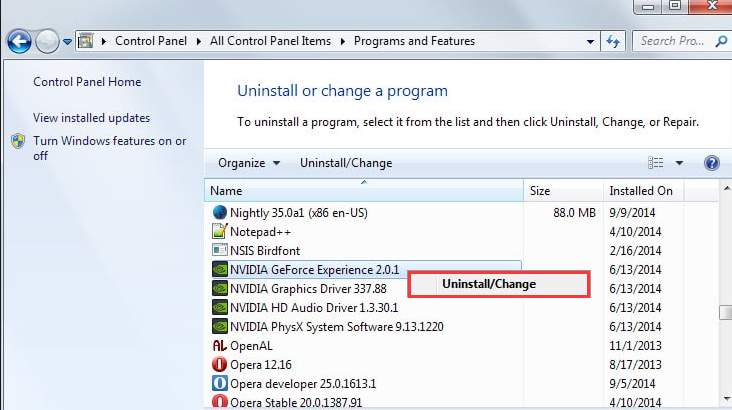
Step-5: Now confirm with Windows that you wish to continue with the uninstall. Then, Windows will ask you to Restart the PC to complete the uninstallation.
Step-6: Try launching the game now and check if the problem has vanished. If it is, go to NVIDIA.com and download the latest drivers.
If you are still facing issues, there is only one method left to solve the problem. Check that below.
4. Re-install League of Legends
Re-installing the League of Legends is the ultimate solution of the League of Legends not starting issue. Follow these steps in order to resolve the issue:
Step-1: Go to the Start menu and open the Control Panel.
Step-2: Now go to Programs and Features (Add and Remove Programs if you are on Windows XP).
Step-3: Next, select League of Legends from this list.
Step-4: Then click on Uninstall/Remove option. Confirm when the Windows asks you to uninstall the program.
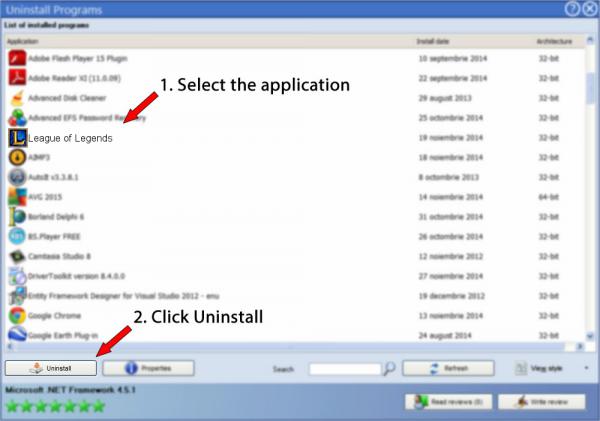
Step-5: Now go to your League of Legends default install folder, and delete all the old setup & game files.
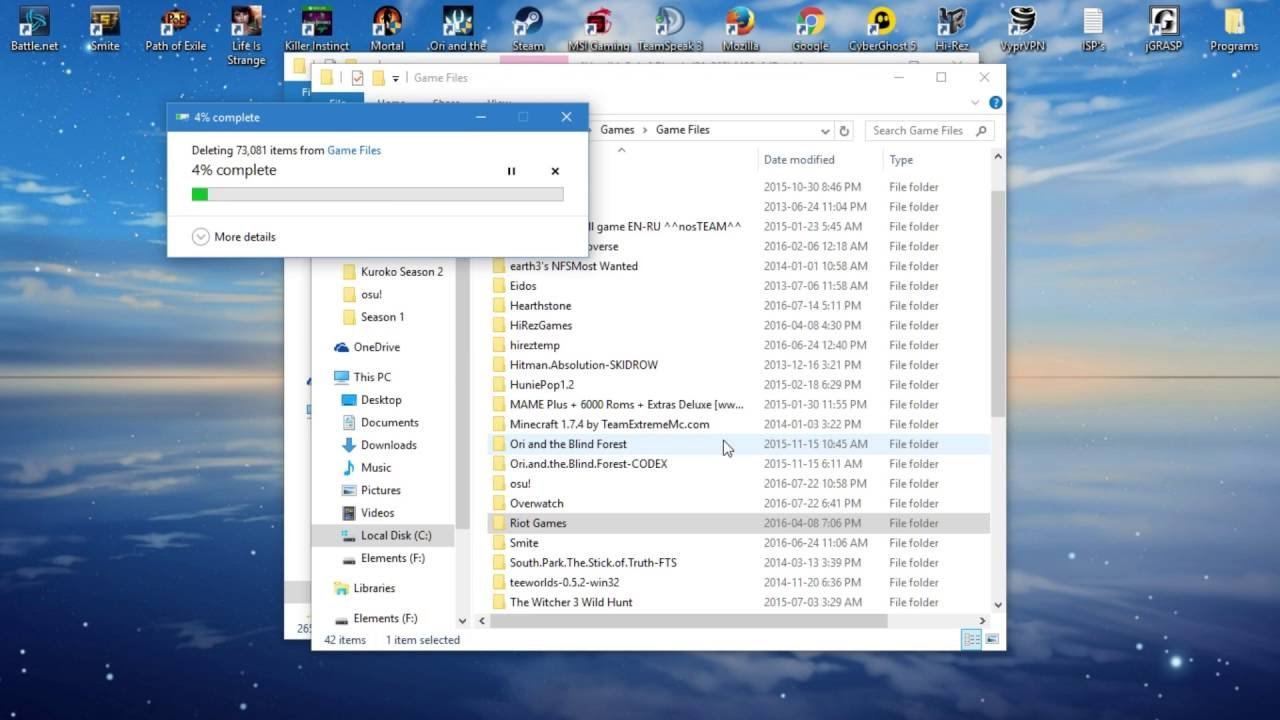
Step-6: Restart your computer.
Step-7: Finally, download the latest version of the game from here. After downloading, install the game by following the instructions in the installation wizard.
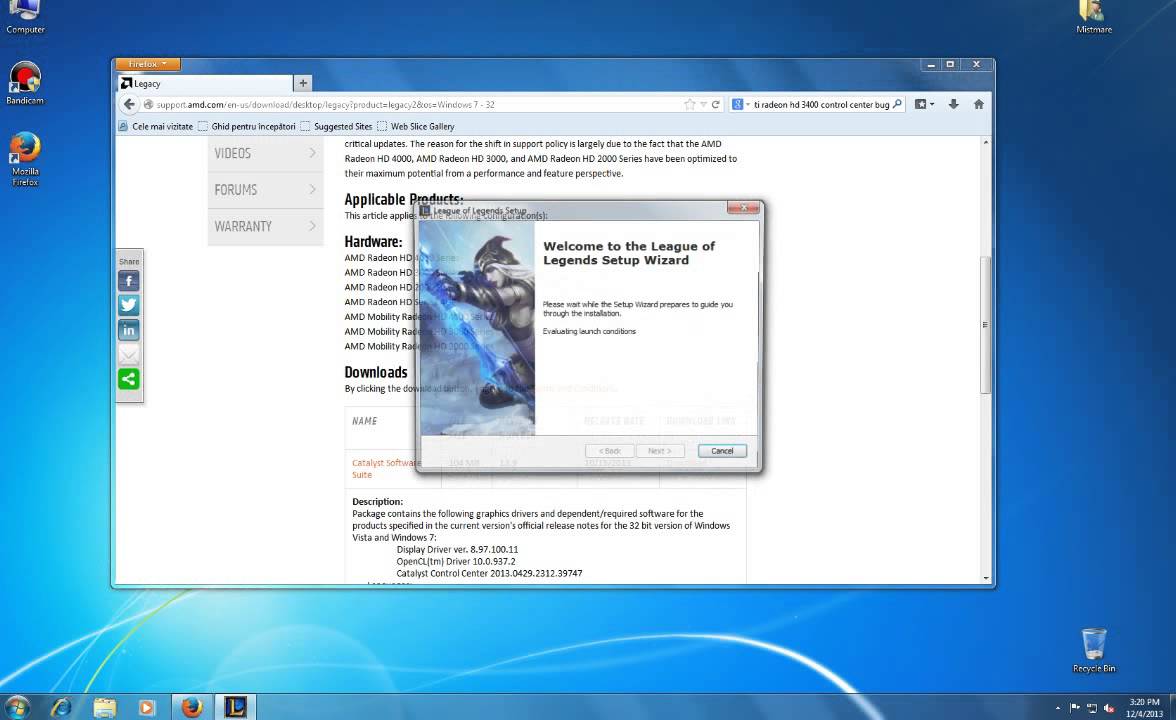
Done. This method could help you to solve a lot of League of Legends related issues.
Conclusion
League of Legends won’t launch is a common issue that can frustrate the heck out of real LoL fans. These were the Top 4 ways to Fix League of Legends not opening problem. For any queries or suggestions, do visit the Comment box fast.
Hope I helped you out of trouble.
