The Internet is now the among the basic needs of our generation. The amount of internet users has gone up massively in the last 5 years. Among these users, most of them are either mobile internet users or wifi users. Wifi is considered the most opted option by our generation to browse the internet. This is due to certain factors like not having to deal with wires, good speed, and a wide range. However, sometimes laptop users have to face difficulties while trying to connect to the internet via wifi. This is due to an issue known as Wifi doesn’t have a valid IP configuration.
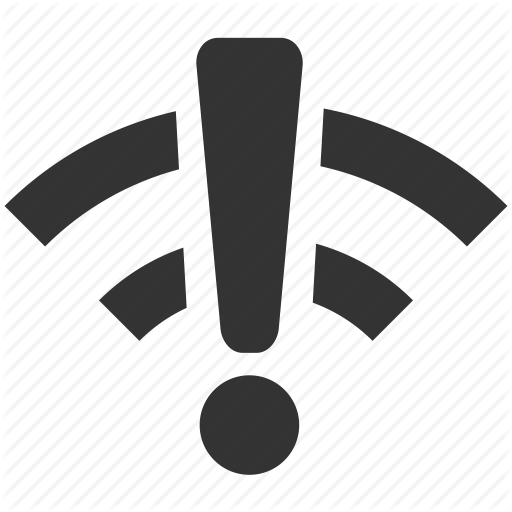
In this post, we will discuss what it is and How to fix Wifi doesn’t have a valid IP configuration error.
About the issue: Wifi doesn’t have a valid IP configuration
Wifi doesn’t have a valid IP configuration is a common issue among the Windows 8 and 10 users. When this issue occurs, an error message informing that your wifi doesn’t have a valid IP configuration, further indicating that something is wrong with your computer’s TCP/IP stack. This results in an interruption to your internet service. The following are the symptoms of this issue:
- You are not able to connect to your Wi-Fi network, and the connection status is indicating that you have “Limited Connectivity.” When you run the troubleshooting diagnostic tool, you are informed that the wifi doesn’t have a valid IP configuration.
- This issue in connecting to the internet appeared suddenly, after a Windows update, or after you changed the DNS server address in your Internet Protocol Version 4 (TCP/IPv4) settings.
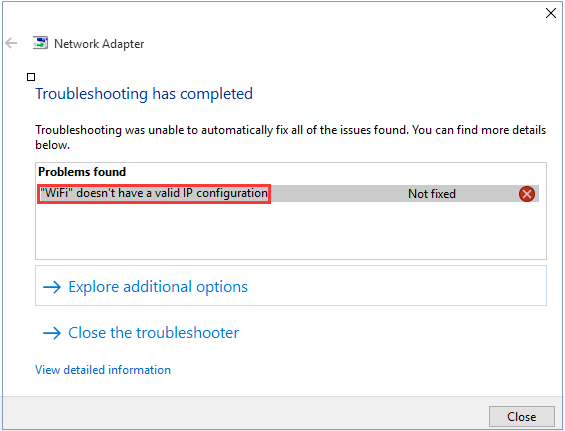
If you are having these in your laptop or other Windows 8/10 device, you are at the right place now. Not having internet despite being connected to the Wifi is none less than a nightmare. Hence, it is very important that you learn to resolve this issue.
Causes of this error
There are several factors which may lead to the emergence of Wifi doesn’t have a valid IP configuration problem. Here are the most common causes of this issue:
- Hardware problems associated with the wireless network connection
- Network issues from the network operators
- Disabled Windows 8 & 10 network services
- Wireless network adapter driver issues
- Virus or malware
- Startups affecting network connection
There may be some other causes too. You don’t have to worry about any of these or those either. I’ll take you directly through to the solutions.
How to Fix: Wifi doesn’t have a valid IP configuration
Wifi doesn’t have a valid IP configuration error can be very annoying at times when you urgently need the internet. So, it is very important that you resolve the issue as early as possible.
I have compiled a list of Top 4 Solutions to fix the problem. The solutions are even simplified into their Step-wise Tutorials. Just follow the simple steps and you’ll be able to resolve the issue.
Things to do before using the solutions
- Check the hardware like the wireless router, the modem work, the WiFi button on your Windows 10 laptop, etc.
- Restart the devices to see if the valid IP configuration issue still persists.
- Switch the airplane mode button (if it is available) to turn off the feature.
- Check the network environment. Dual-band wireless routers contain both 2.4 GHz and 5 GHz. The 2.4GHz goes through walls better while the 5GHz is limited to indoor use only. Make sure your computer is in an appropriate WiFi environment
- Update your network drivers. You can also use third-party applications to update the drivers easily.
1. Disable & Re-enable the Wireless Network
This is as simple as restarting the computer and it might be as effective too. Follow these steps in order to solve the problem:
Step-1: Type network into the search box in the taskbar, or you can also press Win + S key to use the search box, and then choose View network connections.
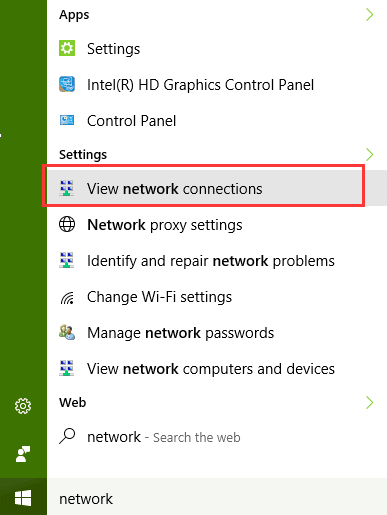
Step-2: Now right-click on your faulty wireless network adapter and choose Disable.
Step-3: After some time, right-click on the icon again and choose Enable.
If this didn’t solve your problem, try the next method.
2. Release & Renew IP Address
This is a simple method that worked for a lot of users facing the wifi doesn’t have a valid IP configuration problem. Follow these steps in order to solve the problem:
Step-1: Press the Windows + X key to access the power user menu. Select Command prompt (Admin) from it.

Step-2: In the command prompt window, type the following commands and hit Enter after each one:
ipconfig /release
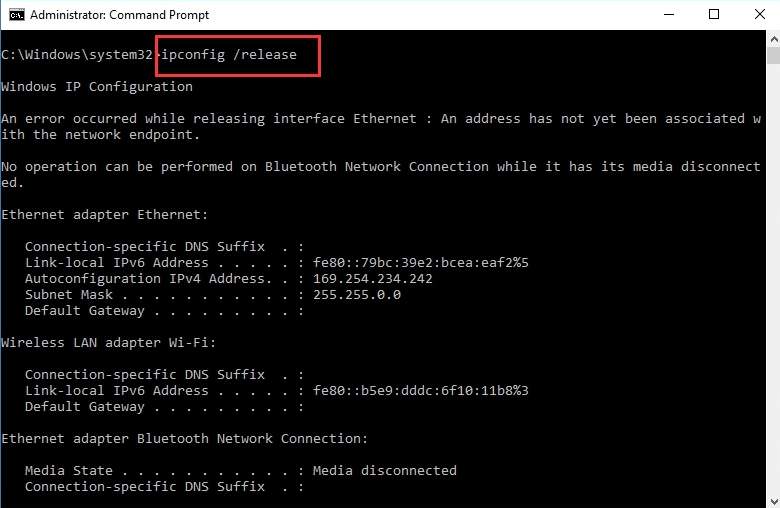
ipconfig /renew
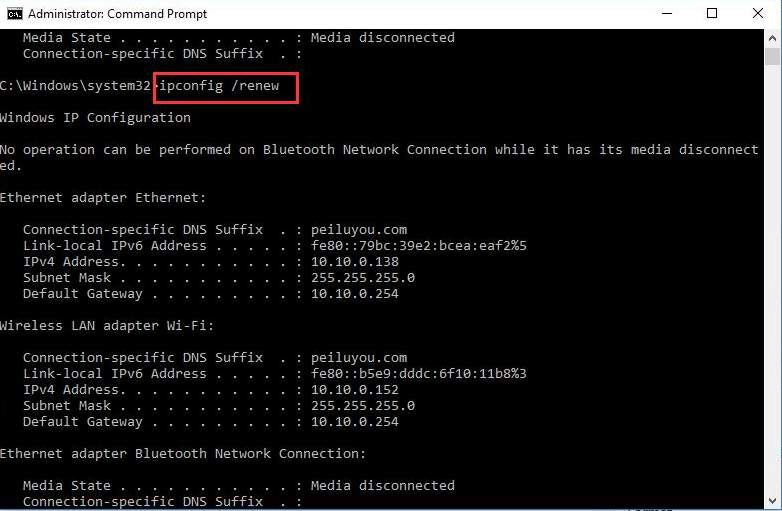
Exit
Step-3: Restart your computer.
If this didn’t solve your problem, try the next method.
3. Reset the TCP/IP Settings
Resetting the TCP/IP settings is a good option to fix the wifi doesn’t have a valid IP configuration issue. Follow these steps in order to solve the problem:
Step-1: Press the Windows + X key to access the power user menu. Select Command prompt (Admin) from it.
Step-2: In the command prompt window, type the following commands and hit Enter after each one:
netsh winsock reset
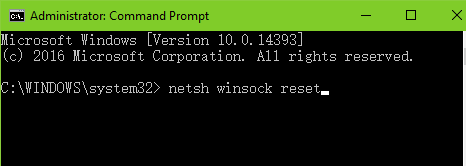
netsh int ip reset
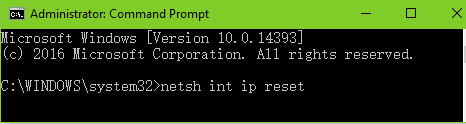
Step-3: Restart your computer. If your problem is solved, you can stop right here. If not, continue.
Step-4: Again go to the Command prompt (Admin) by pressing Windows + X key. Type the following commands in the prompt and hit Enter after each:
1. ipconfig /release
![]()
2. ipconfig /flushdns
![]()
3. ipconfig /renew
![]()
Step-5: Restart your computer.
If this didn’t solve your problem, try the next method.
4. Add IP Address manually
Adding IP address manually is another good option to get rid of wifi doesn’t have a valid IP configuration. Follow these steps in order to solve the problem:
Step-1: Right-click on the Start menu.
Step-2: Choose the Network Connections.
Step-3: Now highlight the Internet Protocol Version 4 (TCP/IPv4).
Step-4: Next, click on Properties.
Step-5: Then select Use the following IP address.
Step-6: Type in a valid IP address.
Note: If the router’s LAN IP address is 192.168.1.1, you can set IP address192.168.1.* (* is from 2 to 253), Subnet mask 255.255.255.0, and Default gateway 192.168.1.1.
Step-7: Next, select to Use the following DNS server address.
Step-8: Now type in the Google’s public DNS (Preferred DNS server 8.8.8.8 and Alternate DNS server 8.8.4.4).
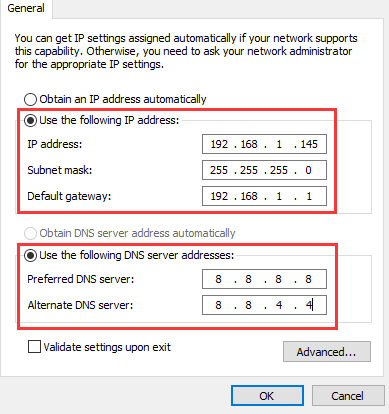
Step-9: Finally, restart your computer.
Done. That’s all.
Conclusion
These were 4 best ways to fix Wifi doesn’t have a valid IP configuration problem in Windows 10, 8, and even 7. Just follow the steps and your problem should get solved.
If you still face this WIFI configuration problem then I will suggest you to call technical support or an engineer.
For any queries, feel free to visit the Comments section. Hope I helped you.
